
Blu-ray Rips to MP4 Video Files in Mac
Microsoft doesn't provide solution for watching Blu-ray in Windows 10. But there're a lot of non-Microsoft ways to enable Blu-ray playback on Windows 10 PC.
Playing DVDs on your Windows 10 is possible, even though you have to pay Microsoft $14.99 for Windows DVD Player to add that capability. But what if you desire to watch Blu-ray on a Windows 10? Is there a dedicated Blu-ray player program or do you need to do a little extra work first?
It's actually much tougher to play Blu-ray movies if your PC runs on Windows 10 as new devices have no built-in Blu-ray playback ability and Microsoft will not pay Sony to use the Blu-ray technology. Fortunately, you will find out how to watch Blu-ray discs on Windows 10 computers in this post.
You need a Blu-ray disc drive
Should you find that the drive says "HL-DT-ST DVDRAM GUE1N" when you put a BD into it, check if the drive is only for DVD. Keep in mind that DVD drives can't read and play Blu-ray disks, but Blu-ray drives will play both Blu-rays and DVDs. So you need an external or add-in optical drive capable of playing Blu-ray movies, and make sure it meets your Windows 10 system requirements.
How to watch Blu-rays on Windows 10
If you have picked up a Blu-ray disk drive, you'll also want to think about the Blu-ray player application for Windows 10. Here we reveal some of our favorite tools for you, and we'll discuss them in detail below.
Use VideoLAN's VLC
Looking to watch Blu-ray movies in Windows 10 PC without spending at all? VLC media player is the best free Blu-ray playback software.
VLC is a cross-platform and full-featured multimedia player developed by VideoLAN, focusing on the discs and media files playback. It can play a few Blu-ray discs with AACS and BD+ DRM keys and libraries on your Windows 10. It's also a powerful player that lets you play DVDs, stream videos, view images and play audios. Also available on Android and iOS, it claims over 3 billion users.
The one negative that spoils it is that VLC doesn't support commercial Blu-rays — so if you want to play copyright-protected Blu-ray discs on your Windows 10, you have to download a couple of additional files: libaacs.dylib file and KEYDB.cfg file, and then put them in specific location. For more information, see: How to Play Blu-ray on VLC on Mac & Windows.
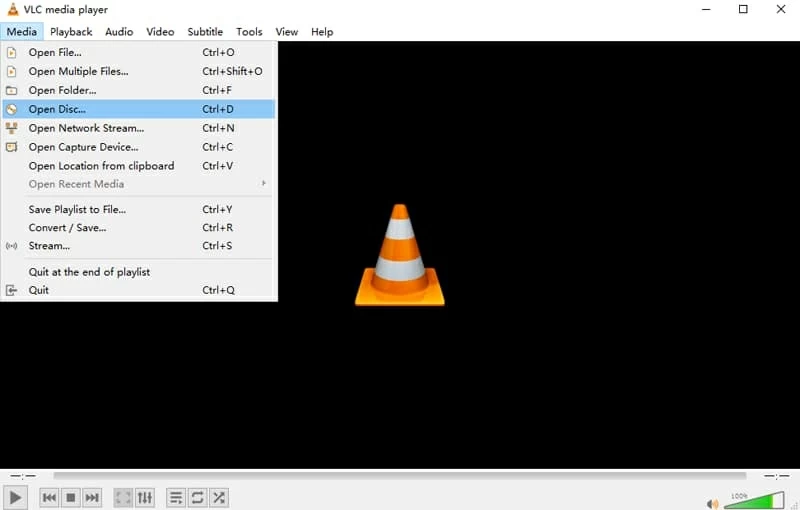
Before you start, make sure your VLC is the desktop version (the 2.0 and later version) that includes support for Blu-ray movies playback. You should download this version from official VLC website.
After you download the desktop version, here's how to play a Blu-ray on Windows 10 using VLC:
1. Fire up VLC media player.
2. In the top left corner, click on "Media" > "Open Disc..." > "Blu-ray".
3. Click Play button to watch a Blu-ray video on Windows 10 PC.
Blu-ray Player
If you're tired of the tricky setup process for playing encrypted Blu-rays in VLC or the region restrictions issues still persist after the setup, then it might be worth it to take a peek at Blu-ray Player.
It is a very popular Blu-ray playing application for Windows 10, as it hits the sweet spot that comes with a wide range of useful features, lots of customizable options, and an intuitive and clean interface. Like VLC, it can play non-protected Blu-ray discs smoothly. But beyond that, it's a reliable multi-region Blu-ray player, which allows you to play commercially protected Blu-rays easily and flawlessly. A nice feature it offers is Blu-ray menu support, and with this you can play supplementary materials (bonus, deleted scenes, bloopers, interviews, etc.) of the BD movie.
Impressively, it even features all the media player features — play DVDs, videos, audios and images. The highly rock-solid Blu-ray playback solution Windows 10 includes other intriguing abilities such as it supports for Dolby surround and DTS sound format, and it lets you adjust subtitle and audio tracks. It's also add-free, delivering an excellent Blu-ray watching experience.
Via the program to play Blu-ray videos on Windows 10 PC:
Step 1: Insert your BD disc
Once you've downloaded the software, launch it. And put your Blu-ray disc into the BD drive (external or internal).
Step 2: Locate the Blu-ray you want to play in Windows 10
Then, you'll be greeted with a simple user interface. Just click Open Disc, and select the Blu-ray disc you want to watch. Next, click OK button.
The software will take about 5 seconds to load your disc after you click OK button. After that, you can watch your Blu-ray movie on Windows 10 at ease.
Step 3: Adjust playback effects (optional)
As you can see in the screenshot below, you can stretch the time, capture movie screenshots, play/pause/stop the video, and adjust volume.
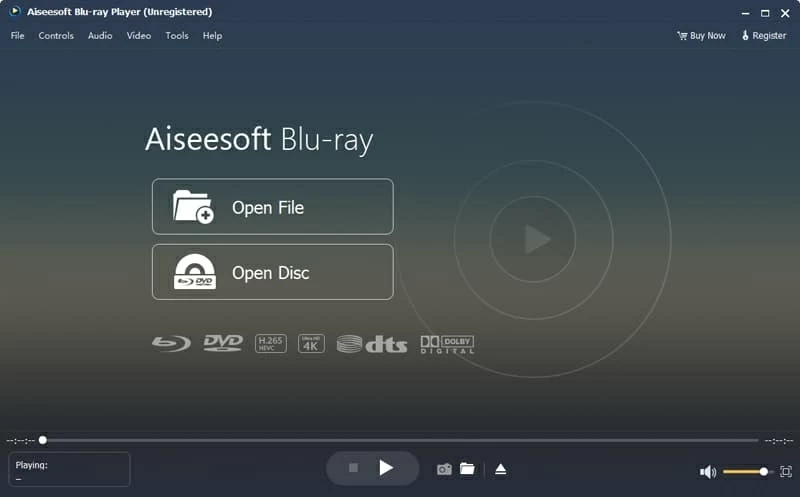
Leawo Blu-ray Player
Leawo Blu-ray Player is also a great Blu-ray playback option that has been available for several years. It's not all about playing Blu-ray movies on your Windows 10 computer, and it can also play back DVD media including DVD discs, DVD ISO files and DVD folders. It is also a multi-format video and audio player.
The big downside: support for advertising and frequent crash when playing some BD movies on your Windows 10 can have a bad effect on your viewing experience — but Leawo Blu-ray Player is enough for you to use if you just need a basic Blu-ray player.
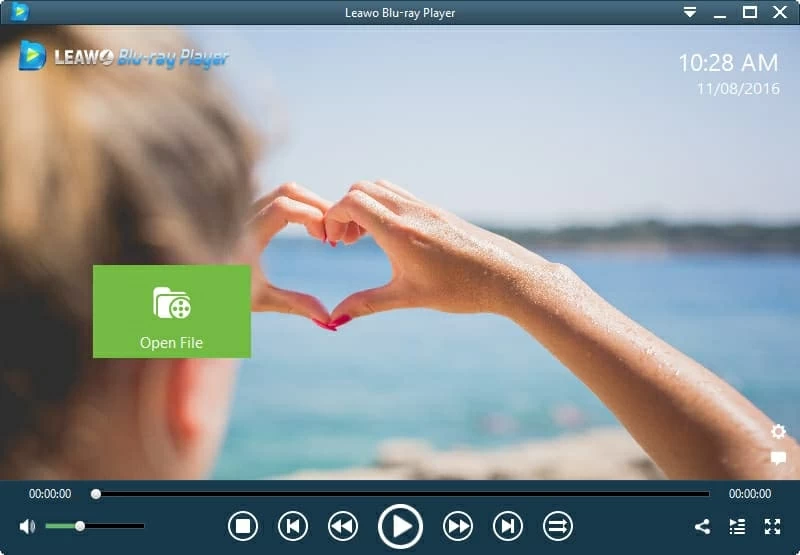
To watch a Blu-ray movie on Windows PC with Leawo Blu-ray Player, follow the three simple steps:
1. Launch the software, and put your Blu-ray in the BD drive.
2. Click the tab shown your disc name.
3. Choose a Blu-ray title to play.
Rip Blu-ray Discs to Watch on Windows 10
To play Blu-ray videos on your other devices (like Android, iPhone, iPad, smart TVs, etc.), you'll need to download a Blu-ray ripping application that promises to convert the Blu-ray to digital. Various Blu-ray rippers exist, and each has it own characteristics. Here Blu-ray Converter is our go-to pick.
It's an easy-to-use, effective solution for ripping and converting Blu-ray discs into digital files. While it looks basic, a big advantage here is that it comes equipped with decryption technology, which makes it simple to shrug off copyright protections from a commercially produced Blu-ray disc, and convert the disk to many all known file formats. It lets you play the converted Blu-ray file on your Windows 10 laptop or desktop, media players, tablets, and even your smartphones.
What's more, it converts video files across all major file formats, for example, you can convert MOV format to MP4, MKV, AVI, WMV, M4V, etc. It can also convert one audio file type to another.
Important: By converting Blu-rays to digital formats and saving to your portable device, you're possibly violating the laws in your country, while it may be legal in other jurisdictions. So make copies of Blu-ray discs only for personal use!
Once finished, you can play the ripped Blu-ray video anywhere including Windows 10.
Conversion itself is not very fast, but the speed depends on the size of each Blu-ray disc. By the way, the ripped Blu-ray file will be huge, up to 50GB, which consumes quite a bit of storage space on your computer. To save space, you can compress that file size using the Blu-ray converter.
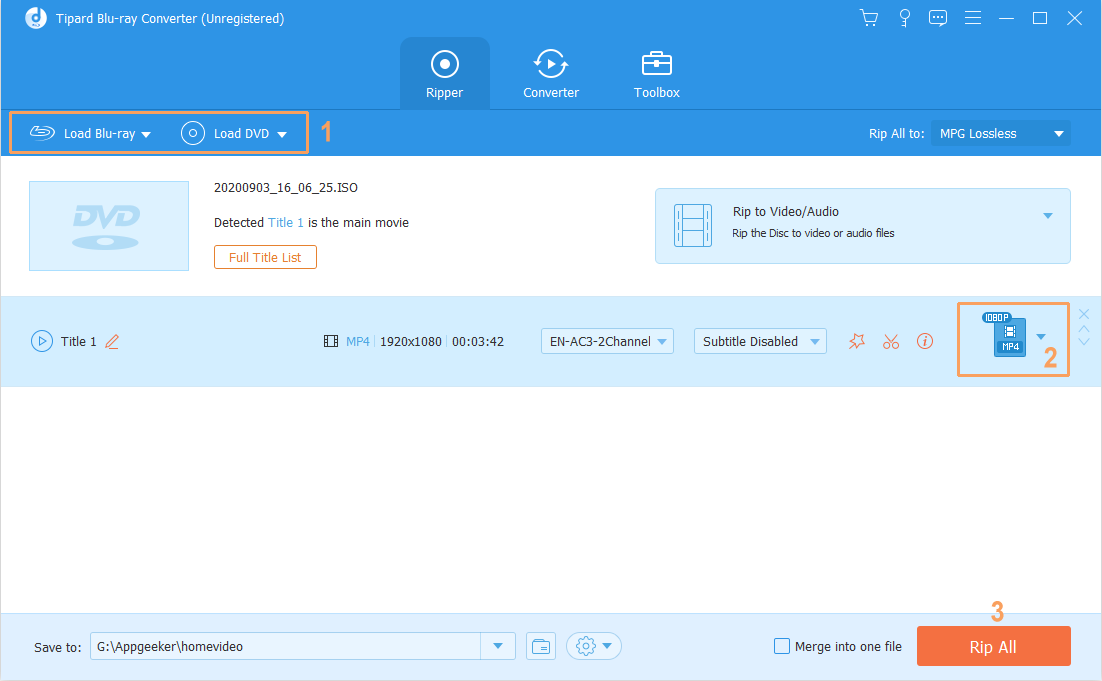
Now you know how to rip and convert Blu-rays to watch them on Windows 10 PC!