
How to Convert from MTS to AVI File in Mac OS
I want to transfer a video to my daughter's Innotab that supports .avi format. I tried to convert the MP4 file to AVI with Handbrake, but it only gives me the option for an output to MP4 or MKV - the AVI no longer exists. So I was wondering what was the best MP4 to AVI converter out there? Looking for Free one.
You might have many MP4 files (compressed with H.264 for video and AAC/ MP3 for audio.) MP4 is a popular container format that is greatly inspired by the QuickTime, and embraced by the majority of well-known media players and video-streaming sites. Regardless of its wide distribution, there may be times when you might need to convert MP4 to AVI on Mac, either because you want to convert to .avi for enjoying on Windows Media Player & DVD player & QuickTime, viewing on TV, importing to video editing software like Sony Vegas or Ulead VideoStudio, or simply to conserve space on your computer's hard drive with much smaller file size.
The sheer volume of solutions on the web can make finding a genuinely best MP4 to AVI converter for Mac there a difficult task. To help, we've sifted through 5 top Mac AVI converters to convert from MP4 to AVI without the loss of quality right away, or vice versa. And as a bonus, we link to a good free program to convert .avi movies to .mp4 format for QuickTime, iPod, iPhone, iPad, Apple TV, iTunes, etc.
1. MPEG Streamclip - Free, Not Updated on Catalina
For those experienced users looking for a simple, free video converter from MP4 to AVI on Mac OS, MPEG Streamclip for Mac is a go-to option. It is engineered for MPEG video, and could flawlessly convert into different formats, for example, convert h.264 MP4 to AVI/DivX format Mac while keeping the original encoder. Unfortunately, this wonderful program hasn't been updated for many years, and the latest macOS Catalina is no longer having any support for 32-bit applications. Plus Apple disabled MPEG2 playback component that Mpeg Streamclip actually needs.
Therefore, if you want to convert MP4 to AVI on Mac with free converter, perhaps you need to keep an older machine without being upgraded to Catalina. If this doesn't work you out, skip to the next option and grab another smart .mp4 to .avi converter on Mac for MP4 conversion in any version of Mac OS.
Download from: http://www.squared5.com/svideo/mpeg-streamclisp-mac.html
Mpeg Streamclip should automatically convert an MP4 to AVI on Mac for TV viewing or whatever.
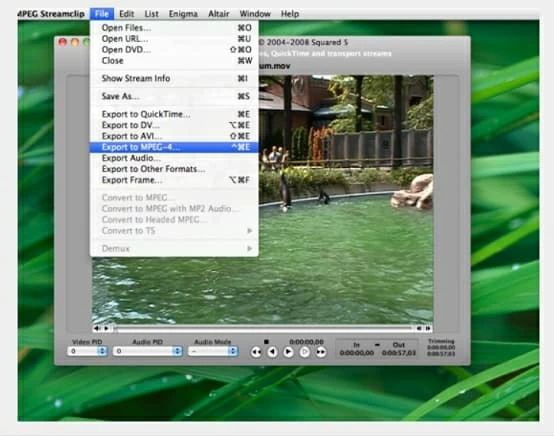
2. A Feature-packed & Efficient MP4 to AVI Converter for Mac
Mpeg Streamclip will handle MP4 to AVI conversion on Mac, but you can go all-out with Video Converter if you don't want to fiddle with the compatibility issue and MPEG2 component installation. This versatile software offers a lot of advanced functionality that makes it one of the best Mac MP4 converter utilities.
The program can work with all the popular formats, including (H.264/MPEG-4, AVC) MP4, supports the video encoders of AVI format, such as H.264, XviD, and DivX, as well as offers the option to batch convert MP4 files to AVIs on Mac much faster and easier. It also handles just about every type of video format you're likely to come across, including HD to SD, SD to SD, and HD to HD. On top of that, the conversion tool comes with convenient presets for exporting the videos to DV, Xbox, PSP, PS3, PS4 that are supported the .avi extension.
Set Up AVI Converter Mac for Converting MP4 to AVI on Mac
Make sure Video Converter for Mac is installed on your Mac.
Step 1: Import MP4s from Mac
Launch the converting tool on Mac computer.
Click Add File button to import MP4s from Mac. Or simply use the drag-n-drop feature to achieve this.

Step 2: Select AVI as output format
Then click Profile drop-down menu, choose General Video > AVI - Audio-Video Interleaved (*.avi). If your MP4 video file is encoded with h.264, and you want to keep that, simply select H.264 AVI - Audio-Video Interleaved (*.avi) as your output preference.
The preset profiles for different devices are available as well.

If you are knowledgeable about the encoders, you could click Settings button near Profile field to change the parameters for video encodes, frame rate, resolution, etc. as well as audio encoder, sample rate bitrate, etc. Fortunately, the default values will work for most users.
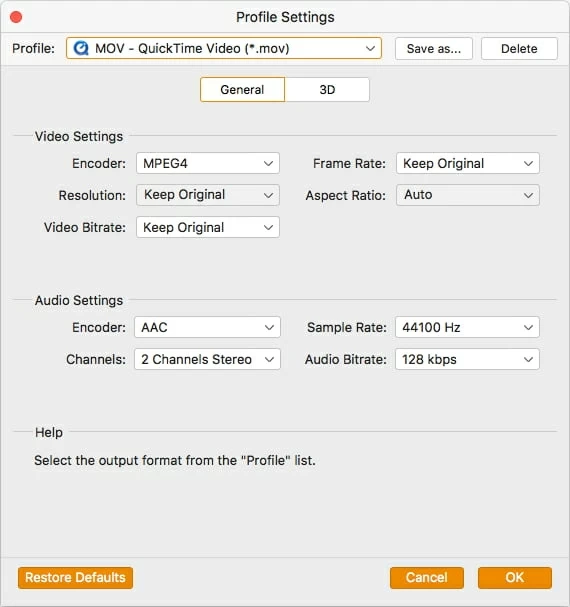
On top of that, the professional MP4 to AVI converter on Mac OS allows you to edit the video before conversion. You can trim, crop, rotate the video, add video effect, and enhance video quality.
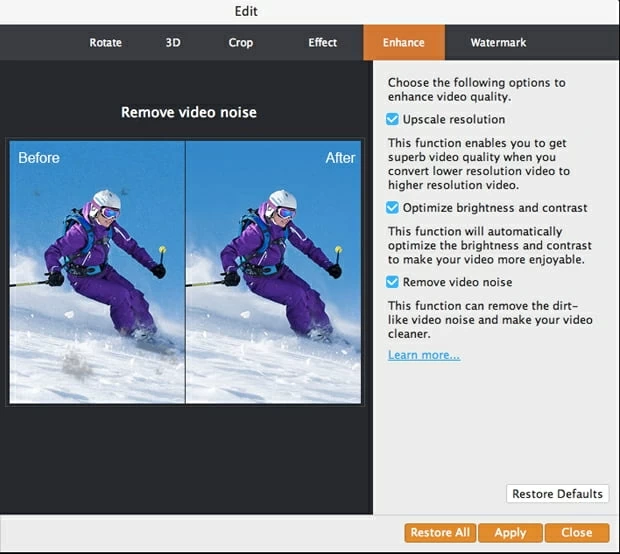
Step 3: Begin converting .mp4 to .avi on Mac effortlessly
Once you've satisfied with the settings, click Convert button under the instant video-preview window to initiate MP4 to AVI video conversion on Mac immediately.

3. Best Free MP4 to AVI Converter for Mac Online
Instead of installing the converting utility on the macOS system, you can easily convert MP4 videos to an AVI format for free online with converters that come already available in the web. Zamzar is one of the best online AVI converters due to its simple and handy nature. Note that if you're a guest user, you're allowed up to two conversions within a 24-hour period. This is not useful if you have a load of movies in .mp4 format to convert to .avi on Mac.
Converting MP4 to AVI online and free is easy to master. Upload the files to the web, select output profile to .avi and Zamzar converts the .mp4 automatically.
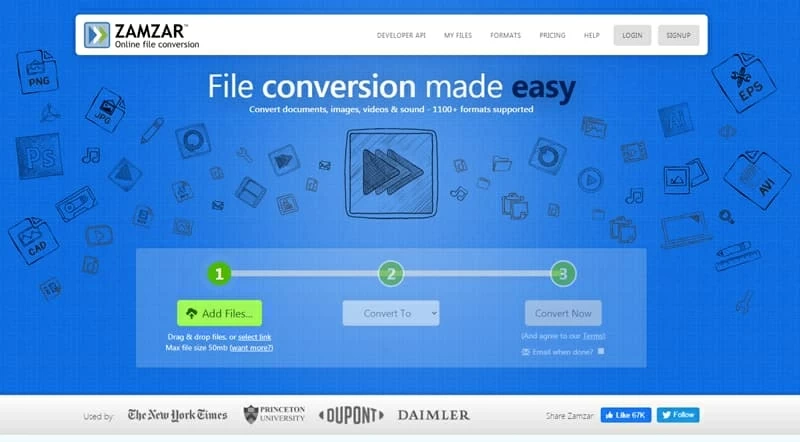
4. Converting MP4 to AVI with VLC Using Mac OS
Whenever we start any discussion on the best Mac MP4 to AVI converter software, or whenever you have problems converting MP4 to AVI using ffmpegx for instance (the new .avi file only lasts about 3 second with no video but a short bleep of sound), VLC Media Player should come in the list and rescue your life. It's a comprehensive free option for not just playing virtually any video file, but converting your media files without involving detailed settings for the conversion.
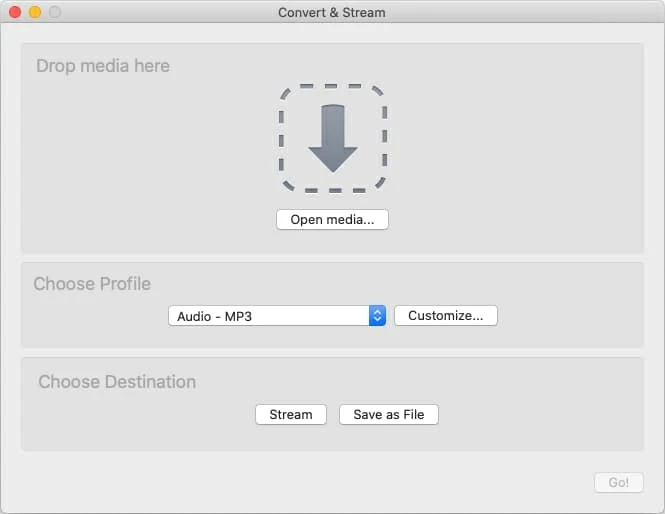
5. Can Handbrake Convert MP4 to AVI Format?
In many forums about .mp4 to .avi, Handbrake is often recommended for all file converting and processing. It's free and open-source and is quite easy to convert MP4 videos to AVI files Mac in the older version of Handbrake like 0.9.2. But unfortunately, developers have dropped AVI container and codec in its output setting list from the version of 0.9.3 and the only format it could convert to is MP4, MKV or Webm. This is why you find converting from MP4 into .avi video format on Mac a bit tricky with the latest Handbrake and are looking for an alternative.
Visit this post if you want to know more about AVI format (XviD codec, DivX codec.)
The tutorial is only available on Handbrake 0.9.2 or earlier version for MPEG-4 or h.264 MP4 conversion to AVI on Mac:
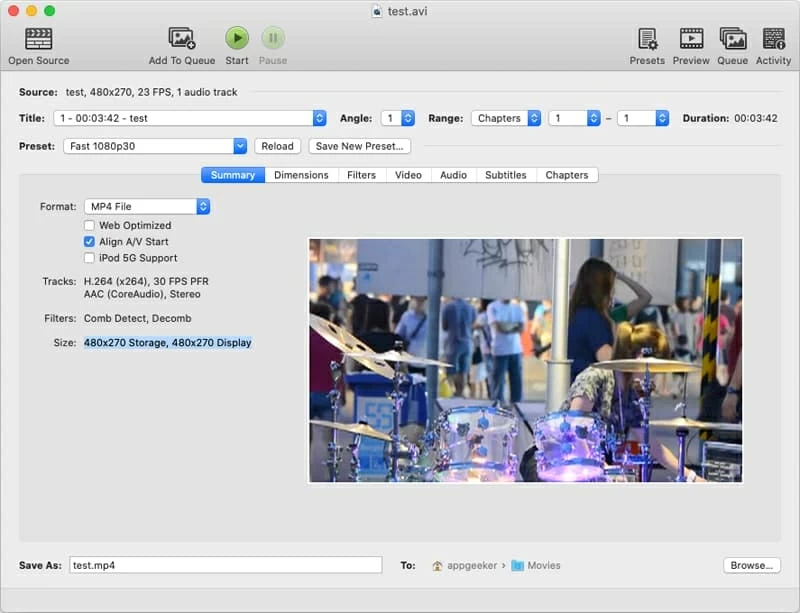
Happy conversion from MP4 to AVI!