
How to View AVI File Using Apple TV with Big Screen
If you have ever tried to play a MKV file through Apple TV, you may run into the following problems:
The MKV file cannot be streamed to Apple TV via iTunes.
The Apple TV play the MKV video for a few seconds and then it freezes
Despite its open source and flexible nature of compression, MKV format is not welcomed by Apple TV. As a matter of fact, only a few formats can be recognized by Apple TV. If you check the "Tech Specs" about Apple TV on the Apple official website, you will notice that only three video container formats are supported by Apple TV, namely, M4V, MP4 and MOV encoded in H.264.
The videos obtained through Apple Store pose no hindrance to Apple TV. But if you acquire lots of HD 1080p movies online which end with .mkv file extension, it is exasperating not to play them on Apple TV. In this respect, you need a workaround to get your MKVs into Apple TV workable files and then sync them to Apple TV by way of iTunes or Airplay.
Video Converter for Mac is what we are discussing in this article. It is a decent desktop application, capable of converting videos and audios in all available formats, including AVI, WebM, MTS, MOV, MP4, MKV, WMV, MP3, AAC, M4A, FLAC, etc. Apart from Apple TV, similar format issues concerning other Apple devices and applications such as iPhone, iPod, Keynote and Final Cut Pro X also can be quickly resolved by it. Plus, your existed videos can benefit from a few cuts, trims and well-applied effects and more basic edits.
Step 1: Import HD MKV video files to the application
First of all start the software from your machine. A store of choices or options stick on the startup interface that help you make the most of you clip.
To add HD MKV videos to the program, you can either drag-and-drop onto the center processing area provided or use the functional button on the top-left toolbar. To get the latter approach, take your mouse click over "Add File" and a file dialog will appear. Using this dialog, browse to the MKV (1080p, 720p) files you want to play on Apple TV, select them and open them.
Wanna to combine several short sections of footage? The option "Merge into one file" (on the botton right area) will help you get the job done in moments. Plus, Features like batch conversion elevate this simple MKV video converter.

Step 2: Set the output format as MP4/ MOV/ M4V with correct settings
Click the dropdown menu "Profile" at the bottom of the interface and turn to the "General Video" column in the opening panel. As you can see, there are a number of format options you can choose from. In our case, selecting either MP4, MOV or M4V from displayed list would be fine.

I have to say that this program really takes your needs into consideration. Every time you select a particular format, it gives you ability to tweak the Bitrate, Channel, Codec and more of your choice. Just click "Settings" next to "Profile" menu and you are ready to tweak.

If you're really nit-picking about the output quality but don't know how to tweak the profile settings or don't want things to be so complicated, the application has what it takes to work this out. It holds a bunch of solid presets for Apple TV, smartphones, game consoles and other players. In this case, a click of "Apple TV" column will extend a list of model, among which pick a particular model for output streamer.
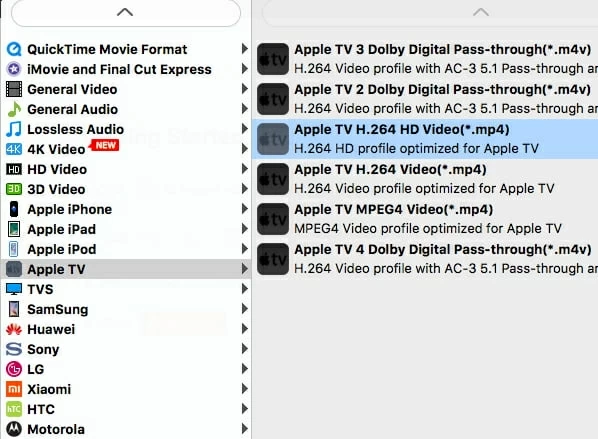
Step 3: Start the conversion from MKV to Apple TV readable videos
To save the changes you've made for the target video, you may save it via "Browse" (near the bottom side). Then choose the default folder or assign a another new destination path on Mac for the exported files.
Now, hit the orange button marked "Convert" (on the bottom right interface) to initialize the MKV to ATV conversion. A window pops out with progress bars makes it easy to track the conversion status. You can close some unnecessary running program on the background to squeeze a little more ounce of RAM for the conversion.
After the conversion ends, you can stream the content to Apple TV with big widescreen TV through iTunes or AirPlay. Have fun!

Summary
All in all the aforementioned steps on MKV to Apple TV conversion is pretty simple to achieve. Another, the basic editing tools attached on the top tool bar is a fancy way of saying that this MKV video converter enables you to perform overly basic edits for your videos and even create files for the professional editing programs, for instance, convert WMV video to iMovie for editing. It deserves a try - there's nothing to lose.