
Photos disappeared from iPhone
An iPhone contact includes a person's name, phone number, email address and more, so you don't want to lose it. Here's how to find old contacts on iPhone using different options.

You can restore old iPhone contacts in a few different ways, no matter how you deleted or lost it.
Contacts on your iPhone are crucial for efficient communication, ensuring you can get in reach with people whenever you need. That said, It's easy to forget the importance of them until some of important contacts disappeared from the iPhone unexpectedly.
Fortunately, Apple knows this is an issue that most users will encounter, so the company provides you with a few options to find old deleted contacts, ranging from iCloud backup, to email accounts, and Contacts settings. If all fail, you may will want to use the third-party dedicated contacts recovery tool, something like the popular Appgeeker iPhone Data Recovery, to scan every scrap of your phone's flash storage deeply to hunt for recoverable contacts.
Below we'll show you how to use those ways to find old contacts you deleted on iPhone. We've also got a handy guide for helping you transfer photos from iPhone to PC in an easy and manageable way.
Table of Contents
Before deciding to recover your old contacts on iPhone, it's necessary to know the reason why your contacts disappeared from iPhone, so that you can clearly defining the issue and implementing specific solutions.
The old contacts cannot appear from an iPhone due to several reasons:
After realizing your contacts is nowhere to be found, take a deep breath, unlock your iPhone and open the Settings app. Did you recently removed an email account — for example, Gmail, Yahoo, Microsoft Exchange — from your iPhone? If yes, then try adding the account back again and see whether your lost old contacts are recovered.
NOTE that the reason your contacts deleted with the email account is because those contacts were always saved under that account. Once it's removed from your iPhone, the contacts tied to the account were also deleted.
1. In Settings, scroll down and choose Contacts.
2. Tap Account.
3. Select Add Account.
4. Follow the onscreen prompts to enter email name and password to re-sign in to the account you deleted from iPhone recently.
5. Next, toggle the Contacts option on to sync your contacts with your iPhone.
Also, ensure the existing account(s) in the list have Contacts enabled so that all your contacts saved in the account can be added to your iPhone.
See also: How to fix iPhone unavailable error
When you've lost or deleted an old contact by mistake, you can also visit iCloud.com to see whether you can find your old contact from an earlier version that was archived in iCloud. And the good news is, even if restoring from an earlier version in iCloud doesn't recover your old contacts, you can revert the iPhone back to the previous state if you change your mind, as your current version of contacts is first archived in iCloud
1. To find old deleted contacts, Go to icloud.com/contacts, then sign in with your Apple Account.
2. Click the App Launcher button in the top toolbar, then click Data Recovery.
3. Click Restore Contacts, and you'll be able to see a list of available versions of contacts ordered by the data and time they were archived.
4. Select the version that contains the old contacts you need, click Restore to the right side.
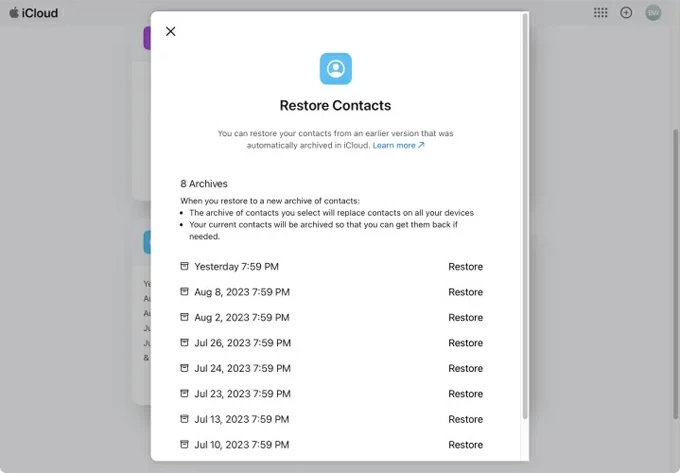
5. Click Restore to confirm.
6. Wait for iCloud to restore your contacts on iPhone. Remember to not make changes in the contacts list during the restore process.
Restoring contacts archive from iCloud to find your old contacts should be the way you should always rely on when you realize you lost them.
This is another trusted method for finding old contacts that you deleted from the iPhone. It doesn't matter if the archives of your contacts on iCloud don't include the old contacts you need to find. There are a number of contacts recovery apps available to use on the market.
Appgeeker iPhone Data Recovery is our favorite. It's by far the best file recovery software app. Blut what makes Appgeeker so good? It employs powerful algorithms that enables you to scan your iPhone's flash storage on a sector-by-sector basis to perform the most complete data recovery possible without backup. And the app's intuitive design gives you a hint of just how easy things are going to be.
We also love Appgeeker iPhone Data Recovery's "recover from iTunes/Finder backup file" and "recover from iCloud" features for extracting merely the files you need from a backup or online storage — you don't have to reset the phone to recover them.
After installing the software on your computer, take a few minutes to scan your iPhone to restore deleted old contacts. Here's how.
Step 1: Connect your iPhone to computer
Open Appgeeker iPhone Data Recovery on your computer. We are going to let it find your deleted contacts from phone storage, so we select "Recover from iOS Device" mode.
If you have a backup made with iTunes or Finder on computer, please select the second mode; or you have contacts synced with iCloud before, select "Recover from iCloud" mode.
Next, connect your iPhone to your computer with a cable.

Step 2: Perform a deep scan on the phone
Once connection, press the "Start Scan" button at the bottom of the interface to start scanning the phone internal memory deeply for the most accurate and comprehensive result. This might take a few minutes, be patient.
Below are example results of files found by the software.
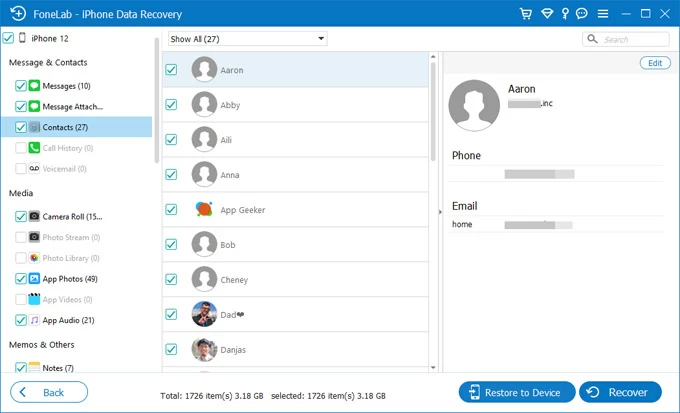
Step 3: Get deleted old contacts back from the scan results
You can click the "Contacts" category to expand the contact results. Click any of the contact item to take a preview of details.
To recover deleted contacts, check the tick boxes next to the contacts, and then click the "Recover" button at the lower right hand corner of the interface.
When a dialog pops up, designates the destination folder on your computer for the recovered contacts.

Done!
Appgeeker iPhone Data Recovery is the good un-delete software that can prove very useful to you when you find yourself in a jam due to missing or deleted contacts, or other types of data.
See also: iPad says security lockout
By default, the Contacts option in settings is set to sync with iCloud. If you haven't turn it off manually, you might be able to find your lost old contacts by merging the existing contacts on the phone and ones in iCloud.
Here're steps on how to retrieve contacts from iCloud on your iPhone.
1. Go to Settings > [Your name] > iCloud.
2. Tap Show All under Apps using iCloud.
3. Turn Contacts off and select Keep on my iPhone.
4. Turn Contacts on.
5. When asking if you want to merge with existing local contacts, tap Merge.

Once the merge completes, your old contacts should reappear on your iPhone contacts list.
To retrieve deleted phone numbers for iPhone from a computer backup, you're going to need iTunes for Windows, or Mac Finder.
1. Connect your iPhone to the computer where saves your backup, and open iTunes or Finder.
2. Tap the iPhone icon in the top left corner. For Mac, select your phone name under Locations in the sidebar.
3. In the Backups section, click Restore backup.
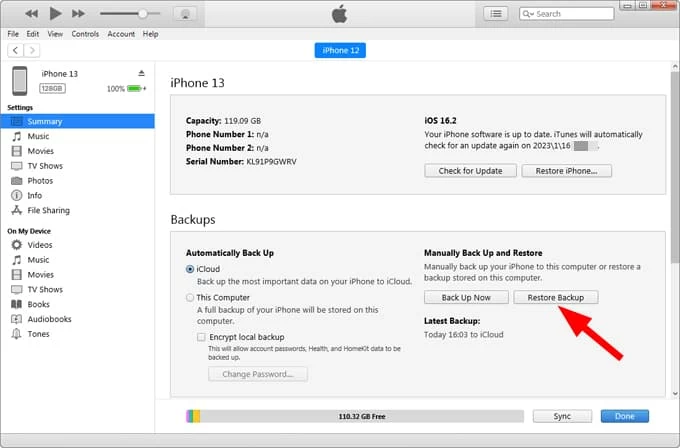
4. Select from a list of backup files. Ensure that you pick the one that includes your old phone numbers.
5. Wait a bit for iTunes to finish restoring contacts from backup. Note that any data since that backup will be erased permanently, and replaced with data stored in backup.
See also: How to add ringtone to iPhone without iTunes
Q1. How can I retrieve old contacts from my backups or iCloud?
You may go to iCloud.com and find Data Recovery section, select Restore Contacts, then select what contacts archive to restore. If your old contacts are not found in the previous archive, you can also navigate to Settings > [Your name] > iCloud > Contacts, and turn it off and on to sync to your iPhone again.
Q2. How to restore my contacts disappeared on my iPhone?
If you can't find your old contacts from iCloud, try syncing contacts from a Google, Hotmail, or Yahoo account you set up on your iPhone. Navigate to Settings > Contacts > Account. Check the accounts you have added on the list, and ensure that Contacts option on every account has been enabled. If your old contacts disappeared after removing an account from the phone, try adding it back to your device.
Q3. Is it possible to find my old contacts back without iPhone backup?
The good news is, even if you don't have a backup available for restore old contacts, you can use the file recovery apps, something like Appgeeker iPhone Data Recovery to dig into the phone memory to search for contacts that are recoverable. All you need to do is connect the iPhone to computer, run the app, scan your device. Afterward, select the found contacts from the results and recover them.