
How to Recover Deleted Files on an iPhone
We've got a step-by-step guide for you to retrieve text messages on iPhone 8 and iPhone 8 Plus, so you can spend less time taking shots in the dark and more time getting to the SMS recovery task at hand. These instructions apply to any other iPhone model.
There can be a day when you delete the old text messages on iPhone 8 (Plus) by mistake—probably because you mess up something or touch a wrong button on the device—or lost texts due to a improper automatic sync or even iOS update. You'll almost certainly want to get back those text messages from iPhone 8 (Plus) which includes the important text information and attachments (image, video clip, link, etc),
Well, you've come to the right place. Check out the following 4 ways carefully and learn how to restore text messages from iTunes & iCloud backup or just get texts from iPhone 8 (Plus) internal memory without backup.
One of the good things about Apple ecosystem is the flexibility of data backup options Apple offers. If you're old school and implement backup of your iPhone 8 (Plus) with iTunes instead of iCloud (we will discussion it later) before your texts disappeared, you're able to restore your iPhone 8 and get back text messages from the iTunes backup. To do this:
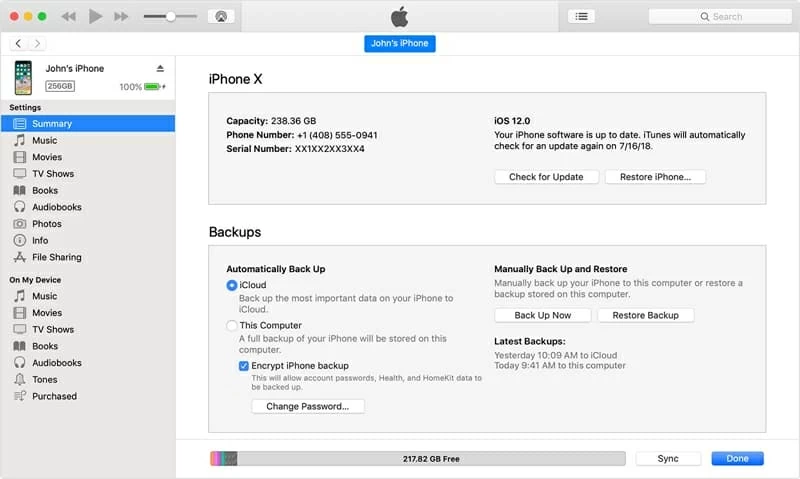
Wait a little while, your should have successfully recovered lost text messages to iPhone 8 (Plus).
Sure, there're numbers of programs out there that claim to offer the services of restoring texts on iPhone 8 (Plus) even if you don't get your SMS messages backed up in time. If you need a professional-grade recovery utility with an intuitive and user-friendly GUI interface, consider Appgeeker iOS Data Recovery.
This program scans deeply for the deleted messages that lurk somewhere on iPhone 8 (Plus) and restore them with just a few clicks. You can also recover multiple other types of data ranging from personal information such as contacts, call logs, to media files including photos, videos, audio, as well as other files like notes, voice memos, Whatsapp history, calendar events, etc. Moreover, you are given the option to sift through the deleted text before a complete recovery.
The program provides you with three options to accomplish the task. The following guide will show you how to restore text messages on iPhone 8 without backup. You can also use it as an iPhone backup extractor to restore messages (iMessages, SMS, MMS) from iCloud and iTunes backup.
Step 1: Select recovery mode
First, run this iPhone 8 messages recovery software on your computer. In the opening home interface, select "Recover from iOS Device" to continue.
Next, plug your iPhone 8 (Plus) into the computer through a USB cable.

Step 2: Scan deleted texts on iPhone 8 (Plus) storage
In the next screen select both "Messages" and "Messages Attachments" options.
Click "Next" button and this program will scan text messages and iMessages that were erased but not yet overwritten on iPhone 8's memory. Leave your device and computer alone until the loading bar on the window is complete.

Step 3: Preview and recover deleted messages
Once the scan is done, you are able to browse all of the message and iMessages conversations on the results screen.
To recover deleted texts on iPhone 8 (Plus), check the boxes next to each conversation you want and click the "Recover" button to begin performing iPhone 8 messages recovery process and getting texts into CSV or HTML file on your computer so you can read them or print later.

Also see: How to Get Back Disappeared Messages from iPhone
If you have made backup of your iPhone using iCloud, that's the good news since the text messages are at least preserved there in the cloud and you can simply get your SMS messages back by restoring iPhone 8 (Plus) from iCloud backup.
Have your text messages been backed up to iCloud? You're allow to turn on iPhone's Messages in iCloud service, which is a nifty feature arrived in iOS 11.4. This is perhaps the simplest way to restore SMS messages to iPhone 8 (Plus) if you accidentally delete texts.
After a few minutes the disappeared messages (SMS texts and iMessages) should be back on your iPhone 8 (Plus).
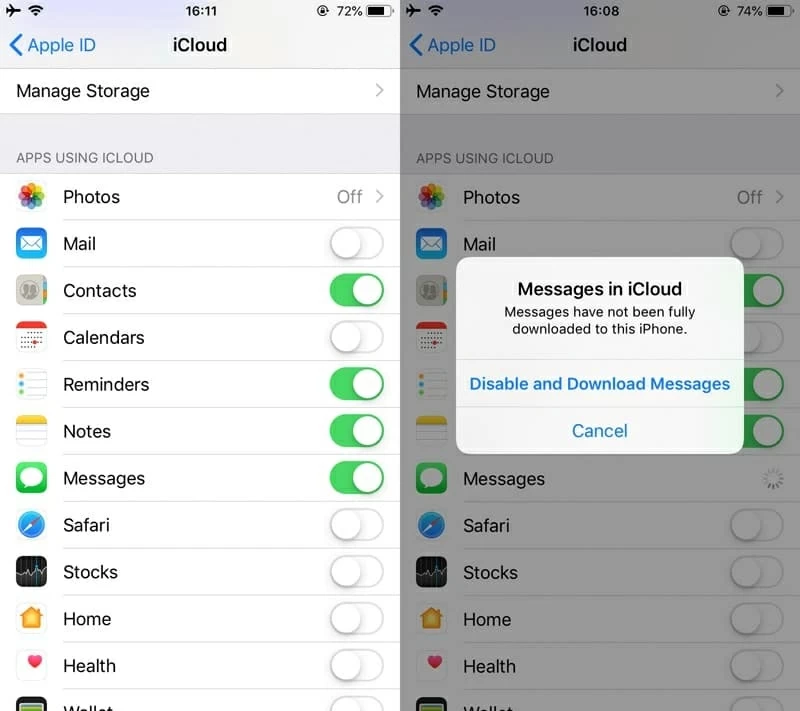
If you use an older model of iPhone or never update your iPhone 8 to iOS 11.4, you also have the option to back up the iPhone 8 messages onto iCloud—as long as you enable iCloud Backup option to force a backup of iPhone data, your text messages should be saved as a part of that backup, and you can restore them.
Note that there's no way to retrieve only messages to iPhone 8 (Plus), it is an all or nothing process. And the restoration process will erase data that's been added to the phone since the backup was made. You'd better back up your device before you do an iCloud restore.
To restore texts from iCloud to iPhone 8 (Plus), follow the below steps:
Stay connected and wait for the restoration process comes to the end. Once done, you should see the deleted text message reappeared in iPhone 8 (Plus).
None of ways mentioned above work? You still a chance to turn the clock back. Some wireless carriers (for example, AT&T, T-Mobile) provide service of keeping text messages, call logs and Web surfing records for a period of time. You can ask your phone carrier to see if you can retrieve your iPhone 8 (Plus) text messages from there.
Keep in mind that the lengths of time for how long they keep the data differs depending on each carriers' policy.