
How to Back Up iPhone wihtout iCloud
Now, you live through your Samsung Galaxy S23 - snapping photos, adding contacts, making calls, texting, sharing documents, sending emails and more, and gradually your handset is stuffed with tons of cherished files. Yet, data loss on Samsung Galaxy S23 is inevitable. They may be at a risk of going missing owing to failed software update, unintentional deletion, factory reset or even phone broken or stolen...
If you have no luck running into above scenario, don't fret. Here, we'll walk you through several methods to attack the problem of recovering Samsung Galaxy S23 data from the internal memory or the SD card, to get back any types of files: contacts, text messages, call logs, photos, music, videos, documents and more.
Option 1: Restore Galaxy S23 data from Samsung Cloud Backups
Samsung Cloud is a go-to official backup-restore tool for Samsung Galaxy phone users. If you've periodically backed up your Samsung Galaxy S3 device via Samsung Cloud, restoring lost data to the device is as easy as pie. You're able to recover phone, messages, contacts, calendar, settings, home screen, apps, documents, music, etc.
Now retrieve data on Samsung Galaxy S23 from Samsung Cloud with just a couple of taps:
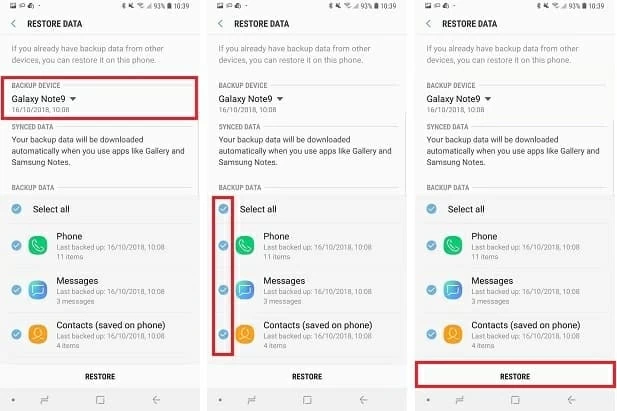
If you cannot find a Samsung Cloud backup from which to restore Samsung S23 deleted data, it's time to employ a data recovery app. Read on to find out how and what the program we recommend.
Option 2: Retrieve Samsung Galaxy S23 files from 3rd-party tool
Among dozens of third-party programs existed to recover files on Samsung Galaxy S23 device, Android Data Recovery definitely deserves a closer look. It devotes itself to digging into the Samsung Galaxy S23 internal storage or SD card to find hidden or disappeared data files and recover them efficiently.
The software targets toward data recovery and can recover contacts, photos, messages, videos, documents, call logs and data from apps like WhatsApp. It makes Samsung S23 data recovery process pleasingly straightforward: select Recovery mode, choose types of data to scan, check out what you're looking for and then hit Recover button. To quickly locate and recover deleted data from Samsung S23 memory, you could use the nice feature called "Only display the deleted items" to narrow down the results.
Additionally, thanks to the powerful recovery engine and the "Broken Android Data Extraction" mode, the application also does an excellent job of retrieving data files on Samsung Galaxy S23 internal memory even if the device is frozen or stuck on black, broken or unresponsive screen.
Here's the process for recovering deleted data from Samsung Galaxy S23 (Plus, Ultra, FE) using Android Data Recovery. The obvious first step is to download the tool and install it on the computer (MacOS & Windows).
Step 1: Connect your Samsung Galaxy S23 to computer
Open the software on your computer and select the "Android Data Recovery" mode on the window.
Then grab your Samsung S23 device and connect it to the computer using USB cord.

Step 2: Allow USB debugging on S23
On the next window, go with the on-screen prompts to enable USB debugging on Galaxy S23 so the app will work with your device. For more details, you can check out this guide: How to Allow USB Debugging on Android.

Step 3: Choose file types and scan for missing files
Once your Samsung Galaxy S23 recognized by the software, it will bring you to the screen where displays all the types of files it's able to search for and recover.
By default, all the files types have been selected. You can also recover Samsung S23 data selectively by ticking the boxes beside the files you need.
If you've done the selection, click Next button to proceed the normal scanning.

To find out more data files on Samsung Galaxy S23 storage, you'll need to rooting your device so the utility can conduct a deeper scan. Press the Rooting Tools button, download a tool called KingoRoot and use it to get your device rooted.
Here is a detailed tutorial: how to root and unroot your Android device.

Once rooted, the program will automatically scan files and content stored in S23's internal storage. Please be patient as it may take extra seconds or minutes.
Step 4: Preview and recover deleted data on Galaxy S23
When done, you will get a neat window with a few categories to choose from on the left pane of the window. If you click on a category, you can get a preview of the files on the right pane.
Locate the files you wish to retrieve, and place a checkmark beside of the file. Repeat for as many files as you need to get back from Galaxy S23 memory: Contacts, Messages & Attachments, Call Logs, WhatsApp & Attachments, Gallery, Picture Library, Videos, Audio, Documents.
Tips: There is an option of "Only display the deleted items" on the top of the window. Switch it on, and you can get the deleted data quickly.
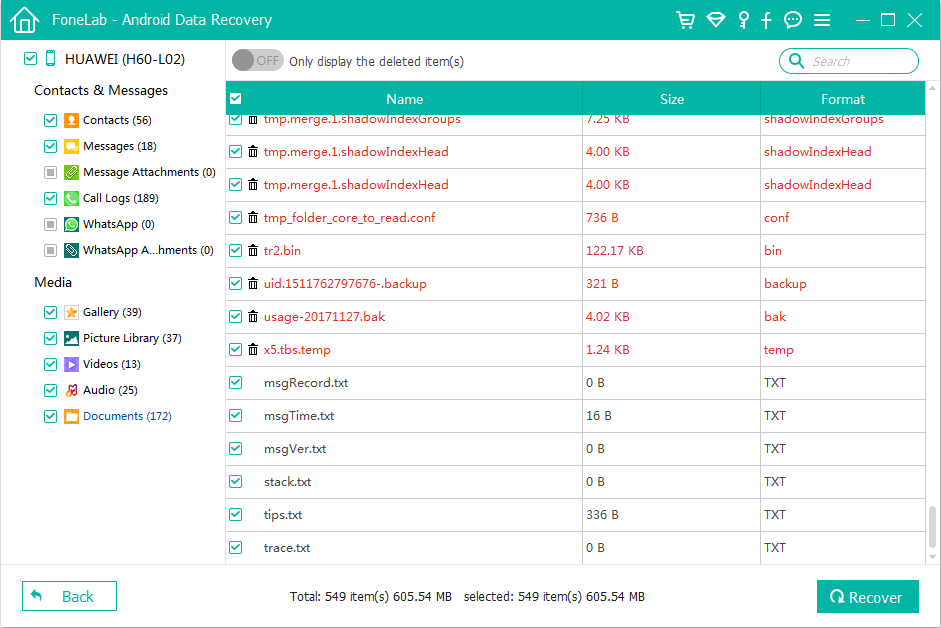
With the lost data selected, at this stage, hit Recover button to retrieve files that you deleted on Samsung Galaxy S23 in one fell swoop. All done!
Back Up Samsung S23 Instantly
Hopefully you would recover lost or deleted Samsung Galaxy S23 data files - whether you have backup or not. To save yourself the stress and time of trying to do the file recovery, it's much better to prepare multiple backups in advance as you never know what might go wrong with your Samsung Galaxy S23 smartphone. The simplest approach to avoid losing data on your device is making copies of the data files on the online services or your computer. For more advanced tips and tricks, check out the guides on:
Transfer Data from iPhone to Samsung Galaxy Note20
Recovering Deleted Files from Samsung
Retrieving Data on OnePlus Phone
Samsung Galaxy S23 (Plus, Ultra, FE) Model Numbers: SM-S911B, SM-S911B/DS, SM-S911U, SM-S911U1, SM-S911W, SM-S911N, SM-S9110, SM-S911E, SM-S911E/DS, SM-S916B, SM-S916B/DS, SM-S916U, SM-S916U1, SM-S916W, SM-S916N, SM-S9160, SM-S916E, SM-S916E/DS, SM-S918B, SM-S918B/DS, SM-S918U, SM-S918U1, SM-S918W, SM-S918N, SM-S9180, SM-S918E, SM-S918E/DS, SM-S711B, SM-S711B/DS, SM-S711U1, SM-S711U, SM-S711W, SM-S7110, SM-S711N, etc.