
How to Copy Photos from iPhone to PC
Follow the simple steps to get any music to iPhone 12: sync with Apple Music, connect to a PC or Mac with iTunes/ Finder, or transfer directly from computer via 3rd-party tool.
So you've got an iPhone 12 and be ready to take all your favorite songs, artists, albums, and playlists with you. But how do you actually transfer your music library to your iPhone 12? Don't worry—this comprehensive guide walks you through a few approaches to add music to iPhone 12, either from a Windows PC/ Mac, or an old iPhone & iPad, ensuring you can manage and enjoy your tracks offline.

Find out the easiest and quickest ways of transferring songs to iPhone 12 with or without iTunes syncing.
Some users come with an Apple Music Subscription can easily enable Sync Library and download entire music collection to the iPhone 12 wirelessly, while others rely on iTunes, Finder, iPhone music transfer app or iCloud Drive that can facilitate computer-to-iPhone 12 music transfer as hassle-free as possible and get those non-purchased or downloaded tunes moved over from PC or Mac for seamless playback in iPhone Music app.
Read on to learn more about how to transfer music to iPhone 12, iPhone 12 mini, iPhone 12 Pro, and iPhone 12 Pro Max by syncing the computer music or Apple Music - no loss of quality.
Appgeeker iPhone Data Transfer - best for secure media file sharing (songs, photos, videos, podcasts sharing), is a handy solution designed to swiftly transfer entire music library or individual songs to the iPhone 12 from your computer or iOS device, or wise versa.
Table of Contents
If you've joined Apple Music, Apple has made it simple to add and download songs to iPhone for offline listening. Apple Music Subscription works over an internet connection, making your purchased music, albums, and playlists you add to your Apple Music library automatically sync across Apple devices where you're signed in with the same Apple ID. This is useful if you're looking to wirelessly transfer music from Apple Music to the iPhone 12.
By enabling Sync Library in Settings, Apple Music transfer should happen, adding the whole music library to iPhone 12 using the same Apple ID on another iPhone, iPad or iPod Touch.
To download Apple Music to an iPhone 12 from an old iPhone, first, make sure that your Apple Music subscription is active, then do the steps below:
1. On both iPhones, open Settings.
2. Scroll down and tap Apps, then choose Music.
3. Turn on the switch for Sync Library to initiate music syncing with your Apple Music account.
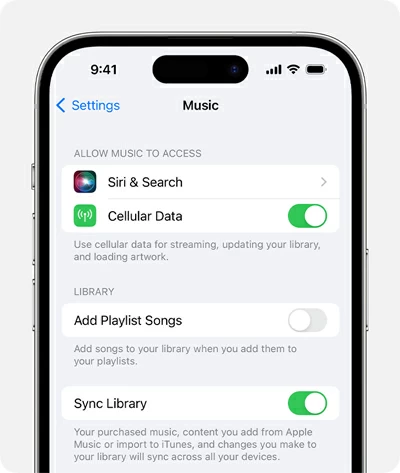
Music you add to your library on previous device will be synced to your iPhone 12. For an offline playback, you can download music from Apple Music to your iPhone 12. Touch and hold a song, album, or playlist, then select Download. Automatic music download is also available for getting the songs you added to download automatically if you enable "Always download music" option through Settings > Apps > Music.
The wireless music transfer to iPhone 12 is fast, but it only works for subscriber to copy the tunes purchased from Apple Music or iTunes Store across Apple devices. You might find it challenging when you have a local music library saved on your computer that you'd like to listen to on your iPhone - there're still possible options though.
You can use a USB cable along with a dedicated file transfer tool, iTunes for Windows, Finder or even iCloud Drive to get out of the trouble adding music to iPhone from computer.
Unlike iTunes Sync Music with iPhone 12 overwriting the existing library, the efficient tool named Appgeeker iPhone Data Transfer lets you transfer entire music library or a selection of your songs from your computer to your iPhone 12 without easing any data. Whether it's the non-purchased song, or downloaded tracks from YouTube or CD, recording, MP3 or any sound file, the software allows for easy transfer of music to iPhone 12's Apple Music.
Plus, iPhone Data Transfer offers tools to copy photos, videos and more to and from iPhone, as well as to manage and access your message, iMessages, contacts, etc. with ease.
Below is a step-by-step guide to transfer music to an iPhone 12 from a computer in Windows (11, 10, 8, 7, etc.) or macOS system, without needing iTunes or Finder.
Step 1. Run Appgeeker iPhone Data Transfer on your PC or Mac, and plug your iPhone 12 to the machine via a USB cable.
Tip: To transfer music from iPhone to iPhone when you don't have Apple Music subscription, you can connect the two devices and choose "Phone to Phone" mode in the One-click Operation section to achieve the task.
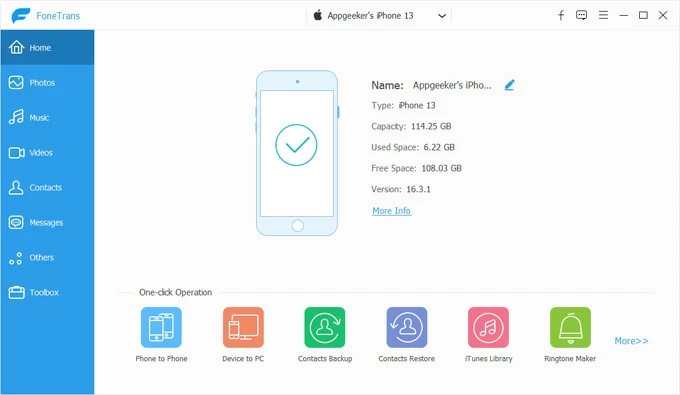
Step 2. On the left sidebar of the interface, choose Music. Your iPhone 12 music library should appear, where you can remove the duplicated songs or delete the items you don't want.
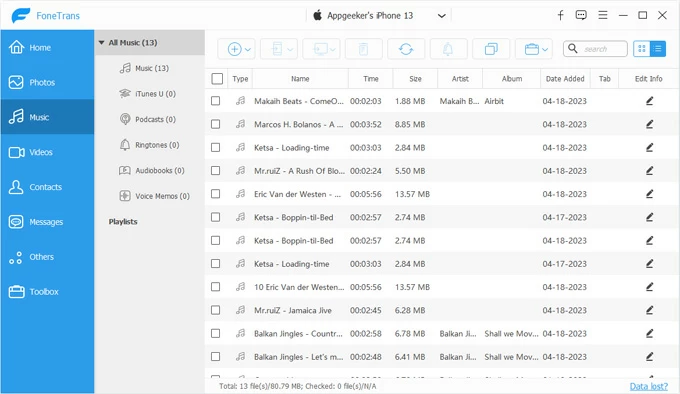
Step 3. Now, you're ready to copy music from computer to iPhone 12 in bulk or individually.
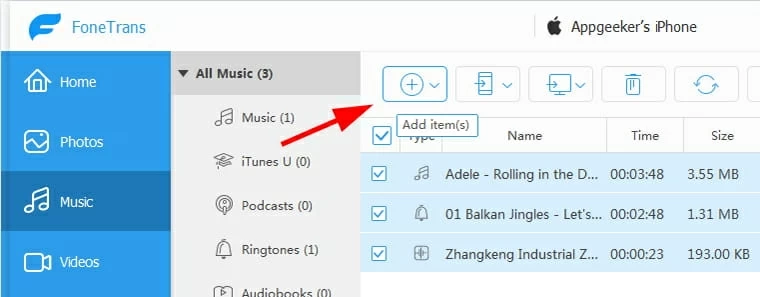
Done! Within a second, the selected music is transferred onto your iPhone 12 and saved to Apple Music library in the Recently Added section.
With iCloud Drive enabled, uploading music to iPhone 12 from your computer becomes an effortless task as long as the device is signed in with the same Apple Account. The downside to this music transfer to iPhone route is that the music you upload to iCloud Drive can be only downloaded to Files app on iPhone 12. This means that it's not ideal for persons looking for how to add songs to iPhone Apple Music app.
Step 1- Upload music to iCloud Drive from PC or Mac desktop
Go to icloud.com and sign in to the Apple Account you used on your iPhone 12, then click iCloud Drive icon. To upload your music files stored in your computer, click Upload icon at the upper right corner of the webpage, select the media you want to sync.
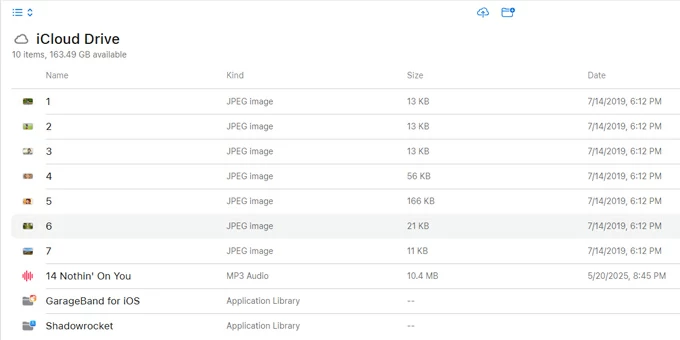
Step 2- Download music to your iPhone 12
Once your computer music has been uploaded into iCloud Drive, you can now put it onto your iOS device by triggering an automatic syncing. Go to Settings > [your name] > iCloud, choose Drive under the Save to iCloud heading, the toggle on Sync this iPhone to sync music with your iPhone 12.
After that, open Files app, tab Browse at the bottom, and navigate to iCloud Drive where your music stays. Tap and hold the music to pull up a menu, then choose Download Now. You can now play the song in Files app or use third-party media players that iPhone supports.
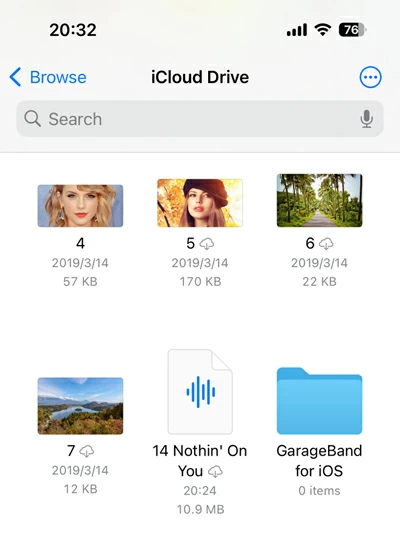
According to Apple, you can sync iTunes music library with iPhone 12 to add the tracks, playlists, or albums you downloaded on your computer. The process involves using iTunes to build a music library so you can transfer all or a selection of music over from your Windows PC to the iPhone.
Bear in mind that syncing music from iTunes to iPhone 12 will lead to data loss. Any existing music, movies, TV shows, and books, that are not included in iTunes will be deleted and replaced by the synced items.
Here's how to transfer the music from iTunes to iPhone 12 for free and play it offline with Apple Music app. The iTunes library sync procedure may take a bit longer if you have a large music library on your Windows device.
1. Launch iTunes on your Windows 10 or Windows 11.
2. Starting by adding the music you wish to copy onto iPhone 12 to iTunes if you don't have an iTunes library. Click File > Add File to Library or Add Folder to Library to have your desired songs or music collection imported.
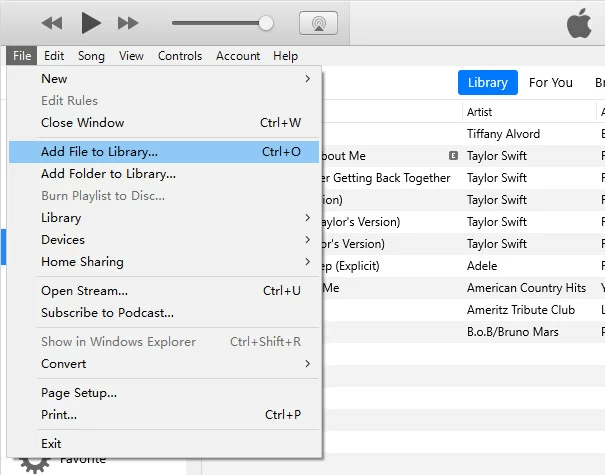
3. Attach your device to your computer using a charging cable. Unlock your iPhone 12 and allow the access.
4. Your iPhone will appear as a tiny device icon at the top left of iTunes window. Click on it.
5. On the left sidebar, choose Music, then check the box labeled Sync Music to enable the automatic sync for music transfer to iPhone 12.
6. To let iTunes automatically get music on iPhone, you can choose Entire music library to sync all iTunes songs, or Selected playlists, artists, albums, and genres to transfer only certain songs from your iTunes library. Get help when iPhone is not syncing with iTunes
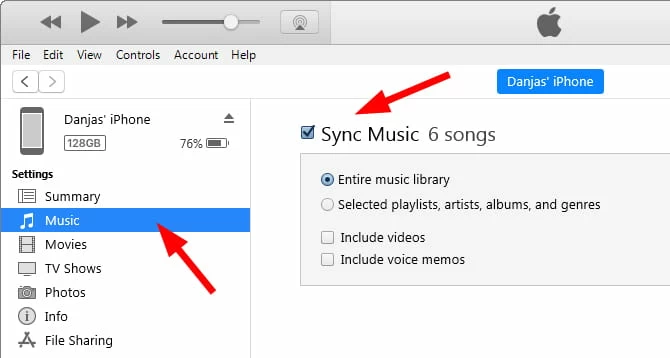
The steps above show you how iTunes automatically syncs music to the iPhone 12. With intuitive drag-and-drop functionality, you can use your iTunes library to manually transfer your music files to your iPhone.
To enable manual syncing with the ability to control over which of your iTunes tunes you want on your iPhone, choose Summary from the left panel of iTunes window, then make sure Manually manage music and videos is selected. Click Apply.
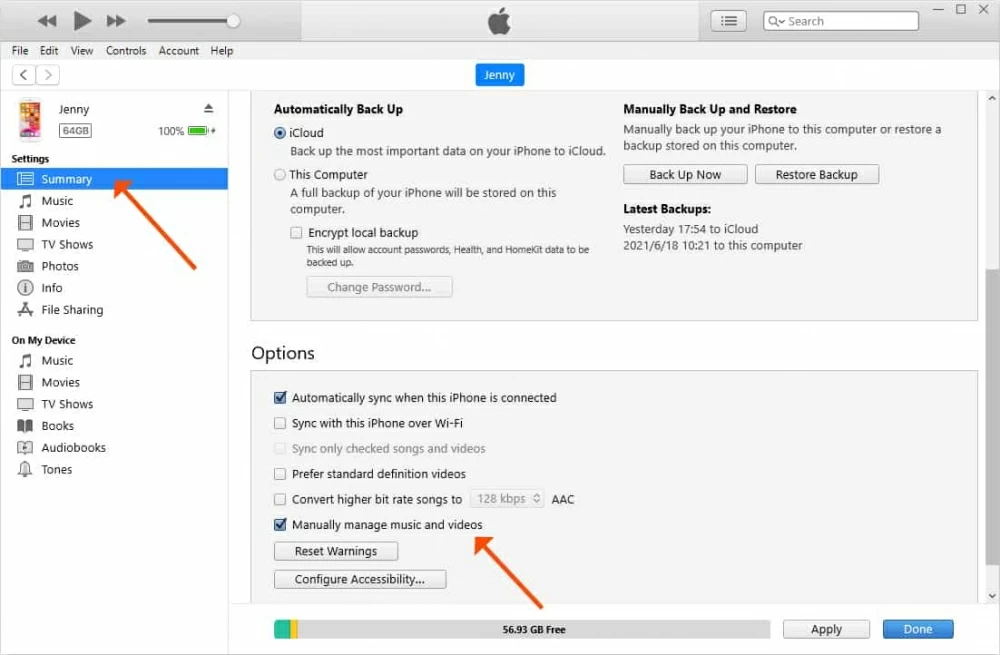
Click the Back Arrow at the upper left corner, then under Library, click on Songs to access your iTunes library. Select every single song as you want to sync at once, the drag and drop the selected songs from the main iTunes window to your device located under Devices in the left pane.
Done! Your music in iTunes library will be synced to iPhone 12. The transferred music should appear in Apple Music app.
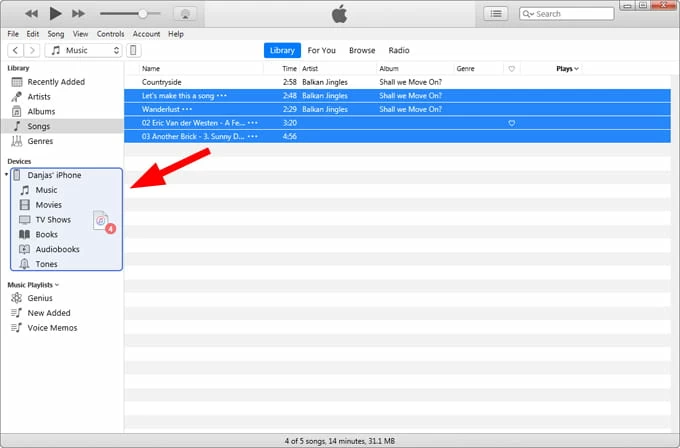
Tip: If you're wondering how to transfer music from iTunes to iPhone without syncing, consider trying AppGeeker iPhone Data Transfer, which ships with iTunes Library Transfer feature allowing you to make a transfer without replacing music library you currently have on your iOS device.
Apple Devices app works almost the same that iTunes does when it comes to transferring songs to an iPhone 12. Once your phone is connected, click it on the sidebar, then choose Music for a synchronization.
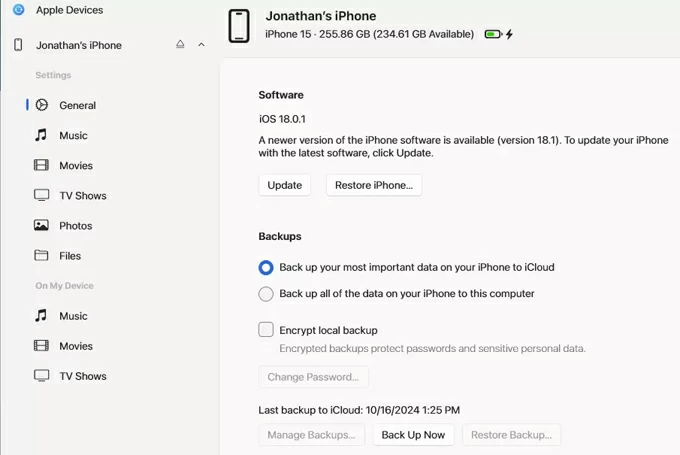
Continue to select the Sync music onto [your iPhone]. Then, check Entire music library or Selected artists, albums, genres, and playlist to copy all or some specific media over to iOS Music app.
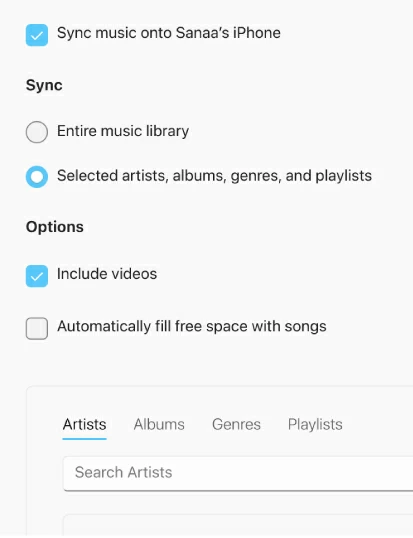
For a collection of music on a Mac or MacBook, you just need to open Finder to bulk transfer your music, playlists, albums, or genres to your iPhone 12. Similar to iTunes or Apple Devices application, adding music iPhone from Mac by syncing will overwrite your current music files in your device. It's a good route when you attempt to move your favorite tracks to your brand new iPhone 12 from Mac and build a music library, though.
To sync music on Mac with iPhone 12 (Pro, Pro Max, Mini), do the following:
1- Turn off Sync Library in Apple Music app settings if have a valid Apple Music subscription before you can sync downloaded songs on your Mac to your iPhone.
2- Plug your iPhone 12 into Mac machine, and launch Finder.
3- Click your device under Locations in the sidebar.
4- Click Music at the top of the right pane.
5- To transfer your music collection to iPhone 12 by an automatic sync, select Sync music onto [your iPhone].
6- Begin syncing all of your music in your library. If you would like to do a transfer of a selection of tacks, check Selected artists, albums, genres, and playlists, and then choose your desired media to import to iPhone 12.
6- Click Apply at the bottom to fire up the syncing process. The music will be synced to your iPhone 12 Apple Music account.
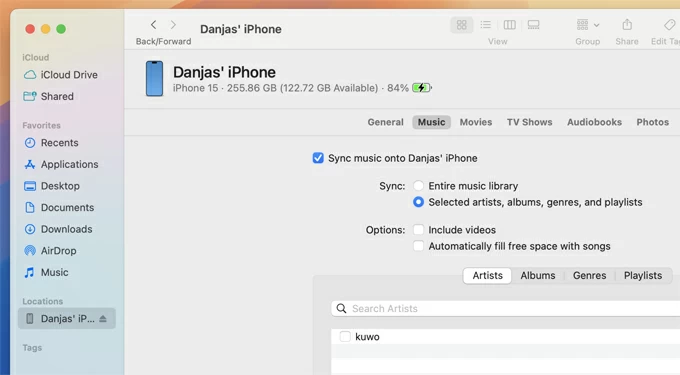
Enjoy your music on iPhone 12!