
How to Record Music from YouTube
Wondering how to record Netflix videos on your PC? Here we've listed several practical screen recorders so you won't waste time that could be spent looking for a suitable one.

Through different tools, Netflix streaming videos can be recorded simply with a few clicks on different devices.
Netflix is a popular streaming service offering subscribers thousands of movies, TV shows, and documentaries. With so much content to choose from, there may be times when you feel like recording Netflix for some reason. You may want to save a movie to watch later, capture a specific scene for reference, or create a reaction video for YouTube.
Read More: How to record a YouTube video
Whatever your reason, it's essential to know how to screen record Netflix for capturing satisfying content. In this article, we'll explore several methods to help you capture Netflix videos on PC, and some on Mac, iPhone and Android. Just read on to get more details.
Table of Contents
How to record Netflix on a PC - 3 options
How to screen record Netflix videos without black screen on Mac
How to record a Netflix streaming video on iPhone
How to record Netflix videos on Android
You have different options to capture a Netflix streaming video on Windows PC, depending on your needs and preferences. In this section, we'll introduce them one by one.
If you want a powerful and flexible screen recording tool to capture Netflix, consider using a dedicated software named AppGeeker Screen Recorder. Taking a few simple steps, you can easily record premium Netflix videos via this tool, even with your webcam as well as audio from microphone; consequently, it can be ideal for creating reaction videos. Better still, you will be amazed by its intuitive layout which you can use effortlessly even if you are a beginner.
Other highlights of this software:
To record Netflix with AppGeeker Screen Recorder, follow these steps:
1. Open Netflix in a browser.
2. Download and install the software on your PC. Launch it and select Video Recorder from the main menu.
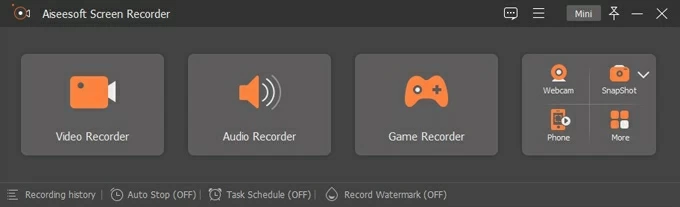
3. Make preferred adjustments before the Netflix recording on PC. In the first box from the left, select Full to capture the entire screen, or click Custom and drag your mouse cursor to capture a desired area.
You may also turn on or off the switches for Webcam, System Sound, and Microphone based on personal needs.
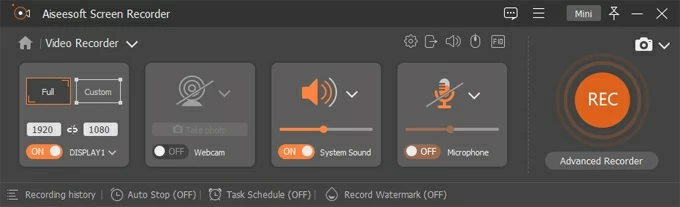
If you need a preferred output format, you can click the gear icon to reach the settings.
4. After the custom set-up, you can hit the REC button to start recording the Netflix video.
![]()
5. Once you finish the recording, click the red Stop button to end it.
Later, a preview window for the captured video will appear. You can then play it back, edit it, and hit Done to export it.
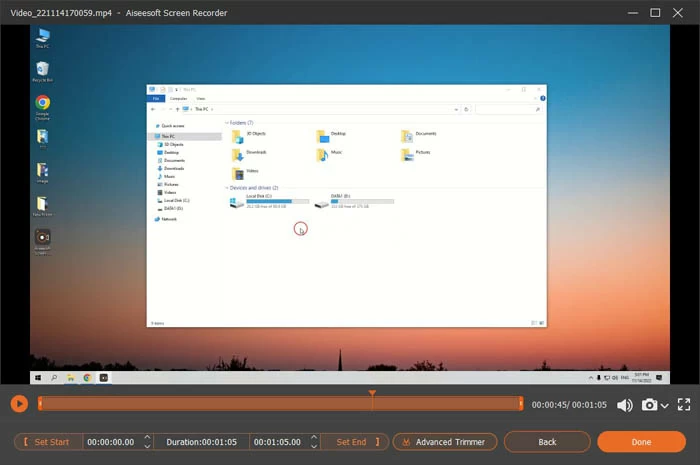
Another option for recording Netflix on PC is OBS (Open Broadcaster Software), a free and open-source tool that is popular over years. With this tool, you can also record high-quality Netflix streaming videos with a webcam on your PC screen.
Step 1. Open the Netflix video for recording, and launch OBS on your PC.
If you have never run OBS before and it's your first time to do it, the Auto-Configuration Wizard window will turn up offering you 3 options. Select Optimize just for recording, I will not be streaming and hit Next then.
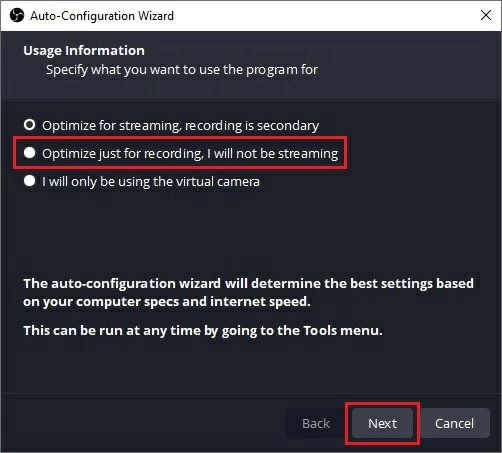
Step 2. In the Scenes part, hit the + button down below and name it in the pop-up blank. Click OK to go on.
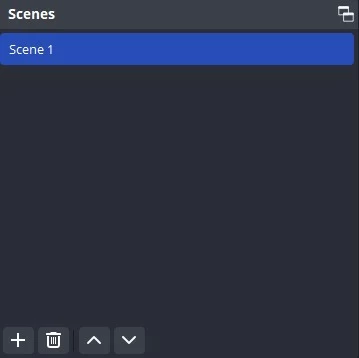
Step 3. Click the + button under the Sources box and select Display Capture to record the whole PC screen. Then also give it a name and hit OK.
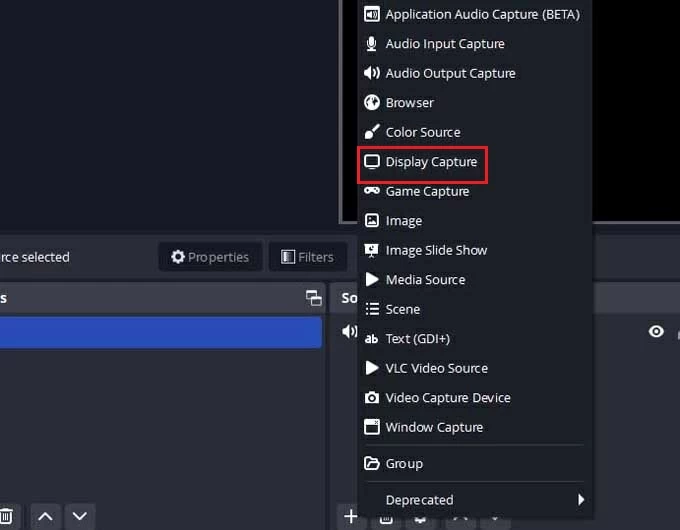
Step 4. Go to Audio Mixer to adjust sound as needed.
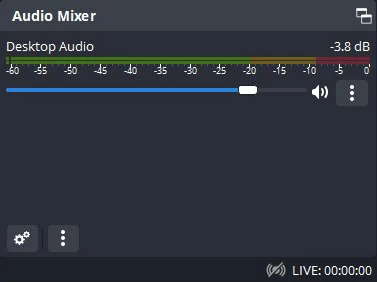
Step 5. Hit the Start Recording button to begin capturing your preferred Netflix video on the PC.
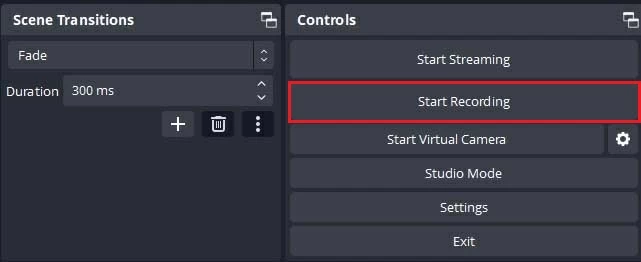
Step 6. Hit the Stop Recording button after you recorded the Netflix video.
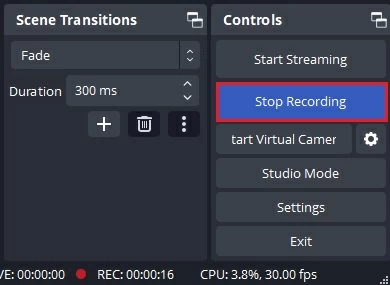
To find the video file and play it back, you can click on File at the top of the OBS interface and select Show Recordings. This will reach you out to where the recorded Netflix video is saved.
Note:
What may be unexpected is that Microsoft PowerPoint also works to capture Netflix on Windows PC. It does not only create slideshow presentations but also include a recording feature in its toolbar. Here are the steps in detail.

Related: How to record your face when presenting a PowerPoint
If you need to record Netflix on Mac someday, we also have you covered. You can make use of the inbuilt tool on macOS devices, QuickTime Player, to capture a Netflix video in high quality. Here's a step-by-step tutorial on how to screen record Netflix videos without black screen on a Mac using QuickTime Player.
Before starting, you need to first download and install a plug-in called Soundflower on your Mac for capturing the sound of the Netflix videos. After the installation, go to System Preferences > Sound > Output and select Soundflower (2ch) here.
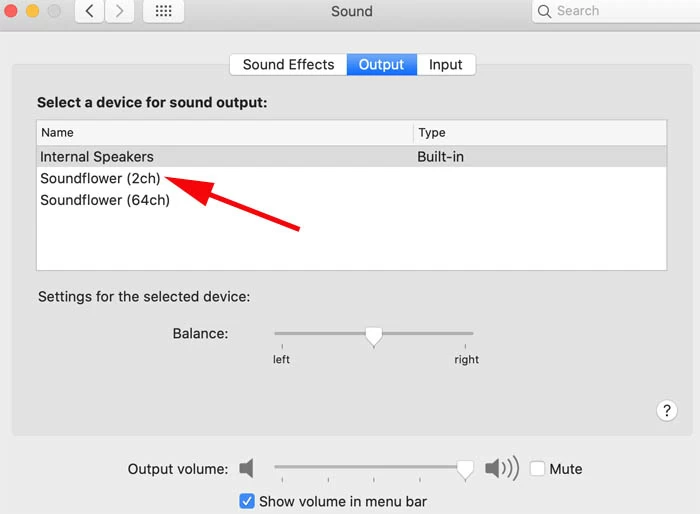
Step 1: Open Netflix in Safari.
Step 2: Launch QuickTime Player.
Step 3: In the upper-left corner of the screen, select File > New Screen Recording.
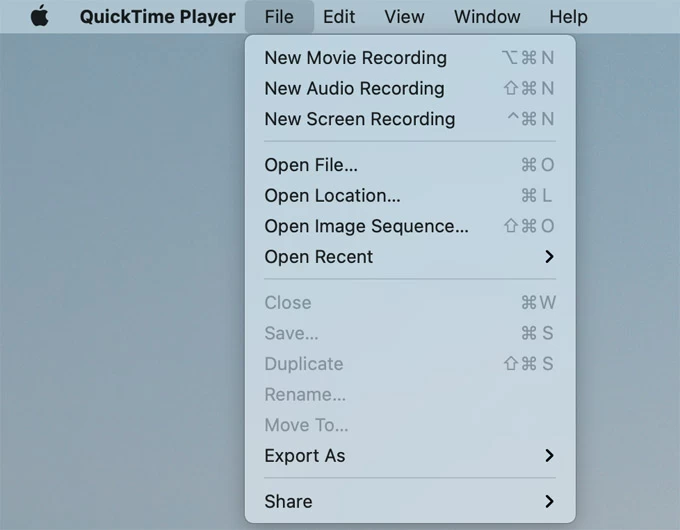
Step 4: In an older version of Mac, you will get a Screen Recording window, where you need to click the down arrow next to the Record button and select Soundflower (2ch).
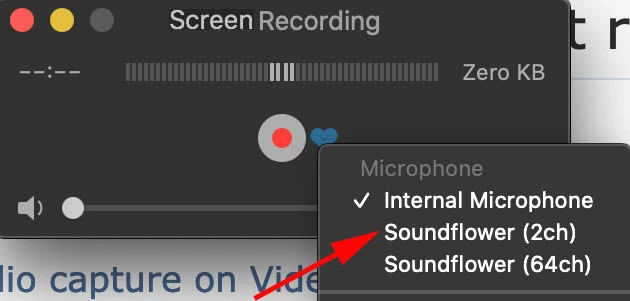
Step 5: Hit the Record button to start recording Netflix.
Step 6: Later you can click the Stop button at the top bar menu to make the recording over. The Netflix video will be automatically saved on the Mac desktop. You can click on it for review.
Tip: If your Mac is of macOS Mojave or later, you can also use the shortcuts Command + Shift + 5 to bring out the Screenshot toolbar for the Netflix recording.

Should you be interested in recording screen and audio on Mac with QuickTime Player, you can click here for more details.
In terms of capturing Netflix on an iPhone, you can use the pre-installed feature Screen Recording to easily finish the Netflix video recordings. Check out how to do below.
Also read: How to record a ringtone for iPhone
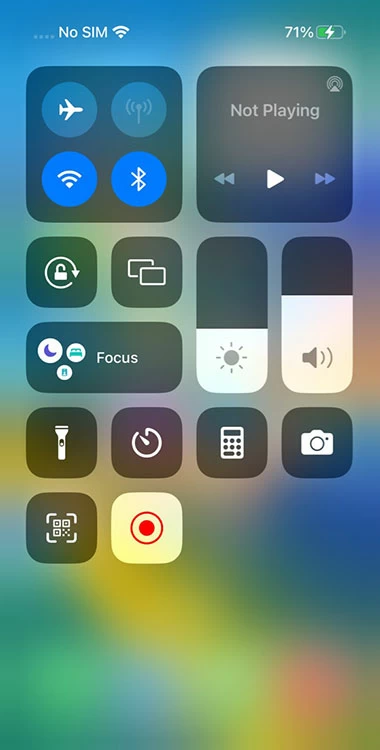
For Android users, you can utilize the inbuilt tool on the phone to capture high-resolution Netflix videos. With the help of this feature, you can record videos from Netflix effortlessly.
Here's how to do specifically.
1. Open the video that needs recording on Netflix.
2. Drag the notification shade from the top of the screen, and you will see the Screen Recorder option. Tap on this icon.
3. Allow the phone to record screen by selecting Start Recording in a new window. You can also determine what sound to be recorded here.
4. After getting the Netflix video recorded, you can tap the Stop button at the floating bar to put it to an end.
5. The captured video is saved to the phone's Photos app now. You can review or edit it then.
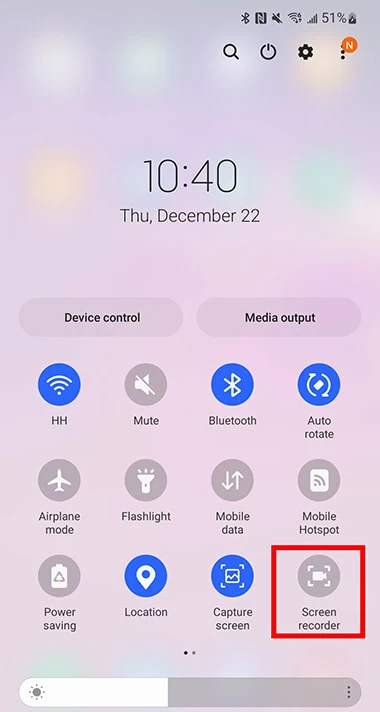
Can I record Netflix on my PC?
Yes, you can record Netflix videos on PC in an efficient way using screen recording tools like the AppGeeker Screen Recorder, OBS, and Microsoft PowerPoint.
How to screen record Netflix videos on my PC?
To capture Netflix on your PC, you can use the AppGeeker Screen Recorder as a good helper. Here's how to:
Is it legal to capture videos from Netflix?
If you are recording the discs on Netflix, it would be illegal since it will break the copyright law. But if you mean capturing a streaming video, it's completely legal.