
How to bypass Windows 10 password [Top 6 ways]
Forgot your Windows 10 Admin password and can't sign in? Explore these recovery methods for both Microsoft & local accounts to reset password even when locked out.

Explore different ways to unlock a Windows 10 PC if you forgot your Administrator account password.
If you've forgotten your Windows 10 Admin password, you may find yourself unable to install software, change system settings, or access key files. Fortunately, there are still ways to help you reset your forgotten Admin password and regain access to Windows 10 safely.
In this guide, we'll explain what happens when you forgot the Admin password on Windows 10, and show you safe recovery methods for both Microsoft account and local account to regain control without reinstalling the system or losing current data.
Quick answer: Appgeeker Windows Password Recovery helps reset a forgotten password for both Microsoft & local Admin users, letting you log in to your locked account on Windows 10 PC/laptop without data loss.
An Administrator account gives you full control of your Windows 10 system. It allows you to install programs, change system-level settings, manage other user accounts, and access protected files. If you forget your password — especially to the only Admin account, you might be locked out of Windows 10 and lose that control completely.
But all hope is not lost. Even if you don't remember your Windows 10 Admin password, there're reliable ways to regain access. The recovery process depends on the type of account you have:
If none of these available, consider using an all-in-one solution like Appgeeker Windows Password Recovery to unlock your Admin account even if you forgot the password.
If you forgot your Administrator password on Windows 10, don't worry. The system allows password resets via either online or offline solutions. Choose the method that matches your situation best:
When you forgot the password to your Windows 10 Admin account — whether it's for a Microsoft or local user, Appgeeker Windows Password Recovery enables quick and simple password reset, letting you recover access to your locked Admin account without logging in.
You'll just need another working computer to create a password reset disk for Windows 10. Once prepared, you can use it to reset the forgotten password and unlock your Admin account easily. The process is straightforward, beginner-friendly, and requires no technical expertise.
Steps to reset forgotten Admin password on Windows 10 even when locked out:
Step 1. Create a password reset disk for Windows 10 Admin account.
Install and open Windows Password Recovery software on a spare PC; then hit the Start button and insert your prepared USB drive or CD/DVD.
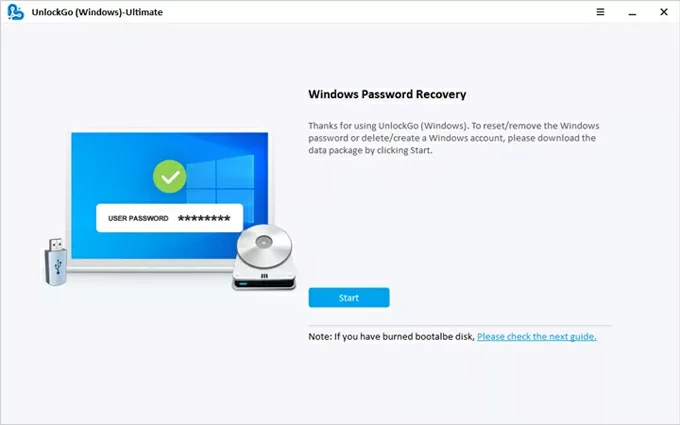
Select the media type accordingly, and click on Next. The burning process begins automatically and creates a Windows password reset disk. Do not unplug the drive before it's finished.
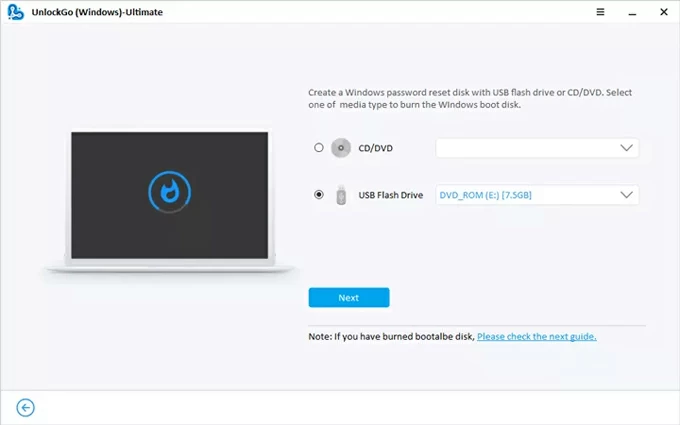
Step 2. Reboot Windows 10 from the password reset disk.
Insert the password reset disk to your locked Windows 10.
Restart your PC while repeatedly pressing the corresponding reboot button. The common key to use is F12, ESC, F8, F9, F10, etc. See the details as the image below:
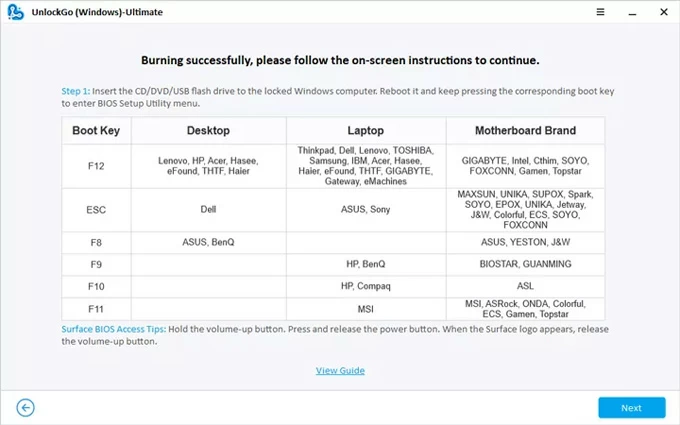
When your Windows 10 enters the Boot menu successfully, use arrow keys to select the reset drive as the top boot option. Once set, save the changes by pressing F10.
If you have no idea on how to change the boot order, check the links below carefully.
Step 3. Reset the Admin password you forgot on Windows 10.
Your PC will restart and activate the Windows Password Recovery program. From the main interface, select the Windows 10 system you're using and go Next.
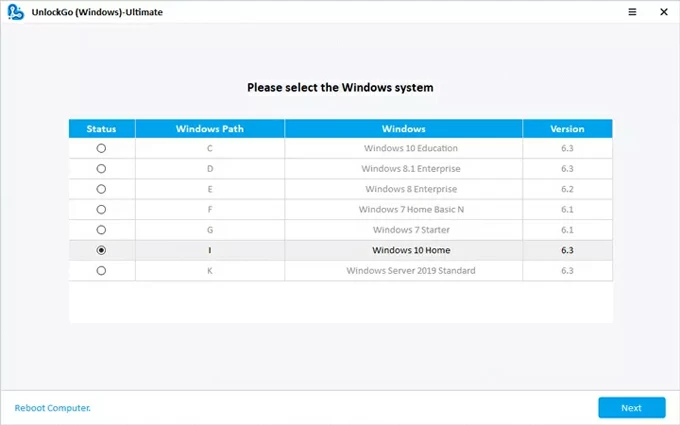
Select your locked Admin account and choose Reset Account Password, then check Next.
When prompted, create a new password for the Administrator account and confirm Reset.
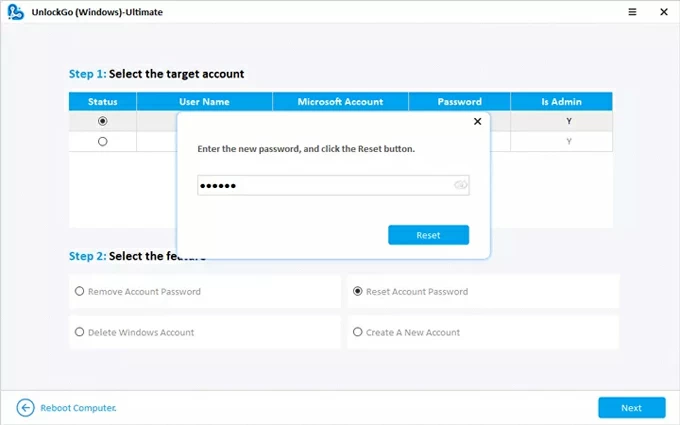
Step 4. Unlock Windows 10 Admin account with the new password.
Once reset, restart your computer. When Windows 10 login screen appears, select your Admin account from the bottom-left corner, and enter the newly reset password to sign in.
If you forgot your Windows 10 Admin password and your account is connected to Microsoft, resetting the password online is an easy and fast way to regain full control of your PC — even if you're completely locked out.
What's needed for access recovery:
Steps for Microsoft online reset when you forgot Admin password on Windows 10:
1. Visit official Microsoft Password Reset page on any network-linked device.
2. When prompted with Enter password window, select Forgot password? link under it.
TIP: If it's not open, select Reset password below and enter the username of your Microsoft Admin account. If required, complete the CAPCHA to verify you're not a robot.
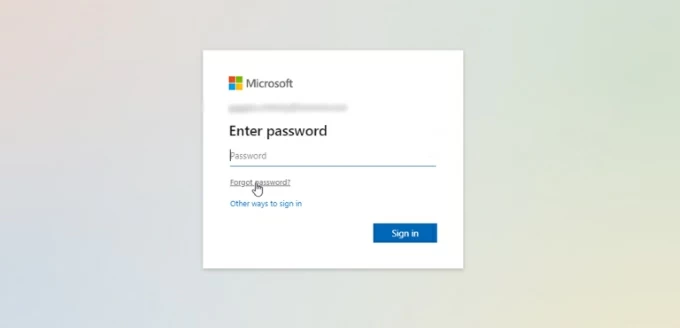
3. For account security, select how you'd like to verify your identity before proceeding with password reset: a recovery email address or a linked phone number.
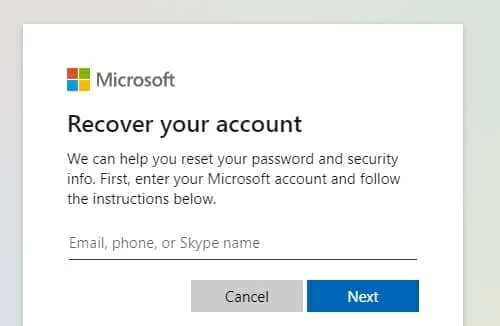
4. Confirm the recovery option by fulfilling the verification details you just select.
5. Check Get code button and Microsoft will send a verification code to your selected email or phone number.
6. Locate the verification code in your inbox and enter it on Microsoft password reset page.
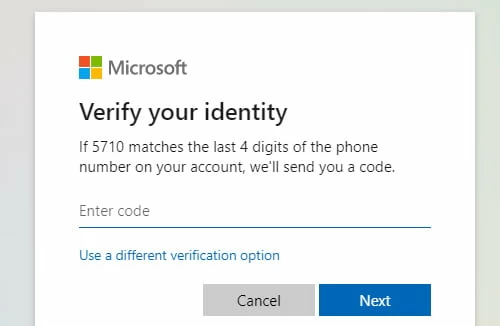
7. Select Next and follow the onscreen instructions to create a new password. Make sure to use something you can remember but others can't guess easily.
8. Type the new password again to confirm, then click Next. Microsoft will then update the new password and sync it with all your associated computer / devices.
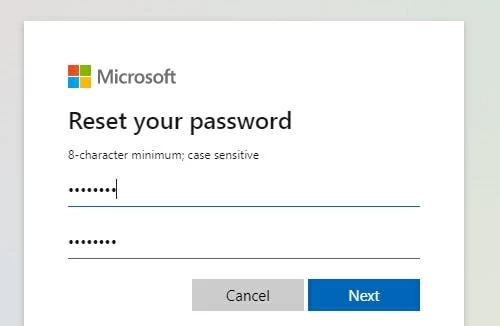
9. Restart your locked Windows 10 PC normally, and connect it to a stable Wi-Fi network. Your computer will automatically sync with your updated Microsoft account credentials.
10. At Windows 10 sign-in screen, log in to your Admin account using the new password.
Instead, if you don't sign in with an email address and your PC works offline, you're likely using a local Administrator account. When you forgot the password to a local Admin account, Windows 10 offers built-in recovery options that help you regain access directly from the login screen.
Depending on how your device is set up, try these on-device recovery methods in order:
If you've set up security questions when creating your local Administrator account, this is the simplest way to reset Windows 10 Admin password when you forgot it.
What you need:
Answer security questions when you forgot a local Admin password on Windows 10:
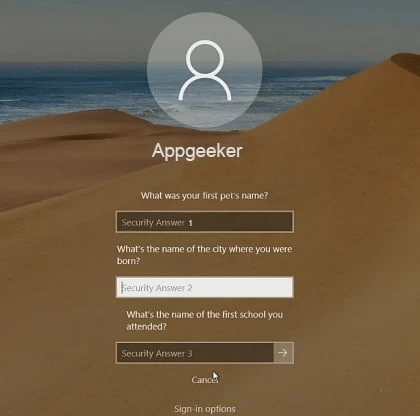
If you don't see the Reset password link, that means your local account doesn't have security questions configured. Move on to the next method below.
Alternatively, if you've created a password reset disk for your Windows 10 before forgetting the Admin password, you can use it to regain access instantly — even if you're locked out completely.

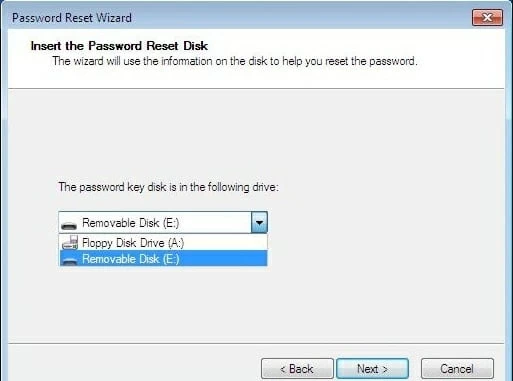

Note: The password reset disk only works on the specific Windows computer and the local user account for which it was created. After successful login, create a new password reset disk with your Windows 10 if you ever forget the Admin password again:
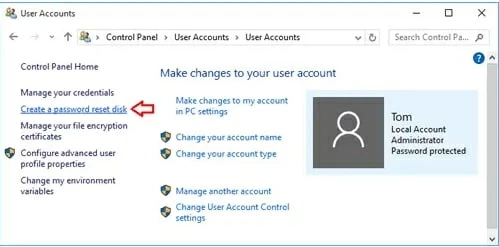
This ensures you can perform a future Windows 10 password reset for this local user account.
When your Windows 10 has multiple Administrator accounts, one admin can easily reset another user account's password. So, if you can access another account with administrator rights, simply sign in to your Windows 10 with it, and the reset the admin password you forgot:
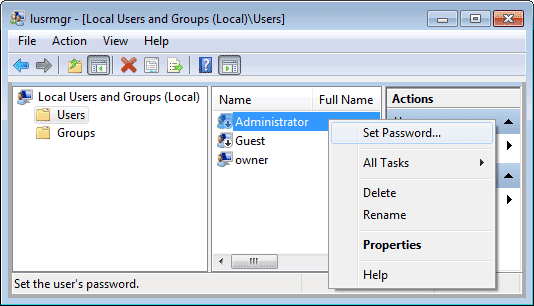
Another situation is that you're still signed in to your Windows 10 administrator account but forget the current password — which means that you can't make any critical system changes, add users, or sign in again. But fear not. When you're already logged in, you're able to change or reset your forgotten admin password directly from Windows 10 Settings:
What you need:
Steps to follow if you're already signed in but forgot the current admin password:
1. Press Win + I to open the Settings app on your Windows 10 desktop.
2. Select Accounts and go to Sign-in options in the left-side menu.
3. Check Password and click Change button.
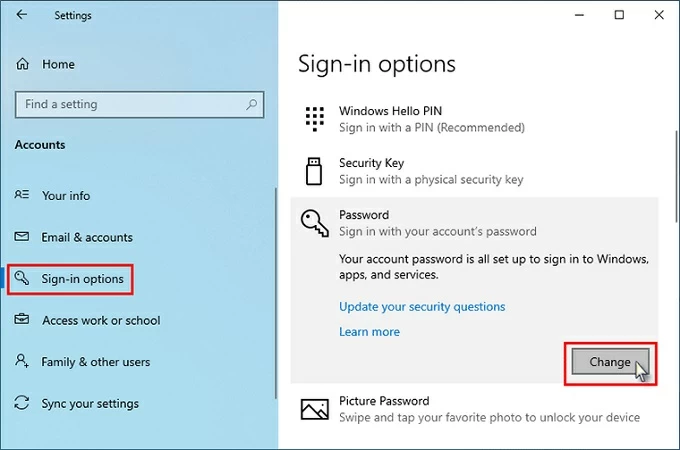
4. Reset the admin password you can't recall. Depending on the account you're using:
The new password will completely replace the forgotten one, keeping your PC and user data safe.
The last resort to regain control is by resetting the Windows 10 completely. This method reinstall the entire system but allows you to keep your personal files. Using a Windows installation media or a recovery drive, here's how to remove the forgotten Admin password from a locked Windows 10 PC or laptop:
1. Insert your Windows 10 installation media or recovery drive and restart your PC.
2. When prompted, press any key to boot from the USB or DVD.
3. On the setup screen, select your language and click Next > Repair your computer.
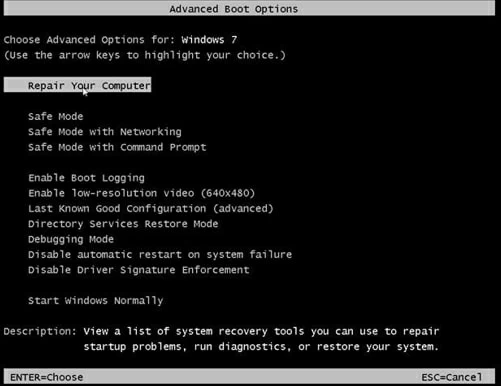
4. Navigate to Troubleshoot > Reset this PC.
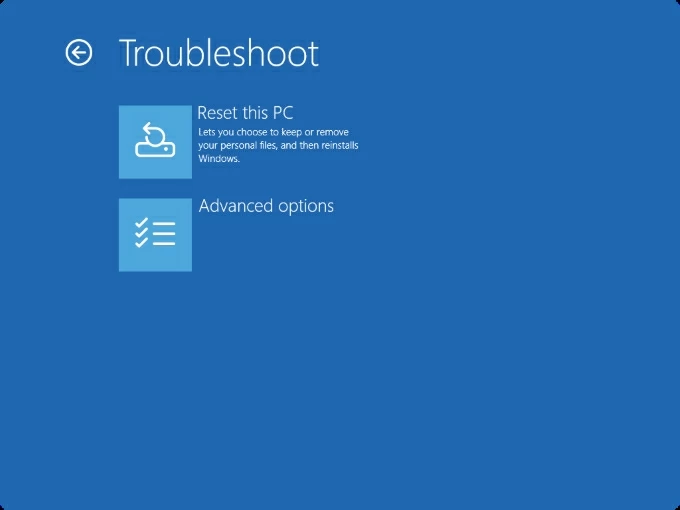
5. Choose Keep my files (recommended) to preserve personal data.
6. Follow the on-screen prompts to reinstall Windows 10.
7. During setup, create a new administrator account and password.
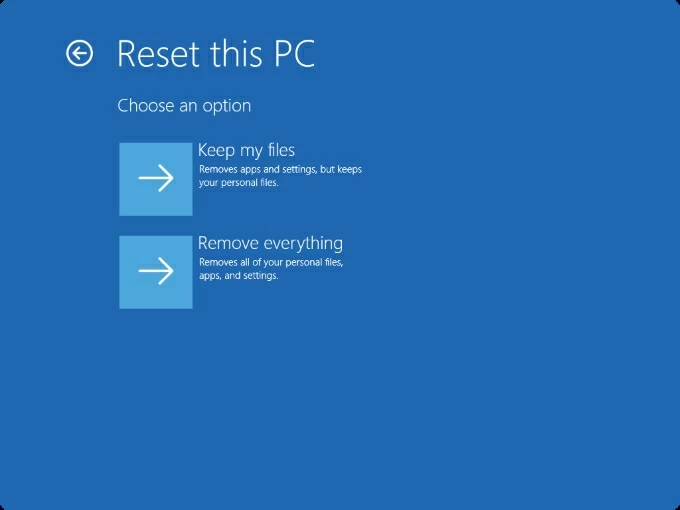
After factory resetting Windows 10 without password, you'll have a new admin account and password. All previous credentials will be removed.
Once you regain access successfully, it's necessary to set up stronger security and avoid forgetting your admin password in the future.
1. Use Windows Hello. Windows Hello lets you sign in with a PIN, fingerprint, or facial recognition—no complex passwords to remember.
2. Link your Windows 10 to a Microsoft Account. Switching to a Microsoft login enables online password resets if you forget your admin login credentials.
3. Create a password reset disk. For local accounts, go to Control Panel > User Accounts > Create a password reset disk and follow the wizard. Keep the disk safely.
4. Keep security questions up to date. If you use a local admin account, add security questions and ensure they are updated and memorable.
5. Maintain a secondary administrator account. Create a backup admin account for emergencies. If you ever forget one admin password, the other account helps you regain control quickly.
Q1 - Can I reset my admin password on Windows 10 without logging in?
Yes, you can reset a forgotten admin password even if you're locked out of your Windows 10.
Q2 - How can I unlock my admin account if I forgot the password?
If your admin password is forgotten, try these options to reset it and regain access:
If none of these are available, turn to Appgeeker Windows Password Recovery for help — it allows password reset for both admin and standard users for Microsoft & local accounts.
Q3 - Is it possible to recover a forgotten Windows 10 admin password without losing data?
Yes, most password recovery methods don't erase the current data on your PC — unless you perform a full reset to reinstall the entire Windows 10 system and remove everything.