
How to Reset Windows 11 Password without Logging In
Learn the best ways to reset Windows 10 administrator password with or without logging in, whether you use a Microsoft Account or a local account.
Forgot the Windows 10 password and can't log onto desktop? A fast way to reset forgotten password is to use Appgeeker Windows Password Recovery. The software comes with powerful ability to reset local or Microsoft administrator passwords in Windows when you're locked out and stuck at the login screen, ensuring that you can sign in again. No data loss.

The admin password reset process varies significantly based on whether you have access to the account.
Occasionally changing or resetting Windows 10 administrator password—whether it belongs to a local account or a Microsoft account—helps keep your computer secure because it lowers the chances of unauthorized access, as long as you're able to sign in and access Settings.
However, it's a moment of pure digital despair. You sit down at your Windows 10 computer, type in your administrator password, and then a gut-wrenching message appears "The password is incorrect. Try again." If access denied, it could be challenging to reset admin password for Windows 10 PC.
A Windows 10 password reset, especially you forgot your login, can seem like a difficult task, but no worries. This article integrates the practical, step-by-step technical solutions for how to reset Administrator passwords on Windows 10 for both Microsoft Accounts and Local Accounts, including the way to reset a forgotten password when you aren't signed in.
Table of Contents
Depending on your account type and sign-in status, there are a few ways to reset Windows 10 password, covering how to reset admin passwords for Microsoft accounts and local accounts, as well as what to do when you're signed in or even you're locked out of Windows 10 after forgetting the computer password.
Microsoft account password reset solutions
If you're logged into a Microsoft-linked account, Windows lets you reset your administrator password directly from Settings menu.
When forgotten your current password to Windows 10, the "I forgot my password" link at the Windows login screen facilitates the online Microsoft password reset, which requires some form of authentication that most Windows password recovery tools don't.
Local account password reset solutions
When you're already signed in, you can use Settings app to reset or change the local account password at any time.
Resetting the password for a local administrator when locked out will involves the proactively set-up recovery options, including security questions you set up, a password reset disk you made previously, and a Windows 10 installation media.
Tip: A standard local user account cannot reset Admin password in Windows 10 without admin rights.
One-stop method to reset forgotten admin password for local & Microsoft account
To streamline the Windows password reset process in the event that you can't remember the login password, a hassle-free way is to use dedicated software to reset a forgotten Windows 10 administrator password efficiently and securely - whether for a Microsoft account or a local account, ensuring a smooth access to your PC & laptop.
You don't need to provide any identity verification or any proactive recovery measures to bypass your Windows 10 password and restore administrator access.
Let's say you would like to perform the reset of admin password if your Windows 10 login is a Microsoft Account. Whether you have access to your administrator account, you will be able to reset Microsoft password on your device effortlessly.
Starting MS account recovery by resetting the administrator password you forget to Windows 10 is straightforward. Once you trigger the "I forgot my password" link, confirm your email address and authenticate your identity, Microsoft will let you reset your password directly in Windows and bypass the sign-in screen.
Here's how to reset Microsoft account password for Windows 10 administrator.
1. When you reach Windows login screen, press Enter. The "I forgot my password" link should be available.
2. Click on "I forgot my password" link.
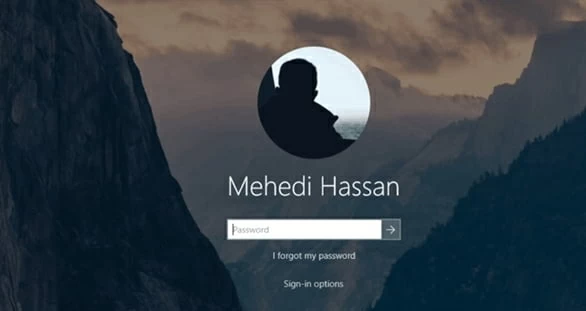
3. On the "Verify your identity" window, choose a verification method (phone number or a recovery email account), and fill in your email address of your account with the forgotten Windows 10 password.
4. Click Get code button at the lower right corner.
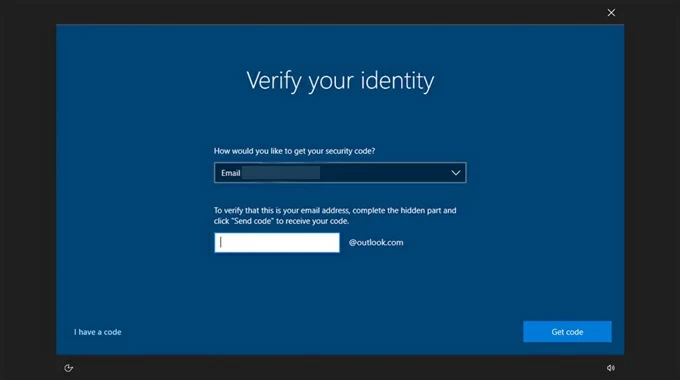
5. Enter the verification code you received and click Next to proceed.
6. Now, reset your admin password by entering a new one that you know you won't forget. Hit Next to finish the process.
Once Windows 10 administrator password tied to a Microsoft account has been changed, you can log in to the desktop again.
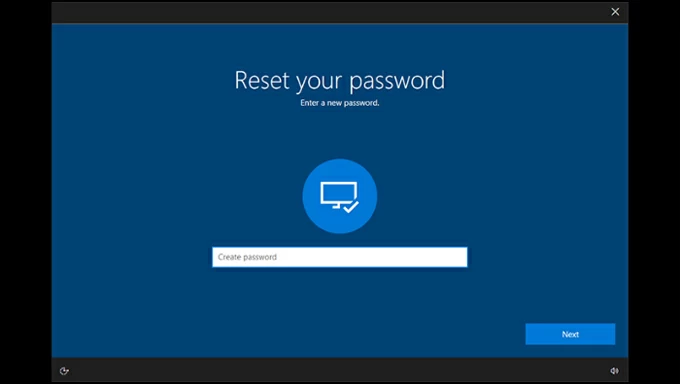
Alternatively, you can navigate to official Microsoft password reset online page on a working computer, smartphone, or tablet that has an active internet connection, in an attempt to solve issue of how to change administrator password.
If you ever shared your current password with anyone else or think someone else may know it, it's about time to change it. Follow this step-by-step guide to change Microsoft password in Settings app on your Windows 10 system.
1. Go to Windows Start menu, and click the gear icon to open Settings.
2. Click Accounts and then choose Sign-in options.
3. Click to expand Password option, and select Change.
4. Windows will redirect you to the Microsoft online portal, prompting you to enter your current login password for security verification.
5. Create your new password and confirm the change.
Your admin password is reset instantly and updated across all Microsoft services.
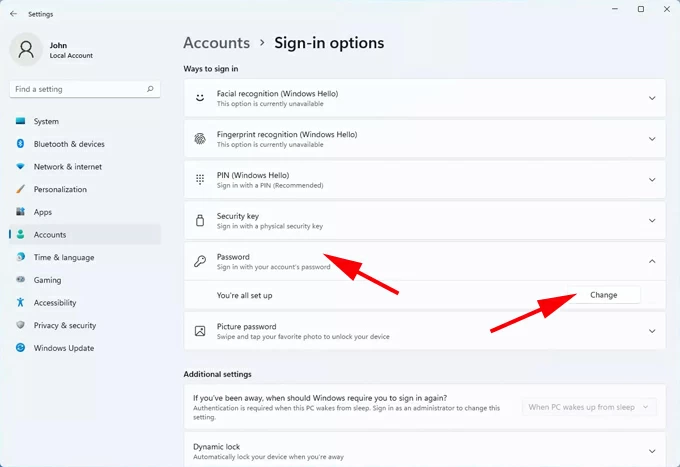
If there comes a point when you forgot your password to an administrator account and cannot log in, resetting password on Windows 10 is easier than ever before thanks to the dedicated Appgeeker Windows Password Recovery software.
Considered as a user-friendly & powerful Windows 10 password reset tool, it offers an all-in-one solution to reset the local/ domain Admin password to a Microsoft account or local account, so that you can unlock the computer and regain full access.
To complete the administrator password reset, the software helps you quickly create a Windows password recovery disk with a USB or CD/DVD drive, with which to recover admin account in Windows 10 at a high success rate without compromising any data.
How to reset an admin account password on a Windows 10 PC
Follow the instructions below on resetting administrator Windows 10 password that's tied to local or Microsoft account, even if you fail to verify your identity, forget the answers to security questions, or do not have a Windows password reset disk that needs to be made before forgetting the password.
Step 1. Burn a password reset disk for Windows 10 with a USB or CD/DVD
First, you need to grab an accessible computer and a blank USB or CD/DVD drive.
Open Appgeeker Windows Password Recovery program and click Start button.
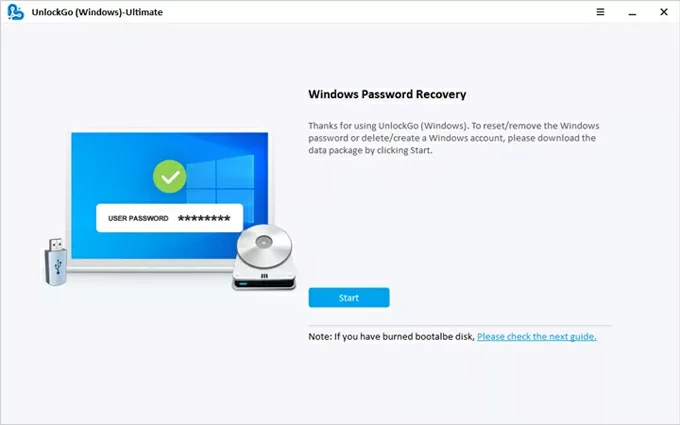
Then, insert the blank USB or CD/DVD drive to the computer, locate it, and click Next button. Wait for the tool to burn a Windows 10 password reset disk for recovering your administrator account.
Once done, unplug the drive.
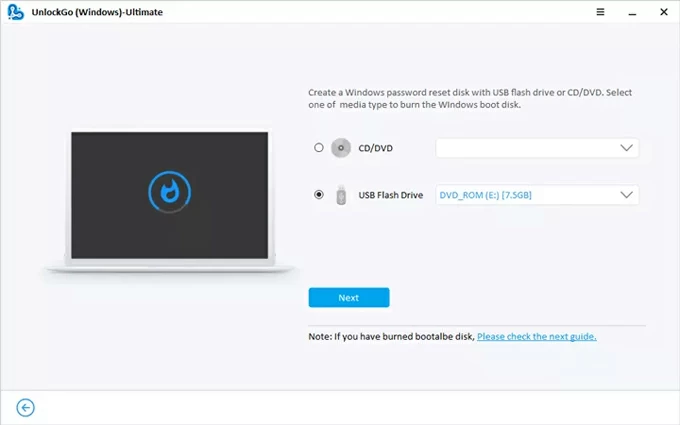
Step 2. Boot your locked Windows 10 computer from the burned media
Insert the burned USB or CD/DVD drive to your Windows 10 device that's waiting to be reset the admin password that you have forgotten completely.
Then, reboot the system, and while it's starting up, repeatedly press a certain key (usually F2, ESC, F12, F10, etc.) to enter BIOS SETUP Utility menu.
Next, configure the bootable reset disk to the first order so your computer boot from it. Confirm and save the operation. For detailed steps, check the links below:
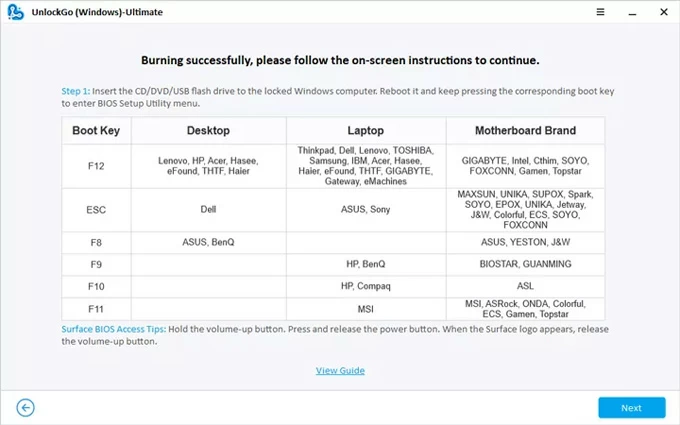
Step 3. Reset forgotten admin password without logging into Windows 10
Your computer will restart automatically, with Windows Password Recovery software opens.
Head to choose your Windows 10 system, then click Next button.
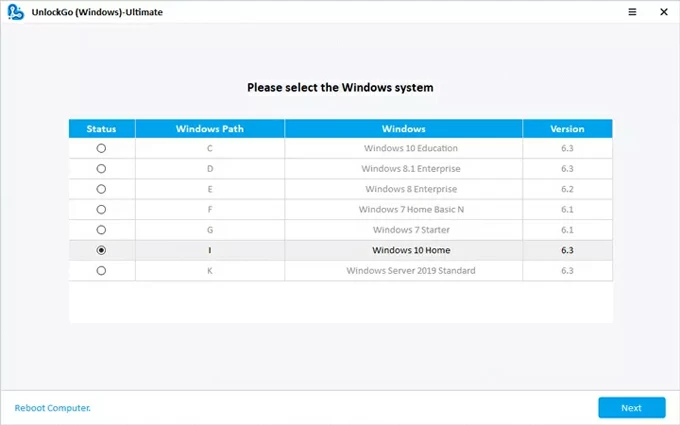
To continue with the admin password change, choose [your account] based on the User Name, and then select Reset Account Password option. Hit Next button.
Tip: If you need to remove your Windows 10 password and bypass the sign-in option, choose Remove Account Password.
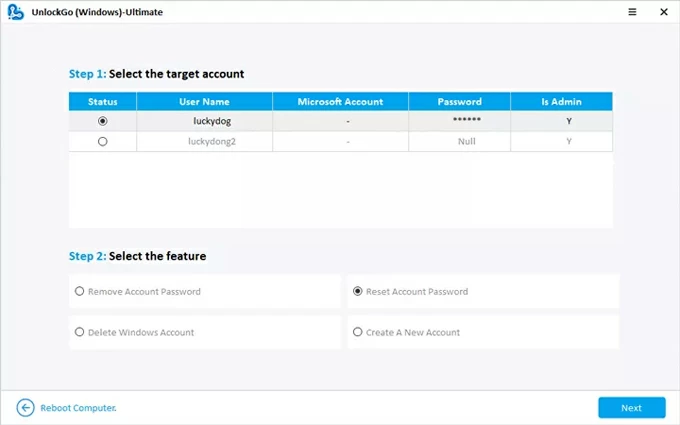
When a dialog box pops up, enter a new password for your account, and then hit the Reset button to confirm changing an administrator password without the old password.
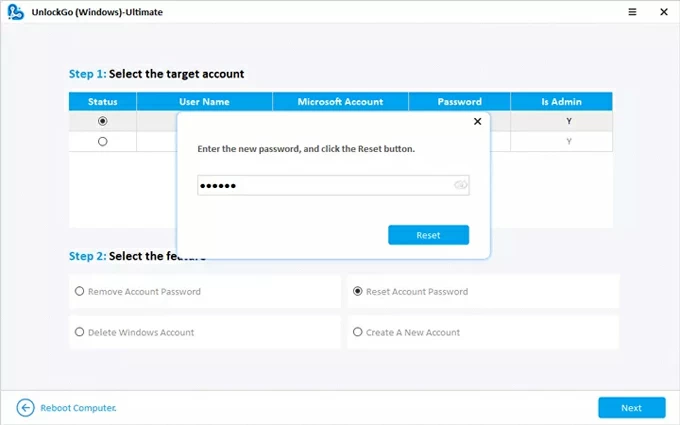
By now, you should have your administrative password again to log into Windows. There should be no data loss during Windows admin password reset.
Start with the obvious scenario: change your Windows 10 password of a local administrator account you're currently signed into. This is practically the same with resetting admin password with Microsoft account. To do this:
Can you reset the administrator account's password on your Windows 10 computer if you can't remember it? Yes, sort of. The recovery of local admin recovery is critically dependent on proactive preparations: security questions, and built-in Windows password reset disk.
While the easiest method of resetting or changing an admin password when forgotten is to answering the security questions and use the password reset disk directly from the lockout screen, we'll also teach you how to reset your password by the help of a Windows 10 installation disk along with command lines.
Chances are that you've created security questions while setting up a local account in case you lose access. If you remember the correct answers to those questions, it could be easy to reset Windows local administrator password on a computer (Windows 10, v1803 and later).
When forgotten the password for your local admin account, get to the login screen, and press the Enter key or click the arrow next to the password field. Then click OK and then select the Reset password link that appears.
The next screen will display three security questions that you previously set up. Input the answer for each one, and press Enter to when completed. Windows now grants to create a new password to replace your forgotten one. Enter the password twice, and finally press Enter to change it and recover admin access.
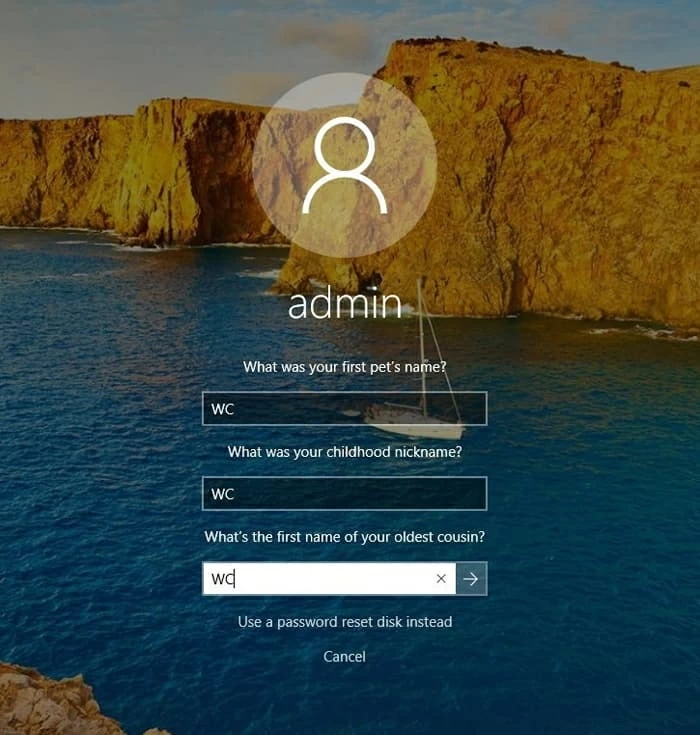
Windows password reset disk is designed for recovering local accounts, allowing you to reset Windows administrator password and unlock Windows 10 PCs. Here's how.
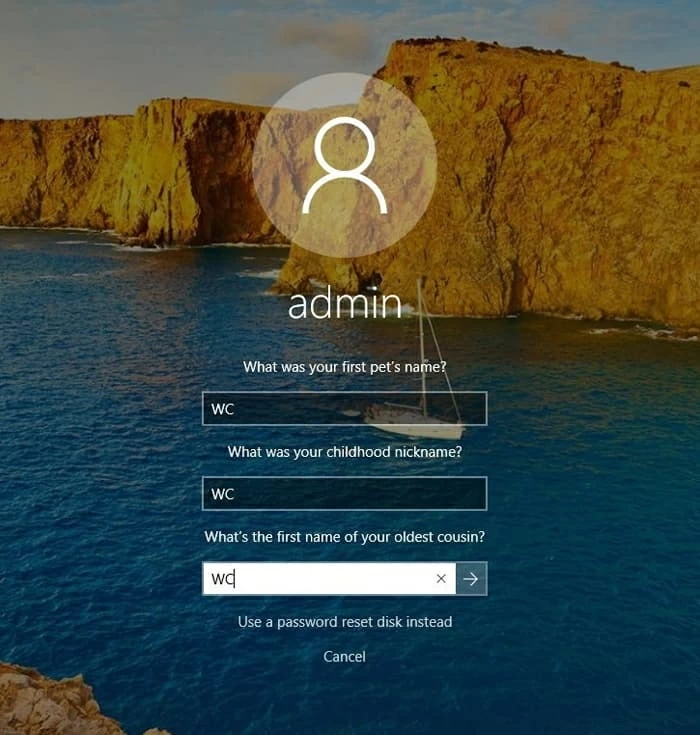

With some technical knowledge and skills, advanced users can manually create a Windows 10 installation media and run specific password reset commands for recovering a local account when you can't remember the admin password.
1- Make an installation media for Windows 10. You can follow the steps in Microsoft Support page to burn the installation media onto a USB drive.
2- Insert the bootable installation disk into your computer.
3- Restart the computer, and while it's starting, press and repeatedly press the key (F2, F1, ESC, DEL, etc.) to enter BIOS SETUP utility. Then configure Windows 10 system boot from the installation disk.
4- When Setup screen appears, select your language preferences and click Next.
5- Choose Repair your computer at the bottom left corner.
6- Click on Troubleshooting > Advanced Options > Command Prompt.
7- Type the following two lines of commands and then press Enter after each:
move d:\windows\system32\utilman.exe d:\windows\system32\utilman.exe.bak
copy d:\windows\system32\cmd.exe d:\windows\system32\utilman.exe
8- Close Command Prompt, then click Continue. Your Windows 10 PC will reboot at the login screen.
9- Click Ease of Access icon at the lower right corner.
10- When Command Prompt window opens, run the net user command to reset your Windows 10 administrator password and recover access to all administrative functions.
net user Administrator Appgeeker
Replace "Appgeeker" to whatever new, strong password you want. Then, close Command Prompt.
11- Now, log back into the Windows 10 desktop using the newly reset password. If you're able to, your administrator account should be recovered.
12- After logging in, restore utilman.exe via Command Prompt:
That's done. If you prefer an easy & intuitive way to reset the admin password on Windows 10 operating system without command prompt tricks, the Appgeeker Windows Password Recovery tool is a wise option. It eases the process of creating a Windows password reset disk to be used to reset Windows admin password for Microsoft & local accounts. Although it doesn't help with recovering Windows 10 password you previously set up, it actually changes the password to a new one so that you can regain full control of the computer.