
8 Best Windows Password Recovery Tools
Forgot Windows 10 password and locked out of your account? Learn effective ways to sign into a locked Windows 10 computer by resetting Microsoft & local account password.
You're locked out of Windows 10—it's possible that you've forgotten your password, or perhaps you reset the passcode frequently and can't remember exactly what it's, or maybe it's an inherited computer locked with an unknown password—and your first instinct is to panic.
Getting locked out of Windows 10 and can't get in your computer can be incredibly frustrating, but that doesn't ruin your day. Whether you need to fix a locked Microsoft Account or a disabled local account, the best option to regain access is to reset Windows 10 password. In this guide, we'll cover all possible Windows password reset solutions after being locked out of the Windows 10 system.

Depending how you set up your account, there're a few ways to sign into your Windows 10 when it's locked without password.
Appgeeker Windows Password Recovery comes in handy if you gets locked out of Windows 10 account and can't remember the login password to the computer. The software can reset admin and user password for both local accounts and Microsoft accounts, and unlock the locked Windows 10 desktop or laptop - without losing data.
Table of Contents
Forgetting Windows 10 password or PIN or losing the login information completely is the most common reason that locks you out of a Windows 10 PC, but there're also other login issues that prevent you from logging into your Windows 10 account.
If you enter the login password incorrectly too many times, your account will be disabled, leaving you locked out of Windows 10. Or a system bug can also cause Windows 10 to implement a security lockout. Whatever the reason, your Windows 10 is locked, and you need to get back in.
If you get locked out of Windows 10, a good rule of thumb when it comes to troubleshooting is always trying resetting the password. Whether you're locked out of a Window 10 account tied to a Microsoft account or a local account, you'll find the effective ways to restore full access without losing your data.
Let's proceed with how to remove or reset Windows 10 password without logging in. If all else fails, you'll need to reset your PC from the Windows Recovery Environment (Windows RE) so you can get into your locked Windows 10 device.
Microsoft offers several methods to reset the password after Windows 10 locks down, but they may have limitations. If you're looking for a one-stop solution for Windows 10 password reset without data loss, you can't miss Appgeeker Windows Password Recovery.
The software is a reliable and multi-functional option for recovering a locked Windows11, 10, 8, 7, Vista, XP, as well as Windows Sever when forgotten the password. It lets you reset Windows password or remove account password entirely, ensuring that you can get access to your desktop again in a fast manner. What's more, you can delete the user account, and even create a new Administrator account.
The program has a graphical user interface, making it simple to use. Just follow the step-by-step instructions to create a bootable media, which could be a CD or a USB drive, that you'll use to reset or bypass your password after getting locked out of Windows 10's Microsoft account or local account.
Step 1. Create a password reset disk
On another practical Windows machine, run Appgeeker Windows Password Recovery tool.
Unlike Microsoft's route that requires you to proactively make a password reset disk before your Windows 10 computer was locked, this tool helps with that.
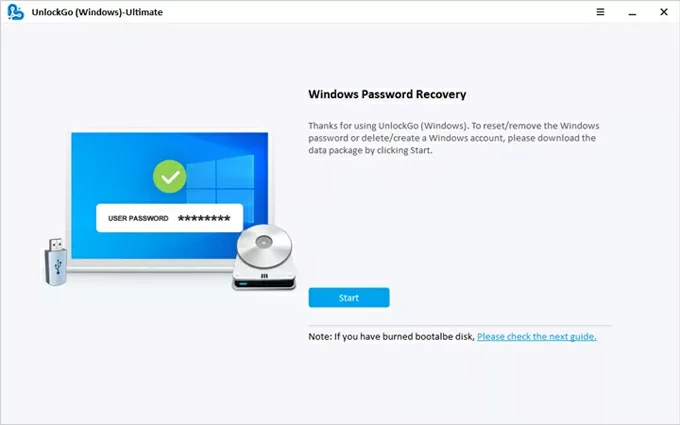
Insert a blank USB stick or CD/DVD to the computer, locate it, and click "Next" button to let the software burn a Windows password recovery disk for Windows 10.
Once done, unplug the drive or disk.
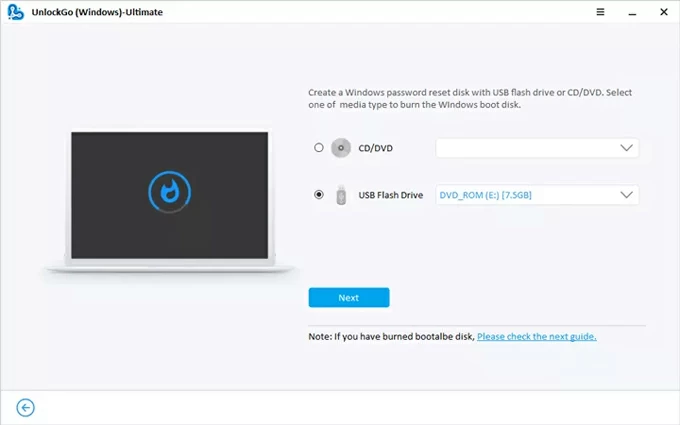
Step 2: Boot your locked Windows 10 from the password reset USB/ DVD/ CD drive
Insert the password reset USB/ DVD/ CD drive to Windows 10, reboot it, and keep pressing a certain boot key (typically F2, F12, Delete, or Esc) to enter BIOS Setup Utility menu.
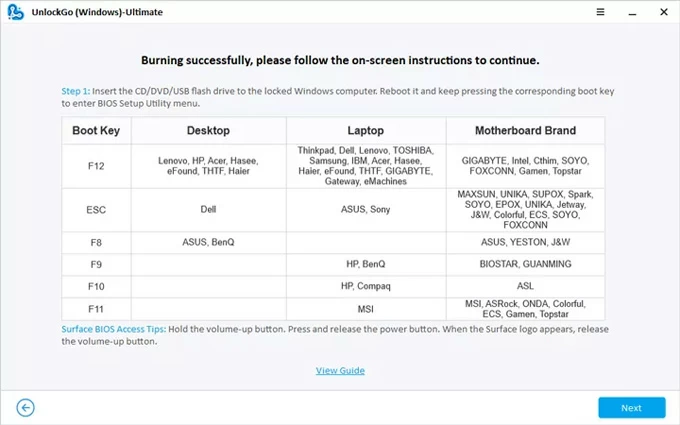
Then, set the computer boot from the password reset disk to fix your locked Windows 10. In case you have no idea on how to change the boot order, check the links below carefully:
Step 3: Reset forgotten password on the locked Windows 10
When your computer restarts from the password reset disk, resetting password for Windows 10 even you're locked out is pretty straightforward.
On the software's interface, choose the edition of your Windows 10 system, and click Next button.
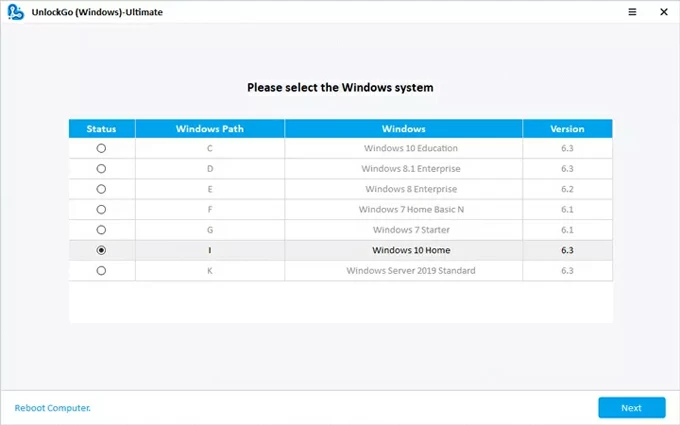
Then, select your locked Windows 10 account - admin account, user account, local account, or Microsoft account, then choose Reset Account Password option.
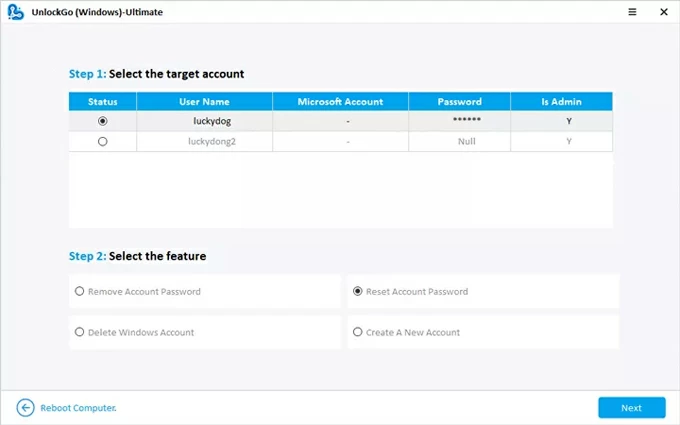
Follow the prompts to create a new password, and finally, hit Reset button to confirm the change.
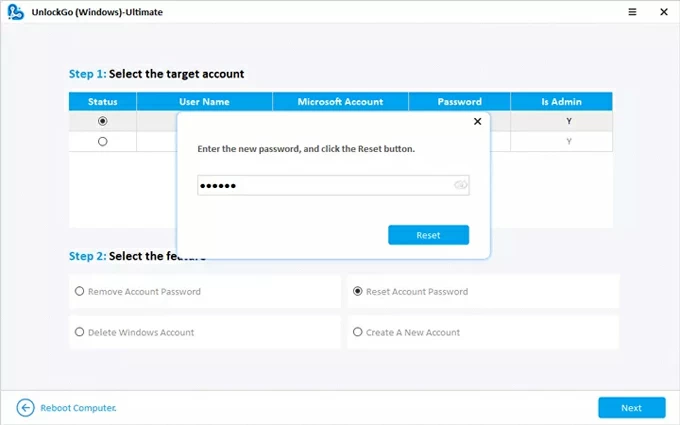
Now, your password is reset. You're able to log on to your Windows 10 with the new password, bypassing the sign-in screen. The "locked out of Windows 10" issue should be fixed even you lost the sign-in information, and all information on the computer keeps intact.
Read also: How to transfer photos from iPhone to a Windows PC
Get locked out of your Microsoft Account on Windows 10 due to the forgotten password? This is easy to rule out, so let's reset your Microsoft password to open the locked Windows 10 account. Microsoft Account password reset changes the password directly from the log-on screen or online, but requires the authentication of your email address.
Recover your Microsoft account from the locked screen
To reset the password associated with your Microsoft Account in Windows 10, the "I forgot my password" link at the sign-in screen could help.
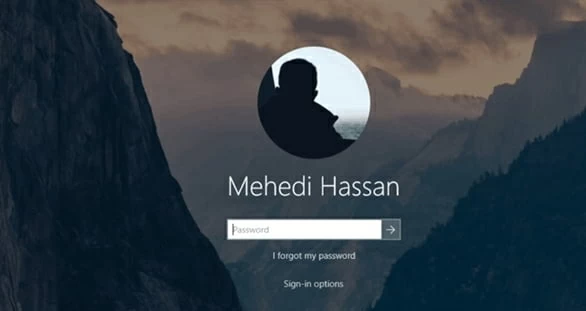
Reset your Microsoft's account online
Alternatively, you can also fix a locked Windows 10 computer by resetting your Microsoft Account password online through Microsoft Account website on a different device you have access to.
Here are the steps to follow if you've forgotten the password and locked out of your Microsoft Windows 10 Account completely.
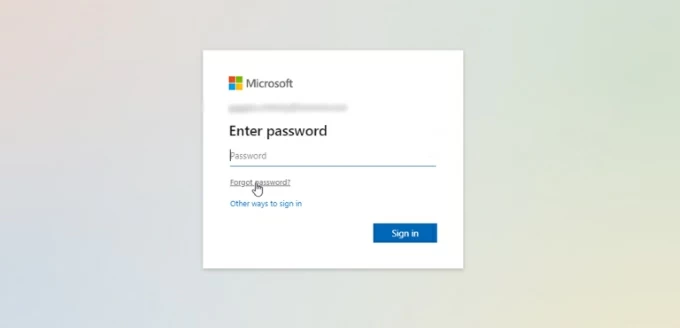
If you don't have one, select "I don't have any of these" link and the follow the prompts to use an alternative email to recover your locked account on Windows 10.
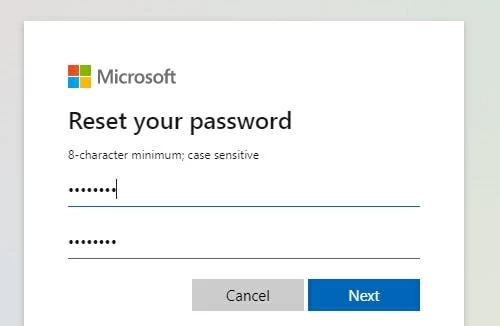
Done! By following the two routes of resetting Microsoft account password, your locked Windows 10 should be unlocked and ready for use.
If the problem is a locked local Windows 10 account, Microsoft has offered multiple account recovery tools in case you lost or forgot your local account password. You can reset password when a local account becomes locked by using Windows password reset disk, answering the security questions, using another administrator account, or accessing Safe Mode.
The first three solutions require you to enable the feature before Windows 10 account is locked. If you haven't done that, Safe Mode is your option to reset your local account password, which involves executing the commands.
Tip: You can also try Appgeeker Windows Password Reset tool to simplify the process when your account is locked and you can't access your Windows 10 profile.
When you set up a local account, you're required to create security questions in the event that you need to recover your Windows 10 password when you forget it without logging in without disk. As long as you know the answers of your security questions, you should know how simple it is to reset a local password and get into a locked Windows 10 machine.
1. From your Windows sign-in screen, click the arrow next to the password field.
2. Choose OK and click Reset Password link that appears.
3. Enter the question correctly for each security question that you previously set up.
4. Reset the password for local account. Entering the new password twice, and press Enter to confirm the change.
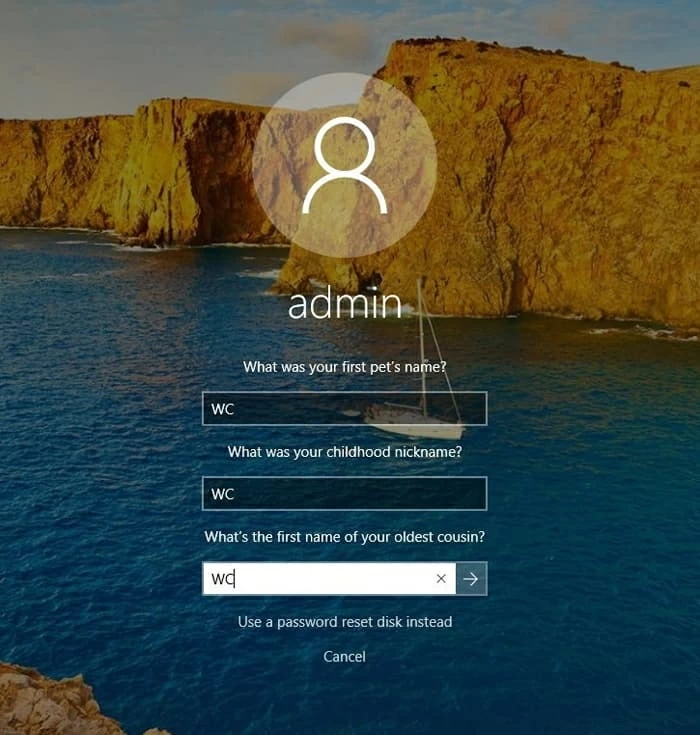
Assuming that you've set up a password reset disk before your Windows 10 get locked, follow these steps to bypass the password and unlock the local account effortlessly.
1- On the sign-in screen, press Enter, then choose OK and click Reset Password link.
2- At the bottom of the Security Question screen, click on Use a password reset disk instead link.
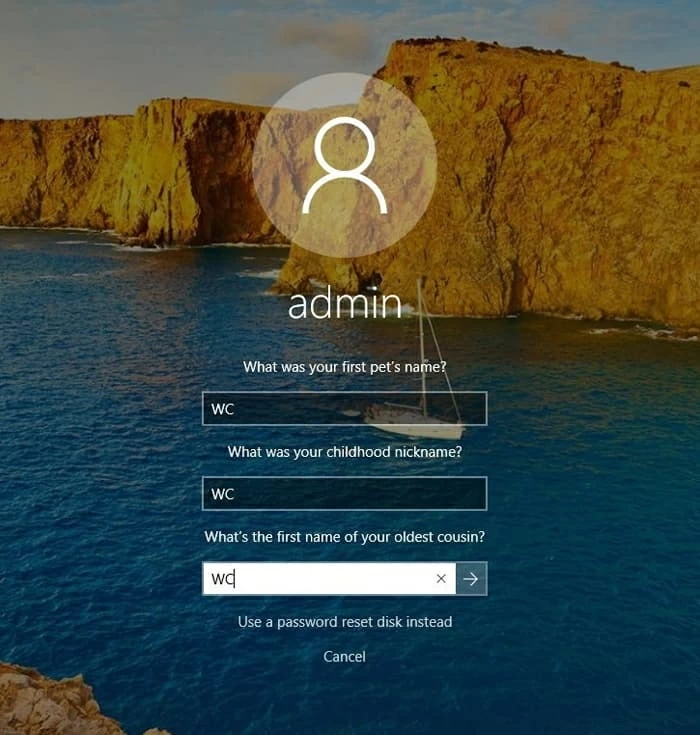
3. "Password Reset Wizard" screen opens, guiding you to plug your previously created password reset disk into your locked Windows 10 computer, and then reset the password.

Don't miss: Forgot Samsung tablet password. How to unlock
There's also a chance that you've already set up an account that has administrative privileges, letting you reset the local user account password after Windows 10 becomes locked. This can be done through Local Users and Groups console once you're logged into the admin account. Here's how.
Sign into your locked Windows 10 device with the administrator account. Then right-click Start and choose Computer Management to open it. Next, from the opening window, click to expand Local Users and Groups, and choose Users from the pulled-down menu.
After that, select the locked user account that you want to change the password for, right-click on it, and choose Set Password... from the context menu. You'll be taken to set a new password to be able to recover access to your Windows 10 account even it's locked.
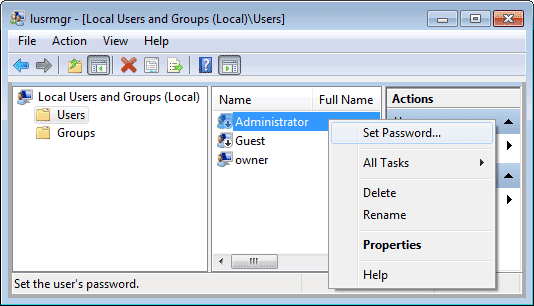
If you're not familiar with Safe Mode and Command Line, this method is probably not for you - but it's worth trying for advanced users. Accessing Safe Mode with Command Prompt allows you to remove password from Windows 10 or just reset the password, in a way to unlock your account once being locked out.
Steps for local account password reset on a locked Windows 10 PC via Safe Mode:
1- Restart your computer.
2- When you're in the login screen, hold down the Shift key, then click the Power icon at the lower right corner and select Restart. Your PC will boot into Safe Mode.
3- When "Choose an option" screen appear, choose Troubleshoot > Advanced options > Command Prompt.
4- In the Command Prompt window, type the following command to make your locked local account with Windows 10 unlocked:
The fixes above should help you get in your Windows 10 PC when you're locked out of Microsoft account or local account.
If you're still experiencing a locked Windows 10 account, you can try and take a more serious step, that is, reset your Windows 10 without password. This will delete all your personal files, data and settings including the sign-in password, as well as restore your device to its original factory status.
To perform a factory reset and remove Windows 10 password when you aren't signed in, do this:
Once done, Windows 10 screen is unlocked, allowing to access it without any restrictions.