
How to Transfer Photos from Windows PC to iPhone
Removing a Microsoft account from a Windows 10 device can be straightforward—or surprisingly complex—depending on whether you have access to the account.
Microsoft accounts are deeply integrated into Windows 10, enabling seamless access to Windows services and features. But there're times that you wish to remove your Microsoft account from Windows 10 that was set up during installation and instead switch your computer to a local user account.
With access to computer's built-in Setting menu, you don't need to worry about how to remove Microsoft account from Windows 10 - the process is pretty easy. And you can still delete the account if you have no access to Microsoft login.
Whether you plan to switch from an online account to a local account, sell your machine, or just purchased a used device still linked to someone else's account, this full guide will walk you through steps to remove a Microsoft account in Windows 10 with or without password.

Find out the ways to delete Microsoft account even you forgot its password on a Windows 10 PC.
This Microsoft account removal guide is designed for all Windows 10 versions, including Home, Pro, S Mode, Enterprise, Education, etc.
Look to reset Windows 10 password when forgotten instead of entirely removing Microsoft account? Try Appgeeker Windows Password Recovery, which offers direct solution to reset Microsoft password in Windows 10 and sign in again.
Table of Contents
Microsoft encourages users to log into their computer with an online account in Windows 10 during the initial setup. However, if there comes a point with valid reasons of removing the Microsoft account and unlink it from your Windows 10 computer.
1. Back up your data
Please note that removing a user from Windows 10 will also delete all of that associated user's data from your PC desktop, such as downloads, photos, documents, music and other files as well as settings. Therefore, it is important to back up any important data before deleting an account that you no longer need.
2. Confirm you're logged into Windows 10
The method you choose to finalize the deletion depends on whether you are able to sign into your Microsoft account, or you have access to an administrator-level account.
Ready to go? There are several ways to let your Windows 10 remove the Microsoft account completely, even if you don't have access to the computer due to forgotten Windows 10 password.
In case you can get into your Windows 10 computer with a Microsoft login, removing Windows Microsoft account isn't a technical task. You can kick off the removal of MS user account on Windows 10 by switching to a local account.
This could be the fastest and easiest way to remove or unlink a Microsoft account from Windows 10. Starting by switching from a Microsoft account to a local (offline) account in Settings menu should you delete that online Windows account permanently. Here how.
Step 1. Switch to a local account from Microsoft account
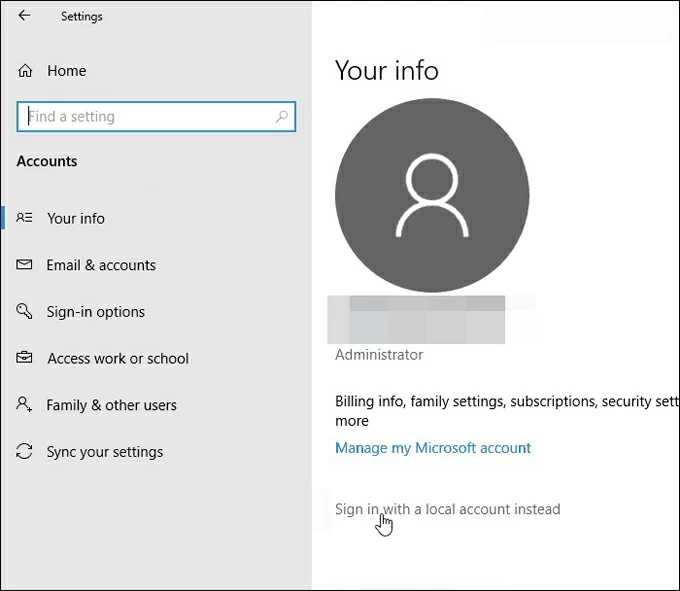
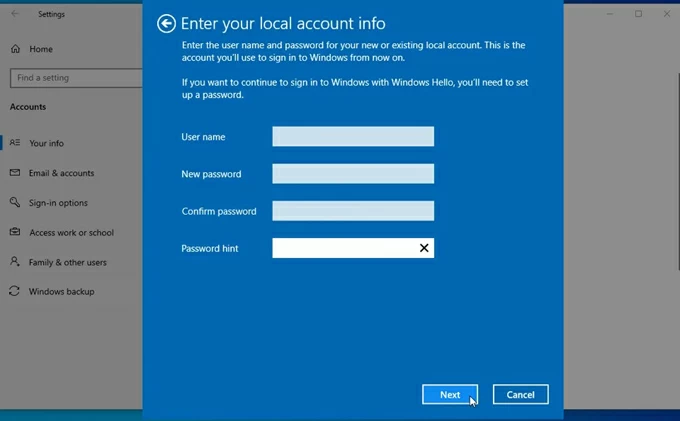
Step 2. Remove Microsoft account on Windows 10
Once your Microsoft account is disconnected, the next step is to get rid of it from the Accounts section within Settings, in order to facilitate the process of permanently removing Microsoft account from a Windows 10 laptop/ PC.
Tip: You won't obtain the Remove option for a PC's primary Microsoft account until login is switched to local.
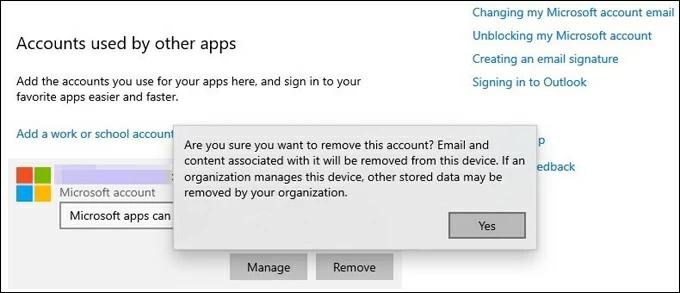
In the event that you're locked out of your Windows 10 device and gain no access to your Microsoft account you want to remove, things can be tricky. There's still hope when you forgot the Microsoft account password and can't sign in.
With Appgeeker Windows Password Recovery software, you'll find removing Microsoft account in Windows 10 without logging in is relatively easy. The tool bypasses the need of creating an extra Admin account, and utilizes a Windows password reset disk to access your computer and reset the forgotten password to any locked Microsoft accounts, after which you can regain full control and delete that MS account using Windows 10's built-in Remove feature.
The software offers more flexibility to local accounts regardless of admin or a regular user. You can reset Windows password, remove the password, delete the local account, as well as add a guest account or an account with administrative rights.
Let's dive into the detailed steps on how to remove Microsoft administrator account from Windows 10. The process involves resetting the password when you're locked out of Microsoft Account, and removing the account login for permanently unlinking it from Windows.
When you want to delete a user without password, either because they don't need it anymore or you want to remove all traces of the cloud-based account, Appgeeker Windows Password Recovery could be your lifesaver.
Step 1. Create a Windows password reset disk on another accessible computer.
On another computer, download Appgeeker Windows Password Recovery tool and install it.
Launch the program, and click Start button.
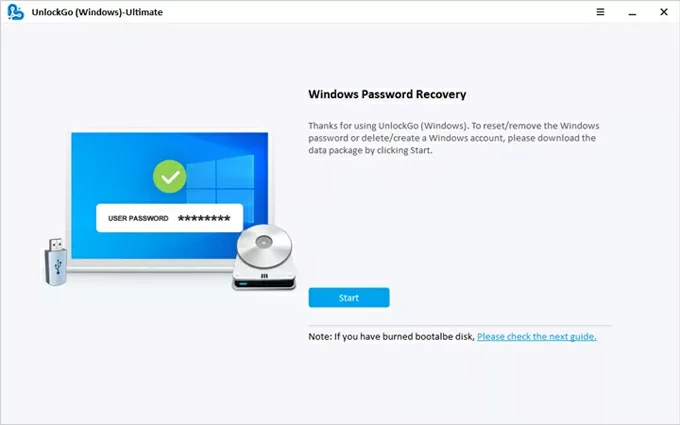
Connect a blank USB drive or CD/DVD to the computer, locate it, and click Next button. Wait for the software to burn a Windows account password reset disk for your operating system.
Once done, unplug the drive or disk.
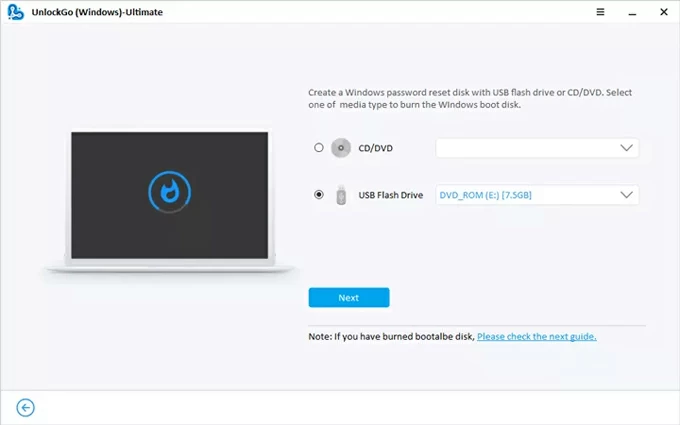
Step 2. Boot Windows 10 from the burned password reset disk
To bypass or reset your Microsoft account password that has been forgotten, you need to boot your computer from the disk you just made.
Insert the USB/ DVD/ CD drive to Windows 10, reboot it, and keep pressing a certain boot key (typically F2, F12, Delete, or Esc) to enter BIOS Setup Utility menu.
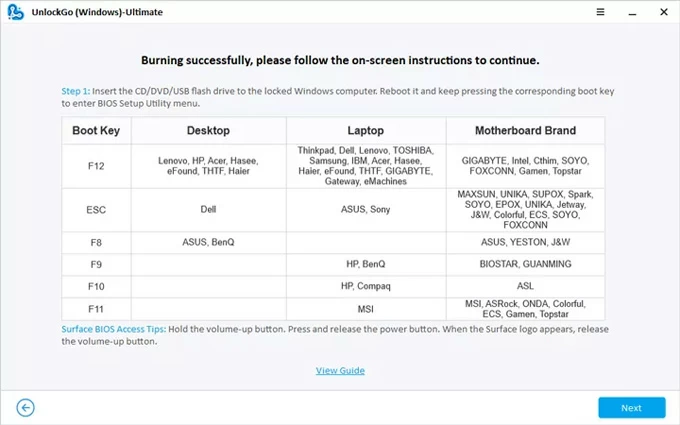
Then, set the burned disk to the top of boot order list. This allows you to access your locked Windows 10 desktop and delete your unwanted Microsoft account without password. If you have no idea on how to change the boot order, check the links below carefully:
Step 3. Reset Microsoft password from PC in Windows 10
Once your computer reboots, you'll be guided through Microsoft password reset.
On the software window, choose the edition of your Windows 10 system, and click Next button.
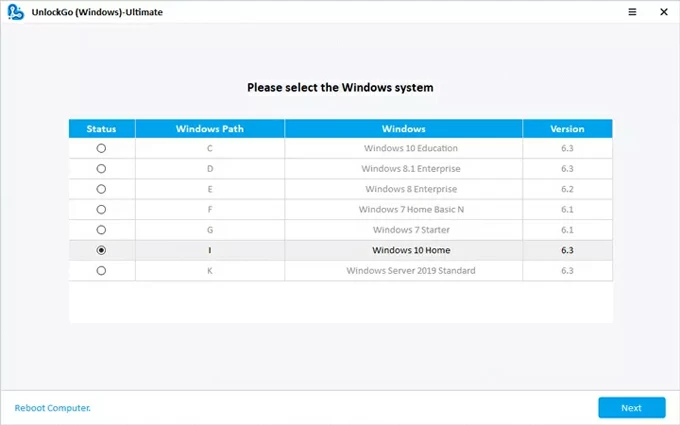
Then, click on the name of the account holder you want to remove from Windows 10, then select Reset Account Password, followed by Next button.
Tip: If it's a local login, you can choose Deleted Windows account option to directly remove a user in Windows 10.
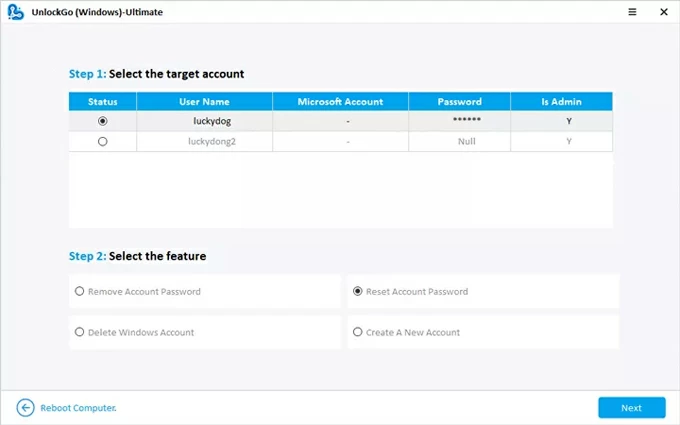
Next, follow the instructions to enter a new password, and click Reset button to finalize the Windows 10 password recovery for Microsoft account.
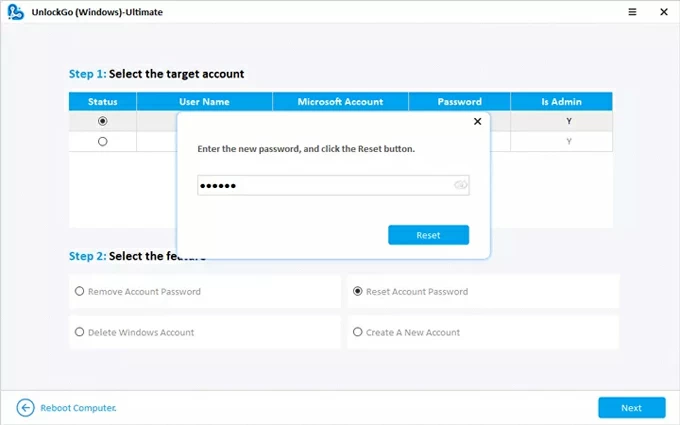
Step 4. Log into Windows 10 again and remove Microsoft account if needed
Once the Microsoft password is reset, all you need to do is log on to your computer and continue with removing and unlinking your Windows 10 account through Settings. We've outlined the wizard above, and you can click here and try out the steps for the deletion of Microsoft account and its data.
That done! Your Microsoft account to Windows 10 is removed. The removal for a Microsoft account that you no longer have access to applies to all brands of Windows 10 PC & laptop such as Dell, ASUS, Sony, IBM, Lenovo, HP, Acer, etc.
As long as you're signed into your Windows 10 PC with administrative privileges, you'll be able to easily delete Microsoft account via Family & other people section within Settings, Control Panel, or "netplwiz" command. We'll walk you through the simple steps and share tips for each one, ensuring that the Microsoft account tied to your Windows 10 gets removed from the system.
Before you proceed, you might need to create a local administrator account:
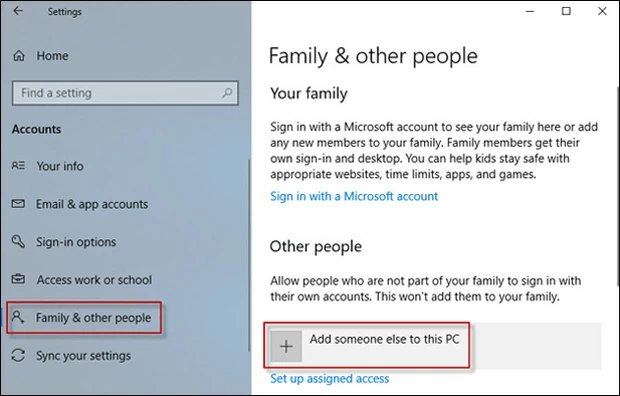
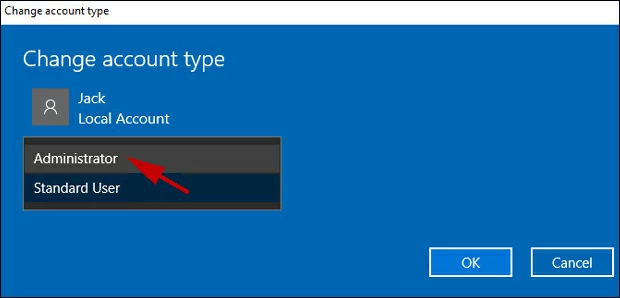
It's simple to perform the removal of Microsoft account on the Windows 10. Simply open Settings, then go to Accounts > Family & other users. Under "Other users" section, click on the name of your Microsoft account you want to delete, and choose Remove.
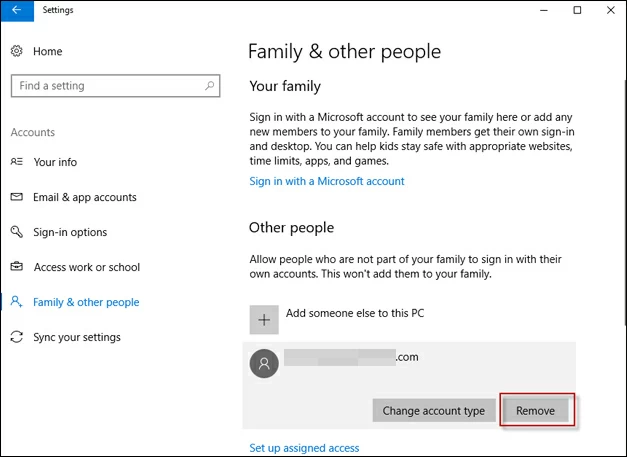
A confirmation message should appear, reminding you that your Microsoft account and account-linked data will be removed from the PC. To proceed with the deletion, click Delete account and data. This may take a moment or two to delete and disassociate your Win 10 Microsoft account.
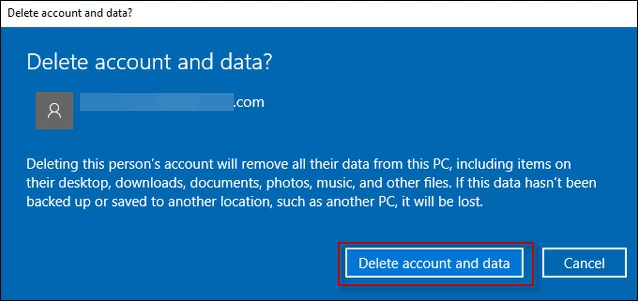
You can access Control Panel with an administrator to manage all user accounts and have a Windows 10 online account removed effectively.
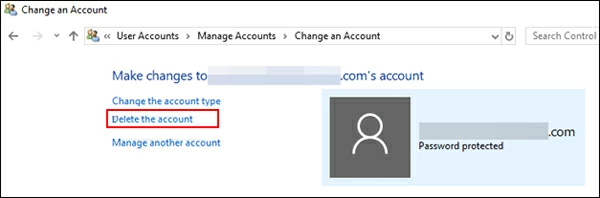
Once you reach Windows 10 desktop with administrative privileges, press Windows + R key to open Run box, then type "netplwiz" and press Enter.
User Accounts window opens, displaying local and Microsoft accounts set up on the computer. Choose the Microsoft user account and click Remove. When asked for confirmation, click Yes. Your Windows 10 should instantly delete the Microsoft account from PC's user list.
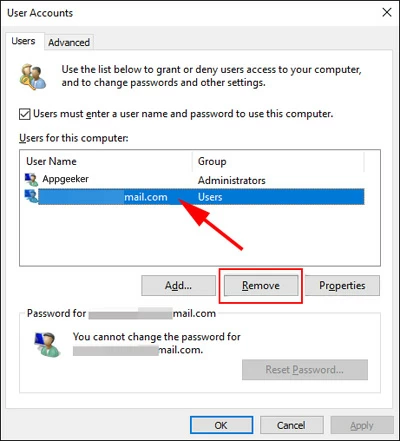
The above three options work only if you remember your Microsoft login credentials to get into the Windows 10 PC, and have an Admin account set up. Chances are that you forgot Microsoft password and lose access to your account that you need to remove.
Besides using the Appgeeker Windows Password Recovery utility to reset forgotten Microsoft password to regain access, you can also enable the hidden administrator account to bypass Windows 10 password and get onto the desktop, after which you can remove the Microsoft account from Windows 10 system.
1- Restart your computer.
2- In Windows sign-in screen, press and hold Shift key, select Power button > Restart in the lower-right corner.
3- When the computer boots up, navigate to Troubleshooting > Advanced Options > Command Prompt.
4- Enter the following command to enable the built-in administrator account, then press Enter.
net user administrator /active:yes
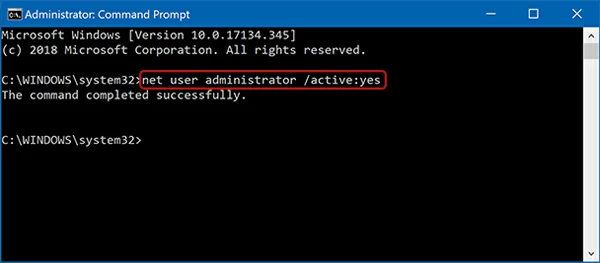
5- Reboot your computer and choose the activated Administrator account to get in.
6- Once signed in, head to remove & unlink your Microsoft account from the computer in Windows 10 from Settings > Accounts > Family & other users.
After you completed all the steps, disable the administrator account again by going to Command Prompt and enter the following the command:
net user administrator /active:no
Removing a Microsoft account from Windows 10 isn't just about clicking "Remove" button—it's about understanding your access level to be able to choose the right method.
You're sign into Microsoft account: With full access, try to switch from Microsoft account to a local account, and then delete it off your PC.
You're signed into a local Admin account: With admin access, the Microsoft account removal can be done through Settings, Control Panel, and "netplwiz" command.
You can't remember the Microsoft password to Windows 10 and can't log in: Without computer access, you can first employ Appgeeker Windows Password Recovery software to reset the Windows 10 password to recover access, and then, if necessary, delete the entire Microsoft account's info from Settings. Alternatively, execute a certain command to activate Windows built-in administrator account for getting into a locked Windows 10 and removing the user profile and its data from the PC without Microsoft password.
The last resort is to reset your computer for a clean installation. This deletes all users from your Windows 10 when it's locked—including Microsoft account and local account—as well as any other files, restoring the computer to a fresh new state.
Q1- What's the easiest way to remove a Microsoft account from a Windows 10 device?
The most common method is to switch your Windows profile from a Microsoft Account to a Local Account first, and then completely delete that user profile and its data from the PC by going to Settings > Accounts > Email and accounts.
Q2- Will Switching to a Local Account remove the Microsoft account?
Not exactly. Switching to a Local Account means that your current Windows profile on the PC will no longer require Microsoft Account password to sign in and will no longer sync with Microsoft services like OneDrive. The Microsoft Account itself still exists.
Q3- Will I lose my data while removing my Microsoft Windows account?
Yes. Removing the Microsoft user profile from the Windows 10 PC will be permanently deleted any associated files. You should always back up all critical data before removal.
Q4- I forgot my Microsoft Account password. Can I still remove it from my Windows 10?
Deleting Microsoft account from computer requires you to enter your current Microsoft Account password for login and verification. If you've forgotten it, you must to reset your Microsoft Account password first.
The official Microsoft Account website, "Forgot password" link on the locked screen, and Appgeeker Windows Password Recovery tool are available to process the Microsoft password reset when you've forgotten the login credentials.