
Locked out of Windows 10. Unlock it easily in 7 ways
Locked out of Windows 11? Ultimate guide to recover access, reset forgotten passwords, fix account lockouts, and prevent future login issues for Microsoft and local users.

There are various fixes to regain access to a locked Windows 11, even if you forgot the password.
Getting locked out of Windows 11 is a common and frustrating experience, especially after too many failed login attempts or repeated shutdowns.
Whether you forgot your Windows 11 password, can't sign in with your Microsoft account, or your local account has disabled after multiple incorrect password or PIN entries, Windows 11 triggers a temporary lockout to prevent unauthorized access.
But no need to panic or wipe your computer clean — there are several safe ways to help you unlock a locked Windows 11 PC or laptop. In this guide, we'll walk every major cause and fix for a Windows 11 lockout, helping you regain secure access and avoid future sign-in issues.
Equipped with a powerful password reset engine, Appgeeker Windows Password Recovery enables users to unlock a locked Windows 11 PC for both Microsoft and local accounts.
Table of Contents
Before jumping to an advanced solution, take a few check actions that can often fix the Windows 11 lockout issue quickly.
Depending on your account type, you may see one of these links under the password field:
These built-in options are the safest and most direct methods to unlock a Windows 11 PC when you forgot the password or PIN.
To fix lockout issue on Windows 11, the recovery method differs depending on whether you use a local account or a Microsoft account.
Knowing why Windows 11 lockouts occur helps you choose the right fix to regain access. Here are the most common causes:
1. Forgotten password or PIN
A Windows 11 lockout might happen after a long period without logging in, a password change you forgot, or PIN reset failures after a system update.
2. Too many failed login attempts
Entering an incorrect password or PIN too many times is the most frequent cause that triggers a temporary security lockout on Windows 11 for a set period, such as 30 minutes or more.
3. Microsoft account sync issue
If you recently changed Microsoft account password on another device, the locked Windows 11 needs an active network to sync the new password.
4. Microsoft Account locked or suspended
If Microsoft detects suspicious activity — like a sign-in from a new location — it may temporarily lock your Windows account for security reasons.
5. Corrupted user profile
Sometimes, a failed Windows 11 update or abrupt shutdown damages your profile, leading to lockout errors or endless sign-in loop.
6. Windows 11 locked to Admin Settings
If someone with admin access used enterprise tools to remotely lock the Windows 11 PC, your account will remain inaccessible until it's manually unlocked.
7. Repeated shutdowns
The sign-in options on Windows 11 can be disabled due to repeated shutdowns, which usually occurs after a battery drain or system update issues.
Understanding which of these applies to your situation helps narrow down the fix method that works best for Windows 11 unlocking.
Whether you're using a Microsoft account or local account, the following options can help you regain login access to a locked Windows 11, even if you've forgotten your password or PIN.
If you're locked out of a Windows 11 PC or laptop because of a forgotten password or PIN, Appgeeker Windows Password Recovery can be the quick answer for both Microsoft and local accounts to regain access.
This powerful tool enables you to create a Windows password reset disk that can safely remove or reset the forgotten passwords or PINs, unlocking your locked Windows 11 computer without losing any current data. Designed with simplicity, it requires no technical expertise — its intuitive, step-by-step interface guides you smoothly through the access recovery process.
No matter how complex your password is, these proven recovery steps can fix Windows 11 lockout issues in minutes. The software supports virtually all major PC and laptop brands, including Dell, ASUS, Sony, IBM, Lenovo, HP, Acer, and more. Here's how:
Step 1. Create a password reset disk for Windows 11 unlocking.
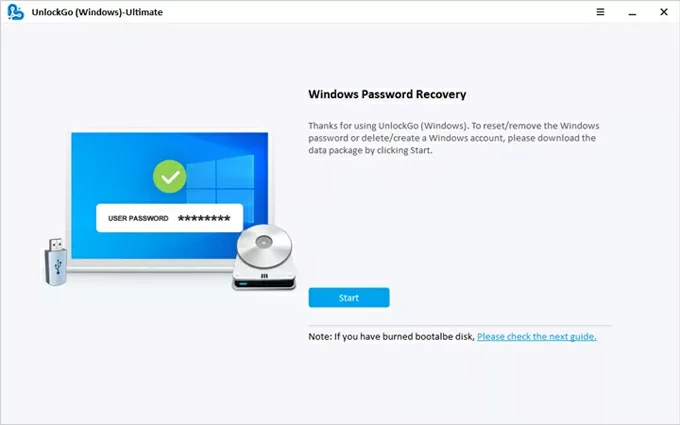
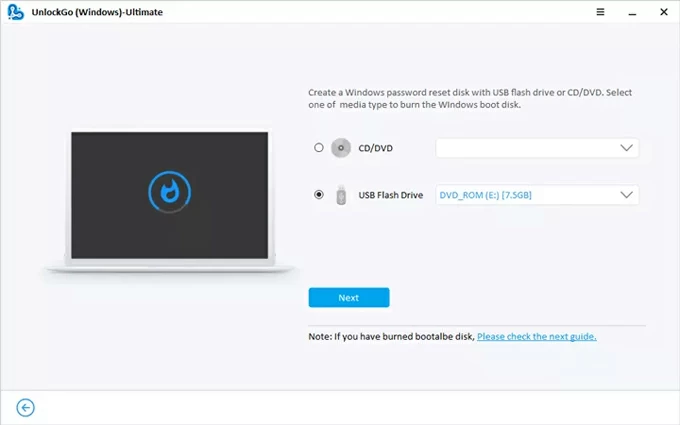
Step 2. Boot your locked Windows 11 from the reset disk.
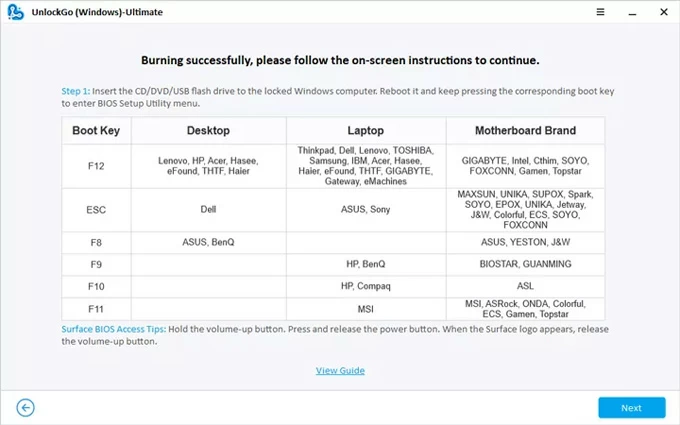
If you still have trouble in changing the boot order, check the links below carefully.
Step 3. Reset the password that locks you out of the Windows 11.
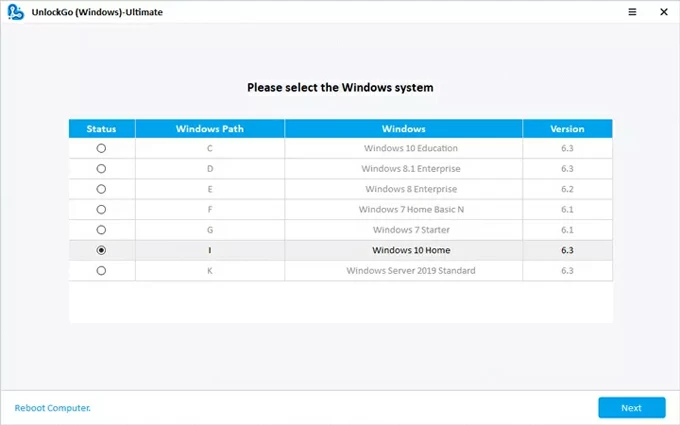
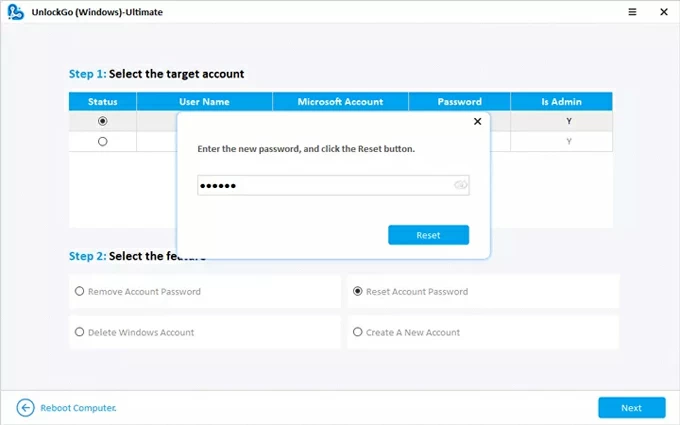
Step 4. Unlock Windows 11 with the new password.
Once done, you can log in to your locked account on Windows 11 using the new password. This way, you can regain access to your computer without losing any existing data.
If your Windows 11 is locked with an email address (like @outlook.com, @gmail.com, etc.), you have a Microsoft account. This is the easier scenario to fix the lockout issue on your Windows 11, as the recovery process is handled online. You can verify your identity and reset your Microsoft account password when you're unable to sign in. Here's what to do:
1. Select Forgot password option: On Windows 11's lock screen, select I forgot my password. When available, select Sign-in options and then choose Web sign-in.
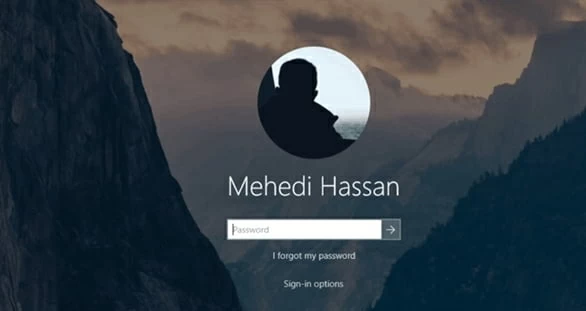
TIP: If you've another accessible device, open a browser and go to the official Microsoft account recovery page; then, enter your email address, and select Forgotten your password? or Reset password > Next.
2. Verify your identity: Microsoft will need to prove you are the account owner — you will be presented with the recovery options you previously set up. This is typically:
3. Receive and enter a verification code: Select Get code; then check your phone or backup email for the code, and enter it on the recovery page.
4. Create a new password to your Microsoft account: Once verified, you'll be prompted to create a new, strong password. Choose something memorable but secure
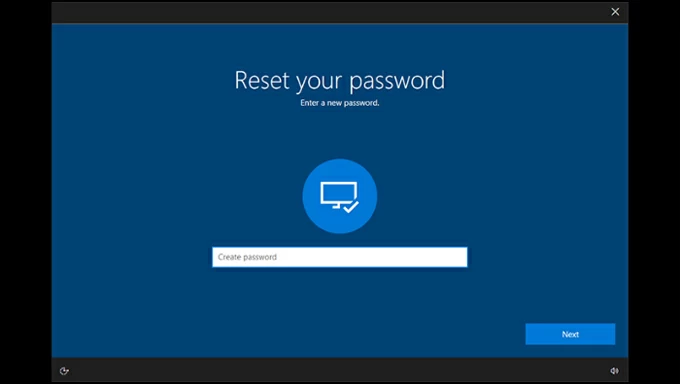
5. Sign in to your locked Windows 11 PC: Return to the login screen on your computer and ensure it's connected to the internet. Enter your newly created password to sign in.
It may take some time to sync and recover Windows 11 password from Microsoft servers. After that, you should be able to unlock your Microsoft account and log in.
If you're locked out of your Windows 11 PC because of a forgotten local account password or PIN, there are several fixes to help you regain access directly from the sign-in screen.
Answer the Security Questions if configured
When you enter an incorrect password multiple times on Windows login screen, a Reset password link appears under the password box for local accounts that have security questions configured beforehand. By answering the security questions correctly, you can reset Windows 11 password even when locked out:
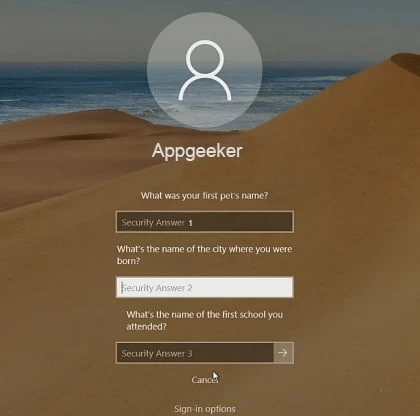
Use a Windows password reset disk when locked out
Alternatively, if you've created a password reset disk for your Windows 11 before a lockout, you can use it to reset a forgotten local account password and regain access to your PC with ease. Here's how to use a Windows 11 password disk when locked out:

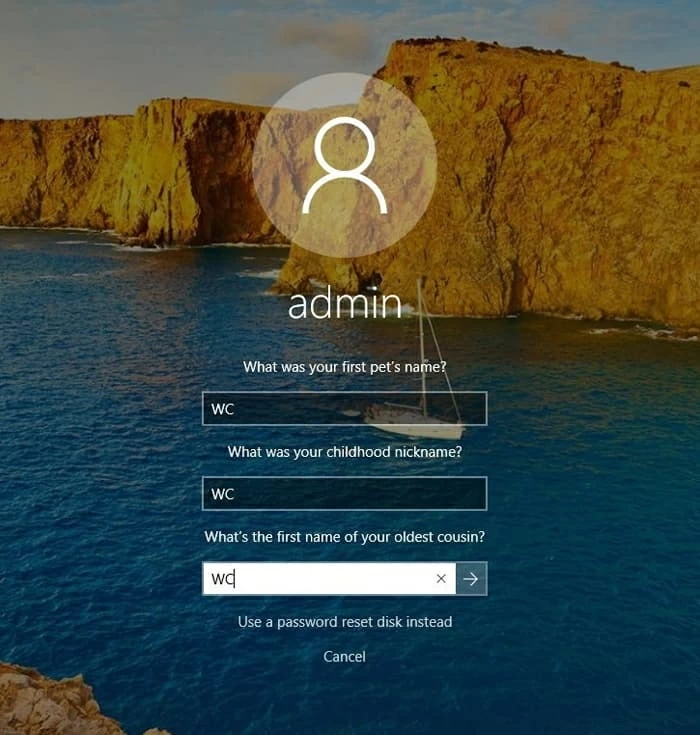

Once done, use the new password to log on to the locked local account on your Windows 11.
If password reset doesn't fix the lockout, consider rebooting your PC in Safe Mode, which is a diagnostic environment that starts Windows 11 with minimal drivers and services. It's especially useful if your local account is locked out due to a corrupted user profile or a startup glitch.
Step 1. Boot Windows 11 to Command Prompt.
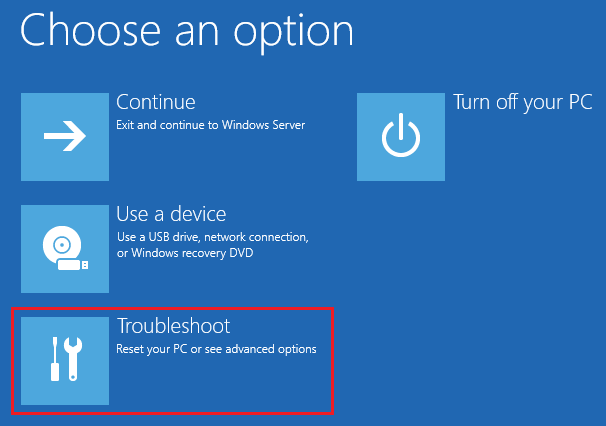
Step 2. Create a new local Administrator account in Safe Mode.
net user NewAdmin newpassword /add
net localgroup administrators NewAdmin /add
Step 3. Reset the password for the locked account on Windows 11.
This will remove the Windows 11 password for the original locked account. You can then unlock it using the newly reset password.
If your PC has more than one user account with administrator privileges, you can use one of those accounts to bypass Windows 11 login screen and reset the password for a locked user.
1. Sign in to your Windows 11 using another Administrator account that you can access.
2. After you get in, press Win + R, and type lusrmgr.msc and press the Enter key.
4. When the Local Users and Groups window opens, select Users in the left pane.
5. From the middle panel, locate the locked account.
6. Right-click on that account and choose Set Password... from the expanded menu.
7. Set a new password to the user account and confirm it.
You can then use the newly reset password to unlock the locked Windows 11 account.
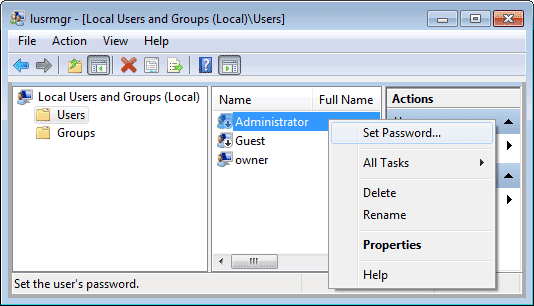
After successfully regaining access to your PC, it's wise to take a few preventive steps to ensure you never get locked out of Windows 11 again.
Set up multiple Sign-in options
Having more than one way to sign in makes it easier to regain access if you forget your Windows password. Access Settings > Accounts > Sign-in options and enable the following:
For Microsoft account users
If you sign in with a Microsoft account, it's crucial to keep your recovery details current:
For local user accounts
Local accounts don't rely on online fixes, so manual preparation is the key to prevent future lockouts.
Maintain more than one Administrator account
Keeping a secondary Admin account on Windows 11 lets you use the backup account to reset password and log in instantly — if the main Admin account is locked.
Keep Windows updated and back up your data
Regular Windows updates help prevent system bugs that may cause lockout errors or profile corruption. Additionally, back up your computer data regularly in case recovery methods requires a system reset.