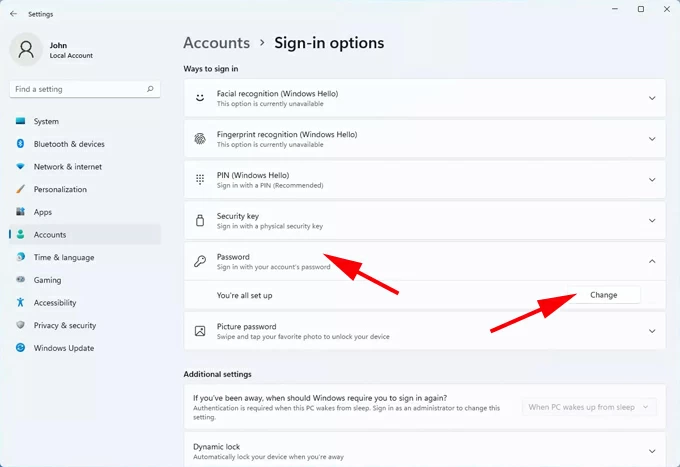How to Fix iPhone Security Lockout
Forgot login password and can't access your Windows 11 system? Use this guide to reset password without signing into Windows 11, whether you use Microsoft or local account.
If you're looking for an efficient and user-friendly solution to reset the forgotten Windows 11 password without needing to log in, you can't miss Appgeeker Windows Password Recovery tool. It's designed to reset the sign-in password in Windows 11 when locked out, and works for a Microsoft account or a local account.

It's easy to reset your password you forgot on Windows 11 even without needing accessing to your account, before performing a factory reset on the operating system.
It can be a huge headache when you forget the password to log into Windows 11 PC. But, don't worry. We've got you covered. Keep reading this article to figure out how to reset Windows 11 password without logging in.
The password reset tricks for accessing Windows 11 without signing in will depend on whether your Windows account is connected to a Microsoft account or a local account. Changing Microsoft password when you aren't signed in can be done with your registered phone number directly on the lock screen, while resetting the Windows 11 password for a local account will involve your proactive measures like Security Questions, Windows Password Reset Disk, or an admin account.
Let's go over each method step-by-step to reset your password on Windows 11 if you have no access to, and unlock your desktop or laptop to access your important files.
Table of Contents
If your locked Windows 11 account is tied to a Microsoft account, resetting the password when you can no longer log in could be just a matter of clicking the "I forgot my password" link on the login screen, and then authenticating your identity.
Whether you forgot Microsoft password or the password is incorrect, use these steps so you don't worry about how to change password on Windows 11 after getting locked out of your MS account.
1. On the Windows 11 sign-in screen, click "I forgot my password" link or "I forgot my PIN" link to start the Microsoft password reset process.
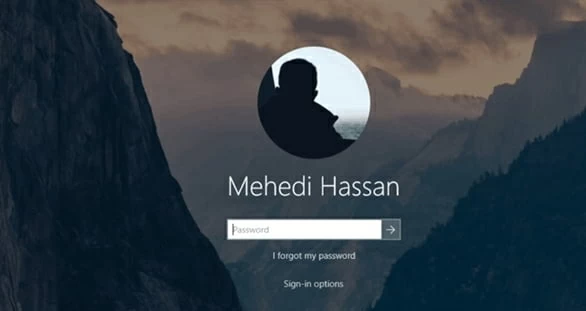
2. When you get the "Verify your identity" screen, select a verification method to receive the security code, and confirm your recovery email account or your phone number before you can bypass Microsoft sign-in for windows 11.
3. Click Get Code. A verification code will be sent to your email or text message. Enter the code as required and click Next.
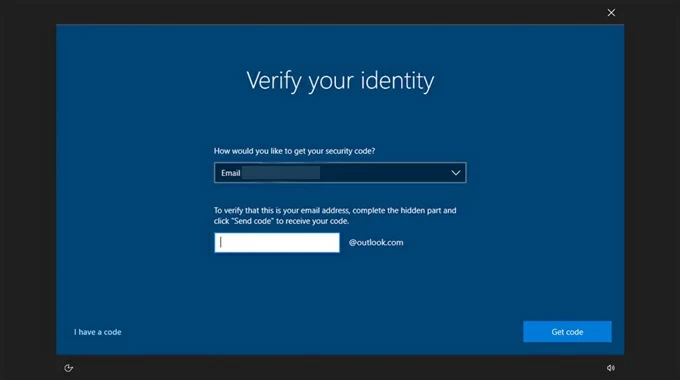
4. "Reset your password" screen should now open, letting you recover Microsoft account. Enter a new password in the field and then hit Next. Windows password recovery triggers instantly, so make sure that you use a password that you know you won't forget, or write it down.
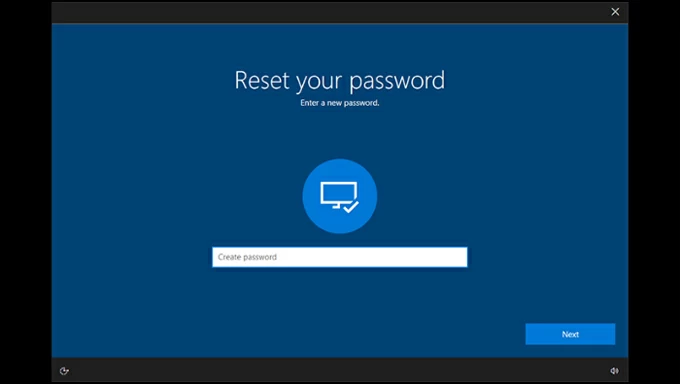
5. Click on Sign In, and you can now get into your Windows 11 system without logging in with the old password using the newly-changed password.
You can also do the Microsoft password reset online on another computer or your smartphone that's connected to the internet by visiting https://account.microsoft.com/account/. The process is mostly the same as above.
When you forgot Windows 11 password - whether it's associated with a Microsoft account, a local account, an Administrator account, a guest/ user account, a straightforward way to get back into the PC is to utilize a reliable tool focusing on password recovery.
To our test, Appgeeker Windows Password Recovery is such a comprehensive and efficient utility that can reset any Windows password on a computer without needing access to your account. It helps you create a Windows password reset disk, allowing you to reset or remove the password from Windows 11, fully delete an account, or even create a new user account.
Without further ado, if you wonder how to reset a forgotten password in Windows 11 without having to sign in, follow these simple steps to ensure you regain access to your device and return to full functionality.
Step 1: Create a Windows 11 password reset disk
First, on an accessible computer, download Appgeeker Windows Password Recovery tool and install it properly. Then launch it, and click Start button.
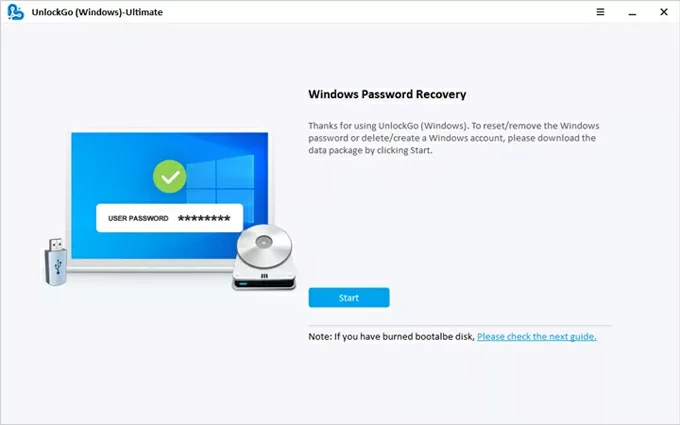
To bypass Windows 11 login, connect blank USB drive or a DVD/CD to the computer, locate it, and hit Next button to burn a password reset disk for recovering Microsoft account, Admin/ guest local account, or domain Admin/ guest account.
Once done, disconnect the USB drive or a DVD/CD from the machine.
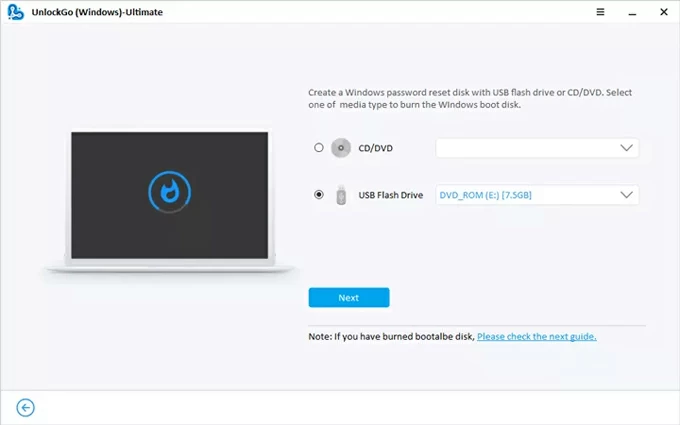
Step 2: Set your Windows 11 computer to boot from the USB or DVD disk
Now, on your Windows 11 that you forgot Windows password to, insert the burned password reset USB or CD/DVD disk.
Then, reboot the computer, and keep pressing a certain boot key (typically F2, F12, Delete, or Esc) to enter BIOS Setup Utility menu.
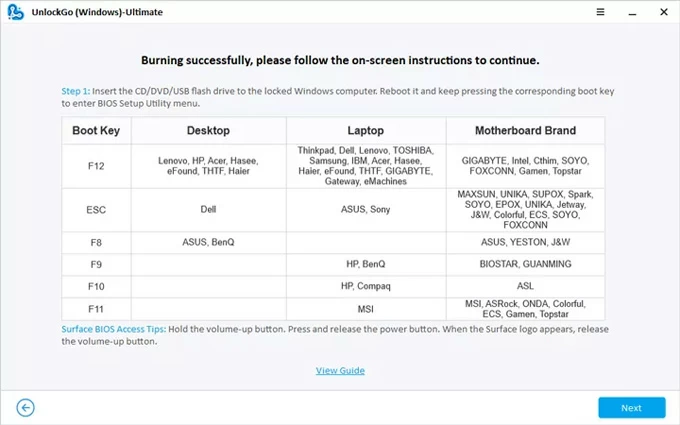
Next, set the locked Windows 11 boot from the password recovery disk. Assuming that you don't know how to change the boot order, check the links below carefully:
Step 3: Reset windows 11 password when you aren't signed in
Once your PC successfully boots from the Windows password reset disk, you can now change your password in Windows 11.
Choose your Windows 11 system from the list, and click Next button.
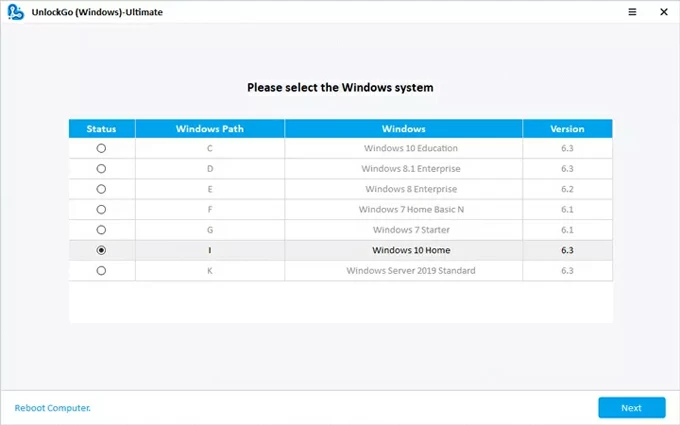
Then, select which user account you wish to reset the password for, and check Reset Account Password option and add a new password, followed by Reset button. Done!
Tip: If you want to login to Windows 11 without password, choose Remove Account Password option to get rid of the password completely.
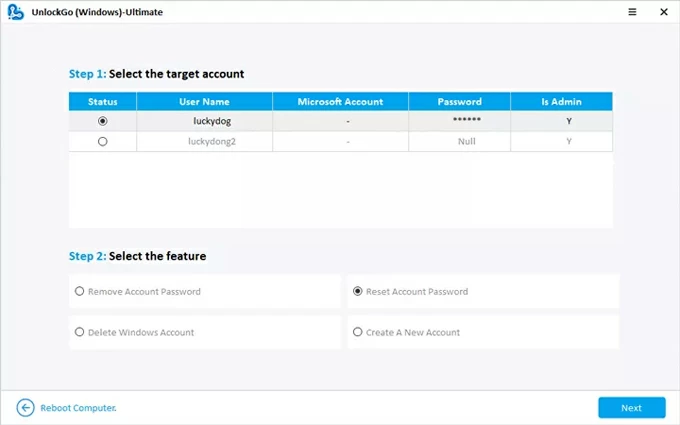
Read also: How to transfer photos to iPhone from PC (Windows 11, 10, 8, 7, etc.)
The Windows password reset for local account offers several solutions of resetting password even if you forget it and can't log into Windows 11 computer. You can use any of method below to recover a standard local user account or Admin account, or recover domain Admin and user account without knowing the password.
If none of the methods below work for you, a reset or reinstallation of your system is required which will remove your Windows 11 password and all other files. Read more: How to factory reset Windows 11 if you can't log in.
When you forgot the password to your windows 11 local account, or would like to change the administrator password on Windows 11 without the old password, you can also reset it executing a command line to enable the built-in Windows Administrator Account through Command Prompt window even when you can't bypass the sign-in screen. The built-in Administrator Account is a hidden account that may not require a password to log onto Windows.
This method is useful if you haven't made a Windows password reset disk previously or set up security questions, or you don't have an administrator account, which can be used to change your computer password in the event that your Windows 11 becomes locked down.
Here's how to reset Windows 11 password via Command Prompt without logging in.
net user administrator /active:yes
net user administrator /active:no
That's done! Enabling the hidden Windows Admin account might be a good choice if you can't log on to your Windows 11 local account and need to change the password.
Another way to make Windows reset password for signing back into local Windows 11 account is to answer the security questions you've set up when creating the account. As long as you remember the correct answers, you should know you can reset a Windows 11 password without logging in without disk. Here's how.
1- When you stuck on the Windows login screen, click the arrow icon next to the password filed.
2- Windows will alter you that your password is incorrect. Click OK to continue.
3- Choose Reset Password link. This will then display three security questions that you previously set up.
4- Enter the answer for each one, and press Enter to submit your response.
5- If your answers are right, you can now reset your Windows password even you have no access to your desktop. Enter the new password to replace the old one and your Windows 11 should be unlocked instantly.
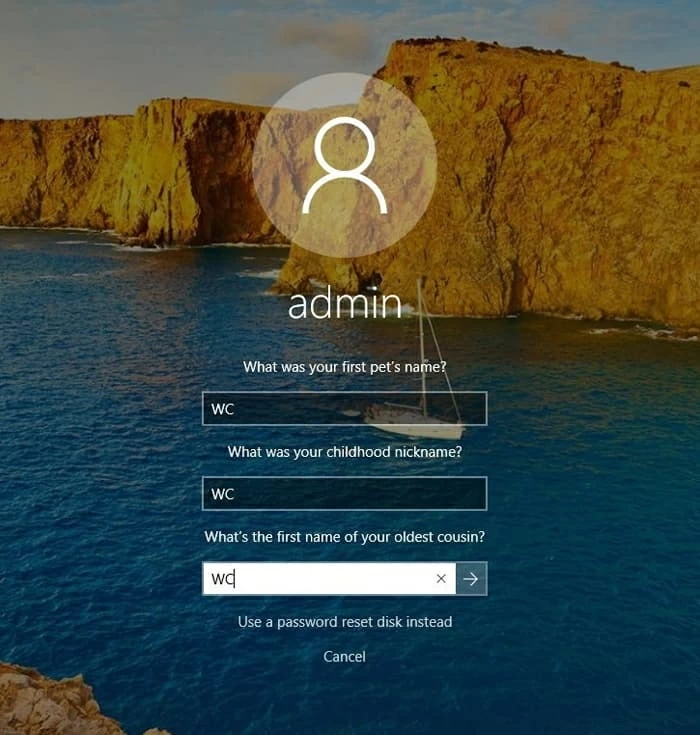
A Windows 11 password reset disk serves as a safeguard in case the user cannot remember the login password, allowing you to restore full access to the computer by creating a new password.
If you've made an available reset disk before you forgot your computer's password, try these quick steps on how to change your forgotten login password even with no access to Windows 11 PC and recover your local account.
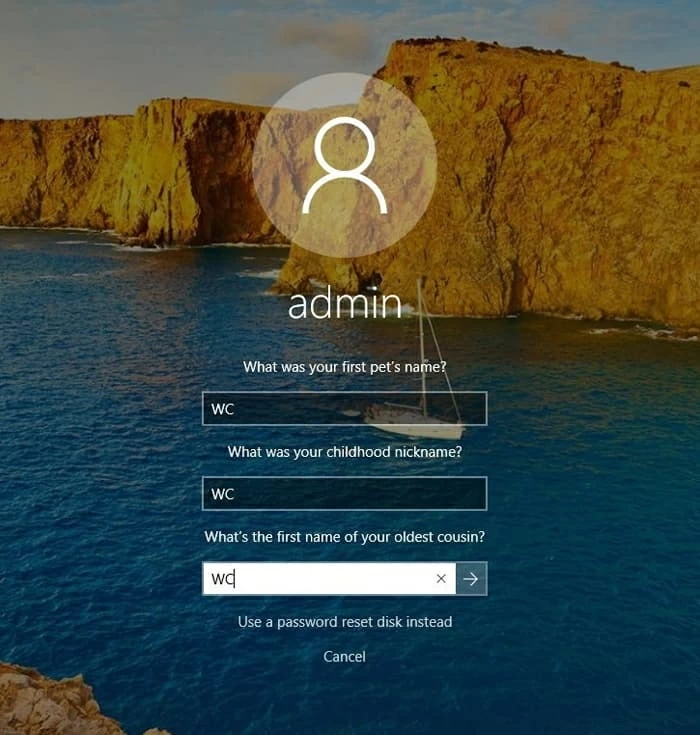

One fairly common Windows password recovery tool that might be ignored is another Administrator account that have been set up in your Windows 11 beforehand. The account with administrative rights grants you to easily get into a locked Windows 11 and reset the local account password if you don't have a password reset disk.
To fix Windows 11 forgot password without getting into Setting apps, sign in to the administrator account on your PC. After logged in, press Windows key + X, and choose Computer Management from the menu to open it. Then, click on Local Users and Groups to expand it, and select Users.
Now, right-click on your local account, and from the context menu, choose Set Password to recover your Windows 11 password that you truly forgot by changing a new one. Done!
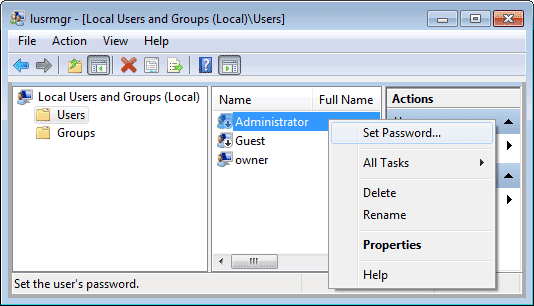
By following this comprehensive guide, you should know how to change Windows password without logging into Windows 11 system, and the first step for Windows 11 forgotten password resetting is to determine if you're using a Microsoft account or a local account for login.
If you've reset the password and regain full physical access to Windows 11, or if you're already signed into your Windows 11 account, resetting or changing the password is a simple process. To do this: