
How to reset Windows 11 password without logging in
Explore step-by-step methods to remove a Microsoft account from Windows 11, whether you're signed in, locked out, or have forgotten your password.
While Windows 11 requires a Microsoft account for setup, there are times when you may want to remove it. Maybe you're preparing to sell or give away your PC and want to delete your personal information, switch to a private local account without cloud syncing, or unlink a work or school account that's no longer in use. Whatever the reason, removing the Microsoft account from your Windows 11 becomes necessary.

Remove a Microsoft account from Windows 11, whether with or without password, or even if you're locked out.
The Microsoft account removal on Windows 11 is quick and straightforward if you can still sign in and remember your password. However, it can be challenging and sometimes urgent — if you're locked out, forgot your Microsoft account password, or your Windows 11 PC is tied to an unknown or inaccessible account.
In this guide, we'll walk you step-by-step through every method to remove Microsoft account from a Windows 11 PC or laptop. From the direct removal process in Windows Settings to recovery and password-reset options for locked-out situations, you'll find the appropriate approach to delete your Microsoft account completely.
Quick password reset for a locked Microsoft account on Windows 11/10 PC or laptop — Appgeeker Windows Password Recovery helps you regain instant login without having to remove the Microsoft account completely.
A Microsoft account is an online profile that allows you to sign in to your Windows 11 PC or laptop and sync personal data, settings, and services.
Removing a Microsoft account from Windows 11 does not delete the account itself from Microsoft's servers. Instead, it simply removes the sign-in credentials and all account-linked data stored locally on your computer, such as personalized Windows settings, OneDrive content, Microsoft Store access, and any other synced services or digital licenses.
In common cases, you can remove a Microsoft account from Windows 11 by switching to a local account and then deleting the Microsoft user account — as long as you still have login access and remember the password.
However, if you're locked out or can't verify your identity while removing the Microsoft account, you'll need to work around that barrier by enabling another administrator account, resetting the password, or using recovery tools.
Situation: You can access Windows 11 and remember your Microsoft account password or PIN.
The easiest way for Windows 11 to remove a Microsoft account is that you're already logged in with that account and have the associated password at hand.
You cannot remove your own Microsoft account from Windows 11 when you're actively using it. To make it, the process requires switching to a local account first:
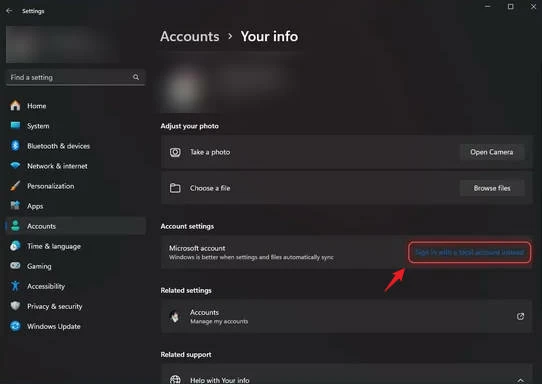
TIP: If you forgot your login password or PIN, check the Appgeeker Windows Password Recovery method for instant reset. If you forgot your Microsoft account password, reset your password online or directly from the Windows 11 lock screen.
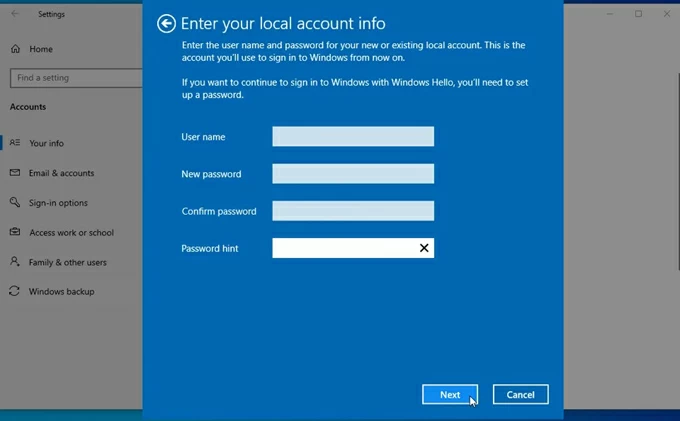
After switching to a local account, your Windows 11 is ready for the Microsoft account removal.
Once you are logged in with a local user account, you can remove the Microsoft account through Windows 11 Account settings.
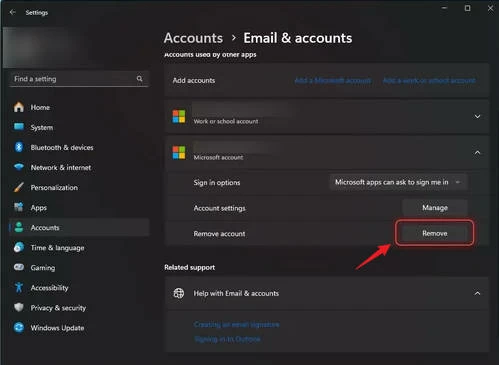
If you're removing a secondary Microsoft account from Windows 11:

After removal, the Microsoft account will be removed from your Windows 11 completely and no longer be used for login.
Situation: When you forgot Windows 11 password and can't reach the Account settings for Microsoft account removal.
If you're looking to remove a Microsoft account from Windows 11 but can't log in due to a forgotten password or PIN, Appgeeker Windows Password Recovery offers a powerful password reset feature, letting you remove or reset the login credentials and regain access to your locked Windows PC or laptop within minutes — no expertise skills required.
It's very easy to use. Simply create a password reset disk using another computer, and then reboot the locked Windows 11 from the disk. The on-screen instructions will guide you step by step to reset Windows 11 password and regain immediate access. Once logged in, you can switch to a local account, verify your identity, and delete Microsoft account from your Windows 11 effortlessly.
To complete the process, you'll need a spare Windows computer and a blank USB drive or CD/DVD. Here's how to remove a Microsoft account when you forgot Windows 11 password:
Step 1. Create a password reset disk for Windows 11.
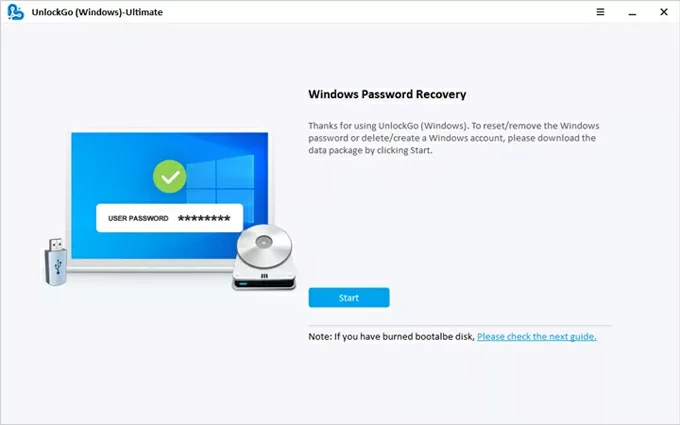
TIP: The USB/CD/DVD will be formatted during the burning process. Be sure to back up your important data if there's any.
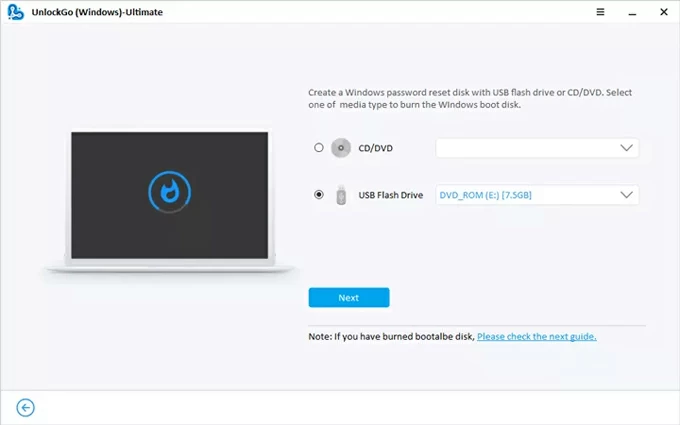
Step 2. Boot the locked Windows 11 from the password reset disk.
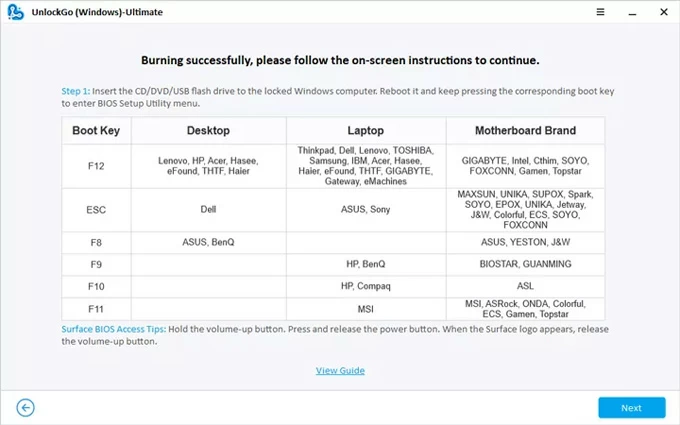
This will let your Windows enter BIOS Setup Utility menu for password removal. If you have no idea on how to change the boot order, check the links below carefully.
When you enter the Boot menu successfully:
Step 3. Reset or remove Windows 11 password to regain access.
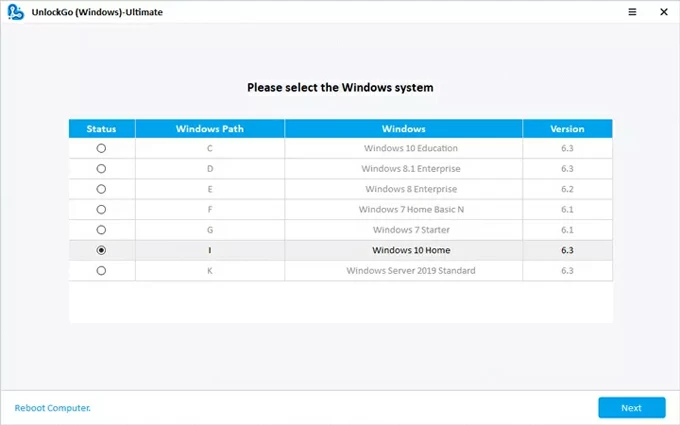
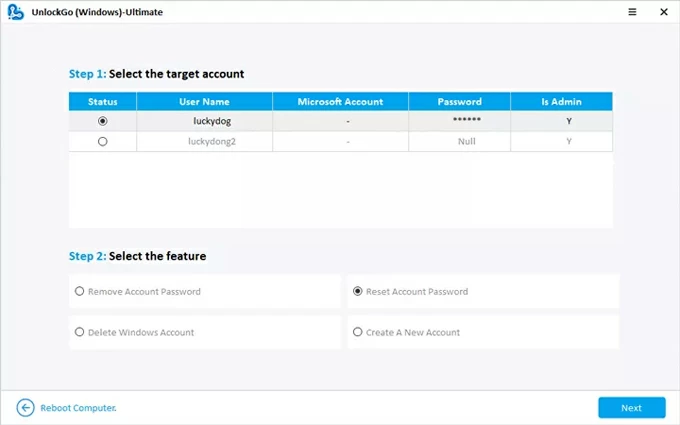
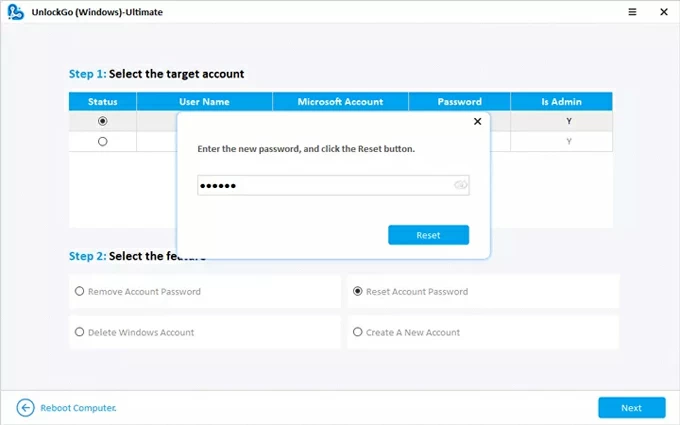
Step 4. Remove the Microsoft account from Windows 11.
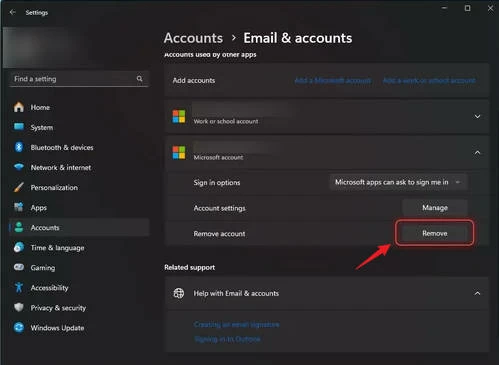
Situation: You've forgotten your Microsoft account password and can't log into your Windows 11 PC or laptop to remove the account.
If you don't use a PIN and can't verify your password when attempting to remove your Microsoft account, you can reset it either directly from the Windows 11 login screen or via the Microsoft Account Recovery page on another device. Follow the steps below to reset your Microsoft account password and proceed with removing the account:
Reach the Microsoft account on Windows 11 login screen.
Click I forgot my password and get a verification code.
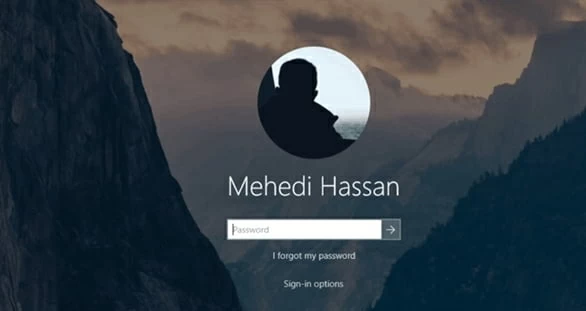
Alternatively, if you've set up security questions previously, type the correct answers for password reset. If none of these are accessible, click I don't have any of these to start the Account Recovery process instead.
Verify your identity and reset Microsoft account password.
After successful reset, you'll see a message saying your password has been changed.
Go to the Microsoft Password Reset Page.
On another computer, smartphone, or tablet, open a browser and go to Microsoft Password Reset page. Enter your email address correctly and select Forgot password? under the blank.
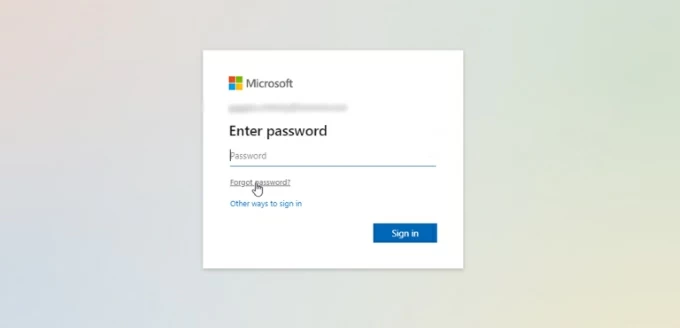
Get a verification code and verify your identity.
For protection, Microsoft will verify your identity before allowing for password reset. Depending on what recovery options you've set up, you'll be given several methods to receive a security code:
Choose your preferred method and select Get code; then check your recovery phone or email for the code and enter it. Once done, select Next.
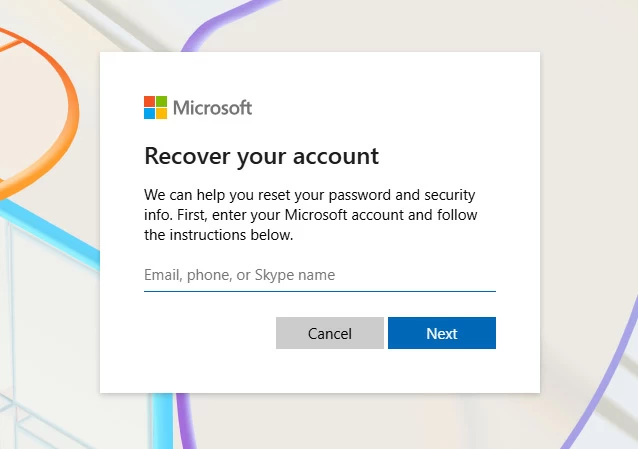
Reset Microsoft account password.
Once verified, follow Microsoft's prompts to create to a strong password, and type the new password again to confirm the reset with Next.
After password reset, sign in to Window 11 using your Microsoft account and the new password. Once in, switch to a local user account:
With a local account login, access Settings > Accounts > Email & accounts. Then, select the Microsoft account you want to unlink, and click Remove to delete it from your PC.
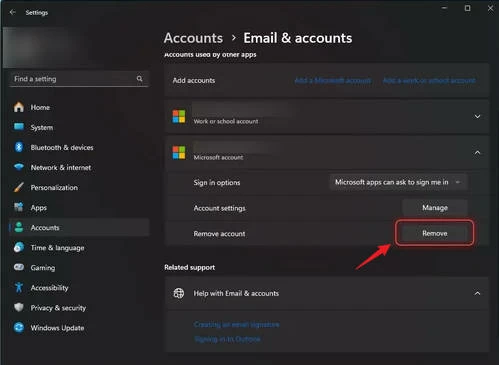
Situation: You have another administrator account that you can access.
If your primary Microsoft account is locked and you can't sign in, but another administrator account exists on the same Windows 11 machine, you can use that account to remove the locked Microsoft account. This is one of the simplest and safest ways to delete a Microsoft account from your PC without needing to reset passwords or use recovery tools.
1. Log in to Windows 11 using another local account or Microsoft account that has administrator privileges.
2. Press Windows + I on your keyboard, or click the Start menu > Settings to open it.
3. In the left sidebar, select Accounts and click Other users (or Family & other users in some versions of Windows 11.
4. From the list of user accounts, select the locked Microsoft account you no longer want.
5. Click the arrow or three-dot menu next to the locked account and check Remove. Note that this will delete all associated data (including files, apps, and settings) from the computer.
6. Click Delete account and data to confirm. The Microsoft account will be completely removed from your Windows 11 system.
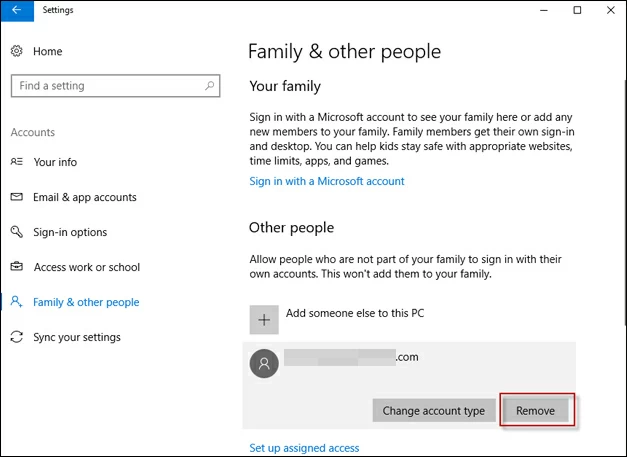
Situation: Completely remove all Microsoft accounts, personal data, and settings from your Windows 11 PC — for example, before selling, giving it away, or starting fresh.
If all else failed or if you want to completely remove all personal accounts to start fresh, reinstalling Windows 11 is the most comprehensive solution. The process resets your PC to factory settings, erases all Microsoft and local accounts, and returns Windows to its original default state.
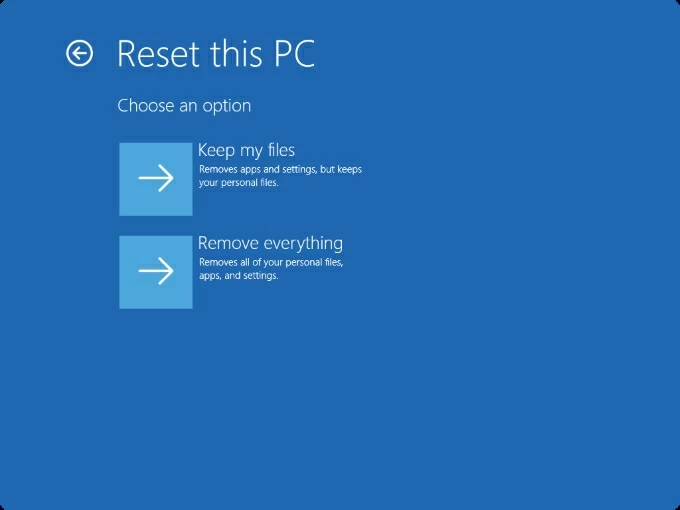
Explore how to factory reset Windows 11 without password if you're locked out and lost all access.
Once done, your PC will reboot into Windows 11 setup screen. You can create a new local account or set it up again with a different Microsoft account.
Removing a Microsoft account from Windows 11 can be straightforward or complex, depending on your situation. Whether you can sign in normally, need to reset a forgotten password, use another administrator account, or perform a full system reinstall, there's always a method to disconnect or delete the Microsoft account you no longer need and regain control of your PC.