
How to recover permanently deleted files in Windows 10
Learn how to bypass your Windows password for both local and Microsoft accounts using simple recovery methods and tools, regaining access to your PC easily without data loss!

Explore various recovery options for Windows password bypass, applicable to both local and Microsoft accounts.
A Windows password is essential for keeping your device and personal data secure. But what happens if you forget your Windows password and can't log in?
Whether you're using a Microsoft account or a local account, there are several methods to bypass Windows password and regain access to your PC. In this guide, we'll walk you through a variety of solutions, from using a password reset disk to answering security questions, to help you quickly and easily bypass the forgotten Windows password.
If you don't have a reset disk or set up any password hints, the Appgeeker Windows Password Recovery tool can offer a quick and reliable way to bypass Windows 10/11 password and recover instant access for both local & Microsoft accounts.
Table of Contents
A forgotten Windows password can lock you out of your PC and all important files. Thankfully, with Appgeeker Windows Password Recovery software, it's quick and simple to bypass the Windows password and unlock your PC — whether you're using a Microsoft account or a local account, or an admin or standard user account.
This bootable tool is compatible with Windows 11/10/8.1/8/7/Vista/XP/2000, making it easy to remove or reset a forgotten password with just a few clicks. No technical expertise is required, and your data remains safe, with no risk of any deletion.
If you've forgotten your password, follow these steps to bypass Windows password and regain login access to your PC in no time:
Step 1. Create a bootable Windows password reset disk.
Install and open Appgeeker Windows Password Recovery on any accessible computer, then click on Start.
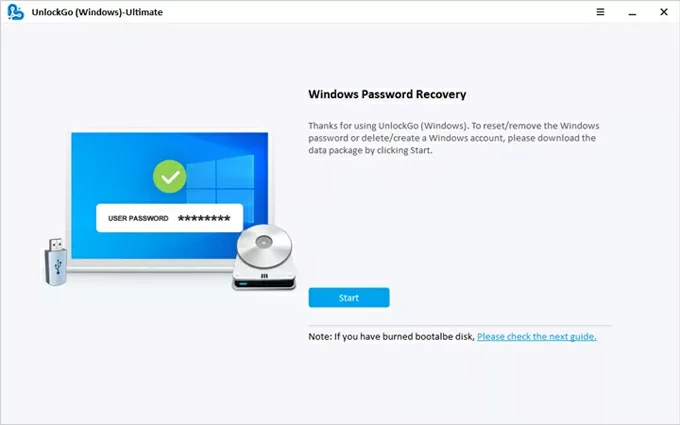
Connect a blank CD/DVD or USB drive to the computer and select it from the drop-down menu; then click the Next button to burn it as a password reset disk for Windows.
Once done, unplug the CD/DVD or USB drive from the computer.
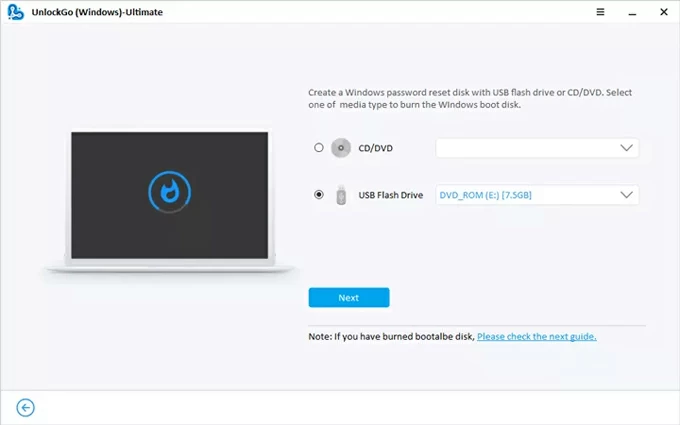
Step 2. Boot your PC from the password reset disk.
To bypass the password on your Windows PC, insert the reset disk you created just now.
Then restart your computer while repeatedly pressing a certain key on your keyboard (often F2, ESC, F12, F10, etc.). This will trigger the Boot Menu or BIOS/UEFI Settings.
Use the arrow keys to locate the Boot tab, then select the password reset disk and move it to the top boot option. Then confirm and save the settings. This way, your computer will boot from your USB or CD/DVD for password reset.
If you have no idea on how to change the boot order, check the links below carefully.
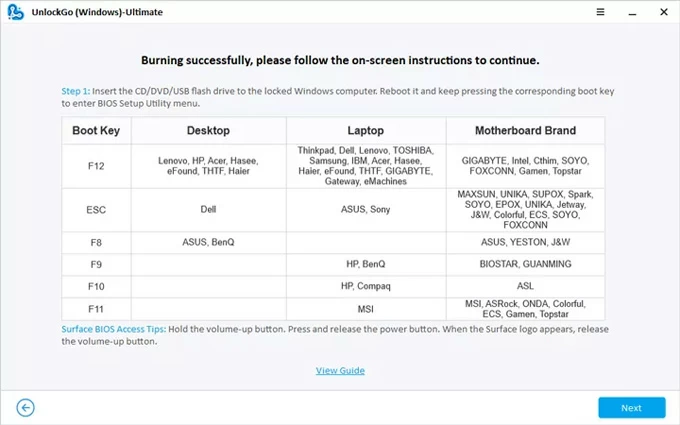
Step 3. Choose your Windows system for password bypass.
When your computer restarts automatically, the Windows Password Recovery screen should display. Choose your Windows system, and proceed with Next button.
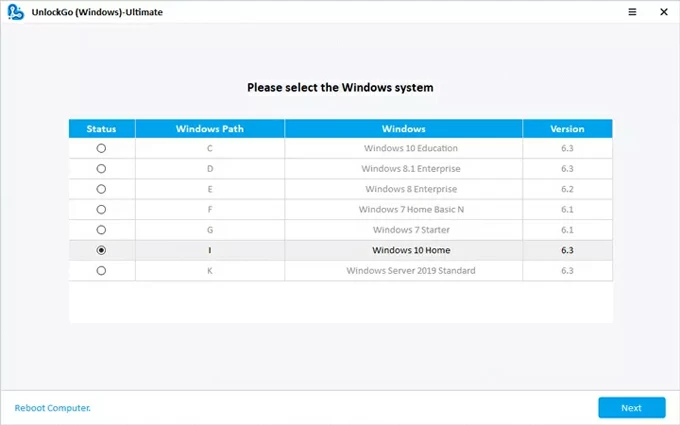
Step 4. Bypass the Windows password you forgot and create a new one.
Pick your account from the list, and select Reset Account Password, then hit Next. In the pop-up box, enter a new password you prefer to use and click the Reset button to confirm.
TIP: You can also select Remove Account Password to remove the forgotten password from your Windows 10 / 11, eliminating the need to bypass it for future access.
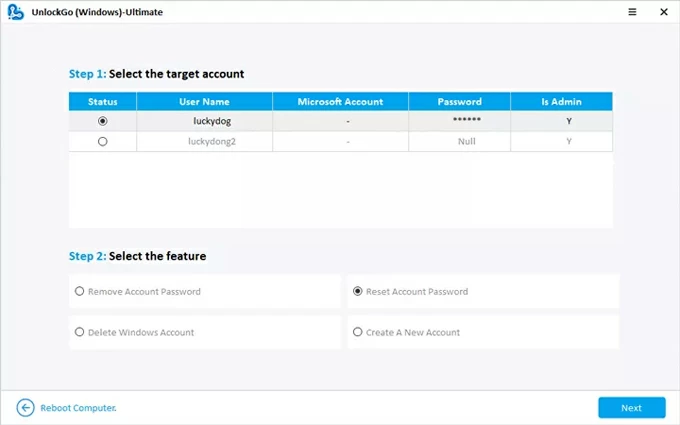
Finally, restart your computer and enter the new password to get pass the Windows login screen. You'll get into the Home screen without losing any data.
If you're locked out of Windows 10 / 11 and using a Microsoft account, you can reset your forgotten password to bypass the Windows login screen and regain access to your PC. Here are two options for doing this:
To bypass the password on Windows 10 or 11, Microsoft offers the "I forgot my password" option on the sign-in screen, which will send you a verification code to prove that it's your account. After verifying your identity, you can create a new password to bypass the Windows lock screen, granting access to your PC without needing the original one. Here's how to do it:
1. Open your computer and select your Microsoft Account on the Windows sign-in screen.
2. Click I forgot my password link under the password input box.
3. When prompted to verify your identity, check your email and choose how would you like to get your security code.
4. Click Get code button in the lower-right corner. A verification code will be sent to your email.
5. Check your email or text messages and enter the code in the required field, then go Next.
6. Follow the onscreen instructions to create a new password for your Windows PC.
7. Confirm the new Windows password and click Next.
8. Click the Sign in button to return to the login screen.
9. Enter the new password to access your Windows PC, with no need for the old password.
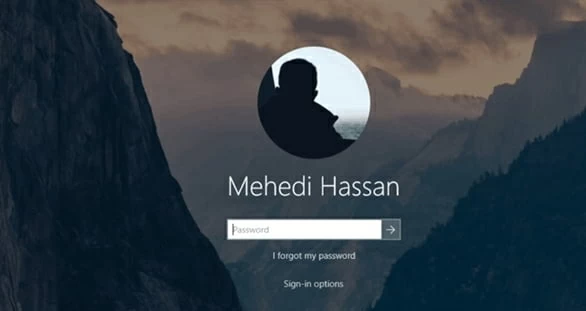
If you've forgotten your Microsoft Account password, you can use the online recovery option to bypass it on Windows login screen. Simply visit the Microsoft account password reset page, verify your identity via email or phone number, and reset password for your Windows 10 / 11. This will allow you to bypass the Windows password and regain access to your PC or laptop quicky, without any data loss.
1. From any browser on your phone or another computer, go to Microsoft Password Reset website.
2. Enter the email address of your Microsoft Account and click on Next.
3. Select a verification option to get a security code, and hit Next. It can be your phone number or a recovery email.
4. Complete other required information on the screen and check Get code.
5. Check the verification code in your inbox and enter it on Microsoft password page.
6. In the opening Reset your password window, create a new password you want to use.
7. Enter the password again and click Next to confirm the Microsoft password reset.
8. Let Microsoft update and sync the new password to all your linked devices.
9. Open your computer and enter the new password on Windows sign-in screen to log in.
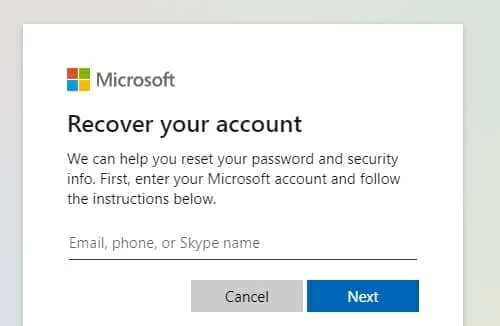
For local account users, if you've set up security questions or a password reset disk, you can easily bypass the Windows lock screen with a quick password reset.
However, if you're locked out and don't have access to these recovery options, Windows Password Recovery is an excellent alternative for regaining access to your PC when you forgot your password on Windows 10/ /11.
When you set a local account on your Windows 10/11, it requires you to create security questions during the setup process. Thanks to this, when you've forgotten your sign-in details, you can answer the security questions to bypass Windows password and create a new one immediately.
To bypass Windows password for a local account, here's what to do with Security Questions:
1. Start your computer and click the password entry arrow → from Windows sign-in screen.
2. Click OK and select Reset password.
3. Enter the answers of the security questions you set up at account creation.
4. Press the Enter key when you answer the last security question.
5. When prompted to create a new password, create a new password and enter it again.
6. Press Enter key to confirm the reset and log in to your Windows PC using the new password.
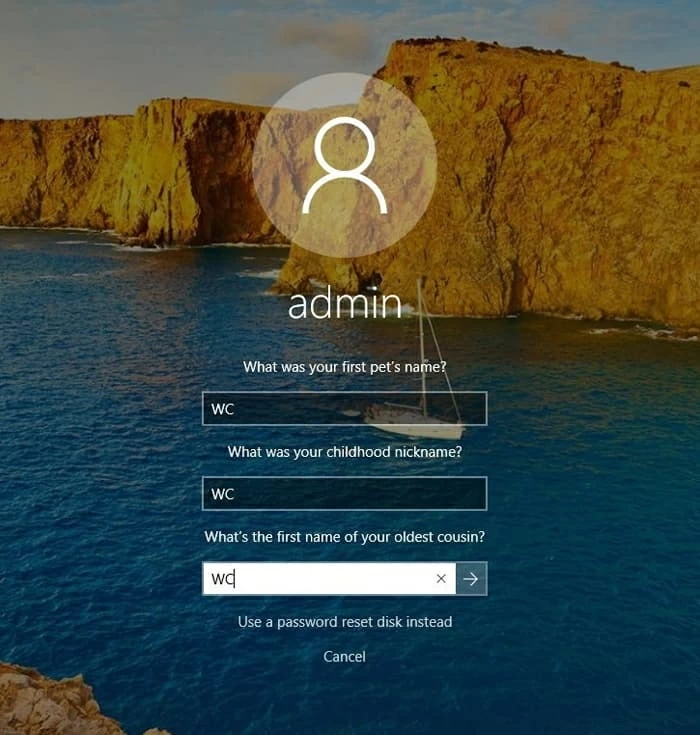
Note: This method is effective only if you set a password hint when creating your local account. If you don't know how to set security questions for future password bypass, follow these steps:
In Windows 10:
In Windows 11:
Alternatively, if you've previously created a Windows password reset disk, you can use it to bypass a forgotten password. By inserting the reset disk or USB stick into your PC, you can easily reset your Windows password and regain access to your local account.
Follow these steps to bypass your Windows password using a reset disk or USB stick — especially if you've also forgotten your security questions:
1. From your Windows sign-in screen, click the arrow → next to the password field.
2. Click Reset password option and check Use a password reset disk instead at the bottom of the screen.
3. Insert your Windows password reset disk and select it from Password Reset Wizard prompt.
4. Proceed with Next button and ensure the USB stick is well-connected.
5. When asked, type a new password and type it again to confirm. If necessary, add a password hint to help you remember it.
6. Click Next and click Cancel at the security questions screen.
7. Go back to the login screen and enter the new Windows password to log in.
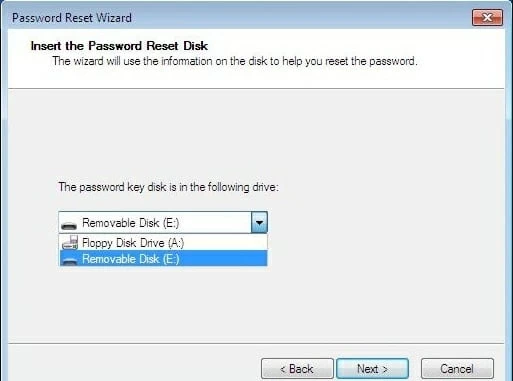
Extra tip: Create a Windows password reset disk for a local account
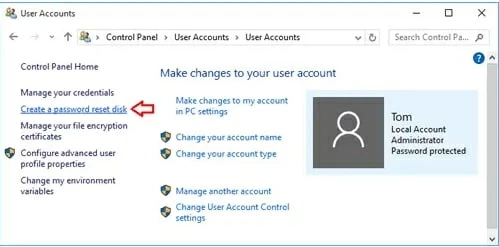
Be sure to keep your password reset disk in a safe place. This will allow you to use it for future Windows password bypass if you forget it.
When you have another accessible administrator account on your Windows system, you can easily log in to that account and use it to reset the local account password that you're trying to bypass. To make it, simply follow the steps:
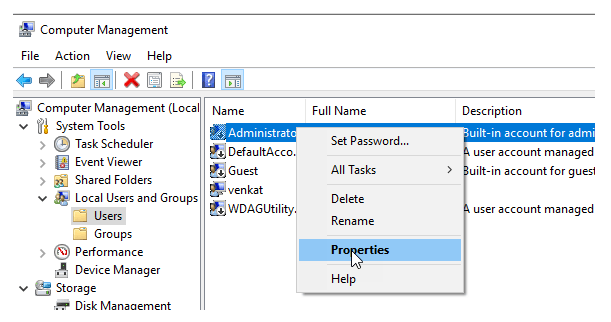
This way, there's no more forgotten Windows password that you need to bypass. Simply enter the new one to log in to your local account.
If a previously created Windows Installation Media is available, you're able to boot your computer into Windows Recovery Environment, which gives you access to the Command Prompt, allowing you to reset your Windows password and bypass it.
Note: This method requires administrative privileges on your Windows system.
1. Create a bootable Windows Installation Media disk.
2. Boot your computer from the Windows Installation Media.
3. Access Command Prompt on Windows.
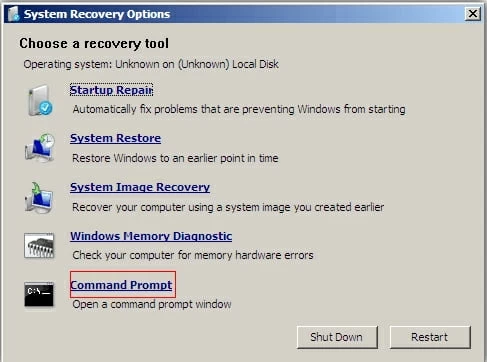
4. Modify Windows System files.
move d:\windows\system32\utilman.exe d:\windows\system32\utilman.exe.bak
copy d:\windows\system32\cmd.exe d:\windows\system32\utilman.exe
TIP: Replace the drive letter with the one where your Windows system is installed.
5. Reset Windows password for a local Admin account.
net user username newpassword
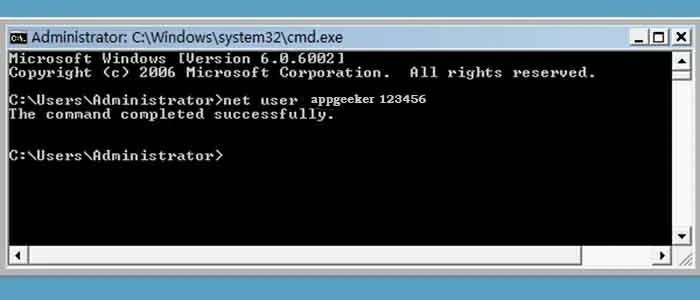
Now, the forgotten password on your Windows has been bypassed successfully. Note that the process involves replacing the Windows System utility. Remember restore your settings after regaining access.
With these recovery methods, you should be able to easily bypass your Windows password and regain access to your PC. However, if none of these options work for you, a full reset can be performed to wipe everything on your system, including the password you don't remember.
If you're still locked out and unable to use any of the recovery options, Appgeeker Windows Password Recovery software is a fast and reliable solution for quick password bypass, letting you restore access to your computer in minutes.