
Transfer Photos from iPhone to External Drive
Learn what a Password Reset Disk is, how to create one for local account in Windows 10 with a USB drive, and how to use it to reset a forgotten password without losing data.
Forgetting your Windows 10 password can lock you out your computer and important data. Microsoft offers several ways to recover access, but the easiest and the most reliable built-in recovery option is the Password Reset Disk.
A Windows password reset disk acts as a safety key for recovering local Windows account in the event that you forget the password and can't sign in. It is a USB-based recovery tool that allows you to reset your forgotten password instantly without reinstalling Windows or losing any files, ensuring that you can regain access to the system. It's free to create a password reset disk in Windows 10, but the only catch is that it must be created before forgetting login password.
In this ultimate guide to Windows 10 password reset disk, we'll explain what it is, why it is essential, how to create and use it to effectively reset a Windows local account password you forgot and get back into the device again. We'll also discuss when the reset disk is too late to create once locked out, and provide a trustworthy alternative to help you decide what to use as your Windows password recovery solution in handy.

It's easy to make a Windows password reset USB flash drive if you log into PC using a local account, not a Microsoft account.
Appgeeker Windows Password Recovery is a reactive fix after you've already lost access, letting you create password reset disk without knowing the password, with which to reset Windows password for local account and access a locked Windows 10/ 11 easily.
Table of Contents
A Windows built-in password reset disk is a crucial security and recovery utility designed specifically for resetting password for local user accounts in Windows 10 and Windows 11. It's typically burned on a USB flash drive and contains an encrypted password reset file (usually named userkey.psw), which can trigger an instant Windows password resetting process when locked out of Windows 10 PC due to forgotten login password - without requiring administrative permissions or internet access.
However, the effectiveness of USB password reset disk depends on when you create it—the disk must be made via "Forgotten Password Wizard" built into Windows before you forget your password. Once set up, it becomes a lifelong recovery option to bypass Windows 10 password for that specific local user account (Admin & Guest).
Key features:
Creating a password reset disk for a local account in Windows to reset a forgotten password is a relatively straightforward process, and it's for free. Before moving to the part where demonstrates how to make a password reset disk, do some steps first.
Prerequisites for creating a password reset disk
Important:
Steps to create a Windows 10 password reset disk for local account
Step 1- Log in and insert a USB flash drive
Power on your Windows 10 computer and sign into your local account. Then, plug a USB flash drive into your computer. Windows should detect it quickly.
Step 2- Open Control Panel and access "Create a password reset disk" function
In Windows search bar, type "Control Panel", and press Enter. Once Control Panel window opens, navigate to User Accounts > User Accounts > Create a password reset disk. This will launch the Forgotten Password Wizard - a tool that helps generate a reset disk and reset a local password using the pre-created disk.
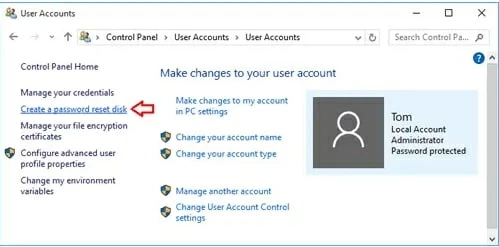
Step 3- Follow the Forgotten Password Wizard
In the Wizard's welcome screen, click Next to begin. Then, select the connected [USB flash drive] from the list, followed by Next.
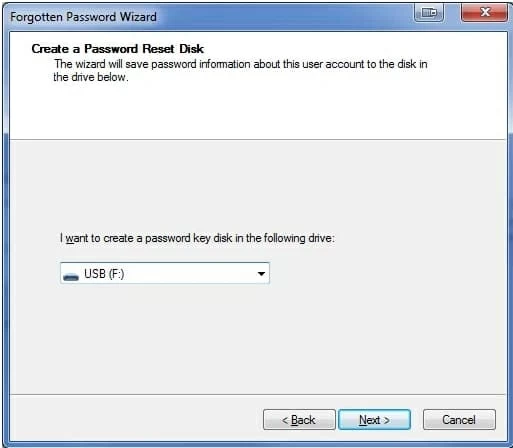
When prompted, enter your [current account password], and confirm it by clicking Next.
The wizard will now create the password reset disk by adding an encrypted reset key name userkey.psw on your removable USB drive for password recovery when it's forgotten. A progress bar will show the creation status. Once it reaches 100%, hit Next then Finish to close Wizard. Unplug the drive and keep it in a safe place.
Your Password Reset Disk is now ready for future use if you're looking to restore access to your PC if you've forgotten your password on Windows 10.
Let's say that your Windows 10 is locked down and you can't remember your password to unlock the system. Now, take advantage of your proactively created password rese disk, in an effort to facilitate the process of resetting Windows 10 password without logging in, and creating a new one.
Follow these instructions on how to use USB stick with password reset disk to recover your local account in case you've forgotten or lost the password. The process will not actually recover your Windows 10 password; instead, it guides you set up a new password to bypass the login screen.
Steps to use Windows password reset disk when you're locked out
Step 1. Trigger the "Use a password reset disk instead" option
At the Windows 10 sign-in screen, click the arrow next to password field or press Enter. Windows will tell you the password is incorrect. Click Reset password link.

Instead of answering the security questions, select Use a password reset disk instead link at the bottom of the screen. The Password Reset Wizard will open.
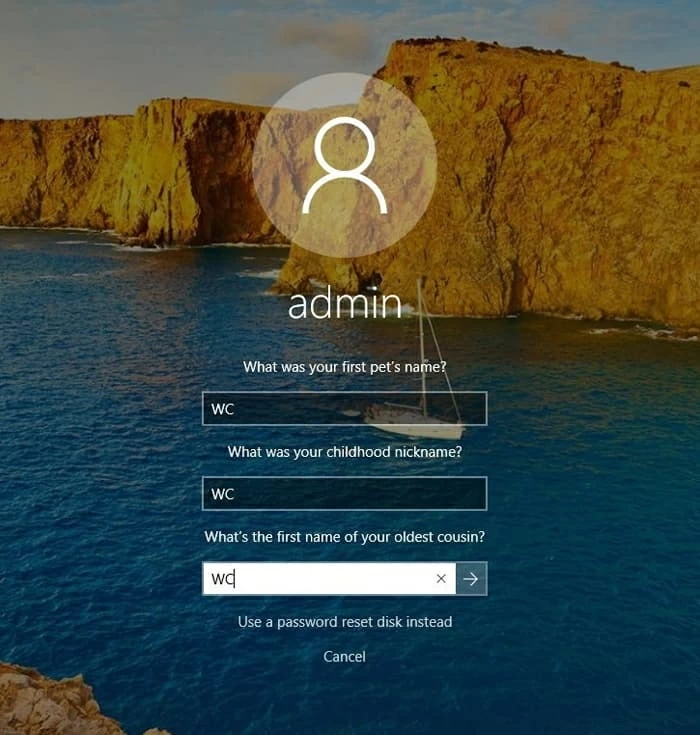
Step 2. Insert the password reset disk to a locked Windows 10 computer
Plug in the USB drive containing your password reset USB flash drive into your Windows 10 you forget password to. Once connected, locate and choose your disk from the list from the drop-down list, and click Next.
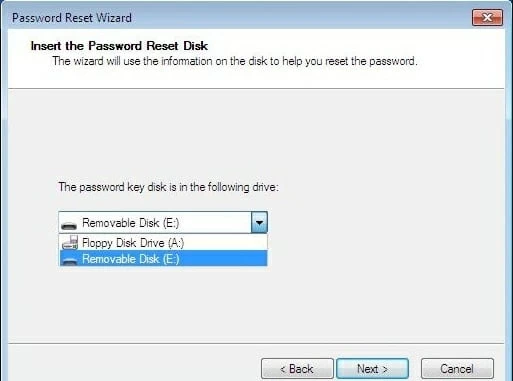
Step 3. Begin resetting password on Windows 10 with the reset disk
You'll now taken to set a new password and password hint. Simply enter your new password that's easy to remember but hard for others to guess, re-enter it to confirm, and add a hint to help you remember the new password.
When done, hit Next to close the Wizard and finalize Windows password reset for the associated local account.

You'll be redirected to the login screen, letting you use the newly-created password to log on to the desktop immediately—without losing any data or changing system settings.
Limitations of a Windows 10 password reset USB flash drive
While the native password reset disk is a useful tool that prevents you from being permanently locked out of Windows 10 desktop - either because you do not remember the password for logging in or because you bought a second-hand PC without knowing the credentials, it has a few limitations that users should be aware of:
Without a reset disk, forgetting your local account password doesn't mean losing access to your files or needing to reinstall Windows. If you didn't make a Windows password reset USB flash drive beforehand to regain access to a locked Windows 10 PC & laptop, there's still hope.
With the help of Appgeeker Windows Password Recovery, you don't have to implement a proactive measure to have the password reset disk created. The software serves as a recovery tool for emergencies, offering an efficient solution to create a password reset disk from another computer even after forgetting the password to Windows 10, by which you can reset the local account password without data loss and get into your computer comfortably.
Plus, unlike the preventive password reset disk for Windows 10 system working for local accounts only, this application can be used to reset password for Microsoft account without going through an online MSA recovery process that requires some form of verification.
How to create password reset disk without logging into Windows 10
If you forget your local account password and haven't created a reset disk by using "Forgotten Password Wizard" within Windows 10, continue to read and figure out how to make a Windows 10 password reset disk with a USB or CD/ DVD drive, and use it for resetting password to recover instant access.
Step 1: Create a password reset disk on an accessible computer.
Prepare another machine you have full access to, as well as a blank USB flash drive, or a CD/ DVD disc.
Then, download Appgeeker Windows Password Recovery tool on that working computer. After it's installed properly, launch it. Click Start button.
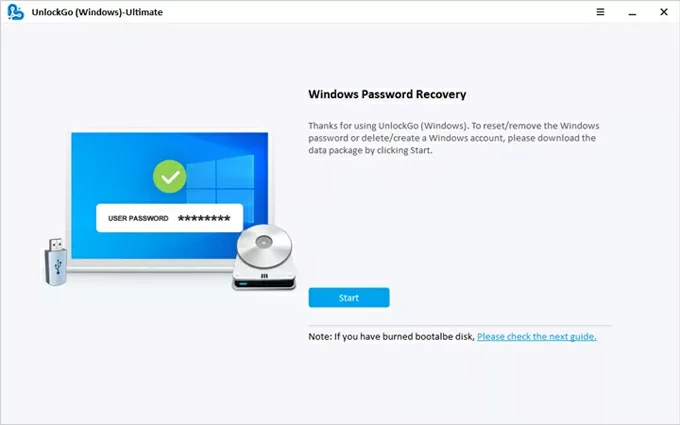
Insert the USB or CD/DVD to the computer. Once recognized, locate it from the drop-down list of the software window, and then click Next button to start the creation of the reset disk for another computer (the password-locked Windows 10).
Once the process is done, disconnect the Windows password reset USB flash drive/ CD/ DVD.
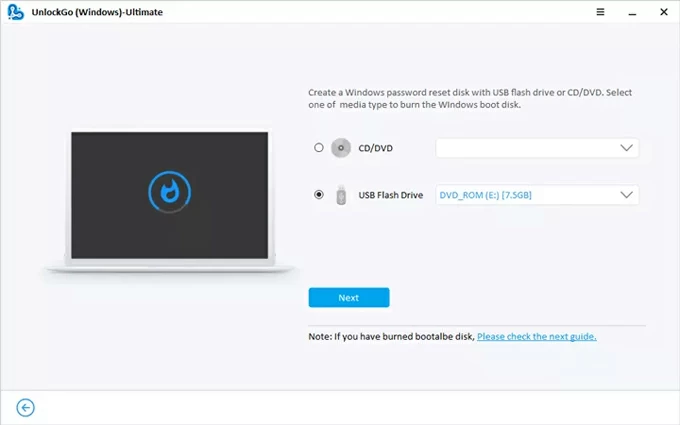
Step 2: Insert the burned password reset disk USB drive to the locked Windows 10.
After you've done with making the local password reset disk even if you don't remember or know your current password and can't log in, plug it into your Windows 10 device that's locked.
Step 3: Set your computer to boot from the password reset disk USB or DVD disk.
Restart your computer if it's on. While it's starting, repeatedly press a certain boot key to launch BIOS Setup Utility menu. Common keys include F2, ESC, F10, F12, F1, etc.
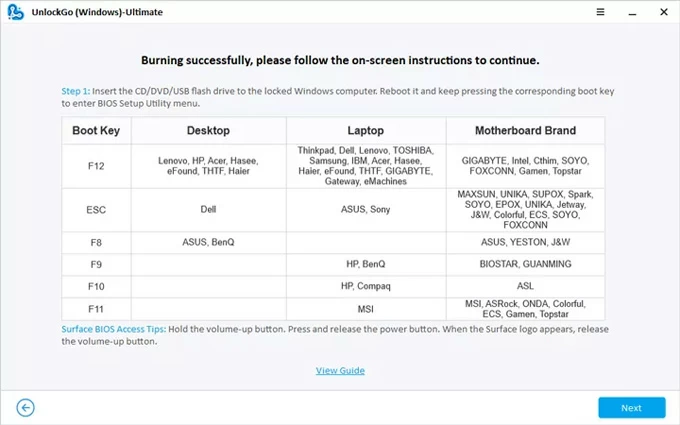
Within the BIOS interface, set your computer to boot from the password reset drive. For detailed steps of changing boot order, refer to:
Step 3: Reset or change password on Windows 10 with the reset disk.
Your computer will reboot automatically, along with Windows Password Recovery screen showing up again.
Choose your system - Windows 10, and click Next button.
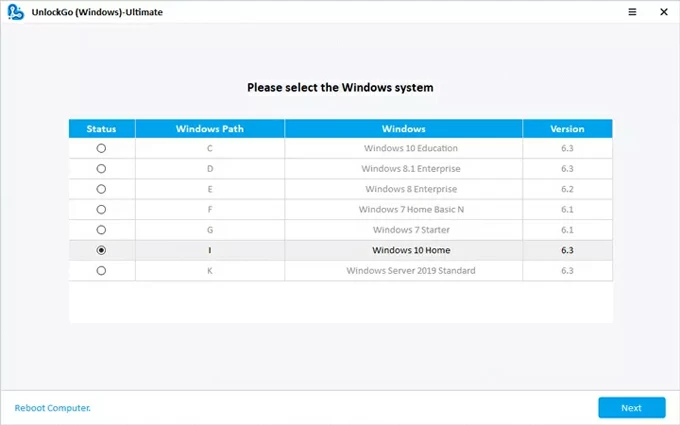
Then, check your [user name] of your Windows account that you'd like to reset the password for, which can be a local admin or guest account, local domain or standard user account, or a Microsoft account.
After that, select Reset Account Password, followed by Next button to proceed.
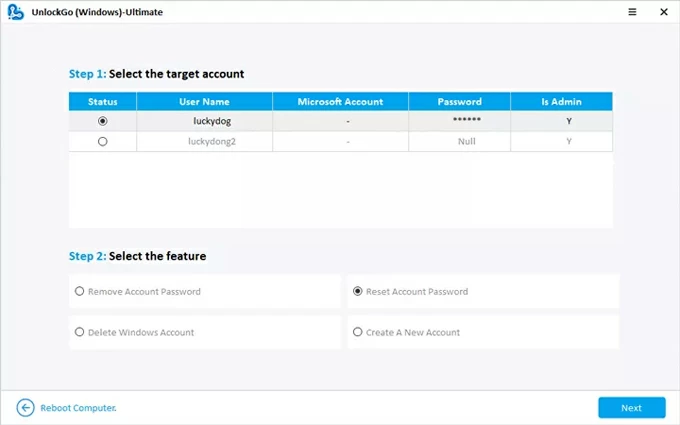
A dialog box opens afterwards, allowing you to set up a [new password] to replace the old one you couldn't remember. To confirm, hit Reset button.
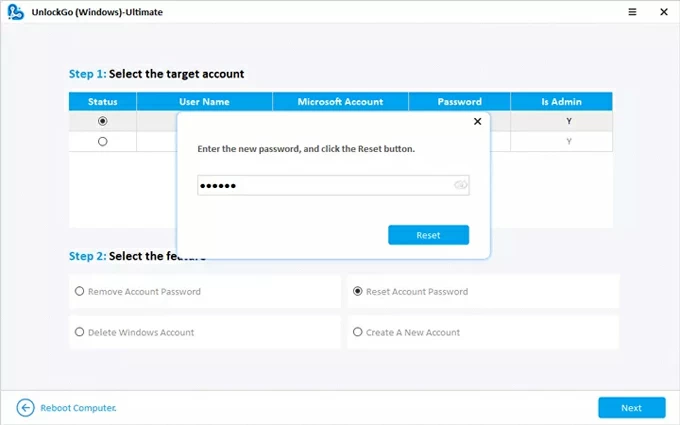
That's done. Your Windows 10 is unlocked without creating the password reset disk in advanced. You can now log in with your new password.
Despite both Appgeeker Windows Password Recovery program and native Windows 10 password reset disk have a same goal of resetting a login password that has been forgotten just to unlock a PC without erasing data or reinstalling system, they are actually different when it comes to purpose, creation timing, account type support, prerequisites, and compatibility.
Which one should you use?
In fact, the choice between them boils down to proactive planning versus emergency recovery.
If you're currently logged in and want to be prepared, don't hesitate to create a password reset disk through "Forgotten Password Wizard" within Control Panel on Windows 10. It is free, secure, and the simplest proactive measure for resetting the password of your local account.
If you are already locked out and do not have a previously-made reset disk, Appgeeker Windows Password Recovery tool is your ideal way back into the system. It offers a robust, post-lockout password reset toolkit to have your Windows 10 PC unlocked.
Besides attempting to use a password recovery disk for a Windows password reset, there are other official and safe Windows 10 password recovery tools available to bypass the login screen, restoring access to your local account with no data loss or technical headaches.
Read Next: How to transfer music from computer to iPhone without iTunes