
How to Unlock iPad without Passcode
Locked by "iPad Unavailable try again" screen? Don't worry! There are several solutions to fix it and unlock your iPad quickly — even if you've forgotten the passcode.
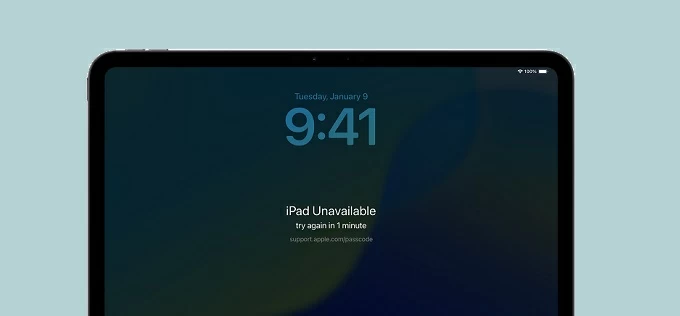
Discover these easy and quick fixes to regain access when your iPad says Unavailable or Security Lockout - try again.
Built into iPadOS 15.2 and later, iPad Unavailable is a security feature designed to block unauthorized access and protect your personal data. It activates automatically after multiple incorrect passcode attempts, displaying a "Try again in [time]" message to let you know when you can attempt to unlock the iPad again.
If you're stuck on "iPad Unavailable try again" screen, you can simply wait for the timer to expire and try another passcode. However, after 10 failed attempts, the iPad becomes permanently unavailable with no option to try again — requiring a factory reset to regain access.
In this guide, we'll walk you through all possible solutions to fix the iPad Unavailable try again screen, helping you unlock your iPad efficiently, even without a passcode.
Table of Contents
To unlock an iPad showing Unavailable try again, Appgeeker iPad Unlocker provides one of the easiest solutions. With just a few clicks, it can bypass the passcode and remove the iPad Unavailable screen — restoring full access to your device quickly and hassle-free.
If your device displays "iPad Unavailable try again in [time]" screen, it means your iPad is in temporary security lockout due to multiple incorrect passcode attempts. During this period, the iPad will remain disabled and won't accept any passcode input until the try-again timer expires.
Starting with iPadOS 15.2, Apple introduced the "iPad Unavailable" security feature to protect your device and data after repeated incorrect passcode attempts. When triggered, your iPad will display the "iPad Unavailable, try again in [time]" message, temporarily locking you out.
The lockout time increases with each following failed attempt, starting from 1 minute to 8 hours. See how long will "iPad Unavailable, try again" screen lasts:
Upon reaching the 10th failed attempt, your iPad will display a permanent "iPad Unavailable" screen with no timer to try again. At the point, the only way to regain control is to factory reset your iPad, which will erase all data and settings unless you have a previous backup.
If your iPad says Unavailable try again, don't worry. In most cases, you can unlock it and regain full control of your device — even if you've forgotten your iPad passcode.
The try-again timer on iPad Unavailable screen means that you still have a chance to enter the correct passcode. If you remember it, simply wait for the countdown timer to finish, then try unlocking your iPad again.
Note: iPad allows up to 9 incorrect passcode attempts. The 10th failed attempt will permanently lock your iPad with no try again option.
With the iPad Unavailable feature, a "Forgot Passcode?" (in iOS 17 or later) or "Erase iPad" (in iOS 15.2 to 16) option should appear below the "try again" message, allowing you to reset an unavailable iPad directly from the lock screen using your Apple ID password, with no need for a passcode or computer.
Note: This method is only available if:
Steps to fix iPad Unavailable try again screen without passcode or computer:
1. Enter passcode on your lock screen until iPad Unavailable try again screen appears.
2. From the bottom-right corner, tap on Forgot Passcode? button.
3. Continue with Start iPad Reset option.
4. When asked, enter your Apple Account password to sign out of your Apple ID on this device.
5. Confirm the Erase iPad option. This will permanently delete all your data and settings, including the iPad Unavailable screen and try again message.
6. When your iPad restarts, follow the onscreen prompts to set it up again. If available, restore it from a previous backup either in iCloud or on computer.
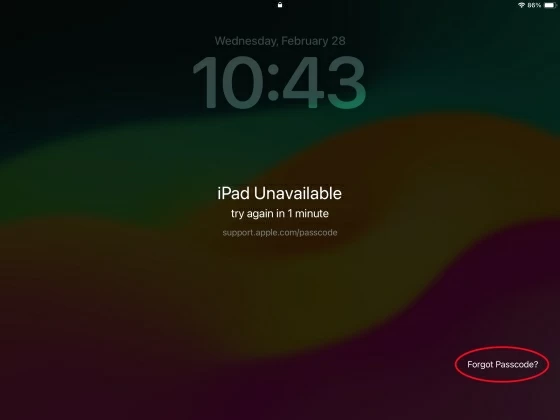
Important: The Forgot Passcode or Erase iPad option will disappear iPad Unavailable screen after 10 failed attempts. If you no longer see this option — or if you don't remember your Apple ID password — refer to the next solution to unlock your iPad without Apple ID.
If you've forgotten both your passcode and Apple ID password, there are still ways to unlock your iPad when it says Unavailable and asks you to try again.
Using a tool like Appgeeker iPad Unlocker, you can reset a locked or unavailable iPad with ease. No technical skills required — its user-friendly interface walks you through a simple process to bypass the iPad Unavailable screen and completely remove the forgotten passcode and Apple ID. You'll regain access to your iPad, even if it's permanently locked after 10 failed attempts.
Here's how to unlock an iPad that shows Unavailable try again, without using a passcode or Apple ID. These steps apply to all iPadOS versions and iPad models:
Step 1. Launch iPad Unlocker on your computer and start with Unlock iOS Screen. It works for both Windows PC and macOS machine.

Step 2. Connect your unavailable iPad with a USB cable. If not recognized, follow the onscreen instructions to enter iPad Recovery Mode.
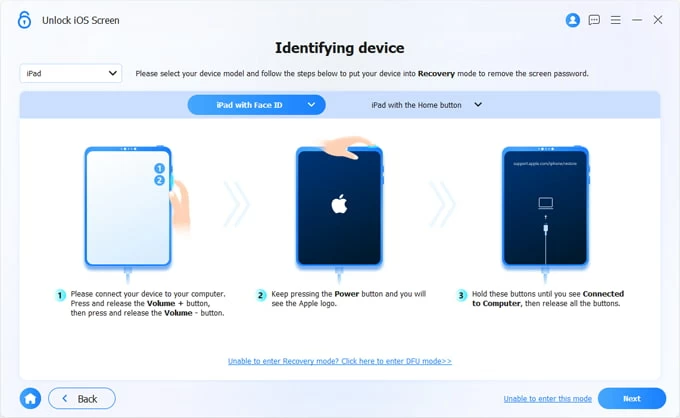
Step 3. Confirm exactly which your iPad mode you're using and click on Start Now button.
Allow it a few minutes to download the appropriate firmware package for unlocking your iPad.

Step 4. Now, read the warnings carefully before you get your iPad out of Unavailable try again trouble.
Hit OK button, and then Confirm Again button to fire up a reset on your unavailable iPad.

This process will unlock your iPad and reset it to factory settings, erasing the Unavailable screen along with all other data.

Keep your device connected until it restarts. After the reset, you can follow Apple's onscreen instructions to set up your iPad as new or restore data from an earlier iCloud or iTunes backup.
If Find My iPad was previously enabled on your device and you remember the associated Apple ID and password, you can use iCloud's Find My feature to remotely reset your iPad and erase all content and settings — regardless of the "iPad Unavailable" screen or the try again timer.
Steps for using iCloud Find My to unlock unavailable iPad when it asks for try again. You can also do it without a computer if you don't have access to one.
1. Open any browser and visit iCloud.com.
2. Sign in with the Apple ID and password used to set up your iPad.
3. Wehn you get in, head to Find My and select All Devices at the top.
4. From the expanded list, pick the locked iPad you want to unlock.
5. Select Erase This Device in the opening options.
6. If required, enter your Apple ID password again to confirm the Erase option.
7. A factory reset will start on your iPad immediately once it's connected to a network.
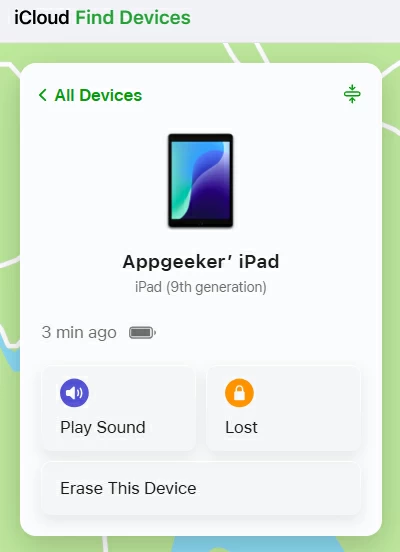
After that, the "iPad Unavailable try again" alert and all existing data will be removed from your device, allowing you to make new setup or restore from a previous iPad backup.
Unlocking an unavailable iPad can be easy if you have access to a Windows PC or Mac. By connecting your iPad to computer and putting it into Recovery Mode, you can use iTunes or Finder to restore it to factory settings, removing the iPad Unavailable try again screen without passcode.
Note: All data and settings on your iPad will be removed permanently unless you have a previous backup to restore your data afterward.
To get your iPad out of Unavailable try again screen without passcode or Apple ID, here's how:
1. Turn off your iPad completely.
2. Open iTunes or Finder on your computer.
3. Connect the unavailable iPad to computer using a USB cable.
4. Put unavailable iPad into Recovery Mode.
Keep holding the right button(s) until an image of a computer and a cable appears.
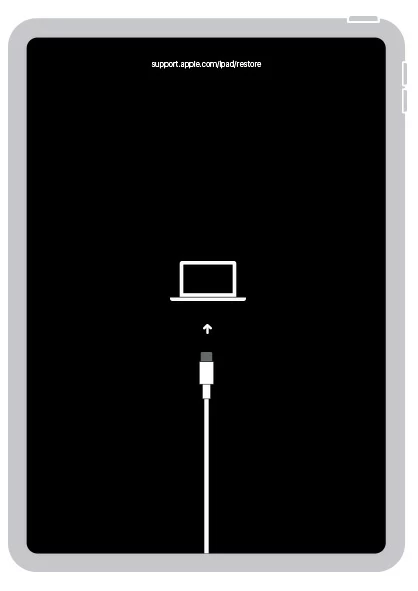
5. When iTunes/Finder recognizes your device, a Restore-or-Update option box will pop up.
6. Select Restore to fully reset your locked iPad.
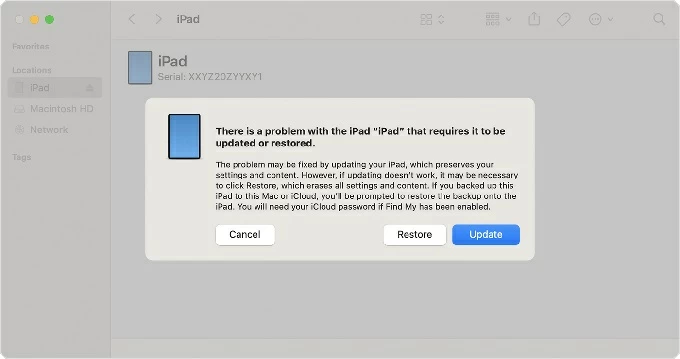
It may take a few minutes to download the necessary software to complete the restoration process. If your iPad exits Recovery Mode after 15 minutes or more, allow the download to finish, then restart the steps from the beginning.
To avoid getting locked out of iPad Unavailable screen, here are a few simple but effective practices you can follow:
Choose a passcode that's secure but memorable for you. And consider enabling Face ID or Touch ID for quicker access.
Keep your iPad out of reach of anyone else who might unintentionally trigger the iPad Unavailable or Security Lockout by guessing your passcode multiple times. A few wrong taps can quickly escalate to hourly lockout.
Use iCloud or iTunes/Finder to create regular backups of your iPad. In case your iPad gets unavailable again and needs a factory reset, this enables you to restore your data afterward without losing important information.
Q1 - How many failed attempts trigger the "iPad Unavailable- try Again" screen?
The "iPad Unavailable, try again in [time]" message appears after 4 or 5 failed passcode attempts. The more incorrect entries you make, the longer the lockout duration becomes.
Q2 - How long does the iPad remain unavailable?
The lockout time increases with each failed attempt:
After the 10th failed attempt, your iPad becomes permanently unavailable, no longer allowing you to try again.
Q3 - How do I unlock an iPad that says Unavailable with no try again option?
If your iPad shows Unavailable screen without a try-again timer, here are your options to regain access: