
How to Bypass iPhone Unavailable Screen
This guide walks you through steps to get into your locked iPhone 17 when you forgot the passcode, as well as to unlock the iPhone from carrier when it's network locked.
Quick Answer: If you're locked out of your iPhone 17—either because you forgot iPhone passcode, or because the device is locked to your carrier, the quickest way to unlock your iPhone is to use the one-stop Appgeeker iPhone Unlocker. The tool enables smooth unlocking for lock screen passcode and carrier lock, so that you can get back in your locked iPhone 17 without password or without SIM restrictions.

Whether your iPhone 17 is locked out due to forgotten passcode or SIM lock, there're still possible ways you can access the device and use it again.
Being locked out of your iPhone 17 (Air, Pro, Pro Max) is frustrating, but not hopeless—This article discusses how to get into a locked iPhone 17. Whether you forget the passcode to unlock your iPhone, or you see the iPhone Unavailable screen after incorrect codes being entered repeatedly, you're able to unlock your iPhone 17 without passcode by the help with Apple's routes or third-party solutions. Below are all ways to get into the locked iPhone 17 without a password.
If you're looking to get in your iPhone that is locked to one carrier, you'll also find the options for unlocking SIM lock or network lock and enhancing the flexibility to switch carriers.
Continue to read and learn everything about getting into a locked iPhone 17.
Table of Contents
Tip: This unlock guide for getting into a locked iPhone 17 applies to iPhone 17 series, including iPhone 17, iPhone 17 Air, iPhone 17 Pro, and iPhone 17 Pro Max.
If you can't remember iPhone passcode, you'll be locked out. Luckily, you can still access the locked iPhone 17 without a passcode.
Before you take actions to unlock iPhone 17 when it gets locked, there's one thing you need to know: If you've forgotten the passcode on iPhone, you have to factory reset iPhone 17 to delete the passcode and set it up from the scratch before you're able to get into your locked iPhone 17 without password. The process will erase all data and settings and restore the entire device to its original settings.
As long as you've kept iCloud or computer backup prior to the lockout, resetting locked iPhone 17 to regain access when you forgot the password doesn't have to be a problem. You can restore your iOS device from a backup to recover your content and settings.
This part covers 4 iPhone unlock strategies you can take to open a locked iPhone 17 if you forgot the device's passcode.
Imagine you can't recall the unlock passcode and don't wish to be locked out of iPhone for 8 hours (or 3 hours, 1 hour, 15 minutes, etc.), using recovery mode within Apple iTunes/ Finder could be an effective troubleshooting tip to make any iDevice back to working order including issue with not being able to get in iPhone 17 without passcode.
Plug your locked iPhone 17 to your computer and put it into recovery mode. This will initiate the connection, after which you will be offered a Restore option for erasing iPhone and all its data, including the passcode that locks the device's screen. Lastly, you can continue to finish the setup process and get into locked iPhone 17 without knowing the passcode.
Here're essential steps on how to unlock an iPhone 17 without passcode or Face ID using iTunes/ Finder. The process doesn't involve Apple ID as well.
1- Power off iPhone 17 as you did normally.
2- Connect one end of the lightning cable to your computer.
3- Enter recovery mode.
4- Open iTunes on Windows PC, or Finder on Mac with macOS 10.15 or higher.
5- When prompted, choose Restore option to factory reset iPhone 17 when locked so you can unlock it.
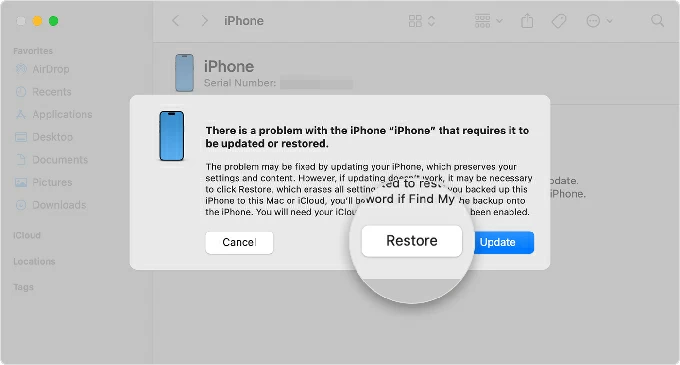
6- Leave the phone alone while the restoration is processing. The process could take a few minutes to have your iPhone 17 unlocked with your computer.
Tip: iTunes/ Finder will download the latest iOS software before restoring your locked iPhone 17. If the device exits recovery mode and restarts during the process, you just need to wait for the download to complete, and then turn off it and start recovery mode again.
Another efficient & robust method to get into iPhone 17 if you're locked without a passcode or Apple ID is going with iPhone unlocking software developed by third-party company. With Appgeeker iPhone Unlocker, you don't need to worry about how to unlock a locked iPhone, as the software is very competent in unlocking iPhone lock screen even you forget the password or enter the wrong one too many times.
In addition, the stunning features including removal of SIM lock, Apple ID, iCloud activation, MDM, screen time password, make the utility an excellent route to get into a locked iPhone 17.
To get around the lockout and help you regain access to your locked iPhone 17 if you forget the passcode and stuck at iPhone Unavailable screen, let's look at how Appgeeker iPhone Unlocker works for unlocking your iPhone 17 without password or iTunes.
Step 1. Launch Appgeeker iPhone Unlocker toosl on your PC or Mac.
Step 2. Choose Unlock iOS Screen mode in order to bypass the passcode on iPhone and recover full access.

Step 3. Connect your iPhone 17 to the computer via the lightning cable. If it can't be detected, enter recovery mode and unlock iPhone 17 with buttons.
Step 4. Once recognized, select your iPhone 17 and then click Start Now button.
The program will download the software for your iOS device. Wait patiently.
Step 5. After the download, Click OK button to confirm the reset and data erasure, then hit Confirm Again button to have your iPhone 17 unlocked.

Wait for the software to wipe the lock screen passcode to get into your locked iPhone 17. Note that the process will erase your iPhone and restore it to factory settings.
Once the iPhone unlocking process is completed, follow the onscreen steps on iPhone to finish setup before you can fully use it.
Done! Appgeeker iPhone Unlocker application is safe to use and legitimately breaks into your iPhone if you're the rightful owner forgetting the lock passcode or inherited a second-hand device that's still locked.
Don't miss: How to transfer old iPhone to iPhone 17 after setup
This method is pretty straightforward since Apple introduced a built-in feature in iOS 15.2 or later that lets you directly erase the passcode from the lock screen. Unlike recovery mode requiring a computer, you can get back into your locked iPhone 17 without passcode or computer by entering your Apple ID and password to erase and reset the device.
To unlock a locked iPhone 17 without password or computer using Forgot Passcode via the Lock Screen after several failed passcode attempts, do the following:
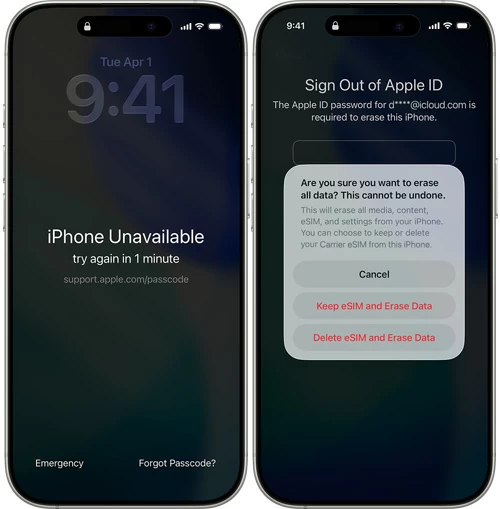
While using your Apple account credentials is a convenient option in an attempt to get past the lock screen and open iPhone 17 without password you forgot, the catch is that your device needs to be connected to an active Wi-Fi or cellular network. It's too late to build the network connection if you're locked out or your iPhone 17 is unavailable. You just need to turn to iTunes recovery mode or 3rd-party iPhone unlocker software mentioned above to unlock the passcode-locked device.
You can also take advantage of iCloud Find My to remotely erase your iPhone 17 even it's locked in order to unlock it without passcode. This method is ideal if Find My iPhone feature has already been enabled before forgetting your iPhone 17 passcode, and your device is online.
Here's how to unlock an iPhone 17 without a passcode by a remote reset through iCloud Find My. After you complete all the steps, you can set up the device again, restore data from an available backup if you have one, as well as create a new passcode to lock your iPhone for security protection.
1. Open a web browser on your computer and visit icloud.com/find.
2. Log into your iCloud account with Apple ID and password associated to the iPhone 17.
3. On the All Devices module, choose the locked iPhone 17 (Pro, Pro Max, Air) you want to unlock without passcode.
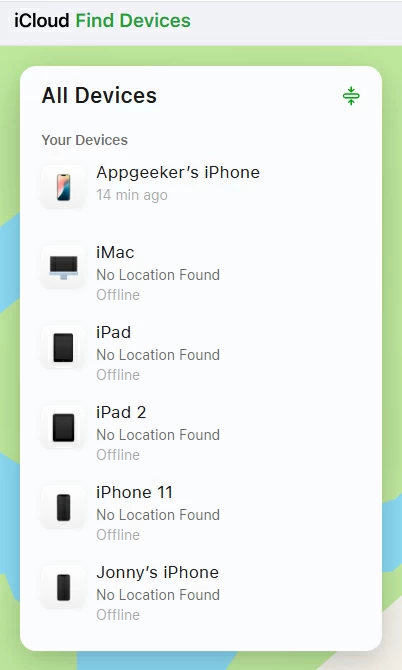
4. On the next menu that appear, select Erase This Device.
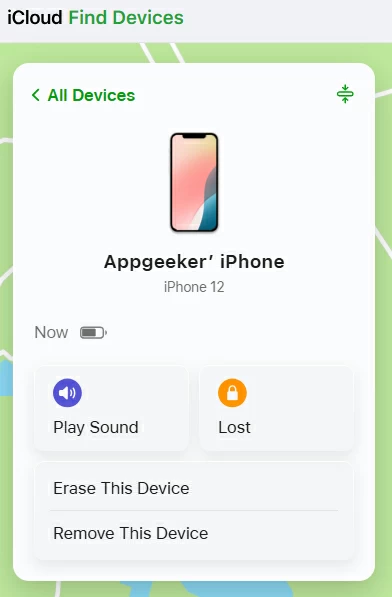
5. To confirm, click Next button, and then enter your Apple ID password to verify your identity. Your iPhone begins erasing everything, including the passcode, wirelessly.
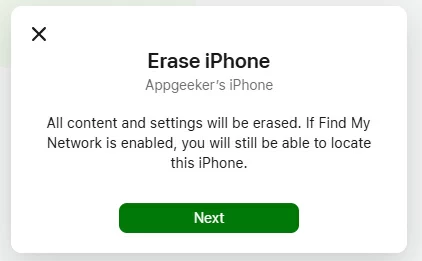
iCloud Find My relies on an internet connection to get into iPhone 17 locked without passcode so make sure that the device has active cellular or Wi-Fi network. Again, just remember your iCloud account credentials to unlock your iPhone 17 if the lock password was forgotten.
So there you have it, everything about how to get to a locked iPhone 17—in the event that you can't remember the passcode, you entered the passcode incorrectly too many times and ended up with a locked screen saying "Security Lockout" or "iPhone Unavailable". Hope you successfully bypass the iPhone lock screen and access the device without the password.
In case your iPhone 17 is network-locked, how do you unlock it? In fact, unlocking iPhone from carrier couldn't be a cumbersome.
It's easy to check network lock status on the iPhone 17, and to do this,
When you encounter network lock, there are two possible ways you can use to unlock the locked iPhone 17. By contacting your carrier or using a third-party unlocking tool, you should be able to unlock network locks on the iPhone 17 without a hitch.
Way 1- Contact your carrier
Contact your carrier if you have eligibility for unlocking your iPhone. Some carriers require the phone to be fully paid off to complete the contract.
If eligible, request a carrier unlock through your carrier's customer service or online portal. You will need to provide your device's IMEI number. Next, wait for a few days or even weeks to let carrier approve your unlock request.
Once approved, you will receive confirmation. Simply follow the instructions to finish unlocking process. When your iPhone 17 is unlocked, insert a SIM card or install an eSIM from a different carrier to connect to a new network.
Way 2- Use Appgeeker iPhone Unlocker
As we mentioned above, Appgeeker iPhone Unlocker is a comprehensive iOS unlocking program that can deal with various locks on any iPhones including SIM network lock from AT&T, Vodacom, Sprint, T-Mobile, Verizon, etc. without having to contact your carrier.
With a few simple clicks, you can remove SIM lock and unlock the iPhone 17 without data loss. Here's how.

Related: How to remove MDM from iPhone
Q1- Why is my iPhone 17 locked?
Your iPhone will become locked if you've forgotten the passcode. It will be temporarily locked after multiple incorrect passcode attempts as a security measure. If you continue to enter the wrong passcode, it will eventually become permanently inaccessible, requiring a factory reset.
Q2- How can I get into iPhone 17 if I forgot the passcode?
There are three main methods, all of which erase the device so you can set it up again and create a new passcode:
Q3- Can I unlock my iPhone 17 without erasing all my data?
No, unless you know the current passcode. Apple's security protocols restrict the way to unlock an iPhone and remove a forgotten passcode by completely erasing and factory resetting the device.
You can unlock the iPhone 17 without data loss only if you have a backup made previously to restore your data from after the erasing process is complete.
Q4- What is the easiest way to get into a locked iPhone 17 without a password?
The "Forgot Passcode" option on the "iPhone Unavailable" or "Security Lockout" screen after multiple failed passcode attempts could be the easiest way to get you back into your locked iPhone 17 after forgetting the passcode.
Tap Forgot Passcode > Start iPhone Reset, then enter your Apple Account password, and tap Erase to kick off the unlocking process.. Within a few minutes, your iPhone 17 should be unlocked without needing a computer. Just be sure that your phone must be connected to Wi-Fi or cellular.
If that doesn't work for you, try recovery mode or Appgeeker iPhone Unlocker utility on your computer to help unlocking iPhone 17 without the password or Apple ID.