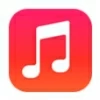
How to Transfer Music to iPhone without iTunes
Locked out of your iPhone 16 with forgotten passcode? Check out this comprehensive guide to restore iPhone 16 to its factory settings without a passcode and regain access.
Quick Answer: An iPhone factory reset can address many performance issues including forgetting iPhone passcode, bringing the device back to life. If you're locked out without knowing the device password, you could try Appgeeker iPhone Unlocker to restore your iPhone 16 and access it after you forgot the passcode or the device is disabled or unavailable or security lockout. This erases all content on your phone including the screen locks.

Forgetting passcode to unlock iPhone 16 means resetting the iOS device to factory defaults and setting the phone up again.
There are good reasons for restoring your iPhone 16 to factory settings, reverting everything to out-of-box status. It's easy to do a full restore on iPhone 16 using the built-in "Erase All Content and Settings" option within Settings app if the device is accessible. However, in case you've forgotten your passcode on the iPhone's Lock Screen, the steps for how to restore iPhone 16 without passcode to recover access to the phone could be a bit complicated, but it's possible.
This article provides a few proven approaches to help you restore a locked iPhone 16 without a passcode — through recovery mode, iPhone's passcode reset option, iCloud Find My, and 3rd-party iOS unlocking tool. We'll also walk you through the standard way of restoring the iPhone 16 to wipe it totally clean. Let's dive in!
Table of Contents
Yes. Resetting your iPhone 16 to its factory default settings - whether or not you have device's passcode for access - will delete all your personal data, apps, and restore customized settings to the state when you first turn on the device. After iPhone 16 is restored and erased, it restarts from scratch. That's why it's always important to keep regular backups of your data on iCloud, computer or other cloud services.
You can't enable a backup after you have been locked out of your phone. When you restore the iPhone 16 in the event that if you can't remember the passcode or you bought a second-hand device that's still locked, any content and settings that you haven't backed up anywhere will be deleted permanently and cannot be recovered. However, at least your iPhone 16 device gets unlocked and you'll be able to use it again after resetting.
Typically, you can factory reset the locked iPhone 16 with buttons to enter recovery mode, and then restore the device with a computer via iTunes, Finder or Apple Devices app.
Whether because you have forgotten the passcode, or because you entered the passcode incorrectly too many times and ended up with the iPhone Unavailable or Security Lockout screen, here's the guide on iPhone factory reset with buttons, ensuring that you can remove the lock screen and recover access.
Step 1- Turn off your iPhone 16 by pressing Side button and Volume Down button.
Press both the Side button and Volume Down button to trigger the Slide to Power Off, then drag the slider to shut down the device.
Step 2- Press and hold the Side button to enter recovery mode.
![]()
Step 3- Begin restoring your iPhone 16 without a passcode.
You can restore an iphone 16 when locked to erase its lock screen passcode from iTunes, Finder or Apple Devices app, depending on which computer you're using.
When you get the option to update or restore your iPhone, choose Restore. Your iPhone will be updated to the latest iOS version and reset to factory defaults with all current data removed.
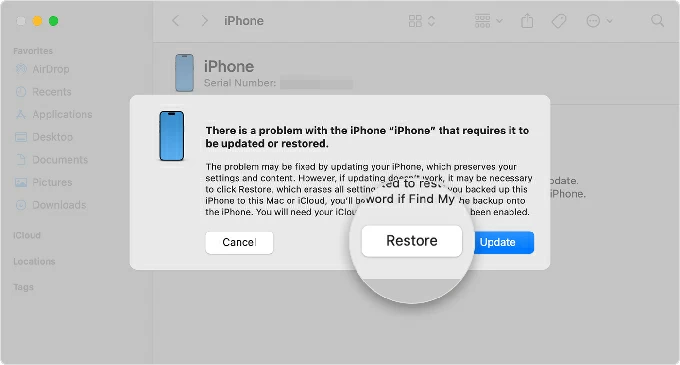
Note: Downloading iOS update for your device may take more than 15 minutes. Wait patiently until it's finishes. If your iPhone restarts, you need to turn it off, and re-enter recovery mode with buttons to kick off resetting iPhone 16 without the password you forgot.
The entire iTunes restoration will take some effort to complete, but once it's done, you can set your iPhone back up using your backup, or just leave it start fresh if you plan to sell or give away your device.
When you forget your passcode to iPhone 16 (Plus, Pro, Pro Max) or any other iPhones, Apple gives you 10 attempts before you have to resort to a factory reset just to unlock the device.
If you make more than 4 attempts at unlocking the phone without the correct passcode, iPhone Unavailable try again will appear, with the lockout period ranging from 1 minute, 5 minutes, 15 minutes, 1 hour, 3 hours to 8 hours before attempting to enter the correct passcode again. After 10 failed attempts, the device is permanently locked. No more passcode guesses for you but to restore your iPhone 16 to a clean slate and restore it from a backup.
Besides utilizing Recovery Mode route that was mentioned above, below are also the common ways to erase the locked iPhone 16 in the absence of a passcode and reset it to factory settings for a fresh start.
If you're looking for an easy & efficient way to reset iPhone 16 and passcode when you forgot it, you can't miss Appgeeker iPhone Unlocker. This user-friendly iOS unlocking software allows you to quickly bypass the lock screen and unlock the 4-digit/ 6-digit passcode, Face ID and Touch ID. With a few simply clicks, you can restore your iPhone 16 without passcode or iTunes/ Finder.
Here's how to restore iphone 16 and reset the passcode using iPhone Unlocker. The complete reset process applies to iPhone 16, iPhone 16 Plus, iPhone 16 Pro and iPhone 16 Pro Max.
1. Run iPhone Unlocker tool on your computer (Windows PC or Mac.)
2. Choose Unlock iOS Screen mode to deal with your disabled iPhone 16 and forgotten password.

3. Use a lightning cable to attach your iPhone 16 with your computer. If it's not detected, follow the onscreen wizard to build the connection after entering recovery mode.

4. Confirm the device info of your iPhone 16, and then click Start Now button.
Before factory resetting iPhone 16, the software will download the most recent iOS for your device. This may take a few minutes to finish.

5. Once the software download comes to an end, the software will give you a Unlock Confirmation window. To confirm that you're really sure to erase your iPhone 16 to remove the passcode, enter OK and then hit Confirm button.

The reset starts. This wipes all your data and information including passcode while resetting your locked or disabled iPhone 16 to its factory settings.

After iPhone 16 is restored and unlocked, you will get Hello screen and begin the setup journey. In the Transfer Apps & Data screen, you can choose to restore your iPhone from iCloud if there's a backup available.
If Find My has been enabled before iPhone 16 is locked, and the device is connected to Wi-Fi or cellular network, you can perform the factory reset your iPhone without the passcode directly from the Lock Screen and remove the screen lock without connecting to a computer.
Apple introduces a "Forgot Passcode" option in iOS 17 and later, and it appears on the iPhone Unavailable try again screen after multiple wrong passcode attempts. Remember, you'll need to enter the associated Apple Account & password before you can restore the iPhone 16 without password or computer.
Follow these steps to wirelessly reset iphone 16 if you do not remember the passcode or the device is disabled due to too many incorrect passcode inputs.
This resets your passcode and grants you to get into your locked iPhone 16. When the phone restarts, set it up, during which you can restore data from a backup and add a new passcode. Done!

Related: How to transfer photos from iPhone 16 to computer
Find My iPhone feature should be activated by default once you log into your iCloud account; and if it's not turned off manually, erasing your iPhone 16 without password and resetting it to factory condition is a pretty straightforward task.
Once you navigate to iCloud Find My website and sign into your iCloud account, you can choose the "Erase This device" option to reset iPhone 16 passcode by a remote erasure. As with iTunes' restore route via recovery mode, anything on the device will be wiped off; but if you have a backup made before forgetting the passcode, you'll be fine as you can restore data back to your device from the backup.
Let's get started restoring iPhone 16 without password to factory settings.
1. Go to icloud.com/find on any browser of your computer or another iOS or Android device.
2. Enter your Apple Account and password to log into your iCloud.
3. When you're in, choose your iPhone 16 in the All Devices panel.
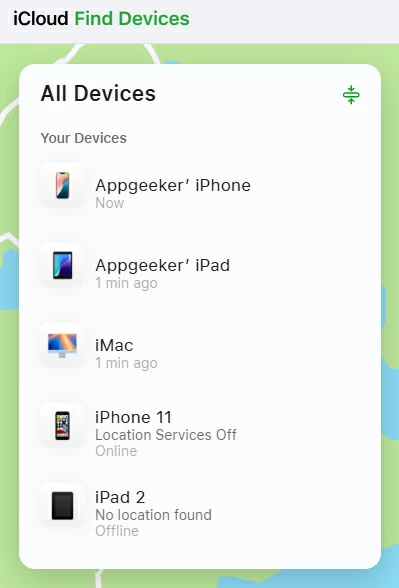
4. To restore your locked iphone 16 when the passcode is forgotten, select Erase This Device.
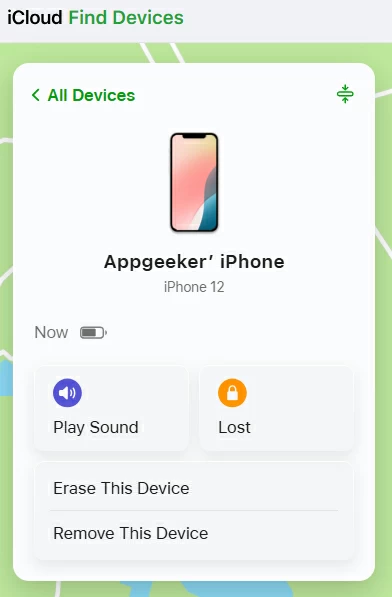
5. On the popup that appears, tap Next. You'll be asked to re-enter your Apple Account password before continuing.
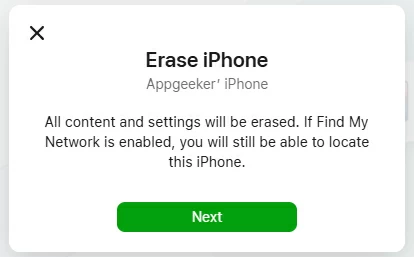
Wait until your iPhone 16 restores to exactly how it was when you first purchased the phone. Follow the instructions on the setup screen to restore data back to your iPhone from a recent backup. If you didn't create such backup previously, your data are gone forever.
Note: You can't restore an iPhone 16 without the passcode by a remote wipe if your phone is offline. If this is your case, try resetting your phone through iTunes recovery mode or Appgeeker iPhone Unlocker.
If you know your passcode to access your iPhone 16, it's pretty easy to force your iPhone to factory reset by erasing all content and settings. This is useful if you need to sell, give away or donate your iPhone, and restore the device back on track if it's frozen, unresponsive, stuck on Apple logo loop, or somehow going awry.
Apple offers built-in "Erase All Content and Settings" option to restore the iPhone 16 directly through Settings app, requiring your lock screen passcode and Apple Account password. Before wiping data and resetting iPhone 16, make sure to back up your important data using iCloud or iTunes/ Finder to ensure that you won't lose anything during the factory reset.
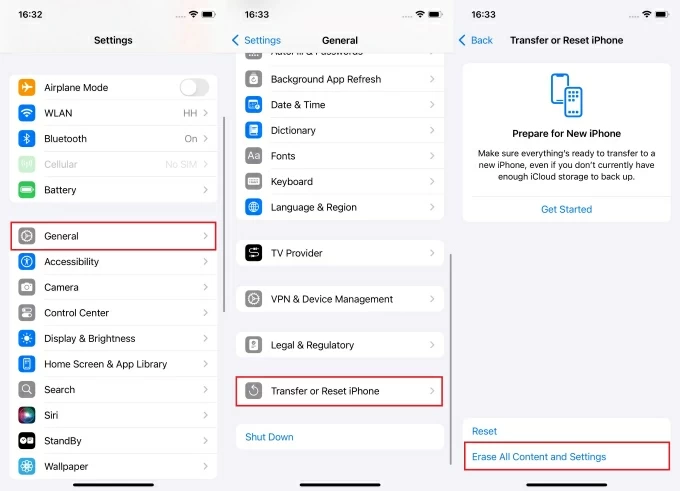
Just wait for a few minutes to let the iPhone fully erase. When you see the Hello screen, the factory reset is completed. If you want to put your data back onto your device, refer to our guide on How to restore iPhone from backup.

Yes. If your iPhone 16 is locked by a passcode, it won't prevent a hard reset - also called force restart. It's just a process of turning off your iPhone and turning it back on using hardware buttons: Volume Up, Volume Down, Power. This active won't delete any user data.
Once the device turns back on, your passcode or Face ID is still there, and you have to unlock it to continue using your device. A hard reset will not help unlocking your iPhone passcode. In case you forgot the passcode or the Face ID doesn't work, you need to perform a factory reset to wipe your device complete so you can bypass the lock screen and regain access.
To hard reset locked iPhone 16 with buttons, do the following. This is also a helpful troubleshooting tip for an unresponsive or frozen iPhone.