
How to Copy All of Music from iPad Back to MacBook
I found this morning all my contacts numbers disappeared from the address book when I tried to call someone with my Galaxy S22. I don't know if they are deleted or hide somewhere. I am sure the contacts are saved on the device instead of the SIM card. How do I get back contacts on Galaxy S22 device?
The impressive Galaxy S22 phone launched by Samsung is specifically engineered to be user friendly. If you're one of those who have lost contacts on Samsung Galaxy S22 by accidently, the first step is to make sure the contacts are set to show up on the panel properly. Normally, people set groups for specific contacts and hide them for privacy.
If this doesn't work, please read on to find out other ways to recover contacts from Samsung Galaxy S22 (SM-S901U, SM-S901W, etc), whether you lost them or deleted by accidently.
Option 1: Restore contacts from backup on Galaxy S22
Samsung S22 offers a "Backup & restore" option to back up your contacts. If you've done this before losing contacts, not to worry: you can easily restore backup and get back contacts to Samsung Galaxy S22 address book.
Option 2: Retrieve contacts from Galaxy S22 memory
If you delete a contact mistakenly, it is not gone permanently. Instead, the contact can be recovered with data recovery utility like Android Data Recovery from the device's internal memory. It is a handy and versatile program that is able to recover the data you thought have long gone from Samsung Galaxy S22 phone. Despite its plain user interface, it invests all the energy into what counts the most: restore the lost contacts, messages, photos, call records, documents, videos, audios and more.
Here's how you can recover deleted contacts on Samsung Galaxy S22. It also applies to recovery process on other Android phones.
Step 1: Choose the data recovery mode
Upon installation, get the program launched on the computer and opt for the "Android Data Recovery" mode. Then, find a USB cable to connect your Galaxy S22 device to the computer.

Step 2: Enable USB debugging mode on the phone
On the next window, you'll be prompted to set your Galaxy S22 device to be detected by the software by enabling USB Debugging mode. You can follow the on-screen instructions to finish it.
Also check how to turn on USB Debugging mode on Android.

Step 3: Select what data to be scanned
On the window as follows, you'll have to select what data types to be scanned for deleted files. For the purpose of retrieving Galaxy S22 contacts, here we just select "Contacts" option. After that, press Next button to proceed.

For the selected files to be found successfully, you have to root your Samsung Galaxy S22 phone. To do so, click on the Rooting Tools button in the lower right corner of the window to mount a tool called KingoRoot on the computer to root your device. The root process may take 5 minutes to finish.
Also check how to safely root and unroot an Android device.

Once rooted, this software will begin an in-depth scan of your phone. Be patient.
Step 4: Select the contacts and recover them
After the scan is done, all the scanned contents will be displayed on the left sidebar of the window. You can have a preview of found files by clicking the specific category.
In this example, click the "Contacts" category and the relevant information will show up on the right, sorted by name, phone and email.
Next mark the contacts you want to restore one by one by ticking off the checkboxes next to name.

After you have marked all the items of contacts, press the Recover button at the bottom right corner. On the pop-up window, specify where to store the recovered phone numbers.

Again, press the Recover button to begin retrieving the contacts on Galaxy S22 phone and save the results to the computer. Also see: How to recover lost contacts from an iPhone X without backup
Option 3: Restore Galaxy S22 contacts with Gmail
If you get into the habit of syncing the contacts on Samsung Galaxy S22 phone with your Gmail account, then you can restore the contacts to a previous date, but within a period of 30 days. Here's how to do it.
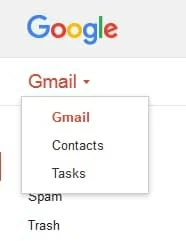
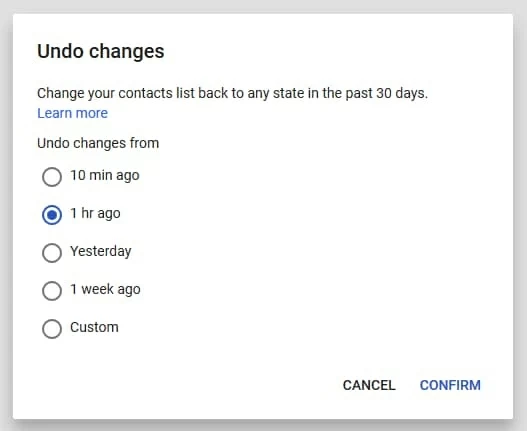
Now, you can re-sync the contacts on the account for your Samsung Galaxy S22 and have them back. Lifewire.com has more details about the restoration. Please check out article here: How to Restore Your Gmail Contacts to a Previous State.