
How to Retrieve Photos on Samsung Galaxy
You scoured the messages history in the native Messages app on Samsung Galaxy S9, but the one message you're looking for just isn't there. For common reasons, you accidentally deleted it from the inbox! Or the message disappeared suddenly!
If you're the victim of losing text messages on Samsung S9 (Plus), don't be disconcerted, you still be able to get them back using a few workarounds. Read on to learn how to recover messages on Galaxy S9 or Galaxy S9+ easily & quickly and retrieve valuable information: contact number, text conversions, attach images, etc.
Is the Messages Really Deleted?
Not actually Deleted! When you delete a message, it disappears but it's not completely removed from your device. Instead, it's merely hidden from view on the physical phone memory. Unless the deleted message is overwritten by new data, you have great chance to retrieve it with least effort.
1. Restore Texts on Samsung S9 from Samsung Cloud
If you've configured your Samsung account to back up messages to Samsung Cloud server, you'll have copies of the messages. Here's how to restore Samsung Cloud backup to recover deleted SMS text messages on Galaxy S9 (+).
After restoration, the deleted messages should show up in Messages app on Galaxy S9.
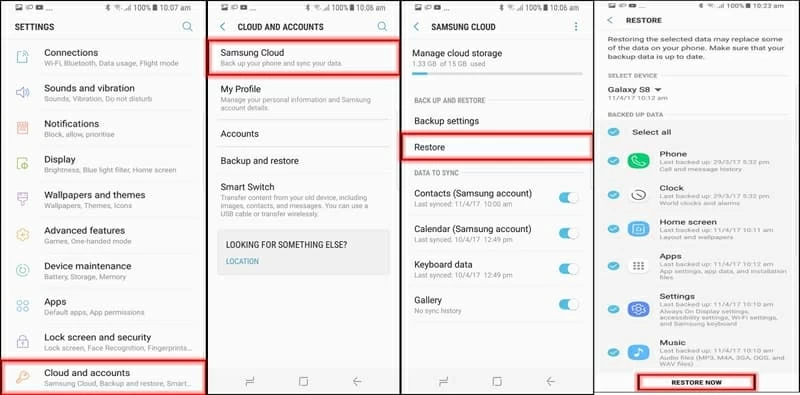
2. Retrieve Text Messages from Samsung S9 Phone Memory
As stated, chances are that any message has been deleted or disappeared is still kept in the Galaxy S9 storage. If you change your mind right after you delete a valuable message, you could recover it as easily as possible by using Android Data Recovery.
The wildly popular software has its own unique algorithm that you could use to recover text conversations on Samsung Galaxy S9 (Plus). You can speed up scanning and recovering process by specifying those data files you're looking for. In fact, it's not just a Galaxy S9 messages recovery tool—you can also get back other contents when deleted from Samsung S9 memory: call logs, contacts, photos in Gallery, WhatsApp messages & documents, and many more.
Now check out the tutorial below to learn how to master the program for instantly retrieving Galaxy S9 text messages without data loss. This will not involve any backup file.
How to Get Back SMS Messages in Samsung Galaxy S9
Before start, download Samsung S9 text messages recovery utility on either a PC or Mac, then follow setup wizard to install it.





3. Recover Deleted Galaxy S9 Texts via SMS Backup & Restore App Free
This is another backup-restore route. So long as you backed up text messages before deleting from Messages inbox with SMS Backup & Restore (review), then getting back the deleted messages and attachments in Samsung Galaxy S9 (+) is pretty easy and convenient.
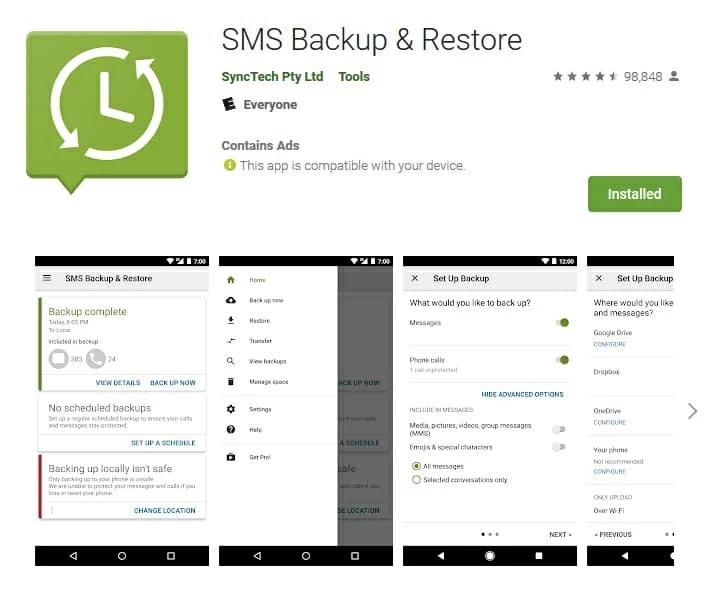
S9 models: SM-G965U, SM-G960U, SM-G965F, etc.
Prevent Messages from Losing Again from Samsung Galaxy S9 & S9+
Now that you've retrieved old deleted text messages from Samsung Galaxy S9/ S9+, the next move, obviously, is to make a backup plan to avoid loss.
You could back up all text messages in Galaxy S9 using the stock Samsung Cloud by going to Settings > Accounts and backup > Samsung Cloud > Back up this Phone > Back up. Alternatively, SMS Backup & Restore is a great option for doing this.