
How Can I Back Up Contacts on iPhone
Lost Samsung J3 photos from SD card? Use Data Recovery to get them back.
Have you ever lost all Gallery photos (thousands) on Galaxy J3, or by accident you deleted some pictures from DCIM folder or SD card attached on the phone? Sure, there were those times when you suffered from loss of photos in J3 device, but there are those other moments when things didn't end up being gone for good you thought they were—the deleted photos are still on the phone, but are no longer accessible.
By now though, you find it's not that simple to recover pictures on Samsung Galaxy J3, it doesn't need to be. You just need to employ a viable route to conduct Samsung J3 photo recovery.
Restore Lost Photos from Samsung Cloud to J3 (Pro, 2018, Prime, etc.)
With the Gallery app's Auto Sync feature turned on, you have up to 15 days to restore deleted photos on Samsung J3 from Samsung Cloud's trash, and then access them in Gallery. The feature works with video files, too. Here's an article on dealing with syncing and restoring Gallery pictures. Setting options may vary by phone models and carriers. [Galaxy J3 (2016), Galaxy J3 (2017), Galaxy J3 Pro (2017), Galaxy J3 Prime, Galaxy Emerge, Galaxy J3 (2018), Galaxy J3 Top, Galaxy J3 V, J3 Luna Pro.]
Restore Gallery Pictures Deleted from J3 via Google Photos
Google Photos works a bit like Samsung Cloud. You can use it to restore photos from any point in time over the past 60 days in case you synced items with the server. [More info: Delete & restore photos & videos]
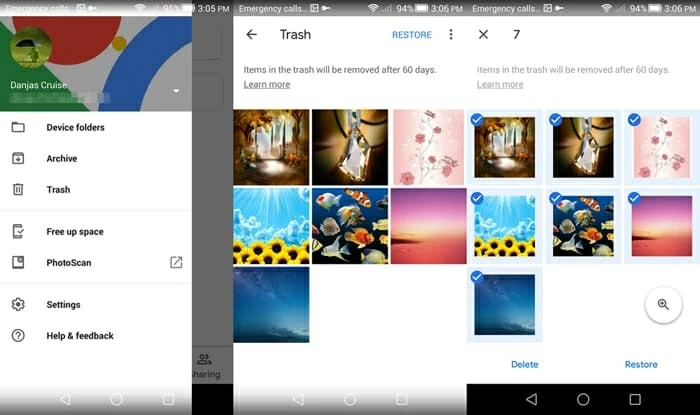
Recover Photos on Galaxy J3 Memory or SD Card (No Backup)
It would be lovely if everything was that easy, but chances are that you didn't find the deleted photos in Samsung Cloud trash or Google Photos trash, as you forgot to force a synchronization before the pictures were missing. Don't give up hope! The next solution is to arm yourself with a data recovery program - probably the Android Data Recovery, and as a result you would recover photos on Samsung Galaxy J3 internal memory and can make sure that your important photos are not disappeared.
The recovery software is offering complete recovery of picture files from internal memory and SD memory card in Samsung Galaxy J3. The feature allows for photos to be easily recovered, whether they were accidentally deleted or lost after software update. Despite the extensively in-depth scan, it doesn't compromise on speed and make sure to retrieve the pictures on J3 phone quickly. Plus, the tool doesn't provide any limit on the amount of data which it can recover.
It remains an easy-to-use tool that the average user can quickly master. Here's how to retrieve photos deleted off Gallery or SD card on Samsung J3 phone from start to finish and save onto computer. Be aware of that you have no chance to get all photos recovered if restoring J3 handset to factory settings.
Step 1: Fire up Android Data Recovery software
Once the tool is downloaded and installed, open it.
To start recovering photos on Samsung J3, choose "Android Data Recovery" mode residing in the main window.

Step 2: Connect J3 device to computer and enable USB debugging
Grab a USB cable and plug Galaxy J3 into the machine.
USB debugging request have now to be granted on the phone. The software displays simple instructions on the screen and are easy to follow. Learn more: How to Allow USB Debugging Mode on Android

Step 3: Choose "Gallery" and "Picture Library" to scan for lost photos
In this step, pick "Gallery" and "Picture Library", click Next button.

Next up, you're asked to root J3 phone so the tool gets full access to its storage and SD card.
After that, the software will run a deep scan to seek out all old deleted photos that may not have been found in the normal scan.
Step 4: Retrieve photos from Gallery on Samsung J3 (2018, 2017, Pro, Prime, etc.)
With deep search finished, you'll be presented with a list of pictures that can be recovered. The "Only display deleted item(s)" option is here to help narrow the results.
Select certain photos you want, and hit Recover button. Close the software.
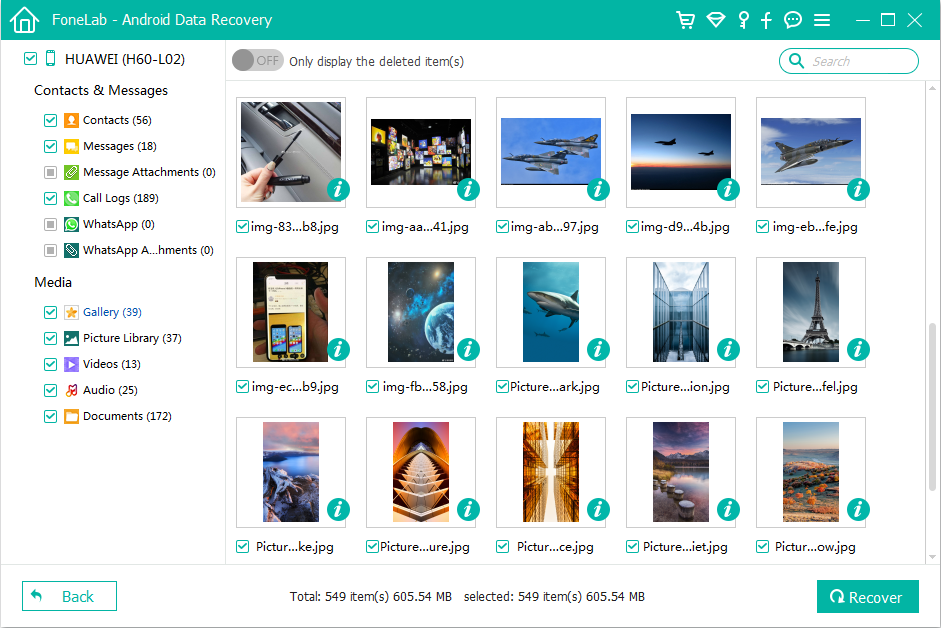
As the recovered photos are stored in computer, you can bring them with you by transferring them back to Samsung Galaxy J3 phone through copy-paste. [SM-J337U, SM-J337R, SM-J337V, SM-J337A, SM-J337P, SM-J337T, SM-J327R, SM-J327U, SM-J327T, SM-S327V, SM-J327P,SM-J320F, SM-J320FN, SM-J330G, SM-J330FN, SM-J330F, SM-J330G, SM-J330L, etc.]
Other Troubleshooting Tips
In some occasions, when Gallery photos disappeared, check whether you ever moved them to the SD card by going to My Files > SD Card > DCIM. The fact is that those pictures transferred to SD card will not show up in Gallery app. And you can save the photos back to internal storage.
The Bottom Line
So these are useful solutions that could help you out when you have accidentally deleted photos on Samsung Galaxy J3 and need to get them back. However, make sure to do the recovery as soon as possible in case of the deleted pictures get overwritten. Of course, making backups is always be your first line of defense in case of data loss.