
How to Get Samsung Galaxy Phone Pictures Back
As a rule you'd like to wield your ZTE phone to take down marvelous or rare moments that you've caught, attempting to pursue permanent preservation, whether it is during your romantic wedding trip in Antarctica, your lovely kid's birthday party at home, or any other memorable times. What shouldn't be ignored is that there might be a high probability to get a loss of such valuable pictures on your ZTE phone. If it does happen, how can you recover photos on ZTE? Now let's find some answers along with this article.
Option 1: Retrieve ZTE Photos via Andriod data recovery tool
A great deal of people put themselves into panic on condition that they encounter a deletion of images from internal storage or SD card. And they were dying to find methods to restore photos on ZTE device. Actually the deleted photos might be still preserved in the memory storage after deletion, waiting to be recovered or overwritten.
Whether the lost photo is from the internal storage of ZTE or the SD card, Android Data Recovery possesses a strong ability to help smoothly keep a ZTE photo recovery with success. It shines at locating precisely the files you're looking for and rendering them directly among a huge number of file base, works with a great performance at restoring each sub-item among all files with one touch utterly. Now, let's come straight to the question and take a look at how to use the program to get ZTE pictures back.
Step 1: Connect your ZTE phone to computer
Open the software on your computer, select "Android Data Recovery" mode and then employ the USB cable to attach ZTE with the computer.

Step 2: Enable USB debugging mode
Next, you'll be asked to turn on USB dubuggin mode on the device to give permissions to the program for accessing the device file system. Take it easy, it's not that difficult.
Related post: How to enable USB debugging on Android.

Next, check the file type to scan. Here we select box next to "Gallery" and "Picture Library" and click Next button.

Step 3: Download a root tool
This ZTE photo recovery software will try to scan the device storage to find the lost files using the normal search mode. If fails, you'd acquire root access to apply deep and system-level scan instead.
To do so, click the Rooting tools button to go to an external website and download a tool named Kingoroot.
You could refer to: How to root an Android device using KingoRoot.

Note: The root tool is to give full access to the ZTE phone for deep scanning of lost files. This is a powerful guarantee for the success of getting pictures back from ZTE memory.
Step 4: Start to recover photos from ZTE Android phone
Once the deep scan completion, all found pictures can be viewed ahead in the window and arranged by different types. You can click to obtain details of a specific file.
Next, select the lost photos you want to retrieve, click the Recover button. When a dialog opens, elect a folder to keep the exported photos on your computer. After that, click the Recover button one more time and wait for the process to complete.
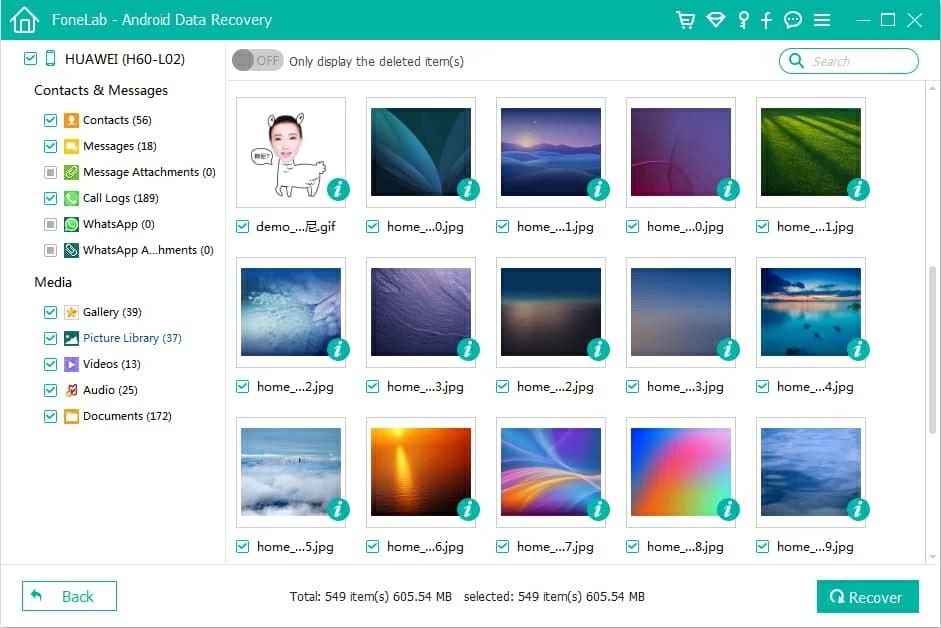
Option 2: Restore photos on ZTE from cloud service(s)
People become more comfortable leveraging cloud storage services to back up digital photos. If you're the one of them and back up your photos to somewhere online before they disappeared, you're allowed to retrieve pictures on ZTE without much effort.
Get pictures from Google Photos on ZTE
Google Photos is one the most popular photo storage solutions for business and personal users alike. If you've activated Backup & sync option in Google Photos on your ZTE device, you have all the images backed up in Google's Server.
To restore deleted photos on ZTE from Google Photos, follow these steps:
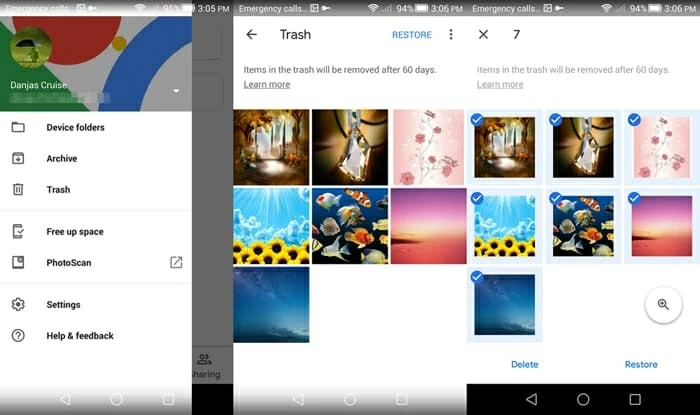
Restore ZTE photos from OneDrive
Except for Google Photos, some people prefer to use Microsoft OneDrive to store their photos. If that's the case, first enter OneDrive app, find "Me" button. Choose "Recycle Bin" and select your deleted photos. Last click "Restore".
Retrieve image from Dropbox
What about restore photos from backup made in dropbox? Just open Dropbox on your PC, head to "Files" and click "Deleted Files". And then choose the deleted photos. Click "Restore" and let the app take care of the rest.
When it done, all you need to do is transfer the recovered photos back to ZTE gallery.
Wrap up
Certainly you have got a glimmer of hope towards retrieving deleted photos on ZTE Android device after reading above. You could remember that Android Data Recovery is always a lifesaver when something goes wrong with your device. But backing up pictures often is still necessary to protect us from falling into a tough situation of missing photos permanently.