
Transferring All Data from LG to iPhone
We all make mistakes. Let's say you're trying to get rid of the spam texts in the Messaging app on your ZTE phone, but out of a sudden you noticed that some of important messages disappeared. You checked the list again and again, nothing came up. You lost text messages on ZTE.
Fortunately, no matter what reason results in texts missing on your phone, there's no need to panic. It's quite possible and easy to retrieve SMS messages from ZTE phone. One thing to bear in mind is that you'd better stop using the device immediately to prevent further problems like overwriting, which makes your texts permanently erased from ZTE Android phone.
Option 1. Recover text messages from ZTE storage
ZTE official doesn't offer you any texts restore app or utility when something goes wrong with your messages, but you'll find numerous software options in the market that will do the heavy lifting for you. Android Data Recovery is a great solution as the scan on ZTE's internal memory is deeply and the software is easy to use.
It provides an outstanding capability of the success, letting you dig up the hidden data behind the internal storage and recover ZTE texts with just a few clicks. It can recover multiple types of data files such as photos, videos, audios, contacts, call logs, messages and documents. It also includes a handy file preview option so that you can view a file before complete recovery, as well as advanced filters to help you narrow down the results list in a more specific way.
The following is a brief overview on how to recover SMS messages on ZTE phone. Each step is straightforward and accessible, let's get started.
Step 1: Connect ZTE phone to computer
Launch the program on the computer first and you'll be presented with three options on an intuitive interface. Click Android Data Recovery option and then connect your ZTE phone to computer.

Step 2: Allow USB Debugging
Once the connection is established, a screen will pop up asking you to enable USB debugging. If you haven't received a pop up for that, you have to manually initiate it by enabling from your phone's settings.
You can also refer to this article: How to turn on USB Debugging mode.

Step 3: Choose Messages file type for scan
In this stage, you're going to be asked which types of data you want to recover. For the purpose of retrieving texts on ZTE Android phone, here select "Messages" and "Messages Attachments", followed by Next button.

Step 4: Root the ZTE phone for comprehensive scan
The software will start to do a normal scan on your device to searching for text messages that's recoverable. If it can't find what you're looking for, you are able to do a more deep scan.
To do so, press Rooting Tools button at the bottom and follow the on-screen prompts to get a powerful yet efficient tool—KingoRoot to root your device.
Check out the article on How to Safely Root and Unroot an Android Device.

Once rooted, the program will begin scanning your ZTE phone thoroughly. This may take a while (10-20 mins or so) for larger storage device, be patient.
Step 5: Get back messages from ZTE internal memory
After scanning, all found files will display on the interface of the software. You should now be able to preview the texts in the list one by one for detailed information.
Go ahead and highlight the message(s) that you want and hit Recover button at the lower right corner.
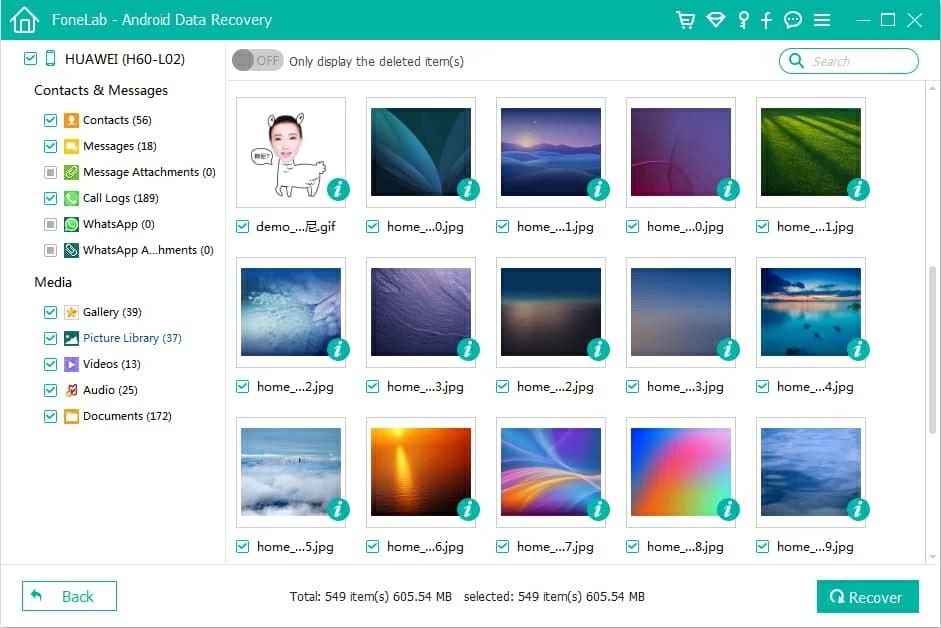
At this time, you will be presented with a dialog requiring you to select where to save the restored messages. You can specify a new location if you want to change the default path.
Again, click the Recover button and let the program do the rest!
Done! You lost messages will be restored and saved on computer in CSV and HTML file.
1. Restore ZTE text messages with SMS Backup & Restore app
The Android Data Recovery software mentioned above can help you find deleted text messages from ZTE memory, but you'll have another way of getting back texts if you've backed up your ZTE messages to somewhere, SMS Backup & Restore for example.
It's a popular Android app which lets you easily back up and restore your text conversations together with call history on the device. The best part is that it's free and easy to use. Should you set up a schedule backup of your text messages, you lost texts should still be included in the backup archive and you can restore them without a hitch.
Hope the above can help you get your important messages back.
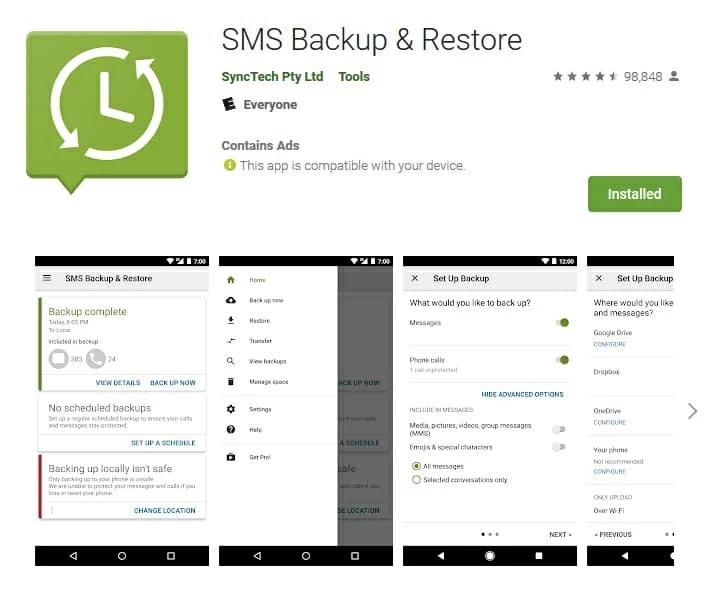
Make a backup and store your messages on Android
ZTE is one great brand for smartphones that has catered most of the desired functions by users in an Android phone, simultaneously accompanied with the problem of data loss. Sometimes we need to be aware how much the SMS messages or any other data mean to us. Therefore, in the interests of saving time and energy, making an intact backup is the most sensible way to keep your messages threads away from losing.