
Retrieving Call History on Google Pixel
The photos kept in Samsung Galaxy S10 have a way of growing like weeds. This is why you want to tidy all the photos up by getting rid of duplicating photos or the burry ones, and otherwise make more sense of Gallery. The worst thing is that you deleted a precious photo that you want to keep forever. Luckily, with the right strategies and tools, however, recovering deleted photos from Samsung Galaxy S10 (Plus) & S10e is less of a chore.
Where you can recover pictures in Gallery on Samsung Galaxy S10 depends on whether you've backed up the photos. Don't worry, we've got you covered in either case.
1. Galaxy S10 Gallery Trash Method
When you delete a photo or video from Samsung Galaxy S10 in Gallery app, it will move into Trash for 15 days before being permanently deleted. To restore photos on Galaxy S10 & S10 Plus & S10e from Trash (or Recycle Bin), you need to conduct the following steps:
The photos should be back in the Album where they were in.
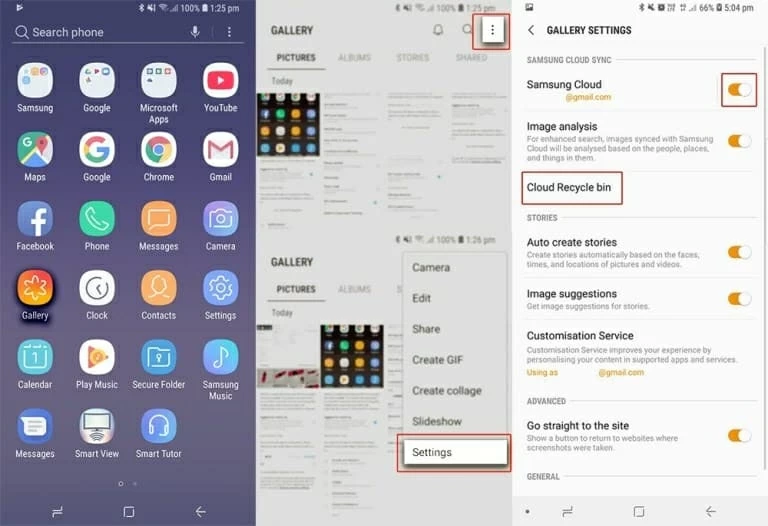
2. Google Photos Trash Method
Once you've synced pictures on Galaxy S10 using Google Photos, chances are the deleted photos are kept safe in the Trash over your Google account, and thus you can restore them quickly. The process is akin to restoring pictures from the Trash in the stock Gallery app explained above.
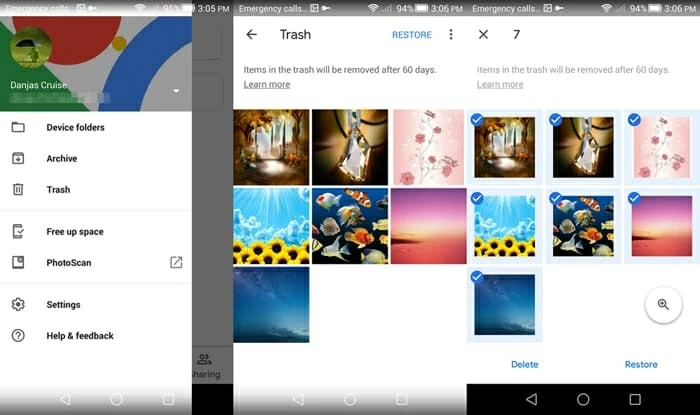
Also Check: Delete & Restore Your Photos & Videos on Android
3. Samsung S10 Photos Recovery Utility Method
Trash in either Galaxy S10 Gallery or Google Photos is great and handy, but some users probably cannot find the recently deleted photos in it. You can, however, approach this daunting task with a plan via a third-party program.
We grab Android Data Recovery tool for recovering photos from Samsung Galaxy S10 phone or SD card. The flexible software is pretty darn good for the recovery of pictures deleted from Samsung Galaxy S10. It will access to the internal memory of the phone to find the lost or deleted images that weren't visible on the phone's interface any more. Plus, the disappeared photos saved on SD card can be retrieved effectively as well.
Now in four simple steps you can retrieve (extract) photos in Samsung Galaxy S10 (Plus) & S10e efficiently, and this will not bother with other content on the phone. All models are supported: SM-G977U, SM-G977T, SM-G977P, SM-G975U, SM-G973U, SM-G970U, SM-G973F, SM-G970F, etc.
Step 1: Launch Android Data Recovery
Head over the download link to download the application on the computer, install it, and then run it.
Click on "Android Data Recovery" to continue.

Step 2: Turn on USB Debugging on Samsung Galaxy S10
Hook up Galaxy S10 to the program via USB. Click Allow when prompted on the handset.
Follow the steps on the screen to enable USB debugging mode on the phone for full connection.

Step 3: Choose "Gallery" for scan and recovery
From the next panel, highlight the option for "Gallery" and "Picture Library", and press Next button.

The app analyzes the phone, and will need root permission for a complete scan to find lost photos in the phone memory.
To do this, click Rooting Tools button. From the opening webpage, download KingoRoot tool to root the Galaxy S10.
We also have the guide on this: How to root and unroot an Android device

Step 4: Recover lost pictures from Samsung Galaxy S10 memory
Once rooted, the utility continues scanning the Samsung S10 photos. Leave it do its business.
When completes, you should see the thumbnails of pictures that are preconfigured on the window. You can click one to see its full size.
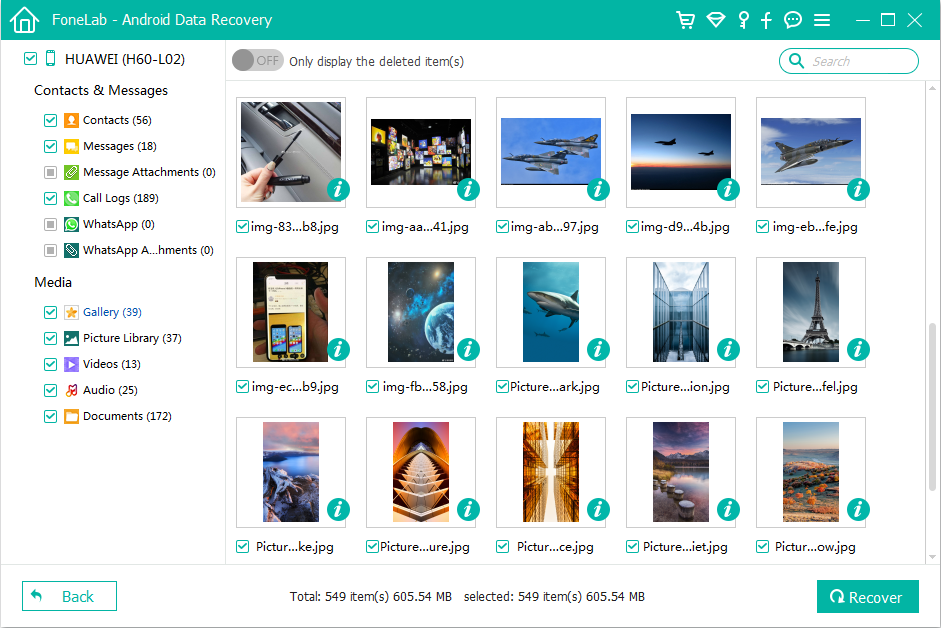
Afterward, choose the photos you want to get back by simply ticking the box next to the name, then click the Recover button.
On the pop-up window, select a recovery destination, and then hit the Recover button to retrieve photos on Samsung Galaxy S10 storage and save onto computer.
Restore Samsung S10 Gallery Pictures from SD Card
Accidentally deleted the photos from SD card on Samsung Galaxy S10, or lost the image on the corrupted card? If you act quickly and stop using the card, you may be able to recover the photos from SD card using data recovery software like Data Recovery [PC Download]. You just need a card reader, a computer, the SD card in question, and the program will retrieve deleted pictures from the SD card in an automatic manner.