
Recovering Recently Deleted Photos on Samsung Phone
I accidentally deleted all the call logs on my ZTE AXON 7 this morning. I need 3 or 4 phone numbers on the call logs in my phone to call back for my business. Is there any way to recover deleted call logs from ZTE Phone?
It can be quite annoying when all of a sudden you accidentally deleted call logs on ZTE phone, some of which just happen to be important but you have no idea how to recover call logs on ZTE. Fortunately, the call logs are not really erased, they become invisible but still recoverable unless the mistakenly deleted call history on Android is replaced by the newer one. Hence, it's strongly recommended to stop operating your phone once you lost your serious information.
Now return to this pressing question: how can you get call records back on ZTE phone? The answer depends upon what you may or may not have done prior to the trouble. Here are the potential ways.
Way 1. Use the ZTE call history recovery software
Sometimes, we forgot to save some important phone numbers from a list of call logs and just deleted them when you may not even realize you've done it until you need them again. Don't worry! When you lose a number from your call history which just matters most, Android Data Recovery might become your new best friend.
Fortunately for you, it is not only reliable but effective in recovering call history from ZTE. By deeply scanning your device, this program makes it easy to find and restore missing call logs from ZTE phone memory. It can also make recovery of other types of files such as contacts, photos, messages, documents and more.
For the purpose of this article I'll be using Windows 10, but the process is virtually identical on other Windows operating systems and Mac platform.
Step 1: Plug your ZTE into computer
Open the program on your computer and choose the "Android Data Recovery" mode. Then, connect your ZTE phone to your computer via USB.

Step 2: Enable USB debugging
Once the connection was established, you will be asked to enable USB Debugging on the device. You can follow the instructions on the screen, as image shown below.
You can also refer to our article on: How to enable USB debugging on Android.

After identifying your phone, the next process is to select the types of file you want for recovery. For this topic, we just tick the box beside call logs among the options given and click "Next" to go on.

Step 3: Root the ZTE phone for comprehensive scan
Before the call log recovery software digs up and finds your deleted call logs, you'll want to click the "Rooting Tools" button at the bottom to root your device and make a complete scan on the device memory.
Check out the article on How to Safely Root and Unroot an Android Device.

Once rooted, the program will take a while to scan your ZTE phone thoroughly.
Step 4: Recover call history from ZTE internal memory
After scanning, there will be an intuitive interface on the software showing all found files to you, consisting of different categories.
You should now be able to select the checkboxes next to call logs from list. By the way, you can switch the on-off "Only display deleted items" to the ON position at the top center to just show deleted call logs.
Next, click "Recover" option at the lower right corner to save your call history on computer.
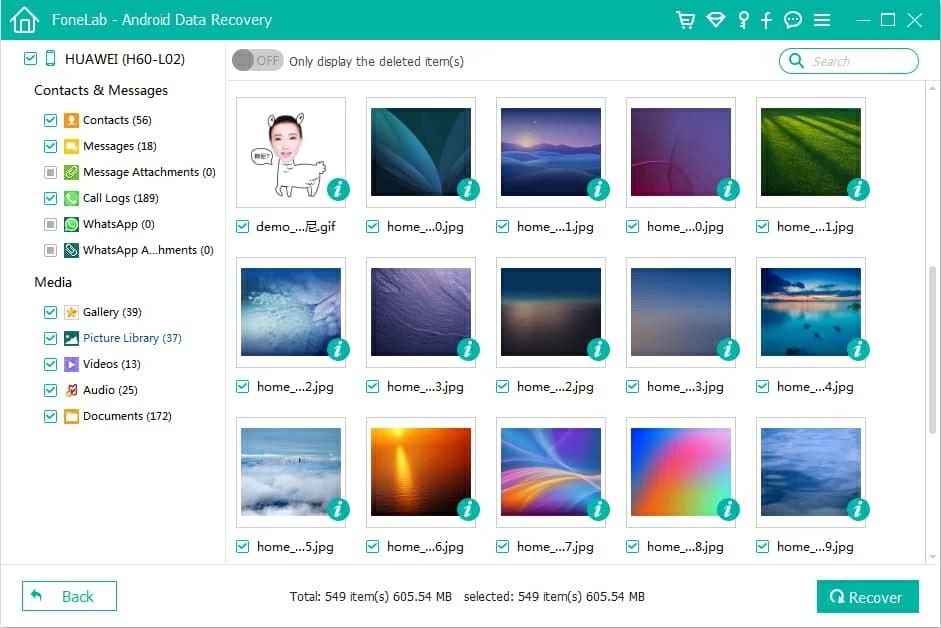
Way 2. Restore call logs using SMS Backup & Restore app
Taking another situation into consideration that you have backed up your call logs on ZTE via SMS Backup & Restore App before they disappeared, you can use it to revert the clock and restore deleted call logs. The following steps can help you do it.
That's it! your call history have been restored on ZTE!
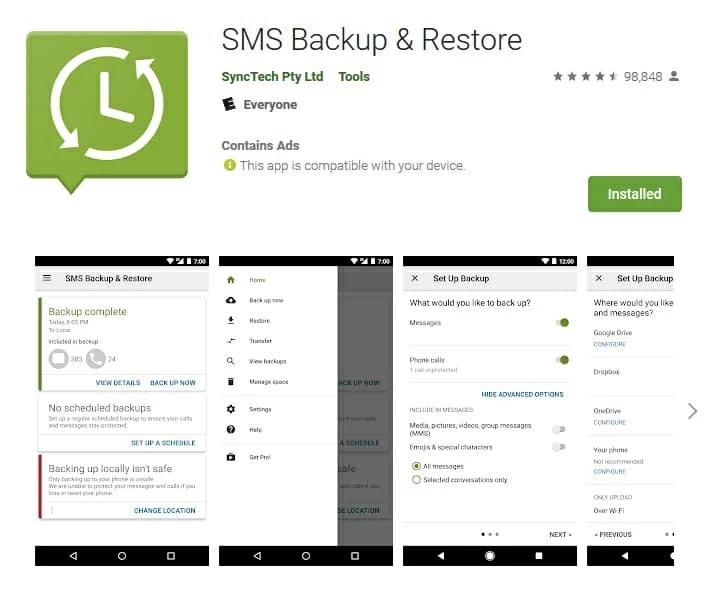
Tips: If you have backups on your local storage, you will be shown that under the local tap. But if you backed up on the cloud storage, it'll be fine if only you switch to a cloud version.
Conclusion
Certainly, we are struck by a bit of mistakes and problems from time to time while using our smart phones. Nevertheless, there are many of ways available to help us settle down. If there is any problem in the process of recovering call logs from ZTE after adapting the previous mentioned options, contact with us at any time.
How to Transfer Video Files from ZTE Phone Over to iPhone 11
Recovering Samsung Galaxy J7 Contacts
How to Recover Pictures on Samsung J3
Supported ZTE models, Blade Max, ZFIVE, Visible, Majesty, Overture, Avid, Tempo, AXON 7 MINI, ZMAX Pro, Citrine LTE, AXON 7, Grand X3, AXON, AXON Pro, etc.