
Retrieve Contacts on Google Pixel
Samsung Galaxy S9 and S9+ are fantastic phones that bring a lot of fun and comfort to our lives. However, there are times when intentionally or unintentionally you end up losing or deleting phone calls from call log list. Well and thankfully, it's possible to retrieve call logs on Samsung Galaxy S9/S9+ to get back the numbers you called, received or missed from the phone.
Method 1: Restore Call History on Galaxy S9 (S9+) from Samsung Cloud
The native Samsung Cloud service offers a convenient option to back up call history to your Samsung account. If you trigger a backup before deleting the call logs, then restoring deleted call history from Galaxy S9 is a breeze.
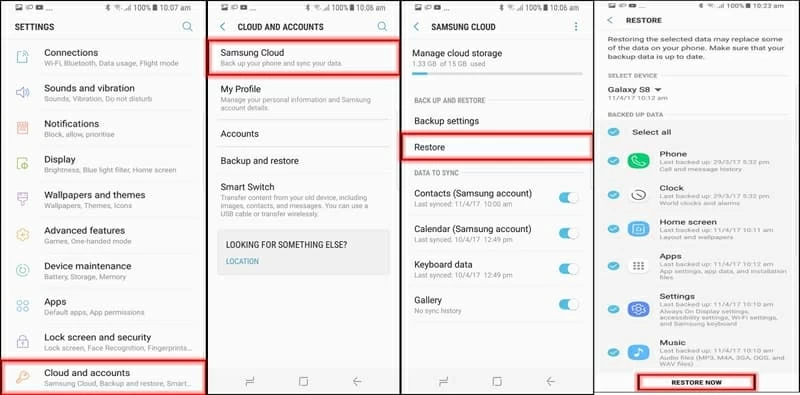
Method 2: Recover Lost Call History on Samsung Galaxy S9 Storage
Surprisingly, the phone calls you've deleted from recent call history list aren't really deleted from internal memory of Samsung S9/S9+. That's why there's a great chance of recovering call records from Galaxy S9 memory to retrieve the call details.
Android Data Recovery serves well for this purpose.
What's in it for users? Simply put, the tool is a comfortable, efficient standby for retrieving call history lost or deleted in Samsung Galaxy S9 (S9+) internal storage. The enhanced scanning ability make it easier to find those important numbers that haven't been saved to Contacts app. It also introduces an instant search feature in the scanning result window, letting you more quickly focus on the phone calls you wish to get back.
Get Started: Get Back Call History on Samsung Galaxy S9 (S9+)
Now let's head to the proper guide for recovering deleted call logs from Galaxy S9. After that, you'll know how the software access phone's memory, find deleted call history and - hopefully - recover it.
Step 1: Connect Galaxy S9 to computer
Download the program with appropriate version on either a PC or Mac computer, then install it and open it.
From the screen, click on "Android Data Recovery" mode for Galaxy S9 call history recovery.

Connect Samsung S9 (Plus) to the machine with stock USB cord.
Step 2: Allow USB Debugging on Galaxy S9
On your Galaxy S9 phone, go to Settings and enable USB debugging mode for full connection.
Step 3: Choose "Call Logs" for the scan for deleted calls
A window will open like the screenshot below.
Tick the box labeled "Call Logs", and click Next.

On the next screen, you should be prompted to root your Samsung S9 device so the software deeply analyzes the phone storage and searches for all deleted call logs and details.
Click Rooting Tools button to get a safe rooting tool named KingoRoot.
Install the tool on your phone, and allow root request.
Refer to our guide: How to root and unroot an Android phone

Step 4: Recovering call history from Galaxy S9 on computer
Once rooted, the software will begin scanning the device, and finally displays all call logs on the screen. You will notice call number, contact name, date, call type, duration of every call there.
Highlight the phone calls you want to retrieve, then press Recover button.
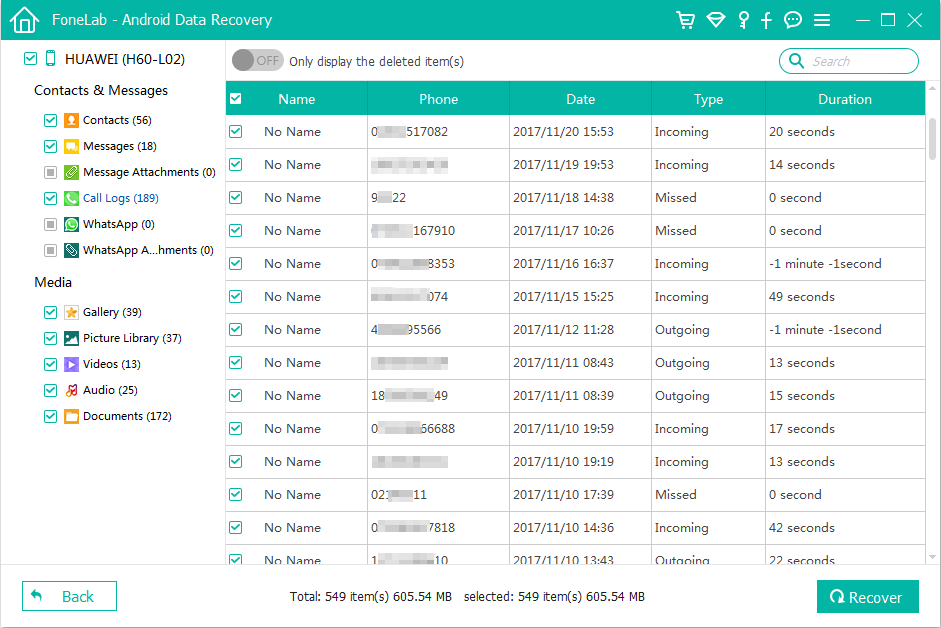
The call history should be recovered to your computer, saving into a HTML file.
Method 3: Restore Galaxy S9 Call Logs with SMS Backup & Restore App
SMS Backup & Restore, in addition to helping you back up and restore SMS and MMS messages as its name states, will also allow you to do the same for call logs.
Now that you used the app to back up call history before loss, you're ready to restore the phone calls to Samsung Galaxy S9 & S9+ phone (SM-G965U, SM-G960U, SM-G965F, etc).
And there you have it! You phone calls have been restored and stored in XML format.
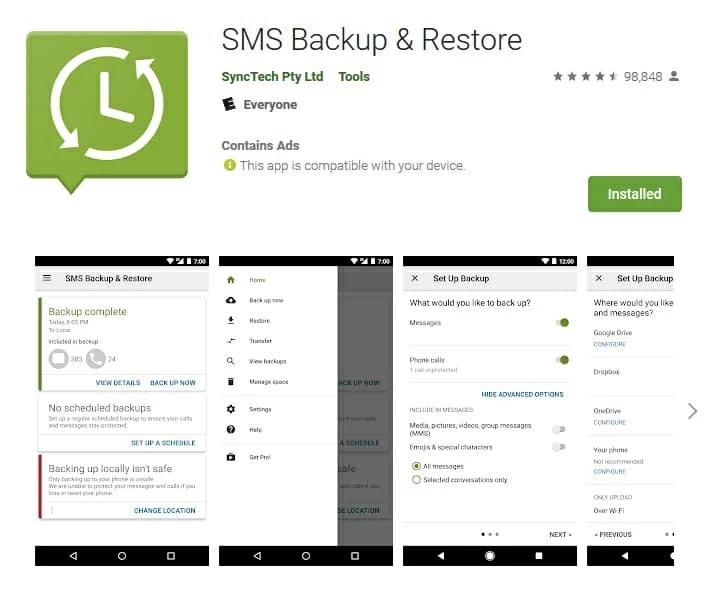
Method 4: Retrieve Galaxy S9 Call History from Mobile Service Provider
Generally, service provides like AT&T, Sprint, T-Mobile, Verizon Wireless keep a record of incoming and outgoing calls as well as the phone number, date, time, and duration. When you've accidentally deleted call logs from Samsung Galaxy S9 phone, and need to confirm exactly when a particular phone call was made, you just contact your phone carrier to get deleted call history.
Alternatively, if you have an online account with your phone service provider, you can look up and recover call logs easily from its website.