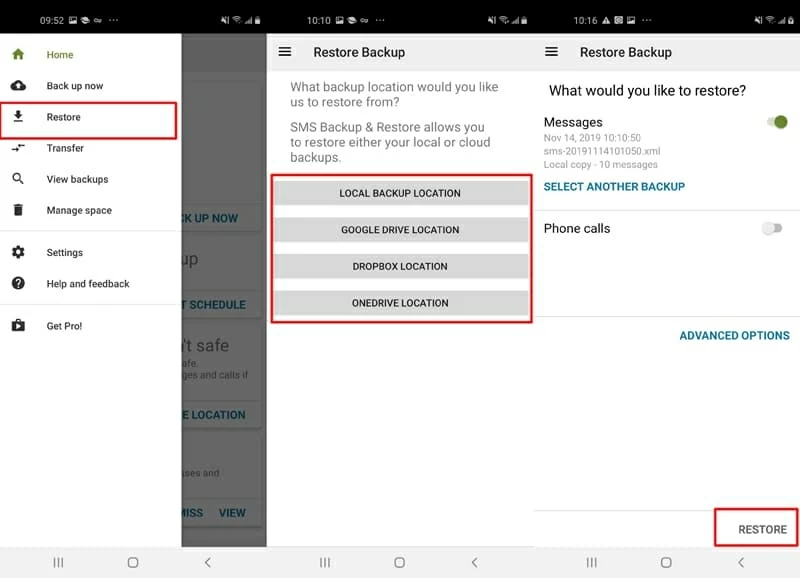Call Logs Recovery for an Android Phone
If you accidentally deleted whole conversation of text messages on Galaxy S25 phone, then you've run into the same problem that thousands of others have: there's no easy way to recover deleted texts. Fortunately, you have a few methods that may result in the SMS recovery for Samsung Galaxy S25. Each method can be implemented efficiently, enabling you to find out text message threads as well as attachments easily.
S25 & S25+ & S25 Ultra & S25 Edge Model Numbers: SM-S931B, SM-S931B/DS, SM-S931U, SM-S931U1, SM-S931W, SM-S931N, SM-S9310, SM-S931E, SM-S931E/DS, SM-S936B, SM-S936B/DS, SM-S936U, SM-S936U1, SM-S936W, SM-S936N, SM-S9360, SM-S936E, SM-S936E/DS, SM-S938B, SM-S938B/DS, SM-S938U, SM-S938U1, SM-S938W, SM-S938N, SM-S9380, SM-S938E, SM-S938E/DS, SM-S937U, SM-S937U1, SM-S937B, SM-S937B/DS, SM-S9370, etc.
1. Get Texts from Samsung Cloud Backup of Galaxy S25
The native Samsung Cloud is able to save the text messages on the phone. If you've already backed up messages on Samsung Galaxy S25 via your Samsung Cloud account, then you could get them back to Messages inbox quickly. Remember that Samsung Cloud doesn't work until you activate it.
Sit back and wait for the process of restoring messages from backup on Galaxy S25 to be done.
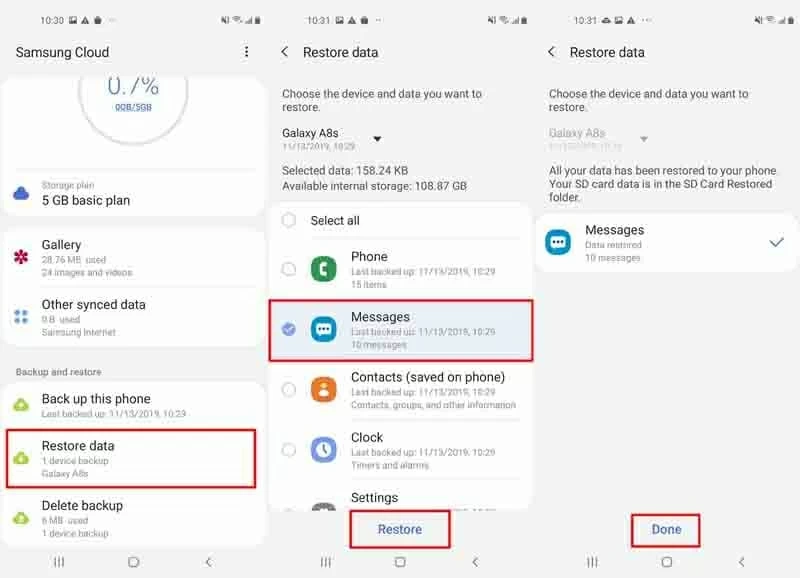
2. Smart Switch Restores Deleted Text Messages
Samsung Smart Switch also makes your backup on PC or Mac easy to restore, letting you flip through different backup points of the files. Now walk through the steps and get back messages to Samsung Galaxy S25 provided there's a backup available.
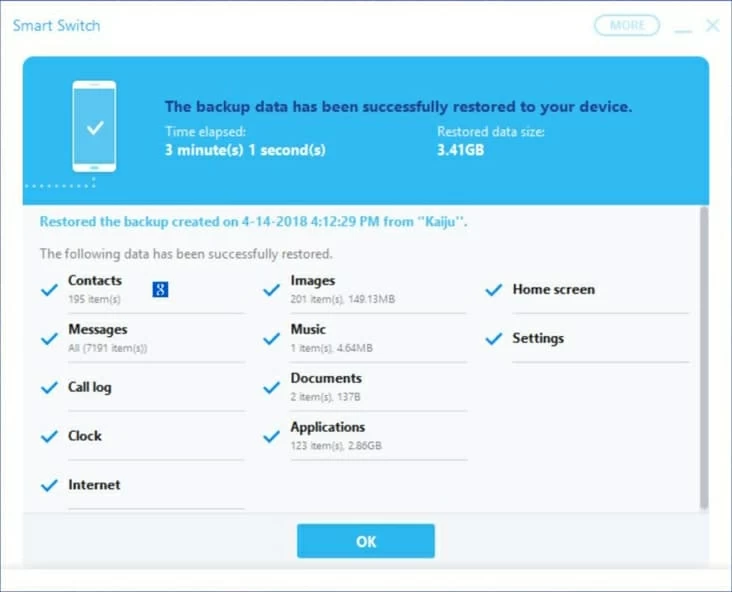
3. Galaxy S25 Messages Recovery Software
The backup-restore route will make sense only if you had a backup during the time when the text messages were on the device. If you're unfortunate enough not to keep a message backup then it's worth considering running a file recovery program - Android Data Recovery, if at all possible. This is an ideal option for retrieving SMS from Samsung S25 without backing it up.
One word caution of that the utility doesn't make any changes to the phone while it's scanning, but it's important to attempt data recovery as soon as possible following deletion, since any deleted stuff can be overwritten with new data.
The software specializes in the service of recovering files that are deleted or lost. It can handles all types of deleted file, from personal information (contacts, text messages & attachments, call logs, WhatsApp conversations & attachments) to media files (photos, videos, audio) to documents, and it can retrieve them from phone memory.
It features an attractive interface that makes it easy to get started. To retrieving messages history from Samsung Galaxy S25 storage, you just connect S25 to computer, force a deep scan for lost messages, locate and select desired SMS or MMS, and you're good to go!
Here's how to use Android Data Recovery to get text messages off Galaxy S25 phone and save them into a CSV, or HTML document on computer.
Be Aware Of: If you did a factory reset of your phone, then there's very little chance you can recover messages that were gone with the software.
Step 1: Launch Android Data Recovery
Once installed, run the software and connect S25 to computer.
You will be greeted by an intuitive window with three modes. To recover Galaxy S25 SMS messages, select "Android Data Recovery" tab to continue.

Step 2: Activate USB Debugging on Samsung S25
Now, you're asked to turn on USB debugging mode on the Samsung S25 device. Accomplish this by following the simple directions on the screen, or turn to the detailed guide: How to Enable USB Debugging on Android.

Step 3: Choose "Messages" and start scan
At this point, choose "Messages" and "Messages attachments" if you just wish to retrieve text message history from S25 internal memory.

Then click Next button. You should see the window open with a notification. To scan Galaxy S25 database thoroughly in which the missing text messages reside, you'll need to get privileges by rooting the device. Click Rooting Tools button and the fairly safe KingoRoot should help to achieve the task.
Useful Resource: How to Root Android Phone via KingoRoot

Once rooted, the application will begin scanning Galaxy S25 to find old text messages.
Step 4: Recover lost texts to computer
When finished scanning, peruse the window displaying the found messages with phone numbers (or contact names) and date when they saved into the phone. You can click on each thread to view the conversations on the right pane. Plus, the deleted messages are marked in red.
Highlight the boxes of the messages you want to recover, click Recover button.

From the pop-up, select a save location on computer for the recovered text messages, and again, click Recover button to start the recovering process.
4. Retrieve Messages with SMS Backup & Restore
Beside the stock Samsung Cloud and Smart Switch, some of users embrace SMS Backup & Restore app to create backups for messages on Samsung Galaxy S25 to local storage, Google Drive, Dropbox, or OneDrive in an XML format. If you've done so previously, you could easily retrieve text conversations to S25 Messages app.
Tip: You could also view and restore thread of conversations that were gone from certain contacts.