
Retrieving Call History from iPhone Xs
When you make calls with your Samsung S24, S24 Plus, S24 Ultra, S24 FE, the device stores the phone numbers, call duration, call type and other things. It is quite annoying that you delete the call logs that haven't been saved to the contacts on your Samsung Galaxy S24. If you need the lost call history of Samsung S24 phone desperately, you can ask your service provider to send you a copy of the calls. You may also want to sign into your account on the computer and check the entire list of call history created for the past few weeks.
Another way to recover call history from Samsung S24 phone memory by using a file recovery tool like Android Data Recovery. It is cross-platform and easy to use, letting you recover many types of data quickly, including contacts, messages, call logs, photos, media files and other documents. You can recover just the lost call logs from Samsung S24 phone or restore everything that is lost to rebuild the database. The software is more than recovering the files. It can also back up your Android phone to the computer locally, without fear of losing the data again.
The Call History Recovery Process
Step 1: Launch Android Data Recovery
Let's start with running the program on the computer first. On the interface, select "Android Data Recovery" mode and then connect your Samsung S24 to the computer via USB cable.

Step 2: Enable USB Debugging mode on your S24
On the next window, to identify Samsung S24 phone successfully, you have to put your device on USB Debugging mode. The screen as below comes up with detailed on-screen instructions.
You can also check our article on: How to enable USB debugging mode on Android.

Step 3: Choose call history to be scanned
After the USB debugging mode is turned on, you'll get a new window where you now need to choose what kind of data you want to restore. This helps reduce the time this software spends scanning the phone memory, as it can ignore the file types that are excluded.
In this tutorial, we are seeking out call history, please select "Call Logs" option. The program gives you the choice to find other file types.
After you confirm your choice, press Next button.

To perform a deep recovery scan, you are going to root the Samsung S24 phone. Clicking on the Rooting Tools button will take you to a site where you can download a tool named KingoRoot for the rooting task. Check out the article how to root and unroot an Android device with KingoRoot for detailed instructions
Once you're rooted, this Android Data Recovery program will initialize the scanning process. Do note that the entire process may take 15-20 minutes to complete. Be patient.

Step 4: Restore the lost call logs on Samsung S24 to computer
Once the scan is done, you will come to a screen as follows, which lists the recoverable files on the left pane. Click the "Call Logs" category on the left side and then select the call history items you want to get back by checking the corresponding boxes on the right pane.
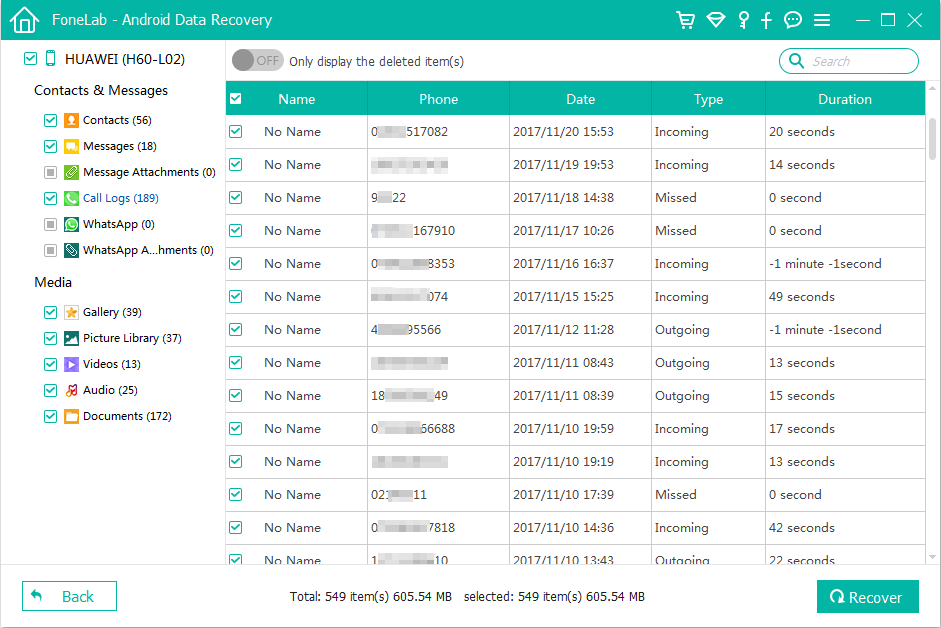
Finally, click the Recover button at the bottom right corner and choose where to save the retrieved call history of Samsung S24 phone in the pop-up dialog box.

After that, press Recover button again in the dialog box to begin recovering your selected call logs from your Samsung Galaxy S24 and save to the folder on your computer.
Done!
Photo Lost? Here's How to Recover Photos from Motorola Phone
How Can I Recover Deleted Photos from Sony Xperia Gallery
How to Retrieve Deleted Contacts on Huawei
Retrieving Text Messages from ZTE Phone
Samsung S24 Models: SM-S921B, SM-S921B/DS, SM-S921U, SM-S921U1, SM-S921W, SM-S921N, SM-S9210, SM-S921E, SM-S921E/DS, SM-S926B, SM-S926B/DS, SM-S926U, SM-S926U1, SM-S926W, SM-S926N, SM-S9260, SM-S926E, SM-S926E/DS, SM-S928B, SM-S928B/DS, SM-S928U, SM-S928U1, SM-S928W, SM-S928N, SM-S9280, SM-S928E, SM-S928E/DS, SM-S721B, SM-S721B/DS, SM-S721U1, SM-S721U, SM-S721W, SM-S7210, SM-S721N, etc.