
How to Import DVD to iTunes on Mac and Windows
Trying to figure out how to play Blu-ray on my HP notebook! I have a HP X7T77UA#ABA notebook Windows 10, which it says it can't play Blu-ray. I know I should have a software for playing Blu-ray. What software would anyone recommend?
HP computers come equipped with the native media playback software that can be used to play a stack of video and audio files. However, you may encounter an error message stating the file cannot be opened while trying to play a Blu-ray on your HP laptop Windows 10 - the HP doesn't support Blu-rays. So how can you play a Blu-ray on HP?
Fear not. Here are solutions for you. Many developers have launched Blu-ray player applications through which you can play your Blu-ray. Another solution lies in a Blu-ray ripping program. You can rip and convert your Blu-ray into digital that is suitable for playback on HP computer and various devices. Let's run you through everything you need to know.
How to Know if Your HP PC Can Play Blu-ray
If you recently got a HP computer and you can't seem to find out if it can play Blu-ray movies or if it just plays regular DVDs only, you can try the following ways:
Blu-ray Player Software for HP
To play Blu-ray disc on Windows HP, we recommend Blu-ray Player. The software is a very solid pick that allows you to watch Blu-rays without a hitch. It can play Blu-ray disc content from any region on the planet and displays some adjustable parameters for tweaking the playback effects at the micro level while playing Blu-ray. Also, it delivers an immersive audio experience with powerful Dolby TrueHD lossless and DTS-HD Master Audio supported. Aside from playing Blu-ray, the software even plays most multimedia file formats, including MKV, MP4, MOV, MPV, MPEG, APE, WAV, M4A, MP3, AAC, and standard media types, like DVDs.
Please note that if your HP computer doesn't come with a Blu-ray drive, you need to get an external Blu-ray drive. Note that a DVD burner will burn but not read anything on Blu-ray disc.
Step 1: Insert a Blu-ray into your drive>
If you get all things ready for playing Blu-ray on your HP PC, you can pop the disc in the drive.
Step 2: Open the Blu-ray disc and play it on your HP
Next, click the Blu-ray player application icon on your desktop to launch it. As you can see in the following figure, it starts out with easy and simple interface around.
You just need to click on Open disc button and hit the disc. After that, the Blu-ray player will automatically start playing your Blu-ray video on HP laptop. Alternatively, you can click File > Open disc from the menu bar at the top to watch your Blu-ray.
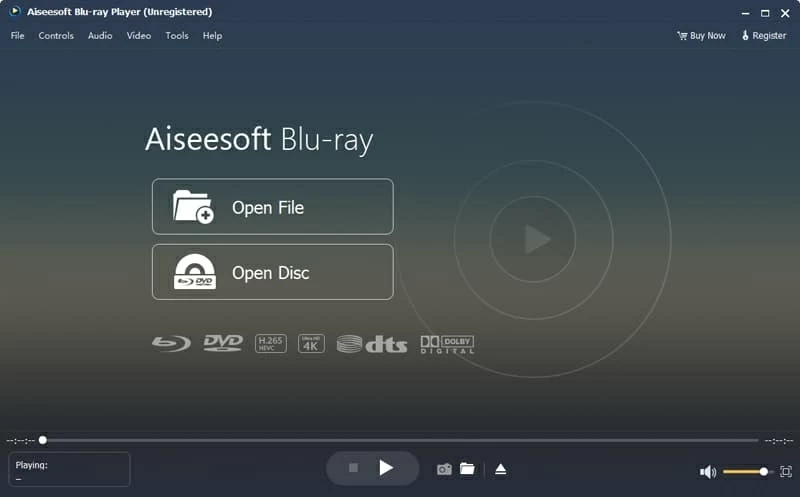
To control the Blu-ray: pause, stop, full screen, go forward, go back, and resume, click on the corresponding button in the panel with your mouse.
A word of warning: When the movie skips, temporarily freezes, or the playback is not smooth, try to clean your disc with filtered water and a lint-free cloth.
Blu-ray Converter
If you get shelves full of Blu-ray discs and want to watch them on your HP computer without relying on Blu-ray drive every time, it would be a feasible way to rip your Blu-ray to a file and save it digitally with a Blu-ray ripping software.
Blu-ray Converter is a program that directly rip and convert content from Blu-rays. Ridiculously easy to use, it bypasses Blu-ray disc protection, making it easy to rip a Blu-ray to massive amounts of video formats as well as device-compatible formats. That said, you can play your favorite Blu-ray on smartphones, tablets, and media players. It also supports handy batch conversion function that you can convert all your Blu-ray collections at a time.
Many advanced features are available for you, so you can convert your other media files to any file format, you can edit your video to produce customized results and more importantly, and you can shrink your file down to save space on your HP hard drive.
Be warned: Our suggestion is to make a copy of your Blu-ray collection for personal use; don't do an unlawful ripping.
Now here is a wizard to guide you through the process:
As you know, the Blu-ray files are massive in size so you may take a long time to rip your Blu-ray, and please wait patiently. Once finished, you can view the ripped file on HP.
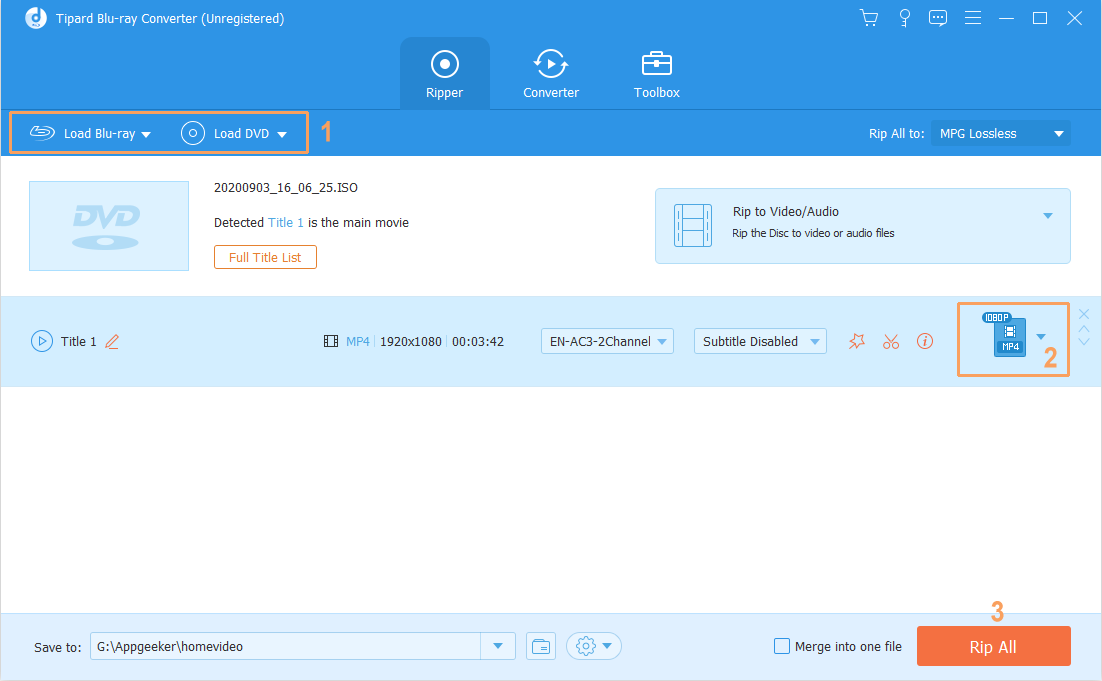
That's it.
Can VLC Play Blu-ray on Windows HP
VLC rightfully earned its reputation for being able to play audio, video CD and DVD files. Although it's a commonly considered the most popular media player, it doesn't support directly play Blu-ray with AACS and BD+ DRM encryption on your HP. You have to install a crack plugin, which is a tricky process.