
How Do I Convert Blu-ray to MP3 Files on Mac and Windows
I can't play Blu-ray files on my Acer because Acer has abandoned its built-in media player. I have tried some other media players but they just crash. Please help.
It is really a bit of shock, your Acer laptop or desktop comes without a disc drive and a Blu-ray player built in, and yet you plan on inserting the Blu-ray disc to play Hollywood blockbuster or classic movie. But not to worry, there are more ways than you can shake a stick at that have made it possible for you to play a Blu-ray on the Acer computer.
How to Play Blu-rays on Acer Laptops & Desktops
Here we will start by introducing a feature-packed Blu-ray Player program. Then, we move on to describing another Blu-ray ripping tool that extracts content from your Blu-ray to be playable on your Acer with common media player.
Blu-ray Player for Acer Windows 7, 10
Among the best Blu-ray players right now, Blu-ray Player is an extremely versatile utility. It offers support for not only Blu-rays, but also DVDs, videos and audios. If you insert a commercial Blu-ray disc with region coding, it will directly play the disc, requiring no external codecs. It supports full HD 1080p Blu-ray movie, Dolby and DTS surround sound format, which enhances your Blu-ray watching experience. The program also lets you tweak many settings related to the playback of Blu-ray on Acer including specifying a title or chapter, controlling volume, skipping chapter, pausing, stopping and more.
Step 1: Insert you Blu-ray disc in the external disc drive
If you download the tool and get an external hard drive that works with Blu-rays, you're good to go. Just pop in the disc, and launch the software.
Step 2: Choose the Blu-ray file you want to play on Acer computers
In the main view, you would see the Open Disk button. Click it and then hit your disc file on the pop-up window. You can now watch your Blu-ray video on Acer enjoyably.
To play from a specified chapter or title, navigate to "Controls" and click on "Title" or "Chapter" from the toolbar at the top of the screen.
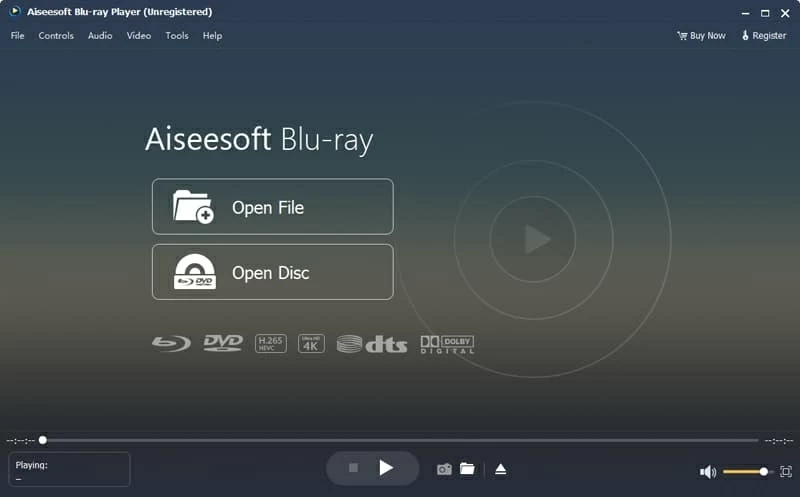
You could find the buttons for basic controls are at the bottom of the interface as the screenshot above. Full screen control is available in the right that you can switch between windowed mode and full-screen mode.
However, this Blu-ray Player isn't the only the option to play a Blu-ray movie on the Acer laptop and desktop computers. A few Blu-ray converters on the market can also help you do the job. Whether you want to extract Blu-ray video & audio content from a Blu-ray and save as various formats, convert your Blu-ray collection into a format suitable for playing on media players, or resize the Blu-ray file, there's one out there to suit your particular needs.
Tipard Blu-ray Converter for Acer Computers
To convert your Blu-ray disc to multiple formats, you need the best Blu-ray ripping software. Right now, that honor belongs to Blu-ray Converter, which rips and converts Blu-ray disc into a digital file. It can handle many different types of Blu-ray discs, meaning that if you aspire to rip commercial, copyrighted, or copy-protected discs into Acer it can quickly bypass the anti-privacy protection, and convert your Blu-ray to a wide range of file formats that can be played on your portable device. Plus, it delivers handy batch Blu-ray conversion.
It's not just for converting Blu-ray disc onto Acer PC, either; you can also convert your video and audio to preferred formats, and the software also features editing options for clipping out a portion of video, adding different subtitles and adjusting effects.
Follow the steps to rip the Blu-ray for playing video on Acer laptop or desktop computers.
1. Insert your Blu-ray disc, and open the program.
2. Click on "Load Blu-ray", and locate your disc you would like to rip.
3. Choose the output format in the right of the profile. MP4 format is recommended, which can be played on more devices.
Tip: If you want the ripped file format to be supported by smartphones or iPad, click "Device" from the pull-down profile and choose your device.
4. Click Rip All button to start the ripping process.
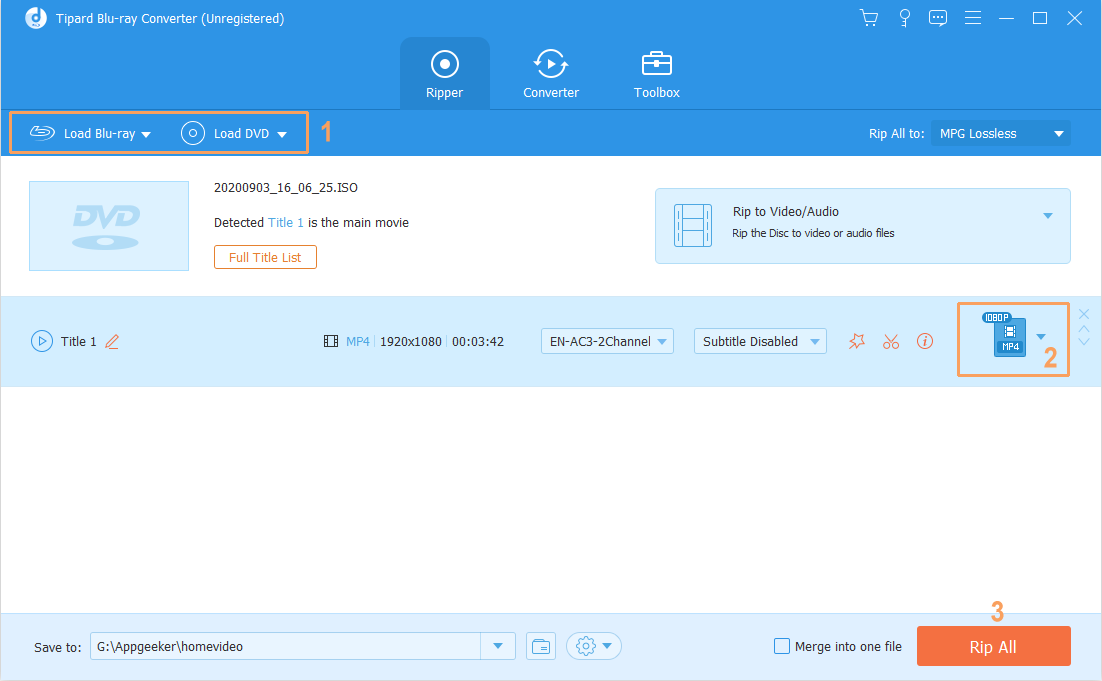
Finally, take a nice and long coffee break to wait for the process to complete. Once done, you can play the resulting video file on the Acer laptops, desktops, all-in-ones and so on.