
Rip and Convert Blu-ray to AVI on Mac or PC
I got a G20AJ and it doesn't have some preinstalled Asus playback software for Blu-rays or DVDs after I upgrade from Windows 8.1. There's no feasible replacement. Any advice?
A nasty surprise: Asus computers don't come with Blu-ray discs playback functionality. That may seem reasonable as the optical disc drives have been left out of new ultrathin laptops and desktops these days. Besides, Asus doesn't want to pay the mandatory licensing fees for the privilege of playing Blu-ray disc.
But if you're an avid Blu-rays collector and are wondering how to play a Blu-ray disc on Asus laptop, you can try either of these solutions:
Install Blu-ray Player Software
While there are a bevy of Blu-ray playback programs, Blu-ray Player remains one of the most attractive and feature-filled Blu-ray players. This software can not only play non-copy-protected Blu-ray discs, but also play region-locked discs, which keeps you free from out of downloading additional codecs or plugins issue. And it offers the option to select the specific Blu-ray title or chapter for playback with menu system. It also provides Dolby TrueHD lossless and DTS-HD Master Audio for the highest quality sound.
You wouldn't recognize it also contains a DVD & video audio player software under the hood if just take a look at its intuitive interface. It allows you to play DVD discs, DVD folder, DVD ISO image file, and most multimedia files. With its ability to play Blu-ray discs on Asus laptop as well as play back most video & audio formats, it is an excellent and all-in-one Blu-ray player.
Read on for details about playing Blu-ray on your Asus laptops & tablets.
Step 1: Pop in your Blu-ray
To get started, you need to get a Blu-ray drive. Then insert your Blu-ray disc in the disc drive.
Step 2: Locate your Blu-ray disc to play it on Asus laptop Ultrabook
Next, fire up the program, and you will be greeted with a clean and easy to understand interface. To play your Blu-ray movie, you can click on Open disc and press your disc. Or you can click File > Open disc in the top left of the main view, and then locate your Blu-ray.
Tip: If you want to control your Blu-ray video, click "Controls" in the top toolbar to display the control panel which covers all the basics: play, stop, forward, backward, volume up & down, previous title, etc. Just hit the button to your needs.
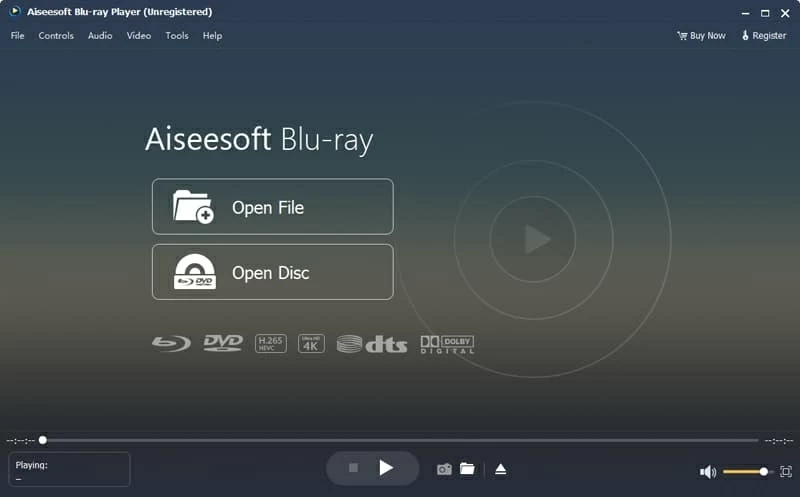
Want your Blu-ray movie collection to be played on your portable device (not just on the Asus) and watch them on the go? Ripping your Blu-ray disc with a Blu-ray converter application should do the trick.
Use a Blu-ray Converter
Blu-ray Converter is the Blu-ray ripping and converting program which has received a great deal of positive praises, helping you rip and convert a Blu-ray disc easily. It is unique in its ability to circumvent the copy protection, and convert your physical Blu-rays into digital files with no visual degradation. It also allows you to output a video that's suitable for playback on your Asus computer, iPhone, iPad, Android, and other mobile devices.
As well as converting Blu-rays, the software is also capable of converting video & audio from one format to the other. Additionally, it's packed with editing capabilities, for example, you can reauthor the video to show what you want, or add custom watermark to protect your video.
Follow the next steps to rip your Blu-ray disc and play it on Asus laptop.
Tip: Make sure your Windows Asus has enough space to save your ripped file that usually is large in size, well over 25GB.
Now, just let the Blu-ray Converter does the rest.
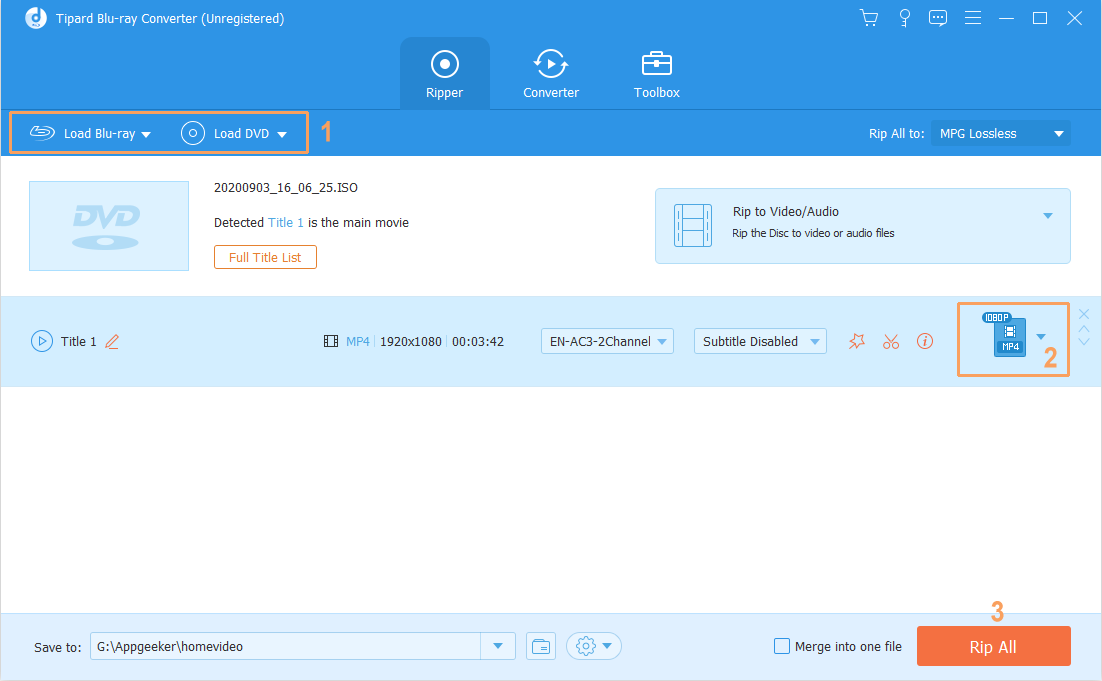
Conclusion
While the two programs both do a swell job in playing Blu-ray on Asus laptops, which option you choose depends on how you want your Blu-ray to play: if you just want to watch your Blu-ray video immediately, check out the Blu-ray Player; if you prefer to playing your Blu-ray discs on multiple devices, the Blu-ray Converter is just for you.
Now you can tell all your friends you've played a Blu-ray movie on Asus laptop. Suppose they don't think it is true, just send them the link of this post.