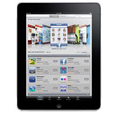
How to Play Blu-ray Movies on iPad Air Mini Pro
Blu-ray disc remains a great way to enjoy Full HD movies with uncompressed 5.1/ 7.1 channel sound. The hard part comes when you try to extract contents from encrypted Blu-ray movies.
Let's face it: you want to copy Blu-ray movies to USB flash drive to play through a big HDTV at home, or you just want to create digital copy of your Blu-ray discs and save to a flash drive so that you don't have to continue to buy discs when they get scratched or corrupted over time.
Coping Blu-ray movies to USB flash drive and watching movies that way isn't supposed to be an easy process. In fact, most of Blu-ray discs you purchased are DRM-protected, which is used to limit content reproduction. You can't directly drag the movies from disc and drop onto your flash drive. In order to extract your movies from Blu-ray disc, you need to use a separate specialized Blu-ray ripping software application.
How to Rip a Blu-ray Disk to a Flash Drive
There are a rich set of options for ripping and backing up Blu-ray to USB flash drive. If you need a tool that can do a lot of detailed work with flexible settings, you could stick with Blu-ray Converter. Its layout is simple and easy to understand for beginners. It offers built-in decryption algorithms to "read" both encrypted Blu-ray and DVD discs and convert movies to what digital format you want. You can also adjust the quality of the output result through a list of conversion settings.
Another nice feature is its video conversion option, which supports digital video and audio files as input and convert into any conceivable format.
Now let's walk-through the detailed written steps below for comprehensive instructions on ripping and putting Blu-ray movie files on flash drive.
Step 1: Open Your Blu-ray
To import a Blu-ray disc, click the "Load Disc" button at the upper left hand side of the window and choose your Blu-ray drive.
The Blu-ray Ripper will take a moment to scan the titles on your BD disc. When the load is complete, the movie file will appear in the list.
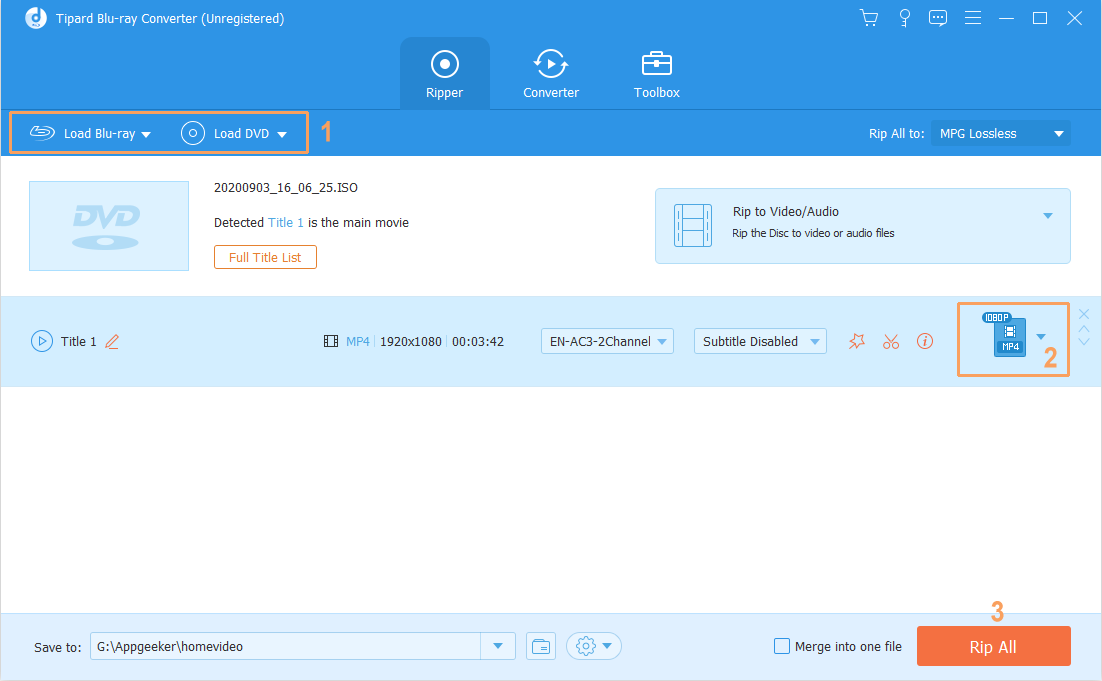
Step 2: Select an output video format
When you finished adding BD files it is time now to choose an output file type you want to save in flash drive.
Click the "Profile" dropdown on the bottom left side to bring up the format selection dialog. Select HD H.264/MPEG-4 AVC Video (*.mp4) there as shown below. MP4 is compatible with almost all multimedia devices and players. But you can select any other format from the list if you like, such as MKV, MOV, M4V, etc.
Tip: MKV is another priority choice when it comes to ripping Blu-ray disc, as it supports AC3 audio which is what Blu-ray uses, and produces an exact digital copy of BD movie with no compression.
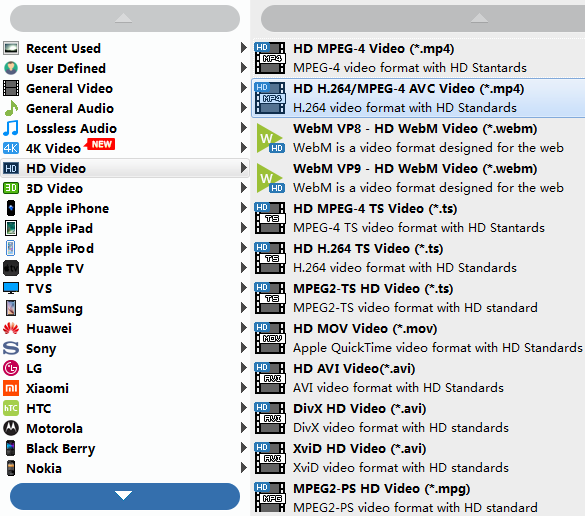
You may want to take more control over the output results. The program understands this and allow you dip into video settings to tweak the file size and image quality.
Click the Settings button at the bottom to enter Profile Settings window. You can then configure your own set of conversion options. Normally, the default value in the field is fine for regular users.
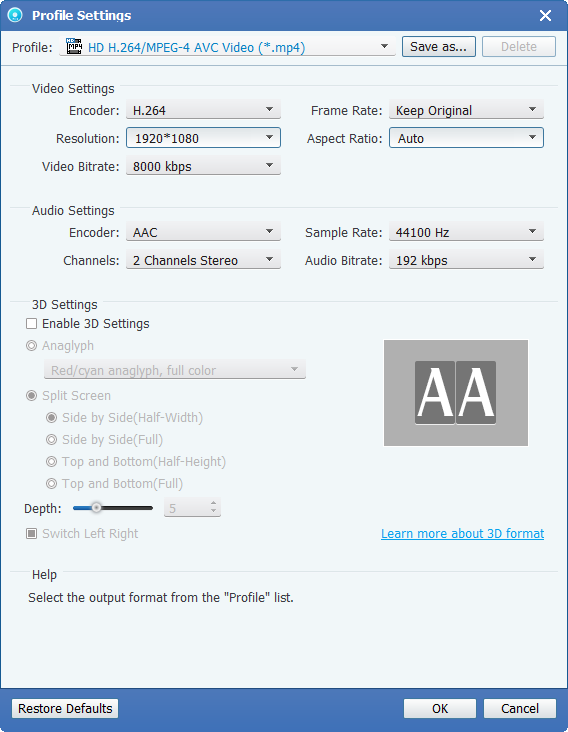
After that, choose a location on your computer for the output video file through "Destination" field at the bottom left side of the window. For the sake of this tutorial, we don't change the default path. By click the "Open Folder" there, you can quick find the ripped Blu-ray file on computer and copy onto your USB flash drive.
Step 3: Start converting Blu-ray movies
Finally, click the "Convert" button and this Blu-ray converter will start the converting process.
Now you'll have to wait awhile. Since Blu-ray disc contains a lot of data, the process will take a lot of system resources to convert the BD movies.
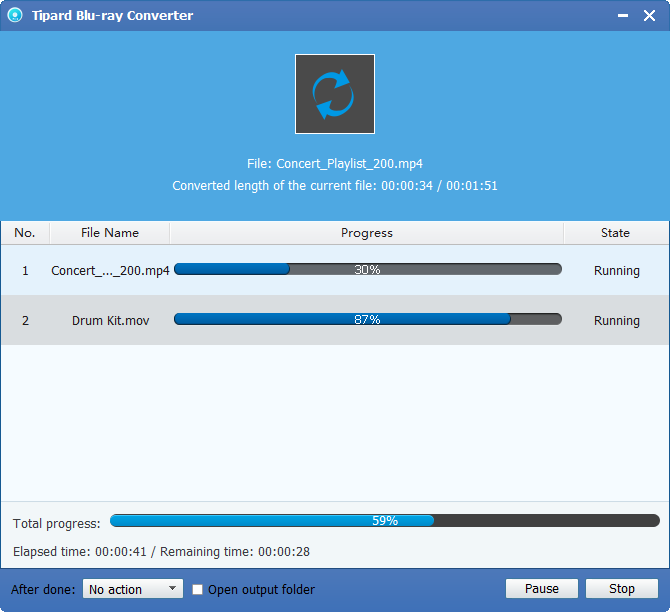
Once the process is complete, now you have an MP4 file. Check to see if it plays well on your computer media player.
Step 4: Copy ripped Blu-ray movie to USB flash drive
Because we plan on transferring the ripped Blu-ray movie file to USB thumb drive, let's go ahead and connect your USB drive to the computer, drag the file from the computer media folder and drop it onto your USB drive video folder.
Now you can play the ripped Blu-ray movie on TV through a USB flash drive.
Enjoy it!