
How to Transform VOB Files to AVI for Mac OS X
Check out: How do you rip a DVD movie into WMV video on yur computer
VOB files are used for storing the high-quality audio and video content once removed from a DVD. They are by far the largest files on the disk and can't be used for online or desktop video. To use your hard drive space efficiently, you wish to convert VOB to WMV, which can shrink down your VOB files and work well in nearly all PC programs and Microsoft devices like Windows DVD Maker and Windows Movie Maker.
To convert from VOB to WMV format on Mac or sometimes WMV to VOB, just follow the guide below and make everything you would like to with this fast and effective Video Converter for Mac. As a multifunctional Mac program, it can not only easily convert between VOB and WMV file on a Mac, it can also take any file from any format (.*mp4, .*mov, .*avi, .*mts, etc.) and get it into the format that you need. More functions like video cropping, movie trimming, and video effect adjustment are available.
The program also has Windows version, just check Video Converter for Windows if you are running a Windows OS.
Step 1: Import VOB videos
Launch the app. To convert VOB files, simple drag one or more VOB files into the interface of this VOB to WMV Mac converter, or choose to use a dedicated "Add File" icon, this will open a standard navigation dialog box to help you load VOB video files.
Batch conversion is available, so you are able to add more than one file at one time. By the way, if you want to combine several files into one for better enjoyment, you can choose "Merge" button.

Step 2: Choose output format and destination folder
Simply head to the "Profile" drop-down menu at the bottom of the window, choose "General Video" and select WMV from the list.

In "Settings" to the right side of "Profile", you can opt to edit a few advanced parameters on video quality and size, but the default settings work just fine if you don't want to get things complicated.
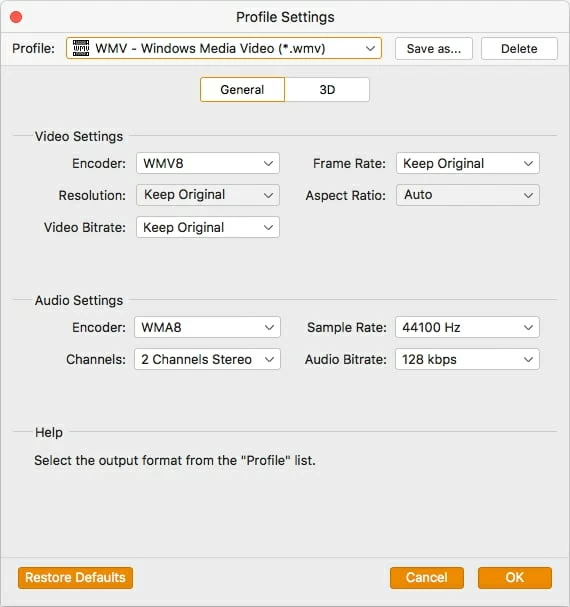
Optionally, to keep things simple, you can also choose the Presets from panel on the left to specify a certain device on which you will view the converted video. This Mac WMV converter application will optimize the video settings for the output files, so the video could fit on your device perfectly.
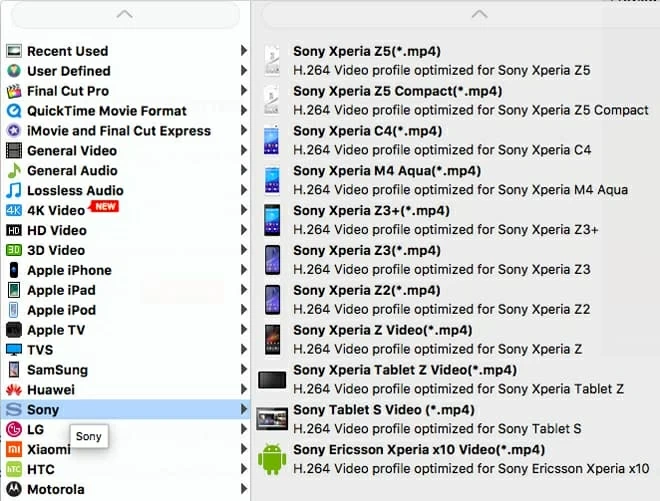
Note: There are some editing functions available to add watermark, trim video, customize the frame size (16:9, 4:3 etc), set the brightness, contrast, saturation of the video and apply different movie styles. More details on user guide.
Step 3: Start to convert VOB to WMV format on Mac
When all things are ready, Click the "Convert" button to begin conversion. Wait few minutes for your VOB file to be converted. A blue process bar will be shown and display the conversion progress.
Tips: This VOB to WMV Converter for Mac can also convert video from 3GP to MP4, MOV to WMV on Mac, YouTube video to MOV, WMV to iMovie as you like, not limited to WMV and VOB.

More Related to WMV Conversion
An easy way to convert from MOD file into WMV media file