
How to Recover Deleted Photos on iPhone 17
If you're looking for methods to factory reset an HP laptop without a password to resolve lockout issues, other faults, or for selling purposes, this article provides a full guidance.
With professional Appgeeker Windows Password Recovery, you can restore your HP laptop to its brand-new factory state without entering a password, whether for local or domain users, and regardless of it's an admin or guest account.

Performing a factory reset on HP laptop without password will reinstall the Windows operating system.
The most common reason for needing to factory reset your HP laptop without a password in daily life is being locked out of the device because you forgot the password or simply do not know the login credentials. When you can't verify your identity with a password, you'll need to reset your Hewlett-Packard computer to start fresh.
If you're using a Microsoft account, the situation is simpler: you can reset your password online directly from the login screen. However, if your HP laptop is linked to a local account or administrator account, resetting HP laptop without password becomes more challenging.
Even if you can't log in, HP and Windows provide multiple reliable methods on how to factory reset HP laptop without password, whether you're running Windows 10 or Windows 11.
These solutions cover a wide range of strategies—from flexible third-party password bypass tool and proprietary HP recovery utilities, to clean media installation. After reading this guide, you'll master the skills to reset your HP laptop to factory settings without the login password and regain access to your device.
Table of Contents
Data loss is inevitable: Factory resetting an Hewlett-Packard laptop without password will erase all data from your device, including files, apps, settings, and more. All disks will be cleared, and the device will be restored to its out-of-the-box state. So, take the opportunity to back up your personal files to an external drive or cloud storage. However, if you've already forgotten your laptop's login password, you'll need to prepare for a complete data wipe.
Keep it plugged in: Resetting is a lengthy and power-intensive process, so always keep your HP laptop connected to the power adapter.
Check if your HP recovery partition still exists: Some reset methods rely on the built-in recovery partition of your HP laptop. But if your laptop's drive has been reformatted, replaced, or a fresh Windows installation has been performed, this partition may be lost.
Know your Windows version: The factory reset steps for Windows 10 and Windows 11 may differ slightly.
If you've completely forgotten your password, instead of struggling to force a factory reset HP laptop without your password, it's better to remove the authentication hurdle altogether.
Professional Appgeeker Windows Password Recovery can remove or reset forgotten passwords, allowing you to log in to the system normally and then perform the official, simple Windows factory reset in the OS settings without losing data. This is considered the Universal Key as it circumvents restrictions on Local, Administrator, and even forgotten Microsoft Account credentials stored locally.
With this software, you can quickly and securely reset your login password without accessing the account to re-enter your HP laptop, protecting your data and HP system structure.
Why this method stands out:
Step 1. Prepare the Windows password reset disk.
On another normally functioning computer, download and launch the Windows Password Recovery Tool. Insert a blank USB flash drive, select USB Flash Drive as the burning medium, and then click Next. This process writes a minimal, bootable operating system environment onto your USB, allowing it to load before Windows starts.
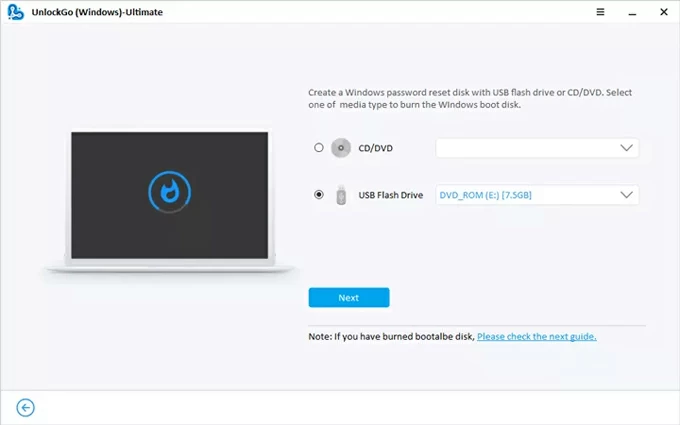
Step 2. Boot your HP laptop from the media.
Insert the USB containing the newly created Windows password reset disk into your HP device, then power it on. At the same time, keep holding the F9/F10 key on the keyboard to access the Boot menu or BIOS setup.
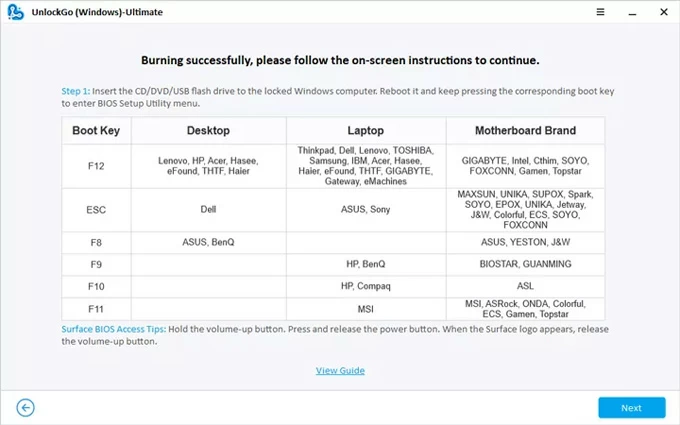
Select your USB drive from the boot list. The password recovery environment will load automatically.
If you don't know how to configure the password reset disk as the first boot priority, refer to the below links:
Step 3. Select your Windows system and locked account.
Once the tool interface loads, you will be prompted to select the target operating system you wish to modify. Select your HP computer's Windows system and click Next. Then, choose the locked account from the displayed list.
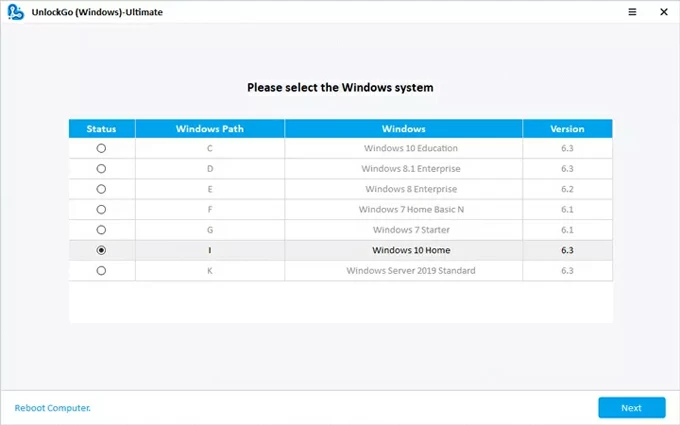
Step 4. Reset the HP laptop's password.
Click the Reset Account Password function, then set your new password according to the instructions, and click Reset to confirm.
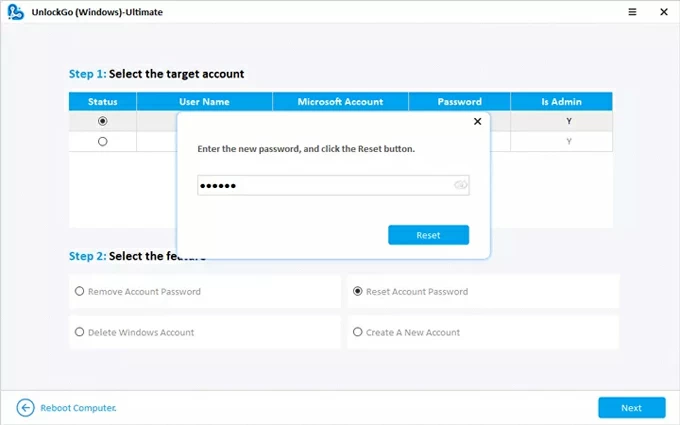
Step 5. Restart the HP laptop.
Once the process is complete, remove the USB and your HP laptop will restart. You can now log in using your new account credentials and get into your laptop. After logging in, if you wish to format your laptop, you can perform the reset using the standard, authenticated path, which also gives you time to back up your device data.
If your HP laptop is running Windows 11 and you forgot its password, you can check out Forgot Windows 11 password, how to reset it for solutions.
This category leverages HP's built-in tool to restore the laptop default settings without requiring a password.
Use HP Recovery Manager
This method is only applicable to HP computer that retain the factory-shipped recovery partition, a dedicated section of the hard drive containing the original operating system image, particularly suitable for HP models produced before 2018. But if the recovery partition has been deleted, damaged, or if the system was freshly installed with a generic Microsoft medium, this process will not work.
The unique advantage of using Recovery Manager to factory reset the HP laptop without a password is that it provides a backup window for saving user files before performing the system recovery. Here is how to reset HP laptop without password via HP Recovery Manager:
1. Completely shut down your HP laptop and remove all peripherals.
2. Wait a few seconds, then reopen the HP laptop. Before the Windows logo appears, quickly and repeatedly press the F11 key to enter the Recovery Manager interface.
Note:
3. From the numerous options, select HP / Windows Recovery Environment, then click OK to continue.
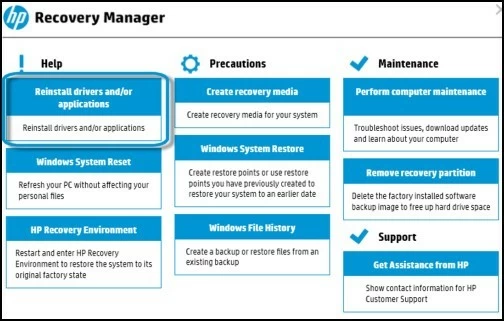
4. From the "Choose an option" menu, select Troubleshoot > Recovery Manager.
5. You will then be given two options asking if you need to back up your data:
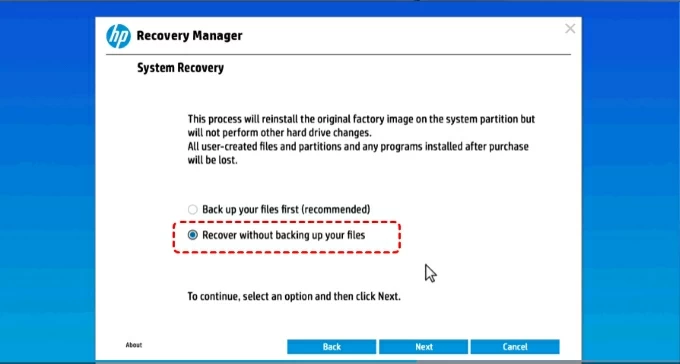
7. Read the relevant notices, click Next > Continue. The utility will confirm that it is erasing and re-imaging the drive using the stored factory image, which will format your disk and reinstall Windows along with basic drivers.
Once the process is complete, the HP laptop will restart into a fresh, password-free initial setup state. Follow the on-screen instructions to reconfigure your computer, and you can also set up a new account and password.
Read more: Locked out of Windows 10. Unlock it easily in 7 ways
If your HP computer is a newer model or your recovery partition is lost, you can use the built-in Windows Recovery Environment or Windows Installation Media to factory reset your Windows-equipped HP laptop without the password. These methods applies to all HP laptop models.
WinRE is the built-in Windows repair environment that automatically launches when it detects repeated startup failures. This failure detection mechanism is exactly the unauthenticated gateway we will utilize. It is a emergency system that lets you reset your HP laptop without having to go through the login screen, outside of the main desktop interface.
Step 1. Manually trigger Windows Recovery Environment.
Option A: Force shut down the laptop three times in a row. As soon as you see the Windows loading logo or the spinning dots, press and hold the Power button until the machine forcibly shuts down. Repeat the previous restart step. On the third startup, Windows will launch "Automatic Repair" and enter the WinRE menu.
Option B: Click Power icon > Restart while holding down the Shift key.
Step 2. Navigate to Reset.
Once you are in the WinRE environment, select Troubleshoot and then locate the Reset this PC option.
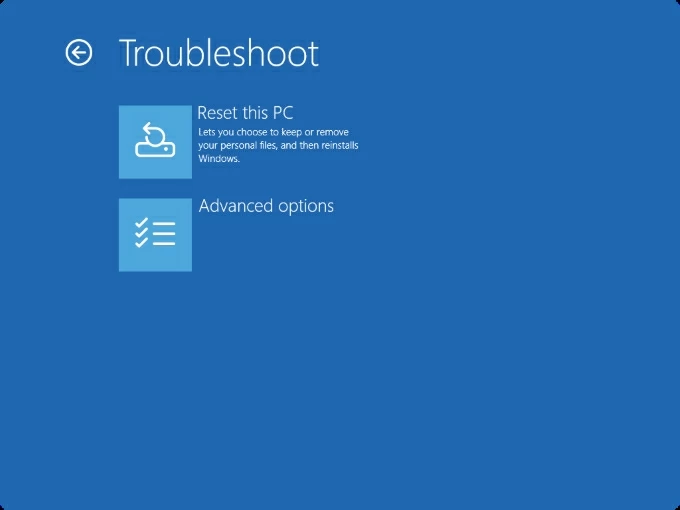
Step 3. Choose the reset scope.
To achieve a complete factory reset, you must select Remove everything. Selecting "Keep my files" still requires verification with the current user password.
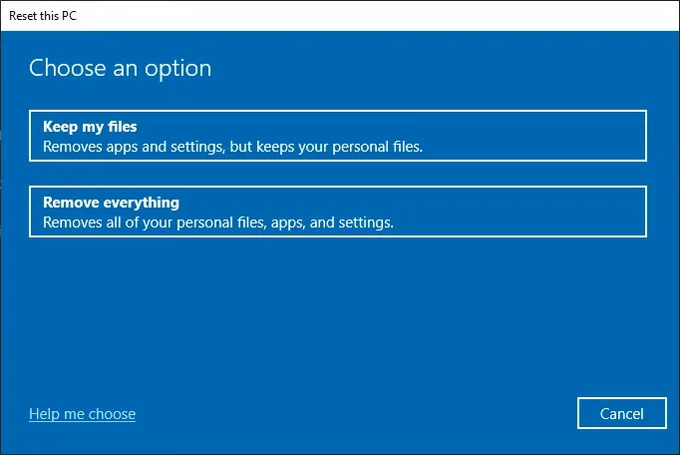
Step 4. Installation Decision.
The system will ask how you want to reinstall Windows: Cloud download (downloads a fresh image from Microsoft—reliable, requires internet connection) or Local reinstall (uses existing files—faster, can be done offline). Generally, choose Local install to proceed.
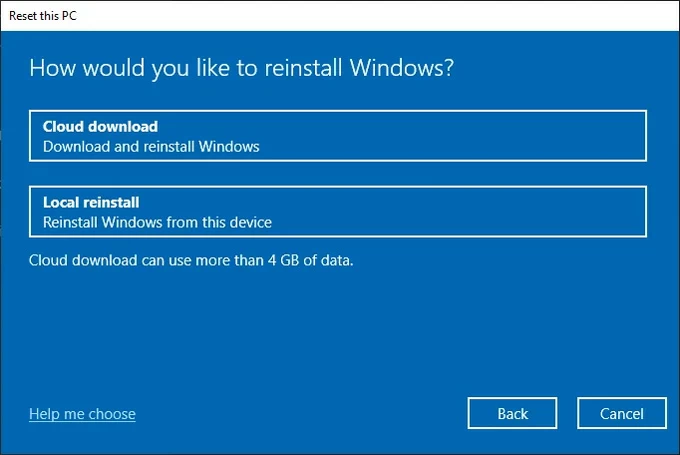
Step 5. Select your reset preferences.
Step 6: Confirm the reset.
On the final "Reset this PC" screen, click Reset. The entire process may take 30-60 minutes to complete.
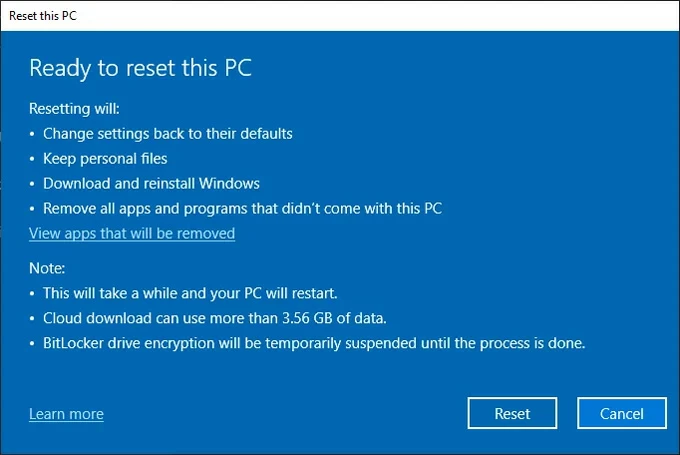
Once the reset is finished, your HP computer will be brand new, with basic faults resolved and the password removed. You can then set up the laptop from scratch or confidently sell it.
Also see: Recover Windows Server 2022 admin password – For local / domain users
If your Hewlett-Packard laptop fails to boot normally or recovery options fail, you can perform a clean installation using Windows Installation Media—which is equivalent to a manual factory reset—thereby completely wiping the data and circumventing the password. Installing Windows using external media is a true overwrite, ensuring all traces of the old installation and the password are gone.
If you haven't created a Windows Installation Media in advance, you'll need to prepare another internet-connected computer and a blank USB flash drive (8GB or larger).
1. Create a bootable USB drive.
Access the official Microsoft website on a working PC and download the MediaCreationTool.exe tool. Run the tool and select Create installation media (USB flash drive, DVD, or ISO file) for another PC. Choose your language and Windows edition, then insert the USB drive to create the bootable drive.
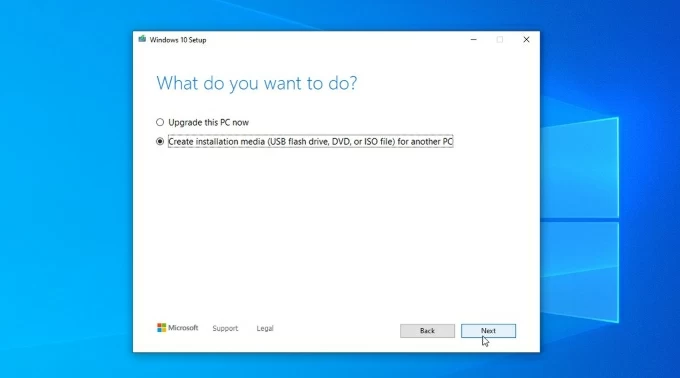
2. Boot your HP laptop from USB.
Plug the USB into the HP laptop that you want to reset, power on the laptop. On the login screen, hold down the Shift key and click Restart from the Power menu to boot your device from the USB drive.
3. Click Use a device > USB Drive (UEFI) to enter the Windows setup screen.
4. Start the installation and bypass key entry.
On the Windows installation screen, select your language, then click Next. Click Install now. If prompted for a product key, you can often skip this step by clicking I don't have a product key link, as your HP laptop's key is usually digitally embedded (digital license).
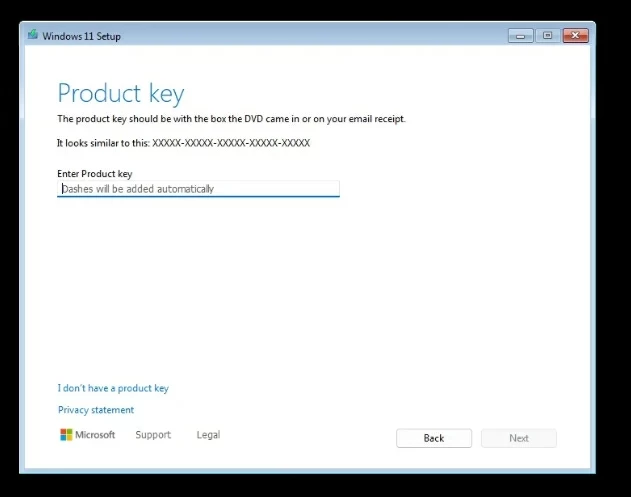
5. Select your Windows operating system for installation, then click Next.
6. Check the license terms, then click Next.
7. Choose the advanced path: When prompted to choose an installation type, select Custom: Install Windows only (advanced). This is the crucial step.
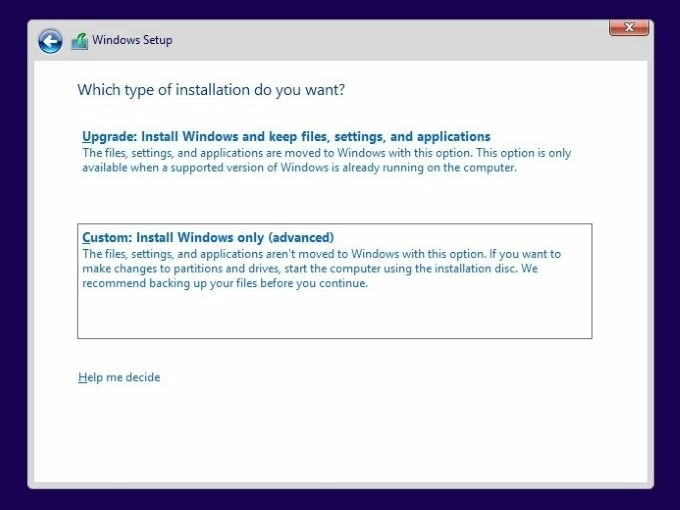
8. Partition destruction.
A list of all existing partitions (System Reserved, Recovery, Primary C:, etc.) will be displayed. For a true, competitive factory reset (total data elimination), you must select and delete every single partition associated with the operating system drive until the entire disk is listed as Unallocated Space. This step ensures maximum cleanliness.
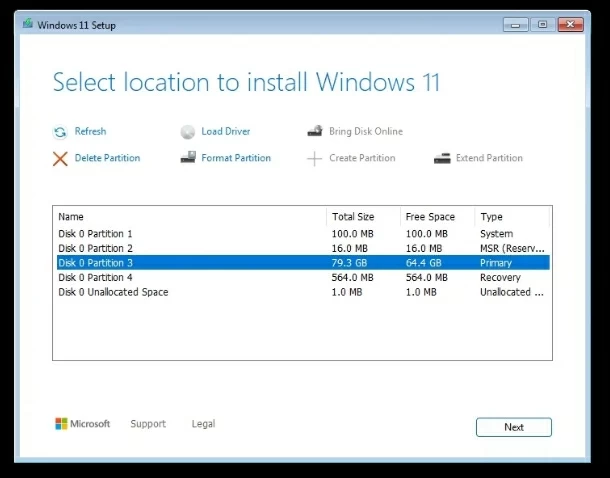
9. Final Installation.
Select the original partition, then click Next. Windows will automatically create the necessary new partitions and begin the installation process, ultimately completing a new Windows installation, no password required.
Related: How to create and use Windows password reset disk
Conclusion
HP laptops and the Windows system come with multi-layered built-in recovery options, enabling you to reset, rebuild, and restart the system — even when you're completely locked out. Whether you choose the Appgeeker Windows Password Recovery tool to quickly reset the lock screen login password, or rely on HP's Recovery Manager, or perform manual operations using WinRE and Windows Installation Media, the end result is the same: a clean, fully functional HP laptop ready to start anew at any time.
This process of factory resetting your HP laptop without the password is more than just wiping data — it's about regaining full ownership of your HP laptop. The key lies in selecting the right reset path based on your specific model and Windows version, patiently following the steps, and always ensuring data and power stability.