
How to factory reset iPad without Apple ID password
Discover these effective reset tools for iPhone if you're looking to perform a factory reset, erase all personal data, unlock a phone, fix issues, or prepare your device for a new user.

Use an iPhone reset tool when dealing with forgotten passcodes, iPhone Unavailable locks, performance issues, etc.
If you're facing issues like forgotten passcodes, a locked device, or sluggish performance, resetting your iPhone can be an effective solution.
Typically, an iPhone reset means to restore the device to its original factory settings, erasing all current content and settings permanently. This allows you to set up your iPhone again as if it were brand new.
Whether you're troubleshooting software problems, trying to remove a forgotten passcode, preparing to sell or trade in your iPhone, or simply looking for a fresh start, this guide will walk you through the best iPhone reset tools to help you get the job done with ease.
Appgeeker iPhone Unlocker can be an all-in-one reset tool for iOS devices, letting you reset any iPhone model in minutes, even if you've forgotten your passcode or been locked out completely.
Table of Contents
Resetting an iPhone typically means restoring it to its factory default settings and erasing all current content and configurations. Depending on your situation, there are several types of resets you might perform on your iPhone:
Soft and hard resets can usually be done by pressing a combination of buttons on your device. However, a factory reset on iPhone may require additional tools, especially if you're locked out and have forgotten the passcode.
Normally, you can perform a factory rest on iPhone by accessing Settings > General > Transfer or Reset iPhone > Erase All Content and Settings. But if you're locked out or unable to access the reset settings, an iPhone reset tool becomes essential.
Here are the most common reasons to use a reset tool for iPhone:
When you forget your iPhone passcode, you won't be able to access the device or any settings to perform a factory reset.
After multiple incorrect passcode attempts, your iPhone becomes disabled and shows an "iPhone Unavailable" or "Security Lockout" message. An iOS reset tool can help unlock your iPhone and regain access.
If you've purchased a used iPhone that's locked with an unknown passcode, you may need a reset tool to erase the iPhone completely for new setup.
To ensure all personal data is erased securely, a reset tool offers a quick and thorough way to factory reset the iPhone — even if you're unable to access it.
Persistent software glitches, crashes, or lagging performance may require a full reset on iPhone. If you can't access Settings, an iPhone resetting tool provides an alternative method.
In short, an iPhone reset tool is useful when the iOS Settings is inaccessible. If you're in such a tricky situation, check the following tools regain control of your device.
Important: Before using a reset tool for your iPhone, remember that a factory reset will permanently erase all data and settings unless you have a backup available for restoration. Also, ensure you know your Apple ID and password, as they may be required to bypass Activation Lock after the reset.
Whether you're trying to remove a forgotten passcode from a locked iPhone or get your device out of the "iPhone Unavailable" or "Security Lockout" screen, Appgeeker iPhone Unlocker offers an all-in-one reset solution to help you unlock your iPhone and regain instant access.
With a simple, user-friendly interface, no technical skills are needed. The tool allows you to perform a factory reset without needing the passcode or Apple ID. Even if you're permanently locked out, it can quickly restore your iPhone to its original factory settings, erasing all existing data and letting you set it up as new.
Easy and quick steps for iPhone reset even when locked:





Pros:
Cons:
Apple has simplified the process of resetting your iPhone if you're locked out due to the "iPhone Unavailable" screen. Since iOS 17, iPhones feature a built-in tool called the Forgot Passcode option (formerly Erase iPhone in iOS 15.2-16). This option appears on the "iPhone Unavailable" screen after multiple failed passcode attempts, allowing you to reset your device by verifying your Apple ID password.
Note: The Forgot Passcode option will disappear if you make 10 unsuccessful attempts. See what to do if iPhone Unavailable no Forgot Passcode option.
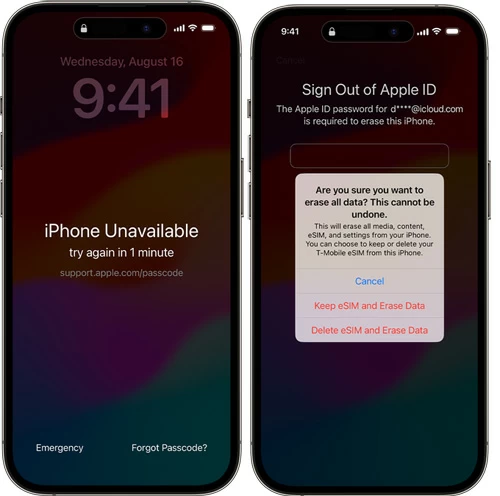
What you need:
Pros:
Cons:
For users on Windows or macOS 10.14 Mojave or earlier, iTunes is Apple's official tool for resetting an iPhone using a computer — whether or not you remember the unlock passcode. It's completely free to use and can be downloaded from Apple's official website or the Microsoft Store. By restoring factory settings via iTunes, you can get into your locked iPhone without passcode and regain full access.
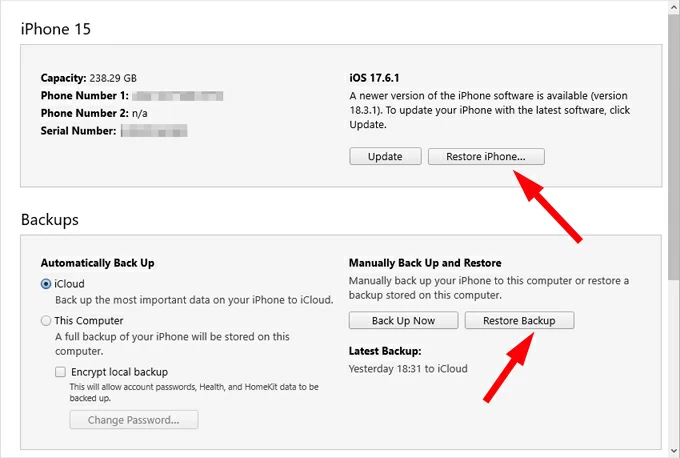
What you need:
Pros:
Cons:
Since macOS 10.15 Catalina, Finder has replaced iTunes for iPhone management. It's built into newer Macs and allows you to reset your iPhone and restore access through a physical connection, even if you've forgotten your passcode or your device was locked by iPhone Unavailable or Security Lockout screen.
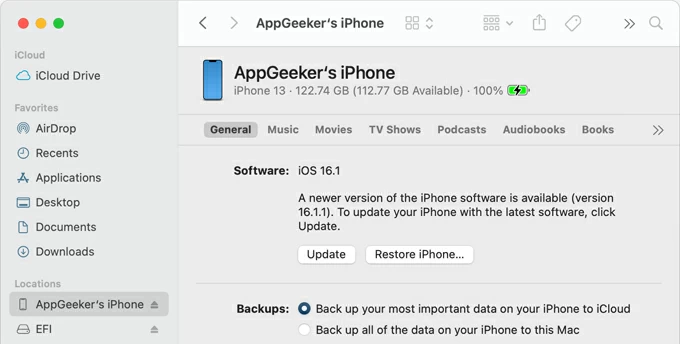
What you need:
Pros:
Cons:
If Find My iPhone was enabled on your device before it was locked, and you know your Apple ID credentials, iCloud's Find My can be a reliable tool for resetting your iPhone remotely.
This method works by performing a remote erase, allowing you to reset the iPhone wirelessly—as long as it's connected to an active Wi-Fi or cellular network. You can do this using iCloud.com on a browser or the Find My app on another Apple device.
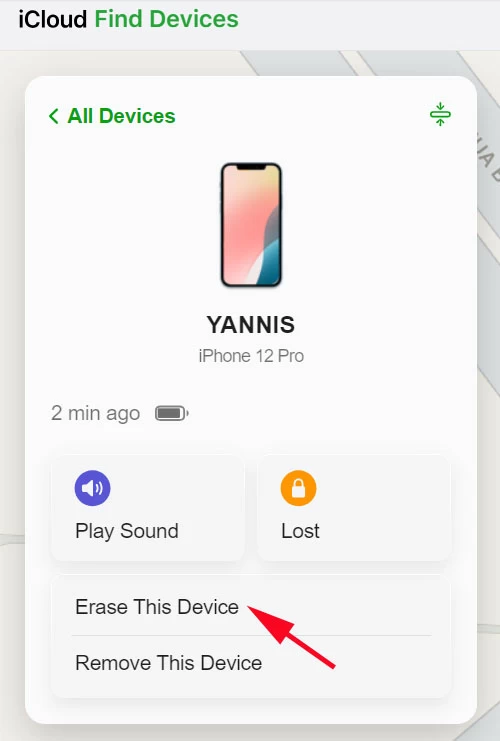
What you need:
Pros:
Cons:
Choose the right iPhone reset method depends on your specific situation:
By using these iPhone reset tools, your device will be restored to its original factory state — just as it was when it left the manufacturer. Once the reset is complete, you'll see Apple's Hello screen. From there, you can swipe up to set up the device as new, restore from a recent iCloud or computer backup, or leave it ready for the next user.
Q1 - Will resetting my iPhone erase all data?
Yes, performing a factory reset will completely erase your iPhone and permanently delete all personal data, settings, and installed apps.
Q2 - Can I reset an iPhone using my Apple ID?
Yes. If Find My iPhone is enabled, you can use your Apple ID and password to sign in at iCloud.com, then go to Find My > All Devices > [Your iPhone] > Erase This Device to perform a remote full reset.
If you don't remember your Apple ID or password, explore alternative ways on how to reset the iPhone without Apple ID.
Q3 - Does a factory reset unlock an iPhone without using a passcode?
Yes. A factory reset removes the passcode and other screen locks, allowing you to access the iPhone as new. However, if Activation Lock is enabled, you'll still need the original Apple ID and password to complete setup.
Q4 - Can I reset my iPhone without losing data?
A factory reset erases all data currently on the iPhone. To avoid losing important information, you may restore from a previous backup stored in iCloud or on your computer.
Q5 - Will a reset remove the Apple ID from my iPhone?
No. A factory reset doesn't remove the Apple ID from iPhone. If an Apple ID is still linked before an iPhone reset, iCloud Activation Lock will be triggered, requiring the original Apple ID and password to set up the device again.