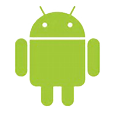
How to Restore Call Logs on Android
There are a lot of text conversations stored in the Messages inbox on your Samsung Galaxy S21, from family members to good friends and workmates. If you accidentally delete the text messages you want to keep, it's undoubtely one of the worst things you've ever done.
Generally speaking, when you delete messages on Galaxy S21, they are gone. You won't find any kind of recycle bin on the device for messages restore. Thankfully, it's not impossible to retrieve deleted texts on Samsung S21. Let's check out the tips outlined below.
Option 1. Samsung Cloud texts recovery
If you have a Samsung Cloud account set up on your Galaxy S21 and enable "Auto back up" option, your old text messages should be still available on the cloud. You can follow these easy steps below to restore SMS messages on Galaxy s21.
Option 2. Restore Smart Switch backup to get text messages
The Samsung Smart Switch program makes it easy to back up your phone content to computer. If you've got an existing Smart Switch backup before deleting text messages, it's super easy to restore from backup and get back texts to Samsung Galaxy S21 device.
Here's how to restore your backed-up messages to Galaxy S21 (SM-G991B, SM-G991U, etc.)
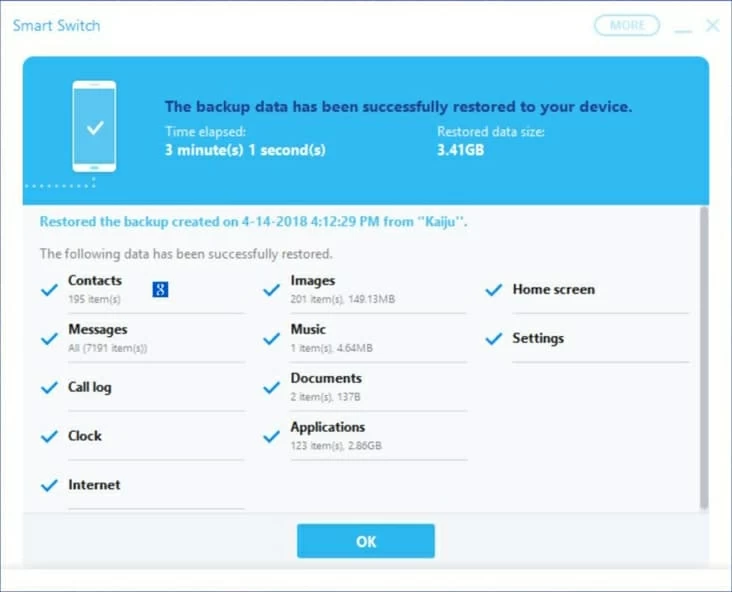
Option 3. Retrieve deleted messages from Galaxy S21 memory
Most people are probably just fine restoring S21 texts from backup without too much hassle, but if you haven't backup archive on cloud or computer, you can try to scan the device internal memory with Android Data Recovery to discover if the deleted SMS messages are still in there.
It's a desktop based program that's simple and easy to use and very effective as well. It includes advanced algorithms that allow it to "walk through" the entire internal storage to search for pieces of text messages information that's left on there. Once it finds, it will then display them on the program window that allows you to get back.
Aside from recovering messages from Samsung Galaxy S21 memory, the program also can retrieve other kinds of data such as contacts, videos, audios, photos, call history and documents.
Here's a quick tutorial on recovering deleted texts on Samsung Galaxy S21 using Android Data Recovery. Let's begin.
Step 1: Open Android Data Recovery program
Connect the Galaxy S21 device to computer via USB cable and start the program.
You'll see the interface below. To recover SMS messages from Samsung Galaxy S21, select "Android Data Recovery" tab.

Step 2: Turn on USB Debugging on Galaxy S21
At this point, you will get a prompt to open USB debugging mode on the device. Do it by following instructions on the screen, or checking the article: How to enable USB debugging mode on Android.

Step 3: Choose text messages for scan
Next, select if only text messages or the whole types of data needs to be scanned and recovered. Note that ticking "Select All" will make the scan time longer. In our case, we just check "Text Messages" option, press Next to proceed.

You then should see the messages below. To get full access to the file system with root privileges, you'll want to root the device by pressing Rooting Tools button. This will pop up a new window where you can get a nice and safe tool named KingoRoot to help you complete this job.
Related Article: How to root an Android device using KingoRoot.

Once rooted, the program will scan your Samsung Galaxy S21 for deleted texts completely and thoroughly.
Please note: The scan process might make your computer slow, and possibly froze at certain moments, so you need to be patient until it is finished.
Step 4: Recover text messages and save to computer
At the end of the process, the window shows both deleted and existing text messages it found on the device. You can make it only show deleted ones by toggling the slider beside "Only display the deleted item(s)" on the top.
Next, select text messages you want to recover, click Recover button and you can then select the folder into which recovered texts will be placed.

Again, select Recover to start the recovery process. The text messages will restored and save onto your computer folder.
Option 4. Get texts from third-party SMS backup apps
There are a number of third-party apps available in Play Store for you to back up SMS/ MMS (text) messages on Android device. If you've ever downloaded this kind of app to manage your messages on Samsung Galaxy S21, there is good chance that they're still lying on there and you can restore them.
Here we take the example of retrieving texts from SMS Backup & Restore backup. SMS Backup+ is another widely used app for SMS messages backup and restore.
Your old text messages will start restoring and get back to Samsung Galaxy S21.