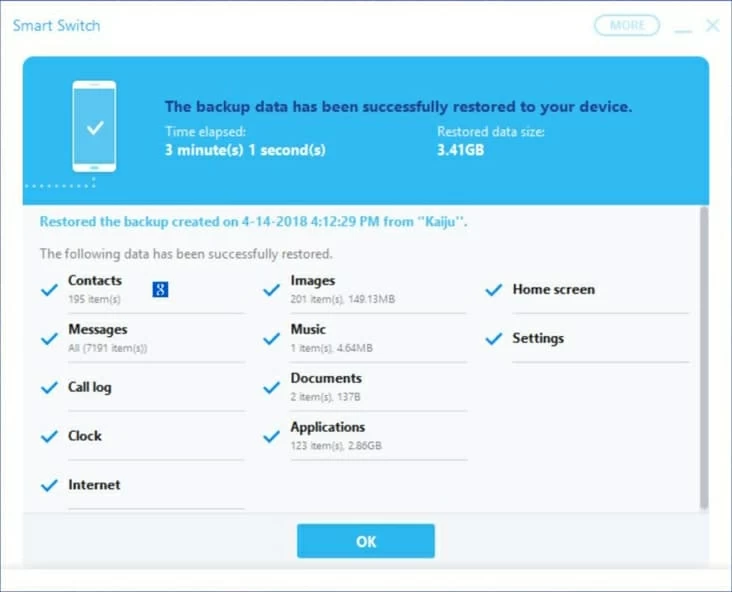How to Get Back Contacts from Motorola Phone Memory
We all know that any mobile phone, including Samsung Galaxy S10 (S10+, S10e), is never as safe as it looks and this is where the issue starts. It's seemingly apparent that sometimes a user may suffer from an odd call logs issue which may happen as a consequence of accidental deletion, Android software update or some other reasons.
Well, try not to let anything get you down even if you can't view anything in the Recent Call List—there are a few of ways in which you can recover call history from Samsung S10 (Plus)/ S10e and get back the phone numbers as well as the information of each missed call, received call and outgoing call, so that you can continue to enjoy your phone.
1. Restoring from Samsung Cloud Free
Here is way to use Samsung Cloud backup to restore call logs on Samsung Galaxy S10 (S10+, S10e). If you're already using your Samsung account to back up call records (How-to Guide), then the restoring process is dead simple.
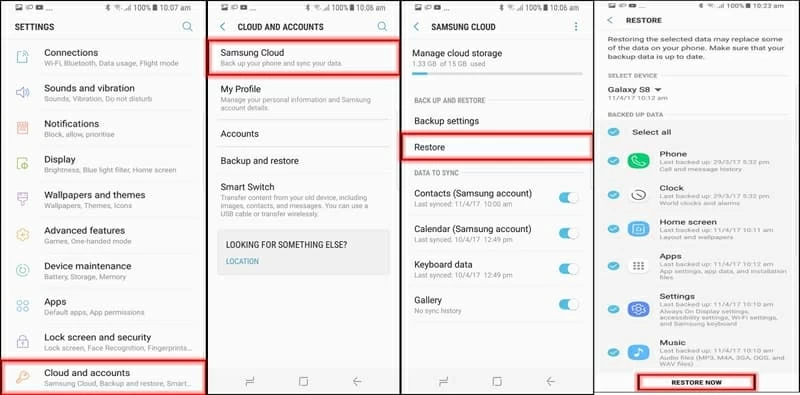
2. Go with Samsung S10 Call History Recovery Software
We strongly recommend that you stick with Samsung Cloud for data restoration needs, but there are alternatives if you haven't had the call history backed up to Samsung server before the records are gone. You need to take advantage of a dedicated third-party utility like Android Data Recovery, which is made to recover Galaxy S10 call history effectively in an easy attempt.
With the tool you can easily get through the call history recovery on Samsung Galaxy S10, S10 Plus, and S10e phone without much of hassles. What's praiseworthy about the program is that you can run a deep scan of the internal memory and the SIM card slotted into the device. There's even a file preview function embedded through which you can preview as many files as you wish prior to recovery. This makes it a user-friendly data recovery application on the market.
All models are supported: SM-G977U, SM-G977T, SM-G977P, SM-G975U, SM-G973U, SM-G970U, SM-G973F, SM-G970F, etc.
Getting Started: Retrieve Phone Calls in Galaxy S10 & S10+ & S10e
Follow the guidance of quickly recovering deleted call records in Samsung S10/ S10+/ S10e memory on PC. If you are running a Mac, all instructions are mostly the same.
Step 1: Choose "Android Data Recovery"
After the download has finished, install the program and then open it.
In the interface, choose "Android Data Recovery" mode to conduct the recovery for the lost call logs on Samsung Galaxy S10 storage.

Step 2: Connect Galaxy S10 and allow USB debugging
Use a standard USB cable to plug Galaxy S10 phone to computer. Ensure the screen is unlocked in the process.
On your phone, open USB debugging mode under Developer Options mode. You'll be directed to do this if you haven't done so.

Step 3: Select "Call Logs" category to be scanned for the deleted calls
Once connected, choose "Call Logs" on the screen provided, and press Next button.

To proceed with a deep scan, you need to root your phone.
Click Rooting Tools button, and get the rooting tool - KingoRoot installed on either your handset or computer. There is no damage to Samsung S10.
Take a look at our guide on how to root and unroot an Android device.

Once rooted successfully, the software will continue with the scanning process to search for the call history deleted from Samsung S10 recent call logs list.
Step 4: Get back lost call logs from Samsung S10 (S10+, S10e)
At the end of the scan, a window with all call logs that are recoverable will be displayed. Take the time to look through the details of each call: phone number, date, type (incoming, outgoing, missed) and duration. And the deleted call records should be marked in red.
Select the calls you would like to recover and click Recover button.
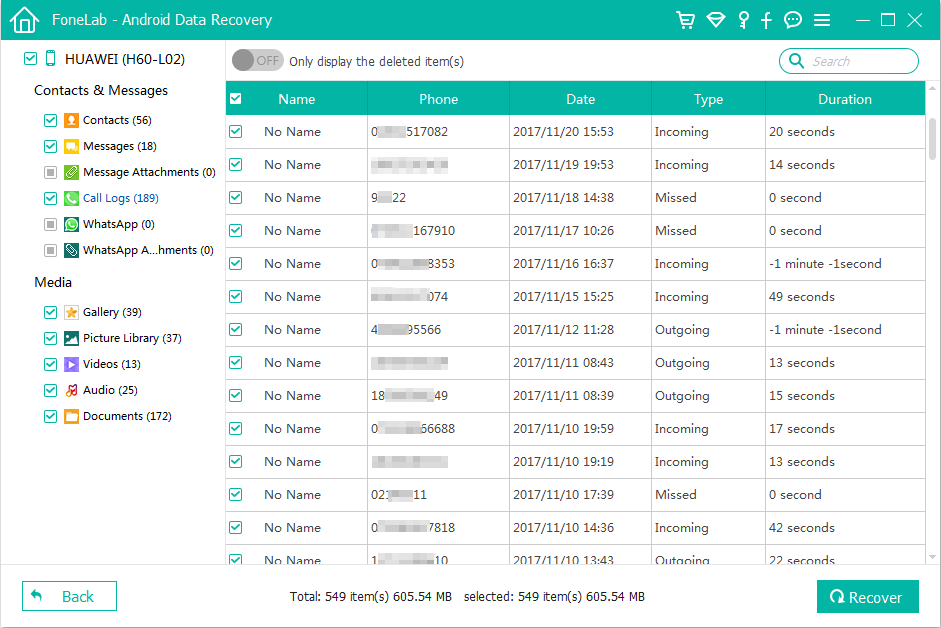
On the pop-up dialog, select a save location, and press Recover button to begin retrieving deleted call logs from Samsung S10 internal storage.
Backup and Restore Galaxy S10 Calls Logs via Smart Switch
Samsung Smart Switch is a freeware software application used to back up data files from the phone storage and SD card—including call logs, contacts, messages, images, music, clock, applications, and more—over to PC or Mac computer, so you can easily restore the content if you have deleted important files by mistake or ever have to reset your device.
Back up Samsung Galaxy S10 Data (Call History)
Restore Samsung Galaxy S10 Call Logs to Recent Call List
Once you have launched Smart Switch on your computer and have your Galaxy S10 connected, getting call history back is as easy as pie:
This way you could effortlessly retrieve call history on Samsung Galaxy S10 (Plus) & S10e.