
How Do I Retrieve Call Logs from Huawei Phone
Samsung Galaxy S7 is no panacea for keeping the contacts safely. Perhaps you tried to clean the address book with many duplicated contacts, but you accidentally deleted an important one. Or maybe your device is forced to updated to newer Android version, and all recent contacts were disappeared. Or maybe several contacts just disappeared randomly. Whatever the reasons, you might get ready to recover contacts on Samsung S7 phone (S7 Edge & S7 Active) to get back the phone numbers as well as other information. Here're three ways to do just that.
Way 1: Contacts to display option
Make sure to display all contacts in the Address Book on Samsung Galaxy S7 (Edge):
Way 2: Getting contacts from SD card on Samsung S7
If you're accustomed to save contacts to SD card attached on the Samsung Galaxy S7 device - not just to the phone memory, you could now export them to the contact list.
Read more: Restore Contacts on Samsung Galaxy S7
Way 3: Retrieve Samsung Galaxy S7 contacts without backup
Even if you never backed up contacts to Samsung Cloud server for Samsung S7 device, you still might be able to recover lost or deleted contacts. You should, however, keep one thing in mind: Do not continue to use the phone or save anything to it until after you run a data recovery application. Or, the contacts you've accidentally deleted would be overwritten and unrecoverable.
Android Data Recovery is a seriously impressive stuff all around when talk turns to Samsung S7 contacts recovery software.
The robust utility offers a well-valued recovering service that attempts to recover contacts from Samsung S7 (Edge) phone memory, along with the full information you've fill in the profile: contact name, phone number, e-mail, address, and whatever. One thing that's incredible about the tool is that you can run a deep scan of the internal storage and find as many missing contacts as you wish. Plus, with the advanced filtering, it can be easy and quick to sift through the results.
Now that you've got a rundown on what the software is. Let's see how it works to retrieve contacts deleted on the Galaxy S7 device without data loss. This can be applied in Samsung S7 Edge and Samsung S7 Active when losing contacts on either device.
Samsung S7 models available: SM-G930U, SM-G935A, SM-G930V, SM-G930T, SM-G930A, SM-G930P, SM-G930F, SM-G930W, etc.
Step 1: Plug Samsung S7 phone into computer
Launch the software on the machine.
On the main screen, choose "Android Data Recovery" option to move on.
Then connect Samsung Galaxy S7 handset to the computer using a USB cord.

Step 2: Switch on USB Debugging in Samsung Galaxy S7 (Edge & Active)
On the Samsung S7 phone, go to Settings and use the instructions displayed on the screen to enable USB debugging mode. [Detailed Guide: How to Allow USB Debugging on Android]

Step 3: Choose "Contacts" to scan
When that's done, you will get a window looks something like this:
To retrieve contacts from S7, here select "Contacts" option and click the Next button.

For now, the software will analyze your Samsung S7 and tend to scan for the lost contacts.
If you want to proceed with a deep scan in order to find more contacts you've lost, you need to root the device. This is less of a security issue when used for data recovery.
To do this, press Rooting Tools button. This will bring you to a website where contains the KingoRoot tool. Just download it. [Read more: How to root and unroot an Android phone]

Step 4: Recovering deleted Samsung S7 contacts and save to computer
After the thorough scan completes, browse the found contacts on the middle pane of the interface. The contacts marked in red are the ones that were deleted yet recoverable.
Check the contacts you're going to retrieve. Click Recover button.

A dialog window will open. Simply set a destination folder, then click Recover button to begin retrieving contacts numbers from Samsung S7 Edge memory.
A few seconds later, the process will be finished. You should see the newly saved contact file (CSV, HTML, VCF) in the directory where you chose to save it in the previous operation.
Way 4: Restore contacts on Galaxy S7 from Samsung Cloud backup
Another way of recovering deleted phone numbers on Samsung Galaxy S7 comes from having a Samsung Cloud backup beforehand. If you've set up a Samsung account and toggled on the "Backup" feature, well, you could easily restore the backup to get contacts back to Galaxy S7's Contacts app.
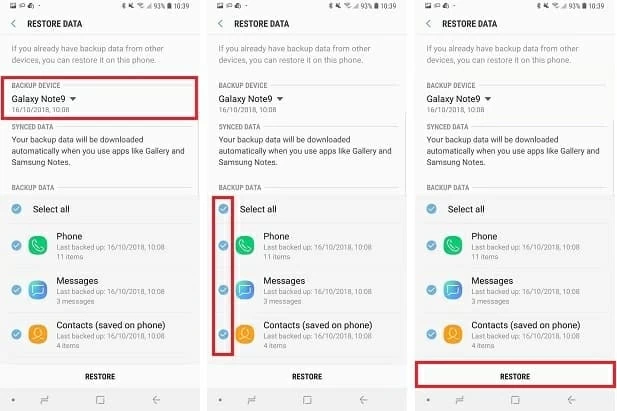
Way 5: Retrieve lost contacts on Galaxy S7 from Google account backup
While Samsung S7 (Edge, Active.) can get lost or go bad, Google server will save entire contact list so long as the "Auto Sync" feature has already been enabling. Here're instructions on restoring Google backup to get back contacts to Samsung Galaxy S7 Edge, Active phone storage.
You can now use the recovered numbers for quick dial or instant messaging.
The Bottom Line
Recovering deleted contacts numbers on Samsung Galaxy S7 (Edge) couldn't be any more difficult—if you go along with a right tool. It would be nice if you have handy backup for the contacts in the phone book. Backing up contacts to cloud-based service such as Google is a few taps away.
Check out the helpful piece for more essential tips for Samsung S7 contacts backup with Google Account.