
Restoring Deleted Notes on iPhone 11 Pro
Contacts app in your Samsung Galaxy S23 has turned your static address book into a feature-full social network. Despite apparent reliability on it, you may still lose the crucial phone numbers under some conditions like clicking wrong buttons and unintentional erasing of numbers. It's terrible and what gets knottier is to recover lost Samsung Galaxy S23 contacts, which is indeed a real hard challenge.
But you don't need to freak out when you run into above scenario. There are many methods available to recover lost contacts on Samsung Galaxy S23 (Ultra, Plus, FE). And this tutorial will hold a discussion on four useful and impactful way to fulfill the deleted Samsung Galaxy S23 recovery process. Go and take a fling at them!
Option 1: Restore Galaxy S23 contacts from Samsung Cloud
Samsung offers a dedicated and manageable service called Samsung Cloud for users to store their data from loss, including contacts. If you've use Samsung Cloud as the repository for backing up your precious call numbers, restoring lost contacts on Samsung Galaxy S23 can be done within seconds. Here's how:
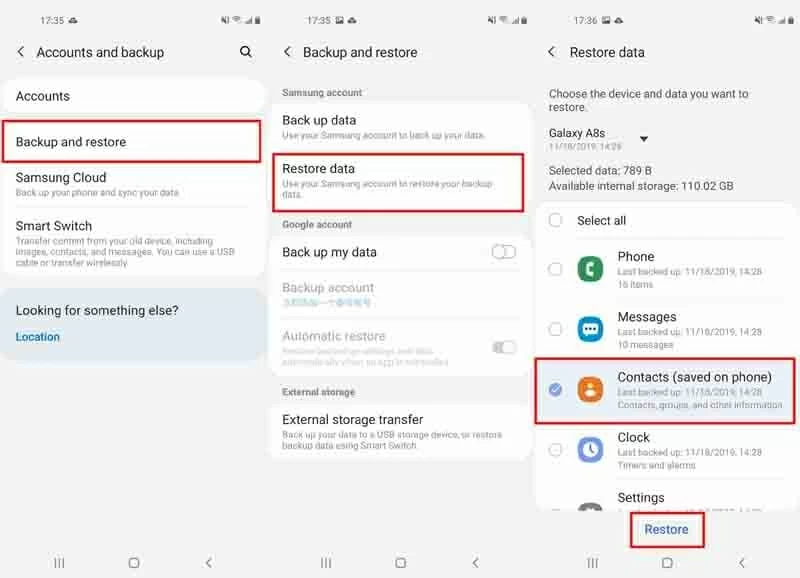
Option 2: Use Samsung Galaxy S23 contacts recovery software
If you're confronted with losing contacts all in a flash with no time to back up them before, a crying need for you is a data recovery software application. Among a plethora of applications, one goes further than others is called Android Data Recovery. It is comprehensively packed with a variety of essential features.
With its straightforward and simple interface, you won't ever get confused and will accomplish the lost Samsung Galaxy S23 contacts recovery process with just a few clicks. Going beyond the recovery of contacts, it is able to retrieve text messages, call logs, photos, audio files, documents, WhatsApp file, etc. For enhancing efficiency and reducing storage space wasted in the recovery process, it allows you to sift through and preview your files and select only the ones you want.
Additionally, the software also performs well in routine data backups, having an optimum advantage in recovering your lost contacts in case they are disappeared again.
Detailed guidance for retrieving contacts from Samsung Galaxy S23 is pretty easy. Download and install this program on your computer before continuing the following steps.
Step 1: Run the program and connect your Samsung device to computer
First, launch the software on your computer and head to the "Android Data Recovery" mode on the left side, as the image shown below.
Then connect your Samsung Galaxy S23 device via a USB cable.

Step 2: Allow USB Debugging on your device
Next, you're required to enable USB debugging on your Samsung phone. Just follow the on-screen instruction to do that.
Here is a nice tutorial telling you How to Allow USB Debugging on Android.

Step 3: Choose contacts file types and scan the device
Once done, you're prompted to choose file types you want to recover. For recovering contacts from Samsung Galaxy S23 storage, tick Contacts box and hit Next button. Then it will begin to scan your device.

If your lost contacts still turn out to be undetectable, you need to get your device rooted to increase the possibility of searching out the disappeared phone numbers on Samsung Galaxy S23 internal memory. Click Rooting tools and download KingoRoot to root your Galaxy S23.
If you have problem on rooting your device, this article may help you: How to root and unroot an Android phone.

When you're rooted, the program will conduct an in-depth scanning on your Samsung phone.
Step 4: Preview and recover deleted Samsung Galaxy S23 contacts
Once scanning finished, you can preview the contact names and dial numbers on right part of the interface, as the window shown below.
Go ahead and tick the box of each phone numbers that you want to recover and click Recover button.

When comes to next window, select a location where the recovered contacts are to be stored. Then tap Recover button again and the software will get down to recover the lost contacts from Samsung Galaxy S23 and save to computer.
Tip: your contacts retrieved will be saved in HTML, CSV and VCF file.
Option 3: Get Samsung Galaxy S23 contacts from Gmail
In the fortuitous event that the Gmail may contain your device's most recent call numbers if you've synced them with Gmail routinely. It is still possible to get lost Samsung Galaxy S23 contacts back. Check it out!
All you need to do is:

Then your contact list will be back to your Samsung Galaxy S23 device, which may need to take some time to show up. Please be patient.
Option 4: Import contacts from SD card
If the solutions mentioned above fail to settle your problem, the last resort for you is the storage service provided from Samsung S23 built-in microSD card. If you've ever exported your contacts to there before deletion, restoring lost contacts on Samsung Galaxy S23 is a pushover. Follow this:
Supported models of Galaxy S23 (Plus, Ultra, FE): SM-S911B, SM-S911B/DS, SM-S911U, SM-S911U1, SM-S911W, SM-S911N, SM-S9110, SM-S911E, SM-S911E/DS, SM-S916B, SM-S916B/DS, SM-S916U, SM-S916U1, SM-S916W, SM-S916N, SM-S9160, SM-S916E, SM-S916E/DS, SM-S918B, SM-S918B/DS, SM-S918U, SM-S918U1, SM-S918W, SM-S918N, SM-S9180, SM-S918E, SM-S918E/DS, SM-S711B, SM-S711B/DS, SM-S711U1, SM-S711U, SM-S711W, SM-S7110, SM-S711N, etc.
Set up a regular backup schedule
If you've brought home the bacon via aforementioned methods, congratulations! And the smartest thing to do after getting back deleted contacts on Samsung Galaxy S23 is to schedule a sync or backup plan to ensure that you always have a copy on call numbers available just in case, whether the new call numbers or the old ones. With backups in place, you can text, email, and call everyone in your network as careless as you want!
More intuitive reference on backups please click here: How to back up Android Phone data