
How to Transfer Huawei Songs to iPhone Quickly
I have been using iPhone for years, from iPhone 4s all the way to iPhone 7. I really enjoy iOS for its smoothness but just feels little bit stale. Lately, I bought a new LG Android. It feels great and just as good as iPhone. Now, I wonder if it is possible to sync the text message from iPhone to LG. I hate the cloud stuff and don't want to transfer manually. Just need a directly transfer.
iPhone and Android devices have been dominating in the smartphone market. If you have already made a switch from iPhone to LG and leave no stone unturned in transferring text messages from iPhone over to LG, then this post is of great help.
Moving to a different platform doesn't mean you have to abandon the existing text message in iPhone. Although Apple's tight control isn't friendly to Android when it comes to exchanging data, there is a way to break this barrier, which allows you to keep the iPhone messages with you when switching to LG.
Phone Transfer is the way to go. It is an outstanding data migrating utility, dedicated to migrating text messages from iPhone to LG in several clicks, without losing existing texts on LG. With this program, you can also transfer other data like contacts, call history, photos, music and video.
The whole process is very easy to handle. All you need to do is connect the both devices, check the "Text messages" option and press Start button. Now, just download this software below, grab two USB cables and set out to copy iPhone messages over to LG with the steps as follows.
Step 1: Launch the software and make a connection of two phones with computer
After the installation of Phone Transfer on the computer, run it and a window as below will be presented. Select the green "Phone to Phone Transfer" mode to proceed.

Hook up your old iPhone and new LG handset with the computer. At the same time, activate USB Debugging mode on LG Android and tap trust on iPhone.

Step 2: Select what you want to transfer
After the program detects both devices, they are displayed as source (iPhone) and destination (LG). The button Flip is for the correction of their places, to make sure the text messages are copied from iPhone to LG smartphone.
When connection is established, the software will start scanning the iPhone. A list of data types will be shown in the middle pane by classification on the screen.
You are free to select any file types you desire. For the purpose of this post, we just move messages to a LG from an iPhone, so here we just check the box next to Text messages option.

Step 3: Start initializing the iPhone messages into LG migration process
Finally, press the green Start Copy button below the middle pane to go about moving the text messages iPhone to LG handset. Please stay well connected for a smooth and flawless transfer.
After the progress bar moves into 100 percent, it means the process is completed. Now you can disconnect both gadgets and check the messages in your new LG smartphone.

Hot Topic: How to Recover Deleted Messages from iPhone
Phone Transfer makes it possible for you to switch from one device to another without any hassle and allows you to take the contacts, text messages, call history and more for the ride. If you want to learn more about this software, simply get it installed on the computer and test it.
Other Options to Move iPhone Messages to LG Phone
Method 1: With iSMS2droid App
iSMS2droid is a mobile app that lets you transfer iPhone text messages to LG or any other android device running 5.0 and higher. First of all, you have to back up your iPhone to the computer with iTunes without enabling encryption. Note: you may need to take out the SIM card from iPhone before backup.
Search for the created iTunes backup on the computer and move the message file (3d0d7e5fb2ce288813306e4d4636395e047a3d28) to LG device via USB connection or email.
Note: On PC, the path should be C:\Users\[YourUsername]\AppData\Roaming\Apple Computer\MobileSync\Backup\ . On Mac, the path should be ~/Library/Application Support/MobileSync/Backup/
Download the app from Google Play Store and install it on your LG. Launch the app and tap Import Messages button. Go to the location where you save the moved iPhone messages from computer. You can import all the texts or selectively choose some conversations by phone number or contact.
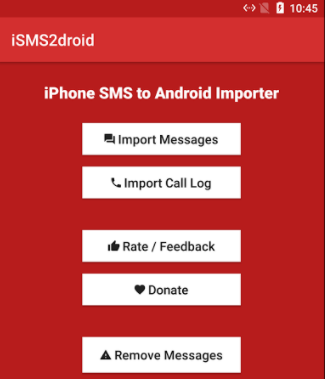
Method 2: Convert iPhone SMS
You can convert the texts messages from iPhone to a file format that can be recognized by your LG Android device.
Switch off iMessage on iPhone
When you text other iOS device users with your own iPhone, the conversations will be delivered via iMessage if the device is connected to the internet. If you forget to disable iMessage when you move to the LG Android world, the text messages from iOS devices (iPhone, iPad and Mac) won't be received, except for the regular messages from Android phones.
Before the transition, deregister your phone number from iMessage on iPhone and other devices associated with Apple ID. Go to Settings, tap iMessage and slide the toggle button to off position. By the way, turn off FaceTime as well.
How to Restore Contacts from iCloud Backup Safely
How to Sync Songs to an iPhone from Windows Comptuer without Using iTunes
LG Models: LG Stylo 6, WING 5G, Xpression Plus 3, VELVET 5G, ThinQ Dual Screen, Q70, K51, K31, K30, Aristo 5, Tribute Monarch, K8X, Harmony 4, Reflect, Risio 4, Phoenix 5, Fortune 3, V60, Wine 2, Neon Plus, Stylo 5X, G8X, Aristo 4+, Tribute Royal, K40, Journey, Xpression Plus 2, G7 fit, Arena 2, Prime 2, Escape Plus, Solo, V50, Stylo 5, V40, G8, V35, V30, LG G7, G6, LG V20, LG G5, LG Stylo™ 2 Plus, LG K7™, LG Tribute™, LG X power™, LG K10, LG Escape, LG Stylo, LG Rebel™, LG Stylo, LG G4, LG Phoenix, LG Spree, etc.