
iPhone Is Stuck on Restore Screen. How to Exit This
Can I recover old text messages on Android from years ago without backups for the deleted texts? Sure! Put your phone into Airplane Mode and then use the Android Data Recovery to get the old text messages back. Both SMS and MMS (e.g., messages with a picture or video) are supported.
You're viewing old text messages on Android phone via the messaging inbox and outbox, only to find that you haven't ever deleted old text history but previous text messages are deleted. You're required to recover deleted text messages on Android phone. It's irritating, but you're not alone.
It's common to accidentally delete an old text message in the process of sparing actively used space in the messaging app. The deletion of old text messages is also reported to happen when switching to a new messaging app on the same phone. For example, when changing from default SMS app to Google Message app, no messages sent or received before are showing up in the new texting app. In other cases, there's a need to recover old text messages from an old Android phone as the historical inbound and outbound texts can't be transferred completely to the new phone.
Well, the truth is that this shouldn't be a problem if you've backed up the deleted messages using SMS Backup & Restore, Google Drive - you can easily restore deleted messages on Android phone from the backups. And there're also some android SMS recovery solutions for those who haven't backed up SMS messages or whose old backups for the deleted texts have been deleted.
Follow the sections below to get started:
HEADS UP: If the "Delete old messages" option is activated in the messaging app, the old text messages will start deleting themselves on Android if the limits of text messages or multimedia messages are reached. To get text messages back on your phone, directly navigate to this method.
How can I recover old text messages from Android
After the SMS/ MMS message is deleted, they're not erased from the phone internal memory immediately. The texts can be recovered as long as they're not been overwritten by the new deleted items. So, stop sending text messages and creating any new data to the phone and quickly follow the instructions below to retrieve the messages.
Way 1. SMS Backup & Restore
SMS Backup & Restore software enables you to back up SMS text messages and MMS - as well as call logs - in XML format and selectively restore all messages or specific conversations that were backed up before they're deleted or lost.
If you've backed up the old messages deleted in your phone with SMS Backup & Restore and the copies are currently existing on your phone, restoring the old messages on Android will be easy.
Note: SMS Backup & Restore can back up and restore the RCS (Rich Communication Services) messages only when you use Google's Messages app for messaging.
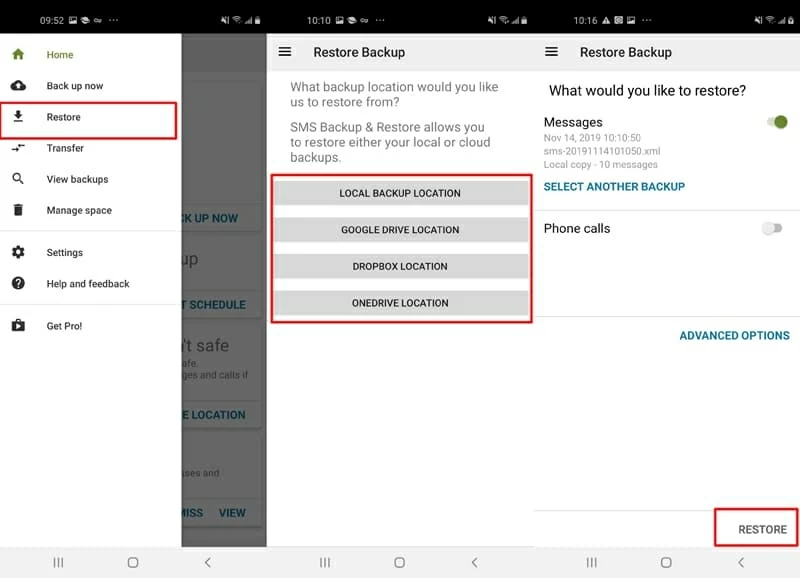
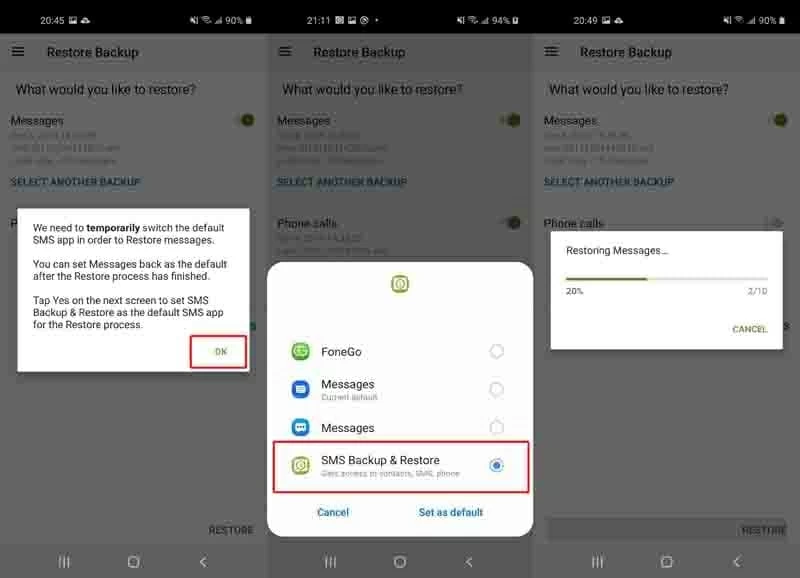
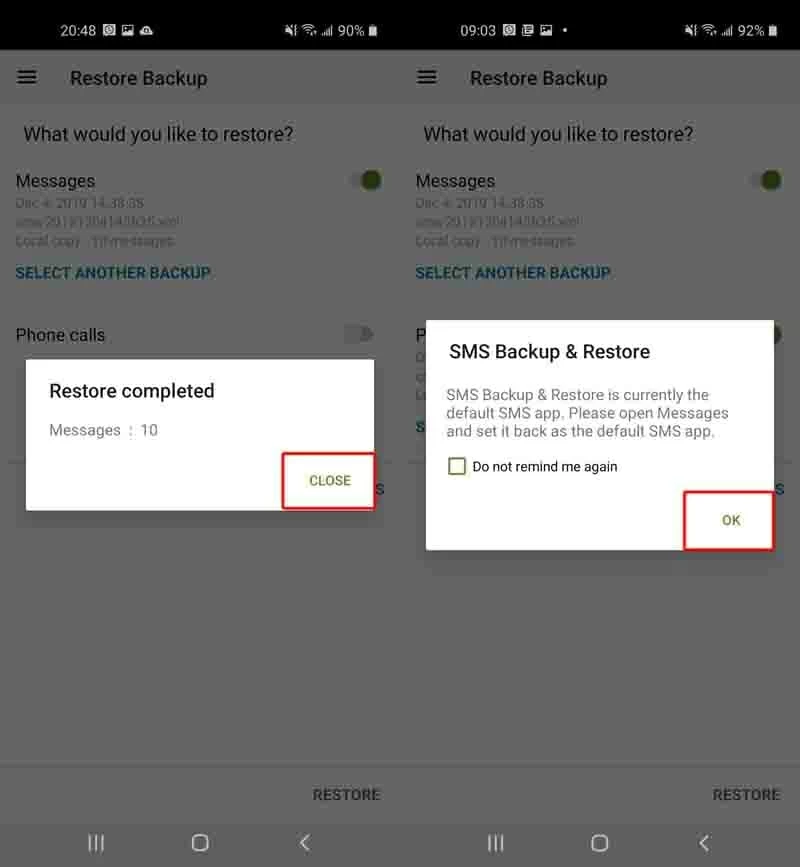
Open your SMS app and it should now display all the old messages. And the restored messages will be compatible with any Android device like Samsung, Huawei, Google Pixel, LG, OnePlus, Motorola, Sony, ZTE, etc.
Way 2. Android SMS recovery software - recover everything
Don't even have time to back up the text history from individual or group messages you sent or received? Then, you might to retrieve text messages from old phone using your PC or Mac computer. In this respect, Android Data Recovery can help ease the SMS/ MMS recovery process and recover long ago deleted text messages on Android, along with the texting data like mages, videos, voice messages, GIFs, emoji, and more. Get the software via the download link below.
Pro Tips: You can preview the detailed content from particular messages or all the contacts first before getting back the old text messages deleted from an old number on an Android phone.
Step 1: Open up the SMS recovery software on your computer. Then, click on Android Data Recovery mode on the left side of the window to move on.

Step 2: Use a USB cord to attach your phone to the computer and tap Allow if prompted to Allow USB debugging on your phone screen. Learn what to do if no "Allow USB debugging" message pops up.

Step 3: With the phone connected, it'll ask you to choose the file type(s) you want to recover. Simply put ticks on "Messages" and "Messages Attachments". If you also need to recover old messages from WhatsApp, highlight the "WhatsApp" and "WhatsApp Attachments" option. Then, hit Next button.

Step 4: Next, you're required to root your device to proceed the deep scanning. Click on Rooting tools and follow the instructions in this page to finish the Android phone rooting process. Once done, it'll completely scan your phone memory to find old text messages deleted on your phone.

Step 5: When the scanning is over, all the recoverable messages will be listed on the middle part of the screen and the deleted items will be marked in red. Click the contact number of the message to preview the detailed content on the right and select the texts you want to retrieve. You can also toggle on "Only display the deleted item(s)" to show the deleted SMS or MMS only.

Step 6: To retrieve deleted text messages from an old Android phone, press Recover button.
Step 7: Choose the output folder for keeping the lost texts to be recovered and hit Recover button.

That's it! This program will then bring back both the inbound and outbound SMS/ MMS messages from older conversations.
Way 3. Google drive
Is it possible to retrieve old deleted messages from an old phone and an old phone number, even when the phone is lost, broken, or not around you? The answer will be YES if you've backed up the text thread to Google Drive before the deletion occurs.
It's worth mentioning that using this SMS recovery method, you'll need to wipe all your phone data and reset it to the factory settings to restore texts from Google backups. But it's still worth a try if the old messages that were gone contained the essential data like password, client information, etc.
To retrieve deleted text messages android without computer, check out the backups in Google Drive first. You'll need to log into the same Google account you use to back up the texts if you need to retrieve text messages from an old phone to a new one with the same number.
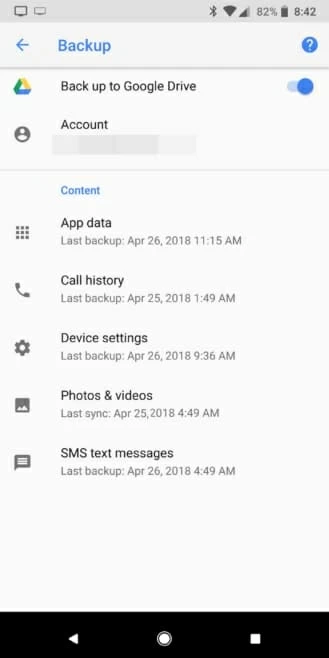
If there's any backup available for the SMS text messages, factory reset your phone after backing up all your cherished data and files or get a new phone ready, then do the following to restore the deleted texts.
What need to know: You're not allowed to restore an individual text using this trick. Plus, Google will keep updating the backups until you stop using your device for 2 weeks. From that day on, the backups will expire after 57 days and will be automatically removed and deleted from Google Drive.
Way 4. From Sender or Receiver
Your last resort is to contact the person who you're texting with in the conversation. If he or she still preserves the text history or keeps the messaging records and other media files, just ask them to forward the messages to you or take a screenshot of the texts and sent the photo to you.
How far back can text messages be recovered
Basically, the sooner you take SMS recovery solutions after deleting a text, the higher chance you'll get to recover the text message back to your phone. But the key that determines whether you can recover the lost text messages on Android or not is if the deleted items have been overwritten.
So, whether you see that all old messages are disappearing randomly in recent days, or half of old text conversations disappeared long time ago, the message files you lost can be recovered on condition that they've not been replaced by the new deleted data. To gain possibilities in recovery of the missing old text messages, end writing any activity on your phone.
How can I back up text messages from an old phone
It's hard to predict the old SMS loss until the disaster strikes, so setting up a regular back regimen makes good sense. And there're multiple ways to do that.
You can turn on Back up to Google Drive option to create copies of SMS messages in Google and keep the backup updated every time you make a change. If your primary concern centers around backing up and restoring SMS/ MMS messages whenever you please, try SMS Backup & Restore. Should you long for a program that doesn't involve messing with your phone, Android Data Backup & Restore is a nice choice. See: How to Back Up Android Phone Safely
How to restore your old messages onto a new phone
As what's mentioned earlier in this article, you can use the backups in the Google Drive to restore old text messages in an Android phone when switching to a new phone. Another workable way is to use the SMS Backup & Restore to transfer over the backed-up messages onto the new phone. If both fails to work, or no old messages show up after restoring, considering get old text messages sent from the old Android phone to your new phone using stand-alone 3rd-party software.