
How to Access iPhone Photos on Mac
Want to move music from a Windows PC or Mac to your iPhone 11? This guide provides a full, step-by-step explanation to transfer your music from computer to iPhone 11.
Perhaps you have a collection of classic MP3s or rare tracks not available on streaming platforms that you want to transfer from computer to iPhone 11. Or maybe you've created some original songs on your computer and want to transfer your music to take it with you.
Whether you're a music enthusiast looking to build a personalized offline music library on your iPhone 11 or simply want to play your favorite tracks on-the-go, transferring music from your computer to your iPhone 11 remains a practical need—and fortunately, there are multiple ways to achieve this.

You can put your music on your iPhone 11 from the computer via either wired or wireless methods.
No longer limited to using iTunes to sync music from a computer to an iPhone 11, this guide will walk you through the most reliable methods on how to transfer music from computer to iPhone 11—whether you're using a PC or Mac, with or without a USB cable, ensuring you can effortlessly add your favorite songs to your iPhone 11, iPhone 11 Pro, or iPhone 11 Pro Max while optimizing storage and sound quality.
Tip: With the all-in-one Appgeeker iPhone Data Transfer tool, you can easily transfer bulk music from your computer to your iPhone 11 for listening, without relying on iTunes or iCloud.
Table of Contents
If you're already subscribed to Apple Music, transferring songs to your iPhone 11 becomes nearly effortless. With iCloud Music Library (also called Sync Library), your entire music collection—including playlists, albums, and even custom additions—can automatically appear across all your Apple devices with the same Apple account.
Apple Music not only syncs tracks added from Apple's online catalog in real-time but also lets you import music locally from your PC or Mac and seamlessly integrate it via the cloud, which ensures your music library available for offline playback. It's ideal for users who want to access music from their computer on their iPhone 11 without manually transferring files.
To sync music via Apple Music, you need an active subscription and iCloud Music Library enabled on both your computer and iPhone 11. This setup allows your personal music files to upload to iCloud and transfer seamlessly.
Step 1. Enable Apple Music and Sync Library on iPhone 11
Make sure you have subscribed to Apple Music, then open Settings app on your iPhone 11, go to Apps > Music and toggle on Sync Library.
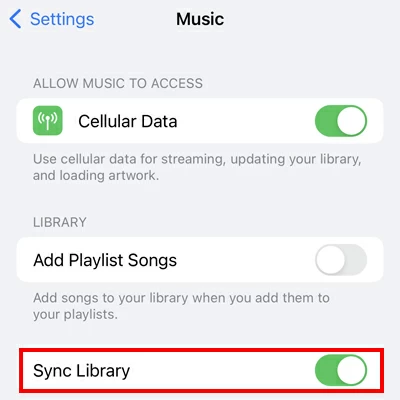
Step 2. Enable Sync Library on computer
Mac (Music App): Open the Music app and sign in with the same Apple account. Go to Music > Settings from the top menu bar. Under the General tab, check Sync Library. Click OK to confirm. Wait for the library to finish uploading to iCloud.
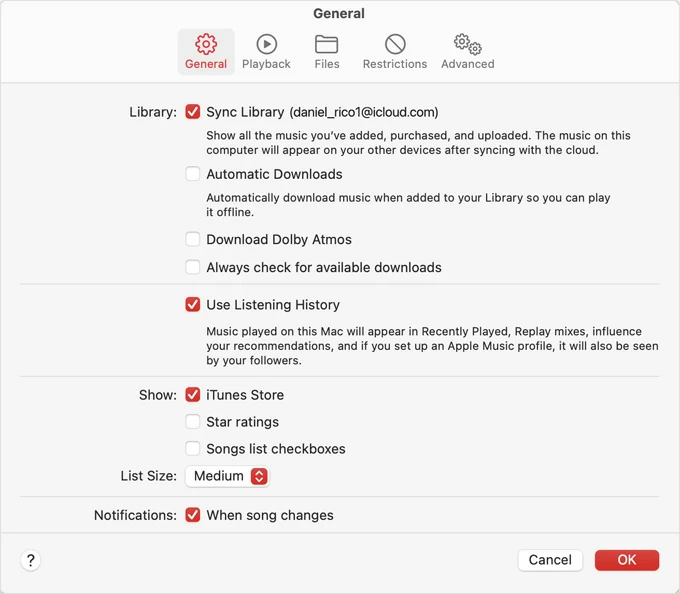
PC (iTunes): Run the latest version of iTunes and use your Apple account to sign in to iTunes Store. Go to Edit > Preferences > General, check iCloud Music Library, and click OK.
Step 3. Access your music library on iPhone 11
Once enabled, any songs you add to the Music app on your Mac or iTunes on your Windows PC, or any tracks you subscribe to, will be added to the Music app on your iPhone 11.
To enjoy your music without an internet connection, you can download songs or albums directly to your iPhone 11 for offline listening. On your iPhone 11's Music app, navigate to Library > Songs, Albums, or Playlists to find your uploaded music, long press the desired one, then choose the Download option.
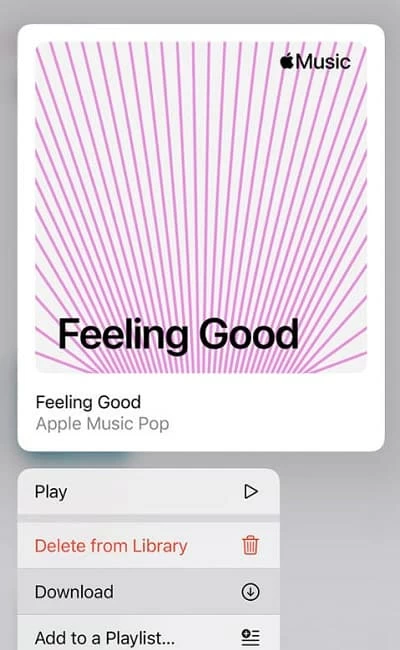
Tip: This method also works if you want to transfer music from another iPhone, iPad or iPod touch to your iPhone 11.
If you don't want to pay for an Apple Music subscription or prefer more control over transferring music to your iPhone 11 selectively, Appgeeker iPhone Data Transfer allows you to precisely transfer music from the computer to an iPhone 11 without requiring iTunes, and it won't overwrite your existing iPhone music library.
iPhone Data Transfer supports moving music files from various sources, such as recorded audio, downloaded songs, or tracks extracted from YouTube videos, and can convert audio formats to ensure compatibility with your iPhone.
Additionally, it enables batch transfers of multiple music files to your iPhone 11 while keeping quality without loss or compression. Whether you want to computer-to-iPhone music transfer or move music from an old iPhone to your iPhone 11, iPhone Data Transfer is a reliable choice.
Here's how to transfer music to iPhone 11 from Windows or Mac via Appgeeker iPhone Data Transfer:
1. Download and launch iPhone Data Transfer on your computer, and connect your iPhone 11 to the computer with a good Lightning-to-USB cable.
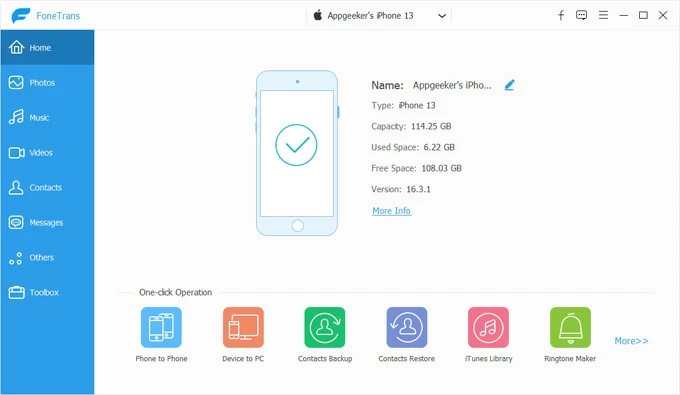
Tip: The iPhone to iPhone feature in the One-click Operation section allows you to quickly transfer music from one iPhone to a new iPhone.
2. Click the Music tab on the left to preview all audio files stored on your iPhone 11, categorized under Music, iTunes, Podcasts, Ringtones, Audiobooks, and Voice Memos tabs.
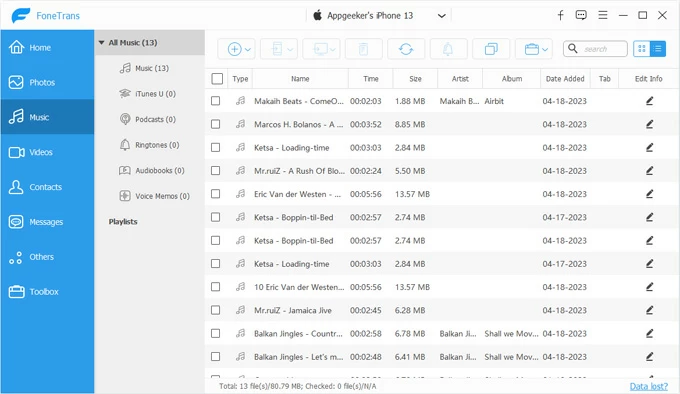
3. To put music from the computer on your iPhone 11, click the plus icon at the top. Select Add File to browse your computer's folders and individually pick desired songs to add to your iPhone, or choose Add Folder to import an entire folder of audio files.
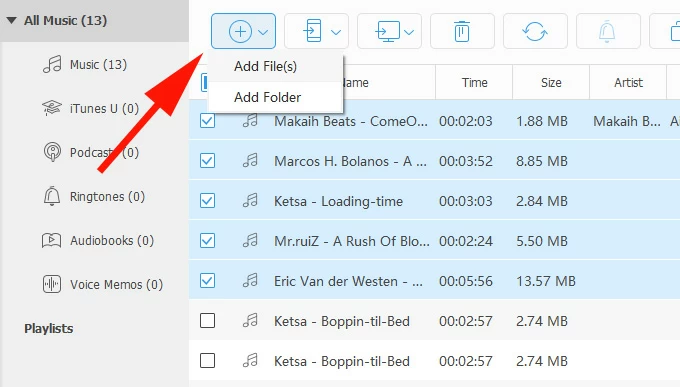
You can also drag and drop music files directly into the software.
Once done, open the Music app on your iPhone 11 to listen to the songs transferred from your computer.
Although newer systems are gradually phasing out iTunes, it remains a preferred choice for many Windows users. If your music library is stored on your PC and you're looking for a straightforward and reliable way to sync it to your iPhone 11, iTunes is still the go-to method for many. You can choose to sync your entire music library to your device through iTunes or manually copy music from PC to iPhone 11.
1. Ensure your iTunes is updated to the latest version and run it on your computer.
2. Unlock your iPhone 11 and plug it into your Windows PC. Tap Trust on your iPhone when asked and enter your passcode.
3. Add music to iTunes library. Head to File > Add File to Library or Add Folder to Library and select music files or folders from your PC.
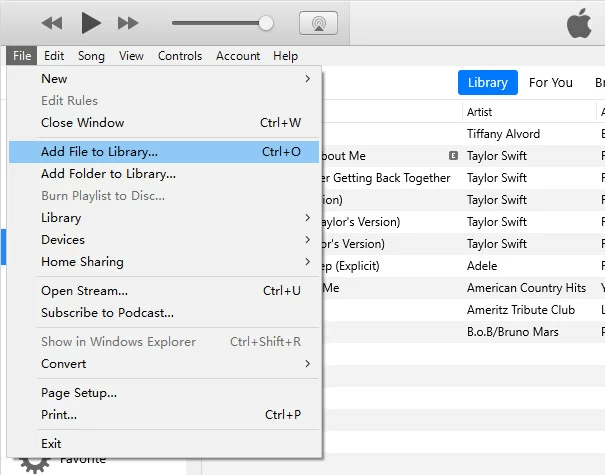
4. Click the device icon in the top left corner, then navigate to the Music tab and check Sync Music.
5. To transfer your entire iTunes music library to your iPhone 11, select Entire music library. Or, choose Selected playlists, artists, albums, and genres to pick specific songs for syncing.
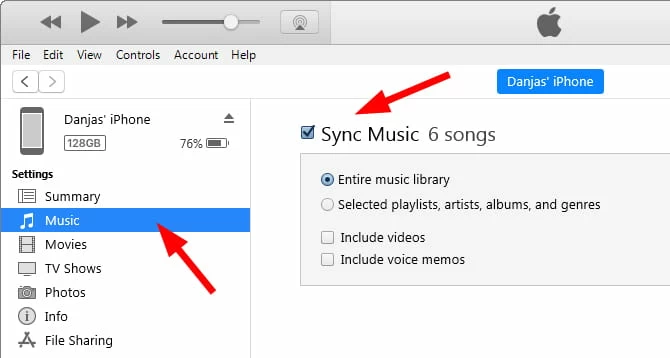
6. Click Apply in the bottom right corner to start syncing music to your iPhone 11.
Note:
Alternatively, you can manually move songs from iTunes. After clicking the device icon in iTunes, go to the Summary settings, scroll to find the Manually manage music and videos option, check it, and click Apply.
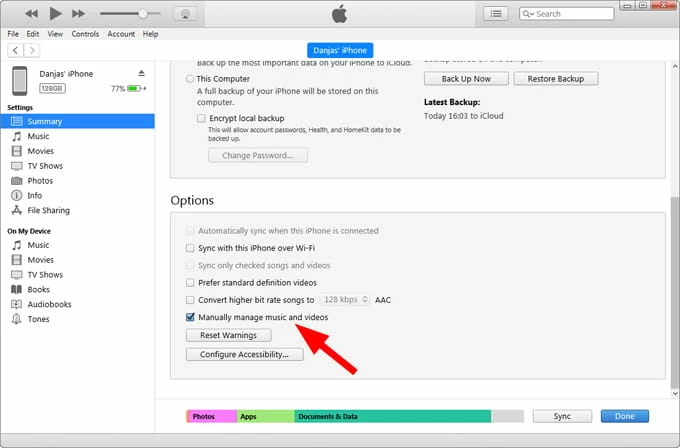
Return to the music library interface and drag the desired songs to the area displaying your iPhone under the Devices tab on the left sidebar.
Also read: How to download YouTube music to iPhone
But Apple is currently splitting up the functions of iTunes on Windows and replacing it with the more streamlined Apple Devices app, especially on Windows 11. If you fail to transfer music through iTunes, you can use the Apple Devices app to transfer music from your Windows PC to your iPhone 11.
However, for music transfers, the Apple Devices app requires integration with Apple Music. You need to download and install both apps from the Microsoft Store on your Windows PC firstly.
1. Open the Apple Devices app on your Windows computer.
2. Unlock the iPhone 11, attach it to your PC, and establish a trusted connection.
3. In the Apple Devices app, locate your iPhone 11 settings on the left sidebar and select the Music option.
4. Enable Sync music onto [your iPhone].
5. Depending on your needs, choose Entire music library or Selected artists, albums, genres, and playlists to transfer the music library from the Apple Music app on your computer to iPhone 11.
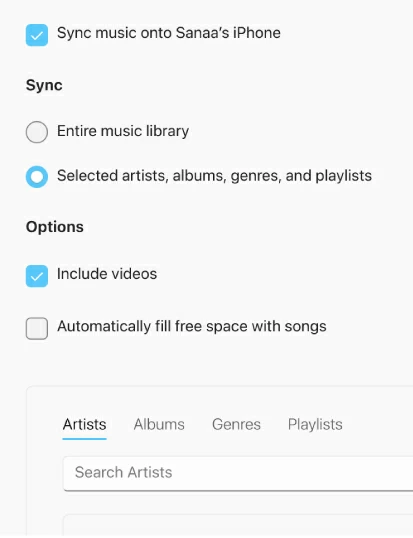
Tip: The music library synced by the Apple Devices app comes from your Apple Music library, so you can add songs to it beforehand by clicking the three dots in the top left corner > Import in the Apple Music app. You can read How to add MP3 to Apple Music on iPhone.
Mac users benefit from deep integration with the Apple's ecosystem, enabling efficient and intuitive music transfers to the iPhone 11. In macOS Catalina and later, Finder has replaced iTunes for device management, offering a streamlined way to sync music from a Mac to an iPhone 11.
1. Hook up your iPhone 11 to your Mac and then open Finder app.
2. Select your iPhone under Locations in the sidebar.
3. Click the Music tab at the top and check Sync music onto [your iPhone's name].
4. Choose either your entire music library or specific playlists/artists.
5. Click Apply to start downloading music from Mac to your iPhone 11.
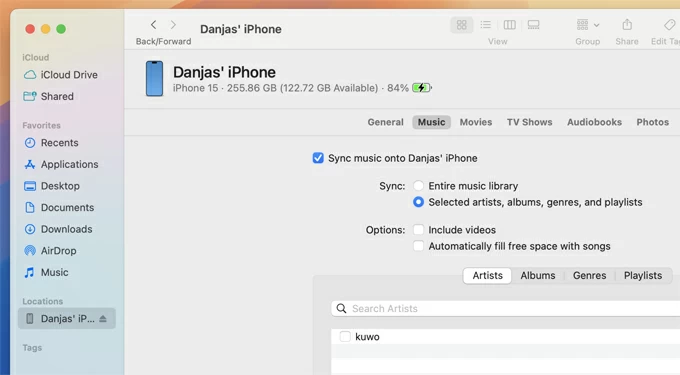
Tip: For manual transfers, drag songs or playlists from the Music app to your iPhone's name in Finder's sidebar (enable "Manually manage music and videos" in Finder's General tab).
Sometimes, you may only want to share a single track or a small batch of songs with your iPhone 11 without syncing an entire music library or using a data connection. This is where AirDrop comes in handy.
With Bluetooth and Wi-Fi enabled on both your Mac and iPhone 11, the two devices can establish a peer-to-peer connection, allowing you to quickly and wirelessly send music files from your Mac to your iPhone 11 via AirDrop. But you should ensure both devices have Bluetooth visibility set to Everyone and are ideally within 30 feet of each other to stay within Bluetooth and Wi-Fi range.
1. Enable AirDrop on both devices:
On Mac: Open Finder, click AirDrop in the sidebar, and set "Allow me to be discovered by" to Everyone.

On iPhone 11: Swipe down to open Control Center, tap top-left group and then tap AirDrop to select Everyone.
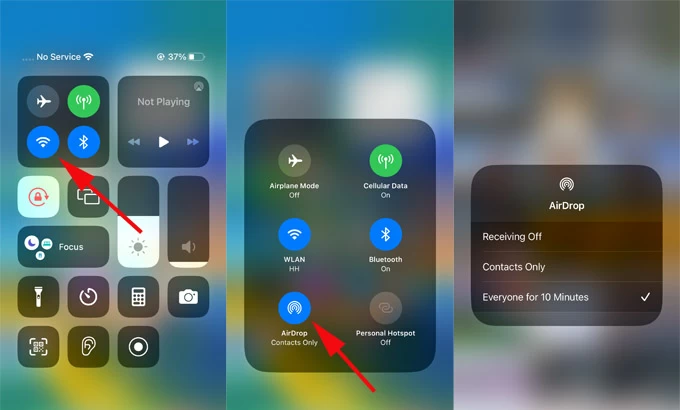
2. Locate music files on your Mac and right-click it > Share > AirDrop.
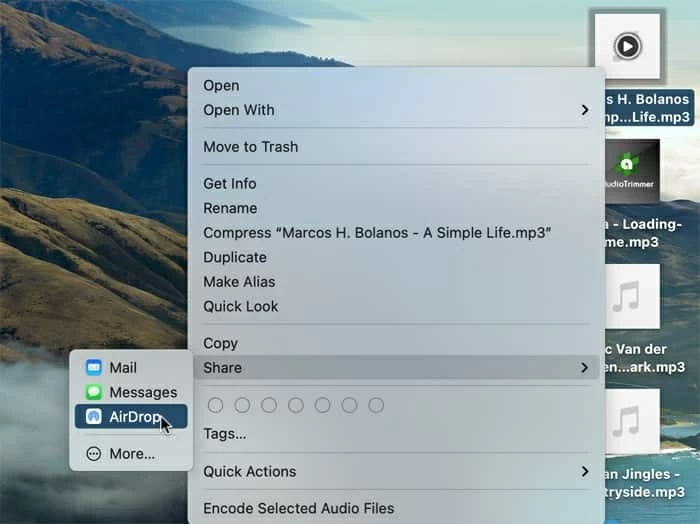
3. Select your iPhone 11 when it appears in the AirDrop list.
4. On your iPhone, tap Accept when prompted. Files appear in the Files app by default or Music app if compatible.
Want a completely wireless way to transfer music from computer to iPhone 11 without installing any apps? Cloud storage platforms like iCloud Drive, Google Drive, or Dropbox are great options, enabling wireless music transfers to your iPhone 11 from your PC or Mac. By uploading music from your computer to the cloud, you can access the cloud platform on your iPhone 11 and download the desired tracks for local playback.
Here's an example using iCloud Drive to move music to your iPhone 11. Note that iCloud offers only 5GB of free storage space.
1. On your PC or Mac, access iCloud Drive via a browser or desktop app and sign in with your iCloud account.
2. Upload your music. You can drag files or folders from your computer to the iCloud drive.
3. On your iPhone 11, open the Files app and navigate to Browser > iCloud Drive.
4. Tap and hold the music file you uploaded and choose Download now.
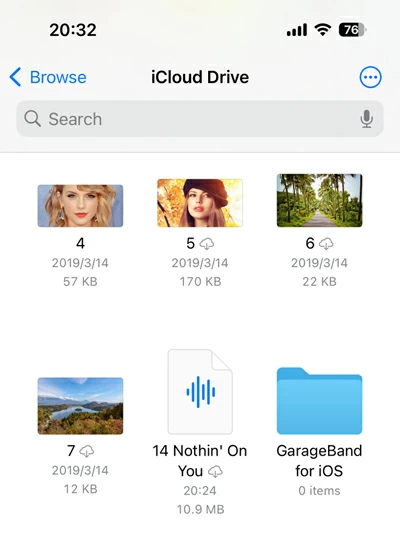
Conclusion
Getting music from computer onto your iPhone 11 is no longer a one-size-fits-all process. From official Apple tools like Music, Finder, and iTunes, to fast third-part iPhone Data Transfer or even wireless sharing, you now have complete freedom to choose how your music moves with you.