
How to reset Windows 11 password without logging in
Locked out of your Windows due to a forgotten password? Follow these simple steps to reset or recover your login password for a Microsoft or local user account.

This guide explores different recovery methods if you forgot your password to a Windows Microsoft or local account.
Windows secures your PC or laptop by asking for the sign-in password. But what happens if you forgot your Windows password?
If you're using a Microsoft account, you can easily reset password online and sync the new login with your Windows. If you have a local account, there are several offline recovery options like using a password rese disk or answering security questions — that can help you regain access when you forgot the Windows password.
Appgeeker Windows Password Recovery lets you remove or reset a forgotten Windows password for both Microsoft and local user accounts — even without logging in.
For Windows users who forget their password, this guide helps reset it safely and regain access to their computer, whether by using built-in Windows methods and online recovery methods.
Table of Contents
When you forget your Windows password — whether you've changed it recently and can't remember the new one, or if your computer hasn't been in use for a long time — you'll be locked out of your PC and lose all access to your account and personal data.
Thankfully, a forgotten password won't lock your Windows forever. With rightful tools, it's possible to reset your password to regain login access.
The method to reset a forgotten Windows password depends on what type of account you're using. Typically, Windows PCs use two main types of sign-in accounts:
If your login shows an email address on Windows 11/10, you're using a Microsoft account. It's tied to your online Microsoft profile, such as Outlook or Hotmail. The password is stored in the cloud, so you can reset it online and sync the new password back to replace the forgotten one.
If you only see a username on Windows sign-in screen, you have a local account. This is stored only on your PC and doesn't sync online. Some built-in recovery options can help you reset the forgotten password directly from Windows lock screen without logging in.
Understanding which type of account you have is the key to choose the right fix for access recovery when you forgot your login password on Windows.
For Windows users who've forgotten their password, Appgeeker Windows Password Recovery provides a powerful and reliable way to reset password for both Microsoft and local accounts.
It supports Admin and standard (guest) accounts, letting you remove or reset forgotten password directly from Windows login screen and regain full control of your PC. Best of all, it's compatible with all major Windows versions and computers, and requires no technical expertise — making it much easier to recover a forgotten Windows password even if you're locked out completely.
Here's how to unlock a Windows PC when you forgot your password or PIN, working for Windows 11/10/8.1/8/7/Vista/XP/2000. The recovery process won't erase any personal data.
Download, install, and open Appgeeker Windows Password Recovery software on another accessible Windows PC or laptop; click Start.
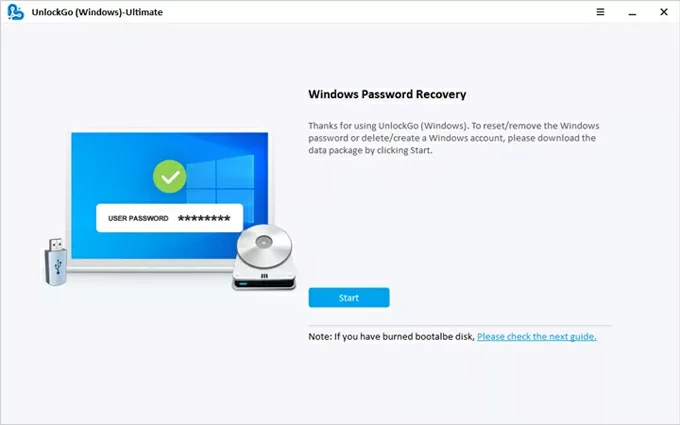
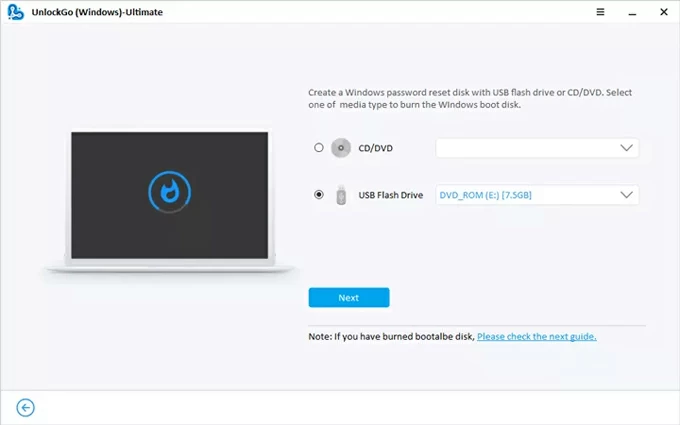
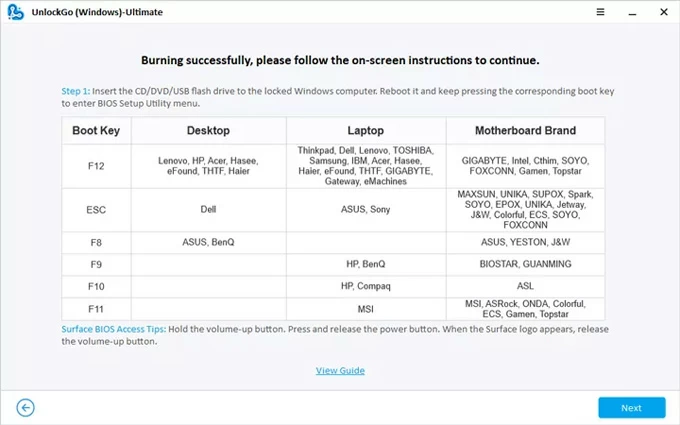
If you have no idea on how to change the boot order, check the links below carefully.
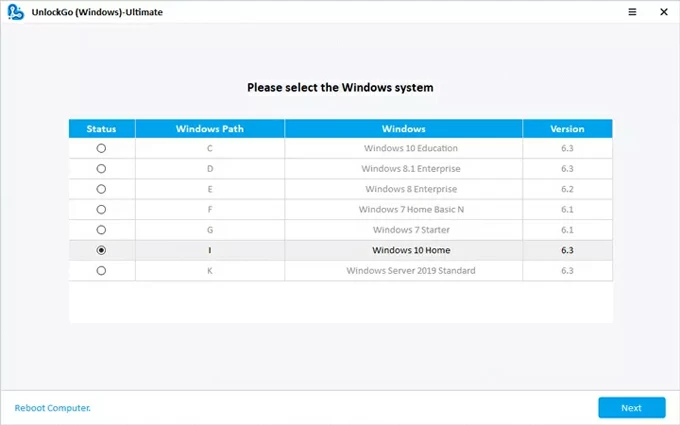
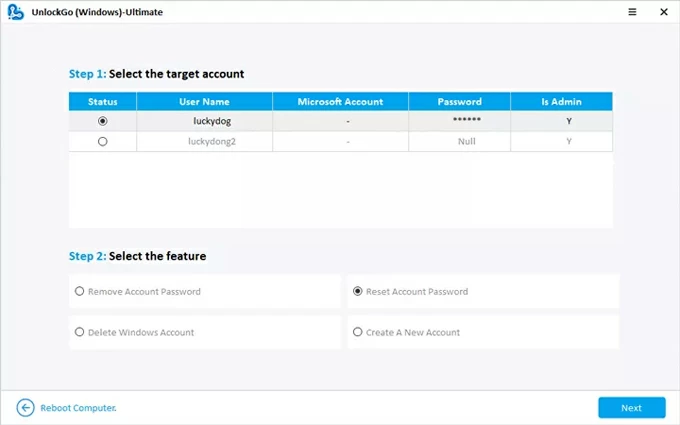
After successful reset, return to Windows login screen and enter the new password. This way, you're able to unlock your Windows PC even if you lost the original password.
If you use a Microsoft account to sign into Windows but forget the password, the resetting process is relatively simple. Microsoft stores your credentials online — which means that you can reset your password remotely even if you're locked out of your Windows 11 / Windows 10 and lost all access.
Here's what to do when you forgot password to a Windows Microsoft account:
Step 1. Go to Microsoft's Password Reset page.
On another network-connected phone, tablet, or computer, open a browser and visit Microsoft Password Reset page.
Step 2. Select Forgot password? to proceed.
As you can't remember your password, select Forgot password? link under the password blank. Or, you may enter the username of your Microsoft account and select Reset password.
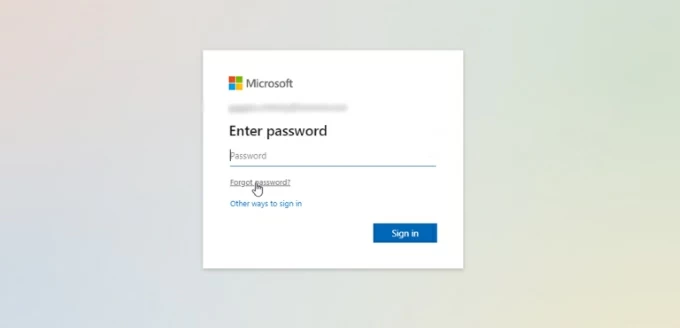
Step 3. Verify your identity.
Before resetting the forgotten password on your Windows, Microsoft will verify your identity first. Choose a verification method if available: A recovery email or phone number you've previously set.
Enter your identity information as required and check Get code.
When you receive the verification code from Microsoft, enter it correctly and confirm Next.
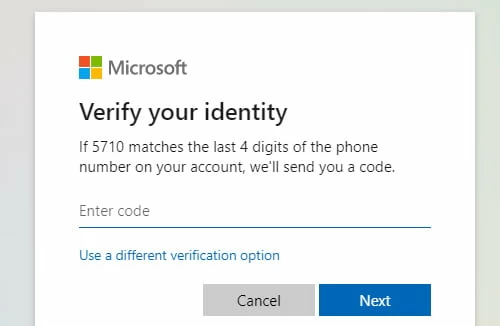
Step 4. Reset a new Microsoft password for Windows login.
Once verified, you'll be prompted to reset your password. Follow the onscreen to create a new, strong password that you won't forget easily; type it again and click Next confirm.
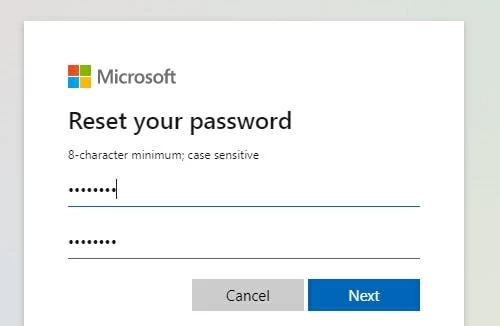
Step 5. Sign back to your Windows without the forgotten password.
Go back to your Windows login screen and ensure your PC is connected to an active Wi-Fi. The new password will sync with your computer automatically.
After that, enter your new Windows password to regain access.
For local users who forgot their Windows password, the recovery process comes built into the system. Here are a few reset options you can try, depending on what's set up on your PC:
If you've set up security questions when creating a local user account, this is probably the easiest way to recover access when you forgot your password on Windows 11 or Windows 10.
1. On Windows login screen, enter any incorrect password and press the Enter key.
2. When Reset password link appears, click it.

3. Answer the security questions that you've set up at the account creation.
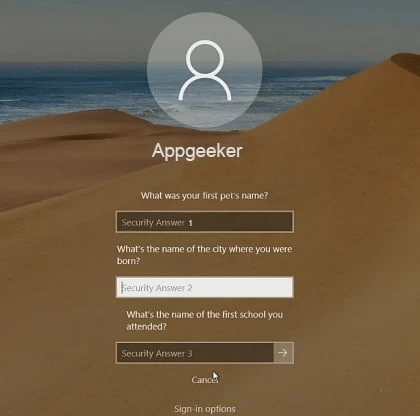
4. Once Windows verifies your identity, you're allowed to set a new password.
5. Create a new password and enter it again to confirm.
6. Return to login screen and sign in to your local account with the new password.
TIP: If the option isn't available, you probably didn't set up security questions, or you're using an older Windows version that doesn't support this feature.
Alternatively, if you've created a password reset disk before forgetting the Windows password, simply insert the disk drive to your locked PC and you'll be able to reset the password, recovering full access easily. It works for various Windows versions, including Windows 7, 8, 8.1, 10, and 11.
1. Insert the Windows password reset disk to your locked PC or laptop.
2. On the sign-in screen, keep entering an incorrect password until the Reset password link shows up.

3. Select Reset password and this will open a Password Reset Wizard window. TIP: If you're on security questions screen, select Use a password reset disk instead at the bottom.
4. In the Wizard window, choose your USB drive from the drop-down box and go Next.
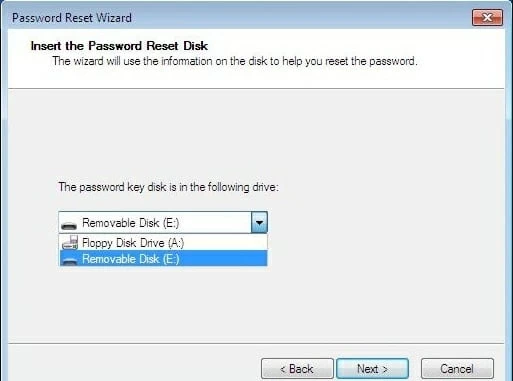
5. Type a new account password and type it again. If necessary, add a new password hint.
6. Hit Next and finish it.

Once done, use the new Windows password to sign in to your local account immediately.
Note: If you don't have a reset disk created before the password was forgotten, the Appgeeker Windows Password Recovery tool mentioned above can help you create one.
When you're locked out of your Windows PC due to a forgotten password, another advanced option to unlock your local account is by using the Command Prompt. You may use this method if you don't have a password reset disk or haven't set up security questions.
1. Put your Windows into recovery environment. From Windows login screen, click the Power button while holding the Shift key; then select Restart.
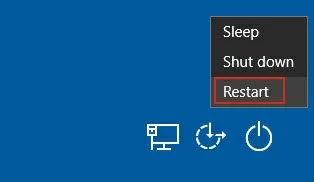
2. Access Command Prompt. When Choose an option screen appears, select Troubleshot > Advanced options > Startup Settings; then check Restart button to reboot your system.
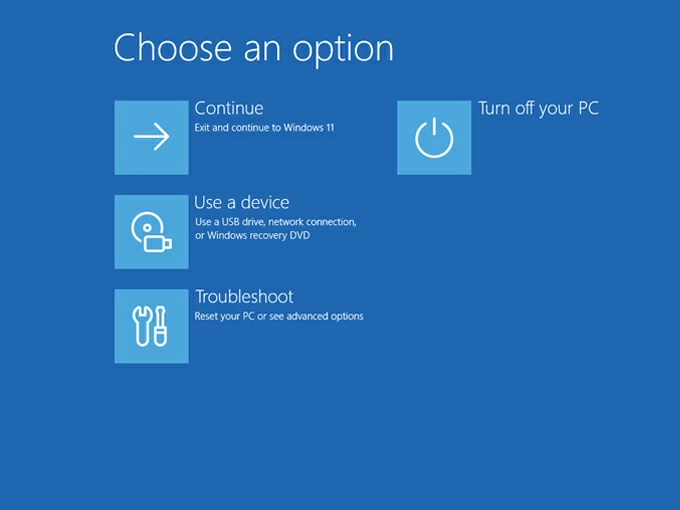
3. Enter Windows Safe Mode with Command Prompt. Upon restarting, select Enable Safe Mode with Command Prompt by pressing the F6 or 6 on your keyboard.

4. Reset the Windows password you've forgotten.
Important: Make sure to replace [username] with your own account name and replace [password] with a new password you prefer. For instance: net user [appgeeker] [123456]
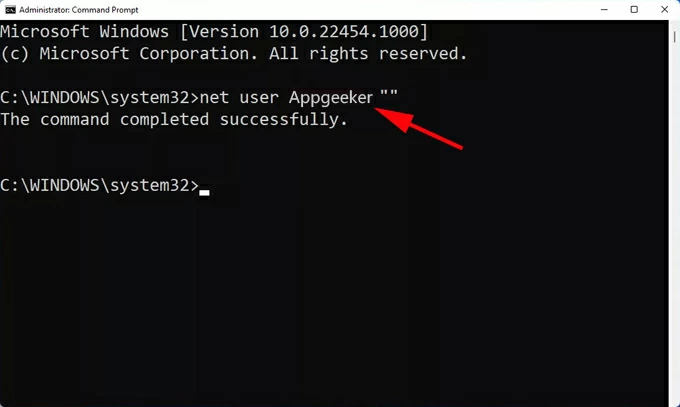
5. Sign in to Windows with new password. Press Ctrl + Alt + Delete to access the security screen, then restart your Windows normally. Afterward, enter the new password to sign back in.
If you can still access Windows with another account or you're already signed in but forgot your current password, change or reset it from Settings immediately before logging out. This, however, still requires you to verify your identity for password reset.
1. Press Win + I to open Settings app on Windows desktop.
2. Select Accounts and navigate to Sign-in options.
3. Choose Password and click Change.
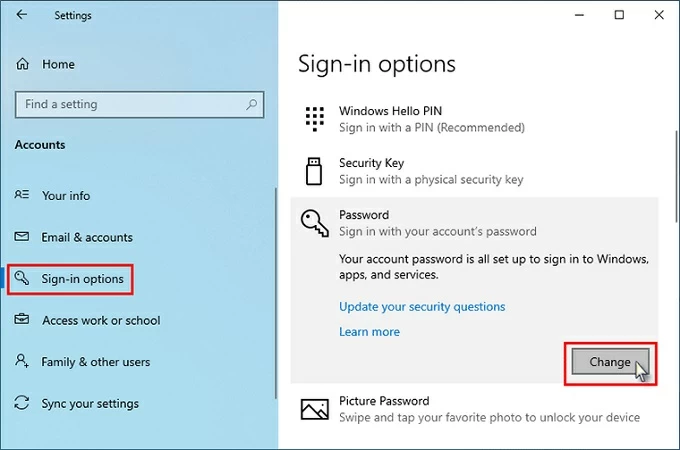
4. Change the forgotten password for your Windows account.
If none of these available, consider setting up Windows Hello as an alternative login (such as PIN, fingerprint, or facial recognition) when you forgot login password.
Still can't remember your Windows password but have access to another Administrator account? If so, you can sign in with that account and use Command Prompt to change and reset the forgotten user password. Keep in mind, this method only works if you have administrative access to the system when the password is forgotten.
1. When you're able to, sign in with another Administrator account.
2. Press Win button to open Start menu and type CMD in the search bar.
3. Select Run as administrator when you see the Command Prompt app. If prompted, select Yes or OK to open it.
4. In Administrator Command Prompt window, type net user and press Enter key. All user accounts on your Windows should display. Find the account that you forgot password to.
5. Type net user [username] [new_password] into the Command Prompt and press Enter.
TIP: Replace the [username] with the name of your locked account, and replace [new_password] with a password you want to use. For example: net user Administrator 123456
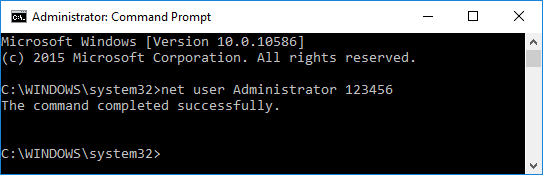
6. After reset, close the Command Prompt window and log out of this Admin account.
7. From the login screen, select the target Windows account and sign in with your new password.
Forgetting a Windows password might feel like a nightmare, but it doesn't have to be permanent. Once you regain control of your Windows PC, it's important to set up security and recovery options to prevent losing the password again.
Q1 - Can I unlock my PC if I forgot my Windows password?
Yes, whether you're using a Microsoft or local account on your PC, there're different ways to help recover a forgotten password and sign back to your Windows system.
Q2 - Is it possible to reset my forgotten Windows password without logging in?
Yes. If you forgot your password on a Windows PC, you can reset it without logging in.
Q3 - Will a password reset erase the current data on my Windows PC?
No. Resetting the login password won't delete your data on Windows unless you reinstall the entire system. The common recovery methods, whether for Microsoft or local accounts, won't affect your personal files and settings.