
How to Convert a Blu-ray to Editing in iMovie Software
With the development of film industry these years, the expectations for the movie definition of people has been becoming increasingly high. BD technology, providing an image much closer to the source, has yet to be fully accepted by consumers with pleasure, which was designed to supersede the physical DVD format.
However, the traditional ways of home entertainment is changing because of the Internet. Millions of people now prefer to listen to music, watch video or movies online or purchase a digital copy version of their favorite films to play on iPhone, iPad, or Apple TV. If you have large collection of movies archived on Blu-ray, it would be a good option for you to stream Blu-ray movies to Apple TV 4 for watching on your large screen TV. But it is well known that Apple TV supports very few file formats, which include MOV, MP4 and M4V videos, meaning Blu-ray cannot be playback on your Apple TV natively.
Thanks to Blu-ray Converter, you could finish the task flawlessly. It enables users to convert a Blu-ray to something that Apple TV accepts well with outstanding video quality and fast conversion speed. It can also effortlessly remove the protection of Blu-ray and convert movies to save in various formats for any device you view video on, such as computers, smartphones, tablets and media players. Moreover, you can choose your desired subtitle and audio tracks for output through its in-built editor.
This utility also integrates video converting function that lets you convert video & audio files.
This article will walk you through the steps on getting Blu-ray converted to be playable on Apple TV, and the process is identical for both PC and Mac users. Before the actual process, please download the tool and install on your computer via the links below.
Step 1: Import the source Blu-ray movies
Once you've selected Blu-ray disc you want to rip and convert, insert it into your computer's optical drive. Run Blu-ray Ripper and in the opening interface, click on Load Disc button to import your Blu-ray movie files.
The software will take a few seconds to load your chosen titles or chapters stored in the disc onto the main workflow, just like screenshot as below. Then you could choose your preferred subtitle and audio track for each title.
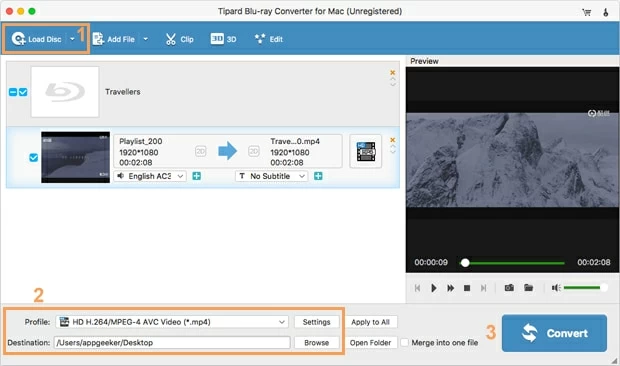
Step 2: Select an appropriate format for Apple TV
Click the default *.mp4 value in Profile drop-down box on the lower left side of the interface. In the opening panel, select what format you want convert Blu-ray into.
Tip: Why set MP4 as default format? MP4 is the most commonly used video format on the planet. It allows streaming over the Internet and playing on most media players and devices.
As you can see, this program (also see: top 3 best Blu-ray converter) sorts the output profiles under different of categories. To convert Blu-ray to an Apple TV friendly format, you could go through the following two ways as you like:
(1) Click the Apple TV presets category, then select one of avaiable profiles as output format
(2) Head to HD Video category, and select an Apple TV readable file type: *.mov, *.m4v, *.mp4.
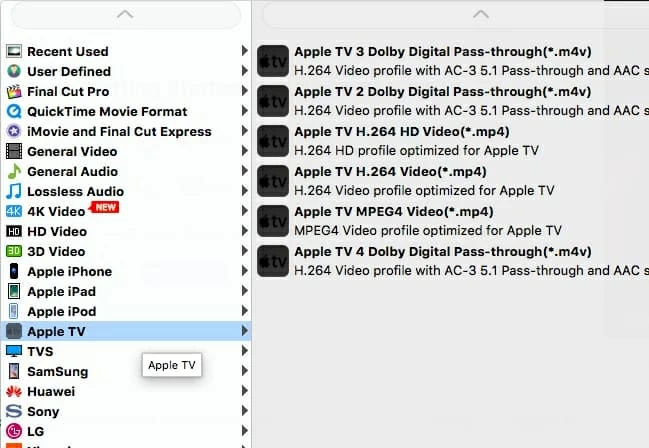
Next, you could press Settings button to the far right side of Profile menu to configure the settings of video & audio to meet your need such as video codec, resolution (1080p is recommended), audio track, sample rate, bitrate, etc. Generally, the default settings should work just as well.
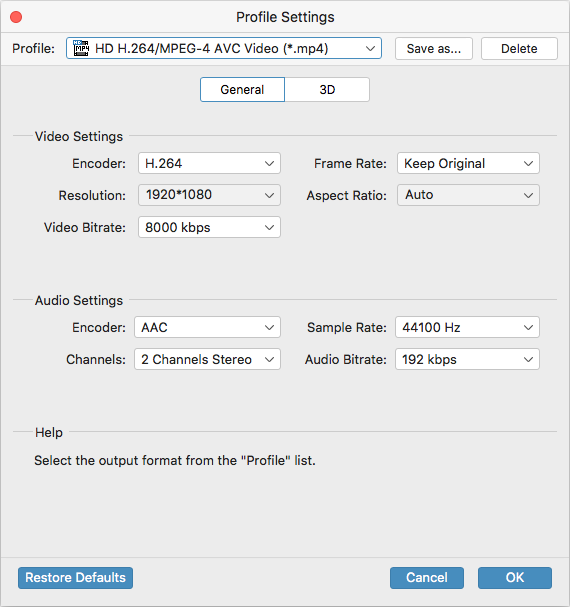
In addition, another feature this utility offers is the Edit option on the top bar. With it, you can do some basic editing to enhance the output file. Brightness, Contrast, Saturation, Crop, Merge, Trim, Image & Text Watermark are all supported.
Step 3: Start converting the Blu-ray to target video for playback on Apple TV
Before you initiate the actual conversion, you can specify where to save your new minted files through Destination field beneath Profile menu.
Once you've done that, press the Convert button at the bottom right corner of the interface to get the converting process started. This should take some time and we recommend you to leave the software running in the background and do your own things.
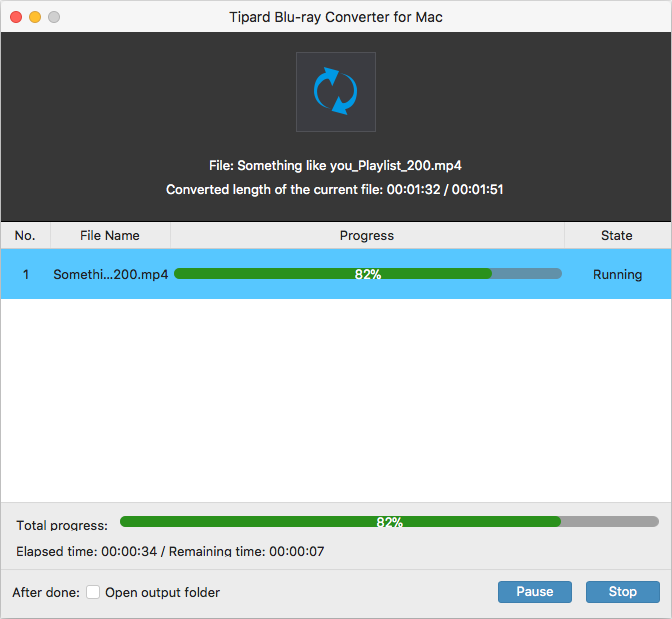
Once the conversion complete, simply drag your new created HD MP4/M4V video files from the folder you specified earlier and drop onto iTunes Library and then stream to Apple TV.
Enjoy!
[Guide: How to Play a Blu-ray Disc on HP]
Conclusion
It's literally as simple as ripping and converting your Blu-ray movies to Apple TV readable format with a few clicks of your mouse. This comprehensive guide can be also applied to converting Blu-ray footages to iPad or other multimedia devices and the process is basically the same. Just give it a shot.