
How Can You Convert a Blu-ray to H.264 Video File on Mac
Nowadays, Android smartphones and tablets with bright advantages have hit the most part of electronic market, a big rival to Apple. While you may stream movies and TV shows online, sometimes you probably want to get Blu-ray movies you already had played on your Android device. However, things can be tricky as neither your Android phone nor tablet has support of Blu-ray playback natively.
Well, it is not a hassle any more. To make the Blu-ray movies playable on your Android handset or tablet (Samsung, LG, Sony, Huawei, Motorola, Google Pixel, etc), the crucial thing you need to do is extract the film out of the Blu-ray disc and convert into a Android readable format before transferring to your device. In this case, an excellent Blu-ray ripping tool, Blu-ray Converter, will be introduced for your conference.
It is an all-in-one media converting tool that is specialized in removing the protection restrictions and extracting the movies off Blu-ray and DVD disc and convert them into proper format of your choice. With its in-built editor, you are allowed to manage the movie content easily in the way you like: file merging, media editing, 3D movie creating, parameter adjusting, etc. Importantly, it also comes with several device-targeted presets, which are especially useful for those who want to get their movies onto portable mobile devices without fiddling with the conversion settings.
The app does have video converting capabilities: it can convert pretty much any video file to a format you desired.
Aside from converting Blu-ray and DVD disc, one extra feature its Windows version has is it supports converting videos from one to another, which makes very convenient for those who want to make video conversion tasks.
It should be pointed out that Android platform accepts MP4, 3GP, WebM, MKV media formats. The following step-by-step tutorial will walk you through how to rip and convert a Blu-ray to MP4 video for Android handset or tablet. Before we get started, download and install the program on your computer.
Related Article: How to import Blu-ray movie into Adobe Premiere Pro application
Step 1: Add Blu-ray movies to the Blu-ray Ripper software
Place the Blu-ray disk into the BD drive on the computer and then open up the program, the application will take a few seconds to detect and open the BD source.
Click the Load Disc button on the top left side of the interface to import the Blu-ray content. After loads, the titles along with correlative details will be presented on the interface that looks like the screenshot shown below.
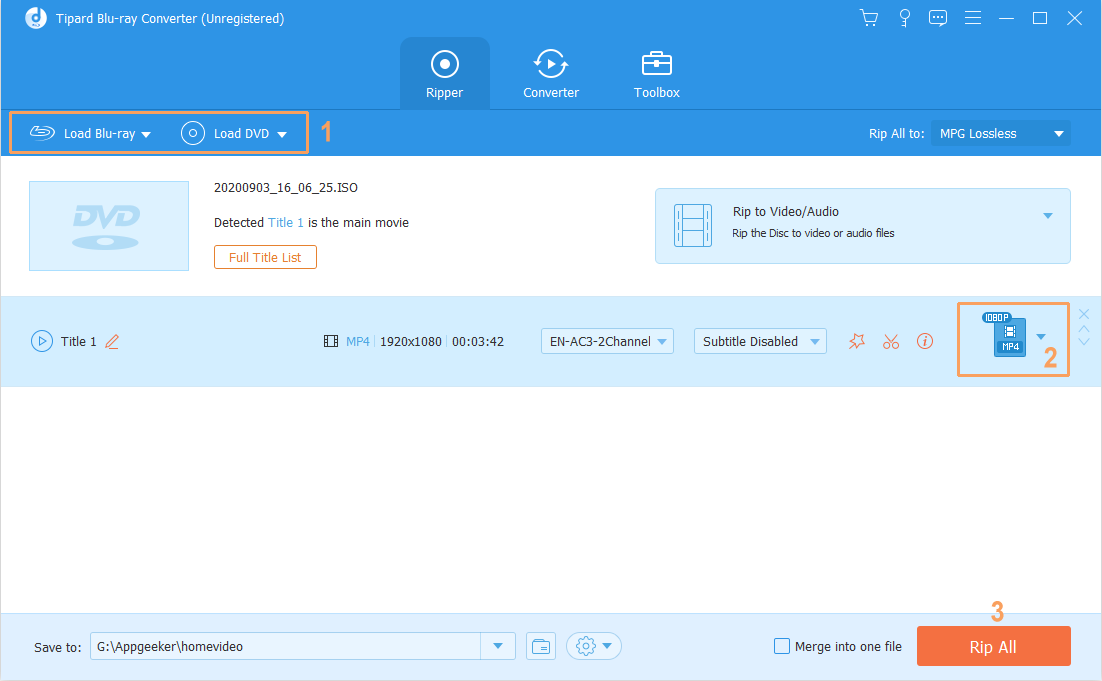
Blu-ray movie might contain several subtitle and audio tracks in one single title, you can choose one desired track for each title in Subtitle/ Audio box.
Step 2: Select a suitable output format for your Android smartphone or tablet
Now comes to the more complicated yet critical part of the process - defining the output preferences. Hit the Profile dropdown menu on the lower left-hand side of the interface. A pull-down panel is displayed as follows.
Now you should see a host of sorted format profiles (By default, MP4 is set as the output format in Profile menu by the utility the first time you open it, which is compatible with Android devices and other cases), including different kinds of pre-defined device profiles.
To play Blu-ray movie on an Android phone or tablet, you could go through the phone brand, and then select an preset profile according to your Android model from the list. Samsung, Huawei, Sony, LG, Xiaomi, HTC, Motorola are all supported.
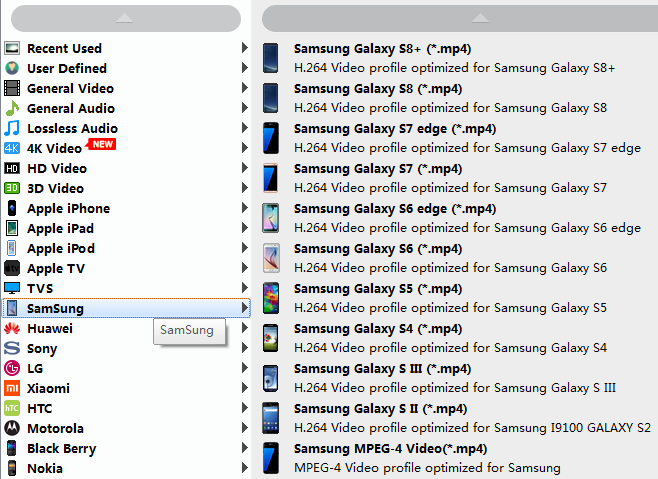
See next: How to Play Blu-ray movies on iPhone
If your device preset profile is not included in the list, you can choose to go to HD Video category and select a specific format as output format. HD MP4 Video is highly recommended.
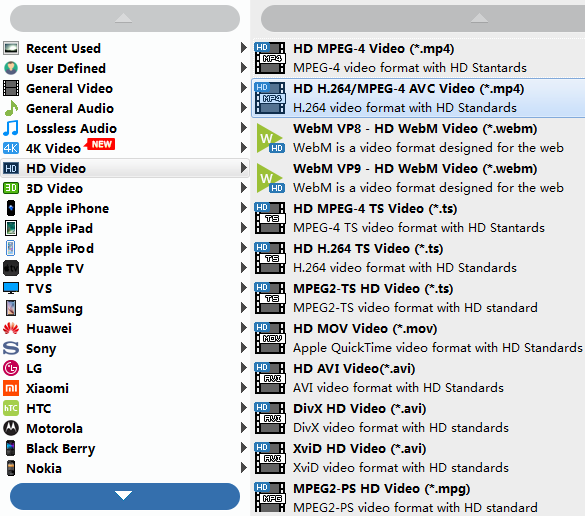
After selecting a format, you could click the Settings button next to Profile menu to get into the Profile Settings window. From there you are able to tweak all the conversion settings for audio and video: video codec, bitrate, resolution, frame rate, aspect ratio, audio channel, codec, etc.
Tip: Resolution will affect the video output size pretty heavily. By default, this utility will keep 1080p natively. However, you may want to downscale to 720p, which is still HD movie but takes up quite a bit less space, then you could change into 1280*720 in the Resolution drop-down list.
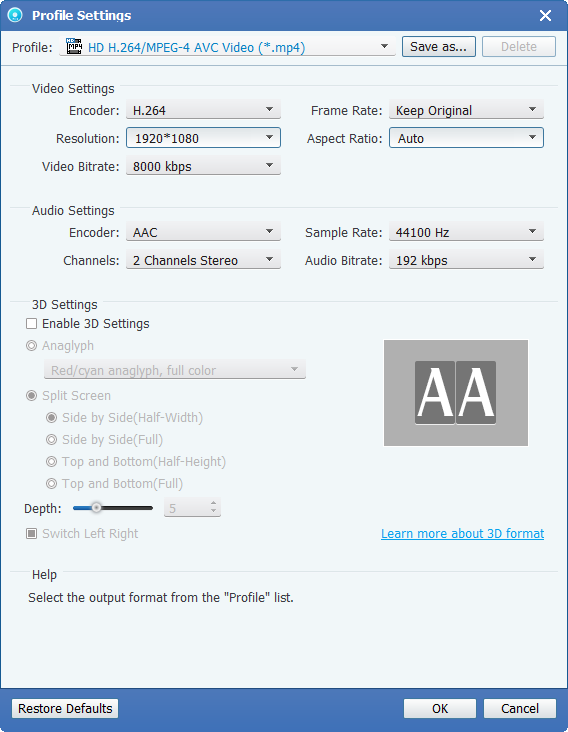
In Destination field at the lower left side of the window, it lets you select a location for saving the converted Blu-ray movie files.
Step 3: Start converting Blu-ray for Android tablet and phone
This step is the simplest, just click the green button Convert button, this Blu-ray to Android converter will automatically convert your Blu-ray into your selected format (MP4, for example) that's playable well on Android smartphone or tablet.
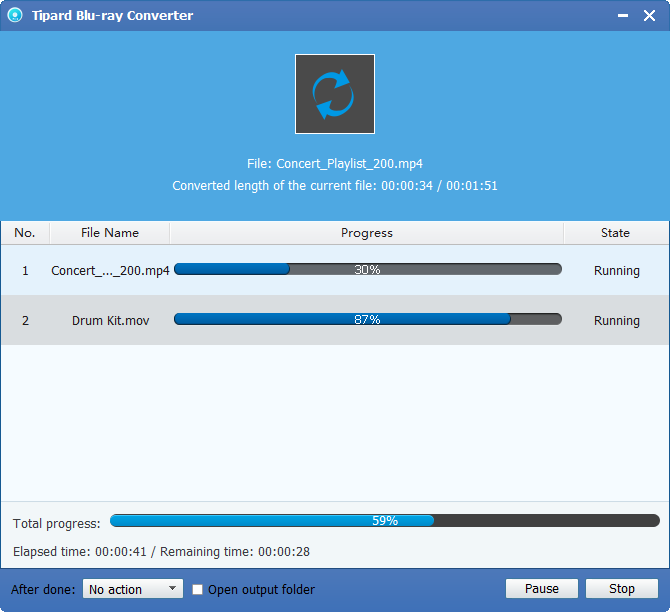
Usually this'll take some time or so, depending on the size of your disc, but once it's done you should have newly converted files waiting for you in the folder you've chosen.
Step 4: Put the converted files onto your Android device
Open the output folder to locate the new created MP4 files, then you could connect your Android devices with your machine via USB cables and easily transfer resulting files to it. You now are ready for viewing movies on your Android devices for more enjoyment on the go.
[Popular Topic: How to Play Blu-ray on Lenovo Windows]