
How to Transfer iPad Songs to HTC Android Phone
When you switch from iPhone to a brand new OnePlus phone, you start with a different experience. It's a wonderful thing. However, to begin using it, you should consider transferring data from the old iPhone to the new OnePlus. This can seem a bit daunting — you're not just switching to a new device, you're switching to an entirely new ecosystem — but it's in fact very easy.
That's where this guide comes in handy! Here we'll show you 4 ways to transfer data from iPhone to OnePlus Android phone, so you can still come by most of the data you have before and lose next to nothing important. If you have data backed in iTunes or iCloud, you can still find options here to restore those data and move to OnePlus without hassle.
Way 1: Transfer iPhone data to OnePlus with OnePlus Switch app
To solve some of this consternation, OnePlus official offers assistance in the form of the "OnePlus Switch" app to help users seamlessly move data to new OnePlus device from iPhone. It won't move everything, but it will take care of the essential data, like contacts, photos, videos, audios, messages and calendar. More detains here.
Here's everything you need to do to take OnePlus Switch for data transfer from iPhone to OnePlus.
Keeping OnePlus Switch open until it finishes transferring to OnePlus from iPhone.
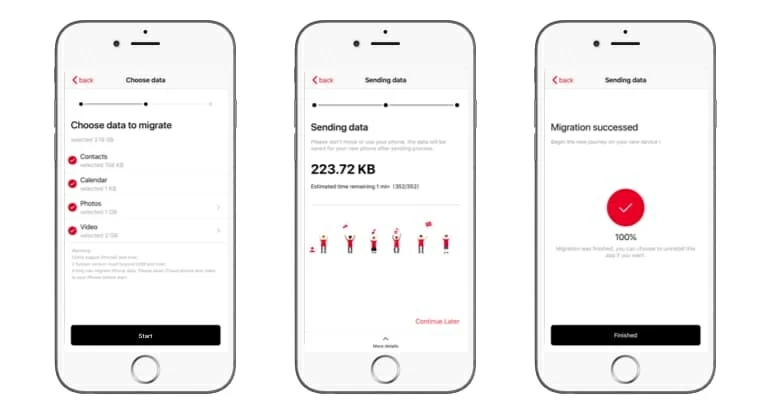
Way 2: Migrate iPhone stuff to OnePlus using Phone Transfer
Unable to install OnePlus Switch on iPhone? Or you would like to get data transferred from iPhone to OnePlus in one go without messing around with any settings in your device, then Phone Transfer is a great choice for you.
It's capable of sending or receiving content from your smartphone you threw in an easy and straightforward way. Contacts, images, messages, tracks, call history, videos, calendar are all supported. It even allows you to back up your device to your computer, and retrieve it to device of your choice in case something goes wrong in future.
To move iPhone files to OnePlus phone, you first need to download the copy of the software and install on your computer. After you've done that, follow these steps to set up transferring.
Step 1: Connect both iPhone and OnePlus to computer
First up, launch the program. In the opening main interface select the green "Phone to Phone Transfer" mode to proceed.

On the next window, plug your two devices into the computer via USB cables. On your OnePlus Android phone, you'll have to enable USB Debugging mode.

Step 2: Select data for transfer
When the connection is done, you will see two images on both sides representing iPhone and OnePlus phone. In this example, we're going to make transfer from iPhone to OnePlus, so make sure iPhone is connected as source device on the left side and OnePlus on the other side. Flip option is available for you to switch their position.
Go ahead and check the boxes next to types of data you want to transfer to OnePlus.

Step 3: Start moving iPhone data to OnePlus
Now it's time to start the transfer task. Simply click the Start Copy button at the bottom and let the program transfer data files on iPhone to OnePlus smartphone.

Way 3: Restore iTunes backup to OnePlus
Usually, your data is stored on the iPhone and you can use the OnePlus data transfer tools mentioned above to move it to the new device. What if you lost the iPhone and want to restore data to OnePlus from iTunes backup you made before? You're still lucky enough. Phone Transfer integrates options to extracts data from iTunes backup transfer over to OnePlus Android phone.
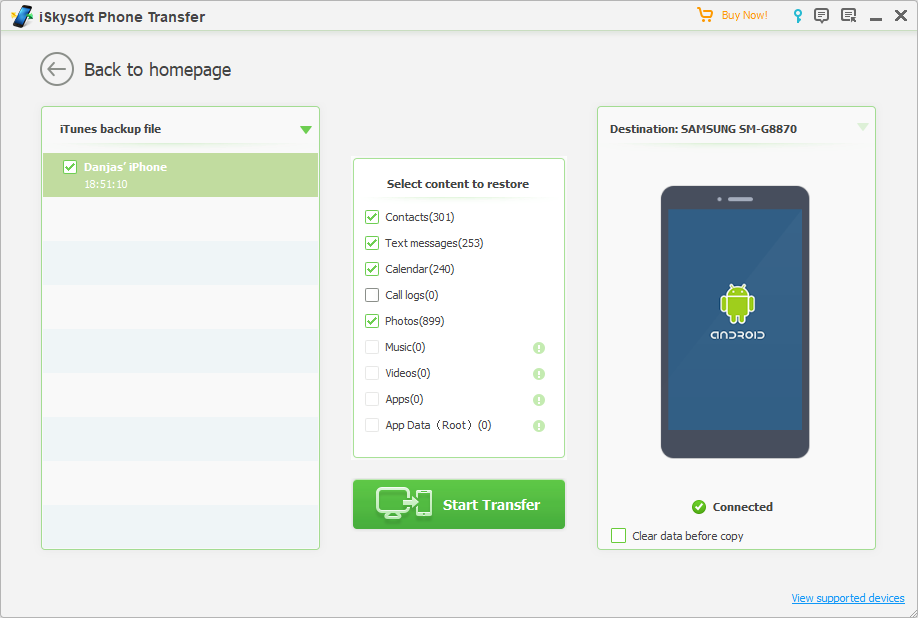
Your data restored from iTunes backup will be transferred to OnePlus.
Way 4: Restore iPhone data to OnePlus from iCloud backups
Want to restore iCloud backup files to OnePlus? That's possible and simple.
When the restore process is done, all your chosen data should appear on the new OnePlus device.
How to Copy All Your Data from iPhone to Samsung Galaxy Android Phone
How to Transfer Contacts List from iPhone to Android
How Do I Recover Deleted Photos from iPhone X without Backup
OnePlus: OnePlus 8T, OnePlus 8 Pro, OnePlus 7, OnePlus 7 Pro, 6T, 5T, 3T (Nov. 2016), 3 (Jun. 2016), etc.