
How to Move iPhone Data Files Over to Samsung Galaxy
Just like HTC Android phone, we can use iPad to play games, take pictures, watch movies and listen to music. Although iPad makes a great way as a music player, it is somewhat different from HTC phone. The tablet is too bulky to carry when you want to enjoy your favorite songs on the go anytime and anywhere. If you store a lot of music files on iPad that you would like to take on the run, it is always beneficial to copy the song from iPad straight to HTC smartphone.
iTunes makes it a breeze to copy music onto iPad, but when it comes to migrating songs in the opposite direction, like migrating the tracks that were on your iPad over to your HTC smartphone, it is a different story. As Apple tries to restrict its device to sync music tracks with other music library in a attempt to stop piracy, it is rather difficult to get the music off iPad and dump the tracks onto your HTC Android device at your will. Well, there is still a workaround.
While there are various of programs and ways that claim to transfer the songs from iPad to Android device including HTC smartphone, we are going to stick with Phone Transfer for its talent in data migration, simplicity and efficiency. It gives you ability to migrate almost all data you've on your iPad or iPhone and move over to Android devices in a straightforward way. Besides, you can make a copy of your important files and save them on the computer where you conveniently get the backups back to your device.
Depending on what type of computer you are working on, please download the appropriate version on your machine. After that, follow the given directions to see how this software move your songs from an iPad to a HTC smartphone in a jiffy.
Step 1: Run the Program
Open Phone Transfer, a well-designed interface shows up. For the task, select the green tab labeled "Phone to Phone Transfer" to continue.

Plug in both devices to the computer. BTW, make sure you enable USB Debugging Mode on HTC and tap trust on iPad to get access to the data.

Step 2: Determine what data to be transferred
Once both devices get connected, you can see them on the both sides of the window. Make sure that the iPad is on the left side as sending device and the HTC phone on the right side. You can use Flip button to switch their position if needed.
On the middle section, it lists all transferrable content types from your iPad. In our case, select "Music" type and uncheck other types.
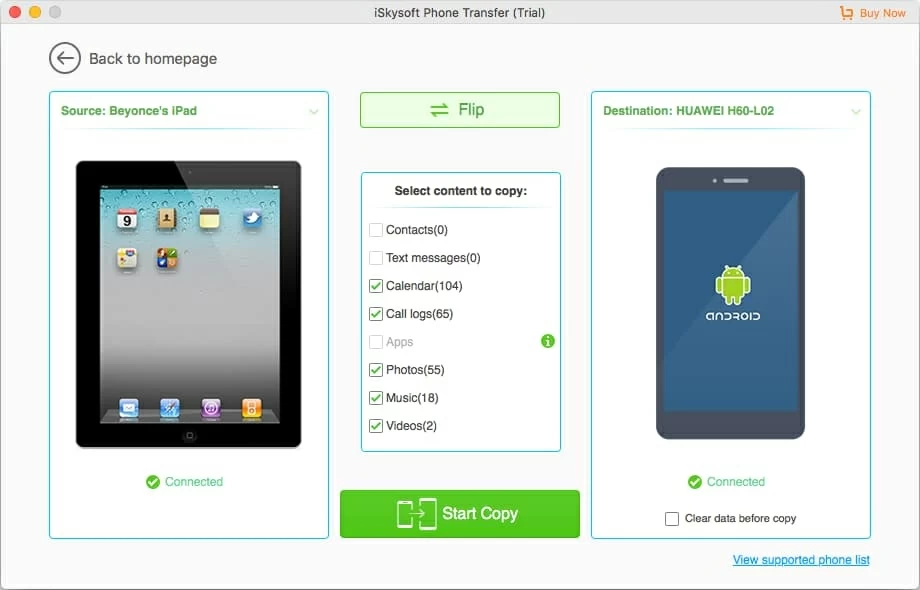
Step 3: Begin the process
Hit the Start Copy button and wait for Phone Transfer to finish the music transfer process. A notification will pop up when the process is complete.
That's it! Now that your music has been transferred successfully, you can listen to your songs via the Music app in your new HTC Android smartphone.
By the way, we can also help you convert video & audio files to your desired format as necessary.
