
Transfer Photos from iPhone to iPhone without iCloud
Move your music collection to your iPhone XR so you can listen offline anywhere. Explore 7 fast ways to add music from a computer to an iPhone XR seamlessly.
You don't need to abandon your music library while on the go as you're absolutely spoiled for choice when it comes to transferring music from your computer to your iPhone XR. Whether you need to sync Apple Music or transfer your own songs you downloaded for free, Apple has developed its own ways to add music to iPhone XR wirelessly or using a USB cable.
To figure out which method makes the most sense for you to bring over your favorite tunes, playlist, albums and listen offline, we'll walk you through the guide on how to transfer music to iPhone XR from whatever computer you're using - be it a Windows PC or a Mac.
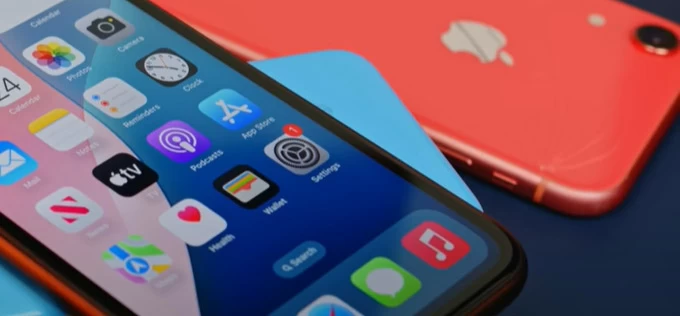
To make a smooth music transfer to iPhone XR, you can use Apple Music library sync, iTunes, Apple Devices, Finder, iCloud Drive, AirDrop as well as 3rd-party file sharing tool.
As an excellent alternative to Apple routes, Appgeeker iPhone Data Transfer is able to copy music from computer to iPhone XR without deleting existing music library. With no file size limits and intuitive drag-and-drop functionality, it simplifies the process of importing large music collection in full quality
Table of Contents
Streaming or adding music to iPhone XR is almost a no-brainer if you have an Apple Music subscription, taking over you saved playlists, albums and artists across devices linked to the same Apple ID. This is done through Sync Library feature found within Apple Music settings on iPhone, iPad, Mac, and even computers running Windows.
Once Sync Library is enabled, you don't have to rebuild your music library and can simply sync the entire collection. Read on to find out how to turn on Sync Library across all Apple Music supported devices you own, as well as add and download songs to the iPhone XR wirelessly.
Make sure you are logged into the same Apple ID that you use with your subscription and that you wish to sync your music library to and from.
On Mac: In Appe Music app, click Music from the menu bar and choose Settings. Click General tab, and check the box next to Sync Library. Click OK button.
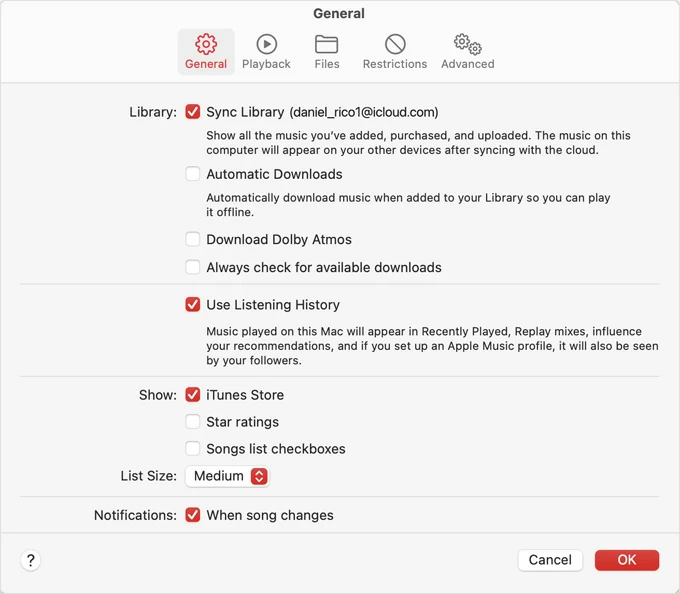
On Windows PC: Open Apple Music app, click Sidebar Actions (three dots) button at the top of the sidebar then choose Settings. Click General and turn on Sync Library.
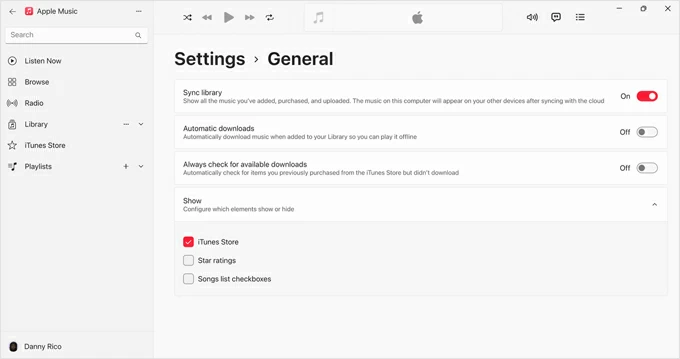
If you're using iTunes for Windows, Sync Library is called iCloud Music Library. In iTunes window, click Edit > Preference, then click General tab, and tick the iCloud Music Library checkbox.
With Sync Library for Apple Music enabled, wait for your entire Apple Music library to sync. To stream the same library of music to your iPhone XR that your PC or Mac has, sign into the same Apple ID and get Sync Library to turn on.
Depending on how large your library is and how fast your network speed is, this might take a couple of minutes.
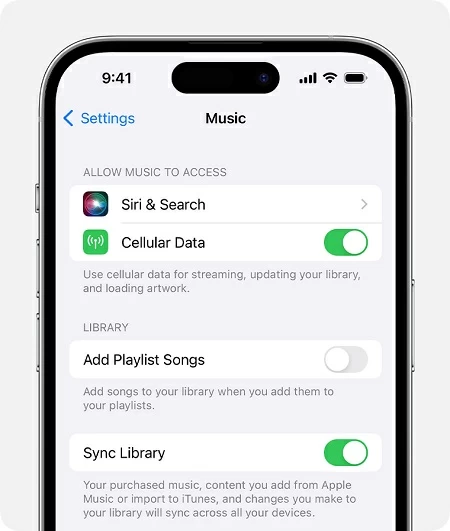
You're able to access your library any time, whenever you're connected to the internet. If you want a seamless playback and offline listening experience, you can always download the music to your iPhone XR. This can be done if Automatic Downloads is activated.
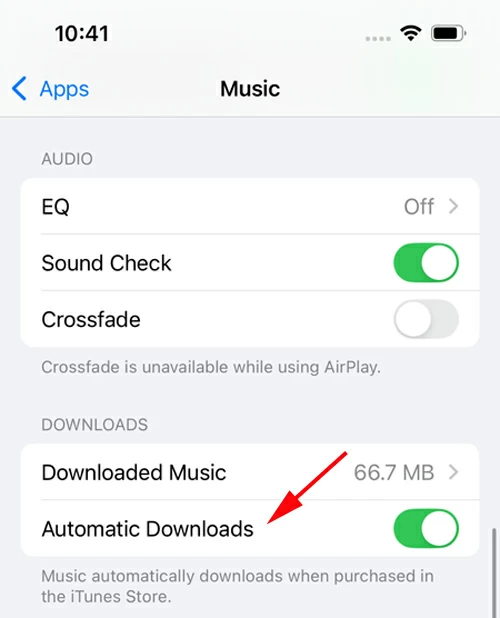
You can also download the song, album, or playlist manually. To download music, long-press the tune you added to your library, the tap Download. To add an album or playlist, simply tap the Download icon at the top of the screen.
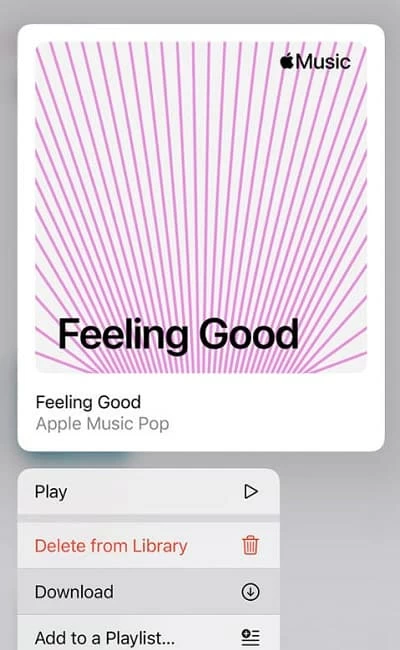
Apple Music app on a PC or Mac has no function to transfer any non-Apple music to your iPhone XR, such as the non-purchased or downloaded tracks, personal MP3 files, extracted CD music, and more. If you have an iTunes library full of music that you wish to transfer to your iPhone XR, the official route is to use iTunes and enable automatic sync or manual sync.
Important! While you can transfer music from iTunes to iPhone XR, you may lose any phone data that's not in your iTunes library. iTunes syncing is an all-or-nothing process.
Start up iTunes for Windows, and click Help > Check for Updates to ensure that iTunes is running with the latest version.
If you have all the music added to iTunes readily for moving onto your iPhone, you can skip this step. To import individual tracks or entire music folder to iTunes, click File > Add File to Library or Add Folder to Library.
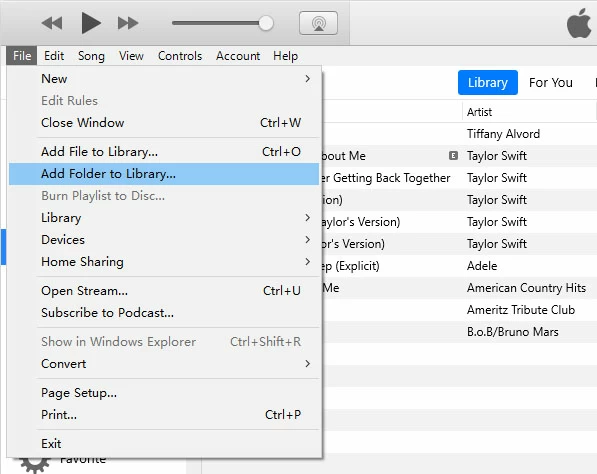
Next, plug your iPhone XR into your Windows desktop computer or laptop. Unlock the device and tap "Trust" if asked. This grants iTunes ability to manage your phone and transfer the songs. In the top right corner of iTunes window, click the device icon.
Transfer iTunes library to iPhone automatically
Click Music on the left pane, then select Sync Music. By default, Entire music library is checked for the transfer of all of your music. If you just need to move a selection of your music from your iTunes library, choose Selected playlists, artists, albums, and genres, and then select the certain media files to sync.
To get songs from iTunes to iPhone XR with the automatic sync method, hit Apply button at the bottom to start transferring.
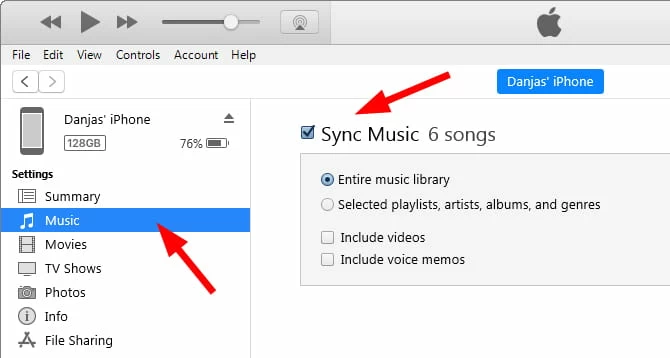
Copy music from iTunes to iPhone manually
Click Summary in the left pane, then under Options section on the right panel, check Manually manage music and videos to enable the manual music syncing mode. Click Apply at the bottom to save the changes.
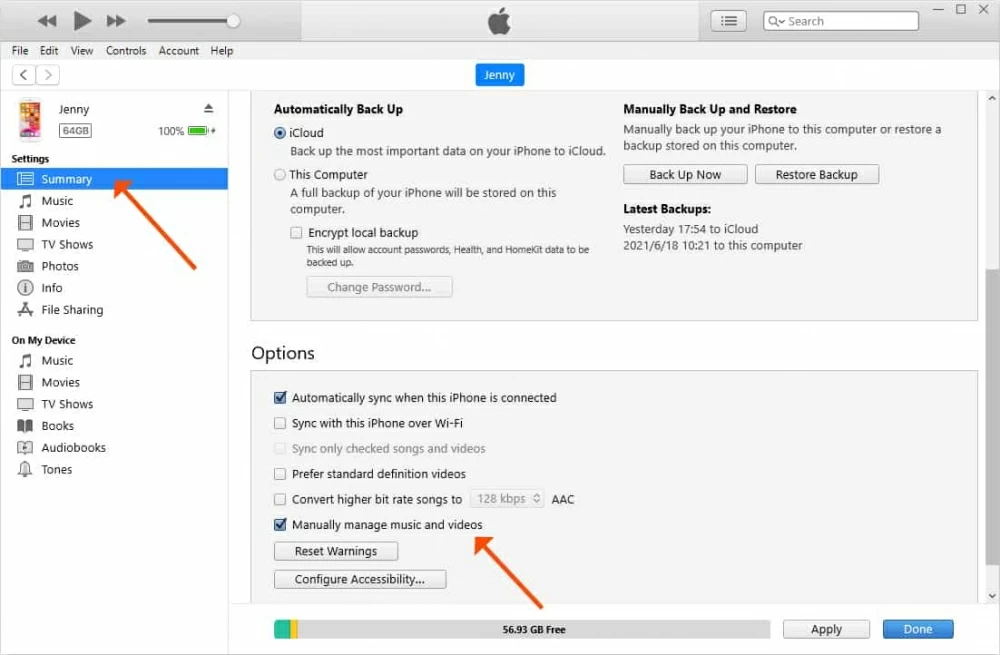
At the top left of iTunes window, click on the Back arrow. Locate "Library" on the left pane, and choose Songs. Your iTunes music library with all songs should appear at the right panel.
Select the tracks you want, then drag and drop the selections to the "Device" section on the left pane where your iPhone is located. Your iTunes music will be copied to your iPhone XR comfortably and is available in Apple Music app.
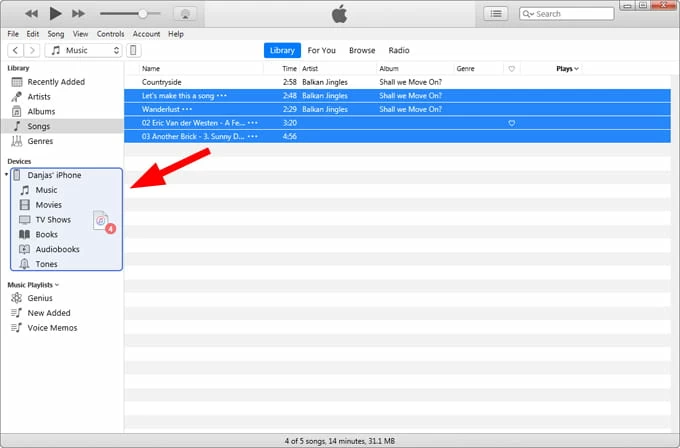
Read next if you failed to move songs to your iPhone.
If you don't want to mess around with iTunes syncing that erases your device's current music library, Appgeeker iPhone Data Transfer software is a great option that makes copying your own songs to iPhone XR from computer or laptop easier. The program has a rich, modern user interface to let you browse, manage and transfer the music content in a quick manner, from computer to iPhone, or iPhone to computer that iTunes does not support.
Key features:
USB transfer is still the most reliable method to move non-purchased music to an iPhone XR without iTunes, as long as you've got Appgeeker iPhone Data Transfer tool installed and a compatible cable on hand.
Once you're ready, do the wired transfer of songs and playlists on Windows or Mac to your iPhone using the following steps.
Step 1. Run the software. Plug your charging cable into the Mac or PC and connect it to your phone.
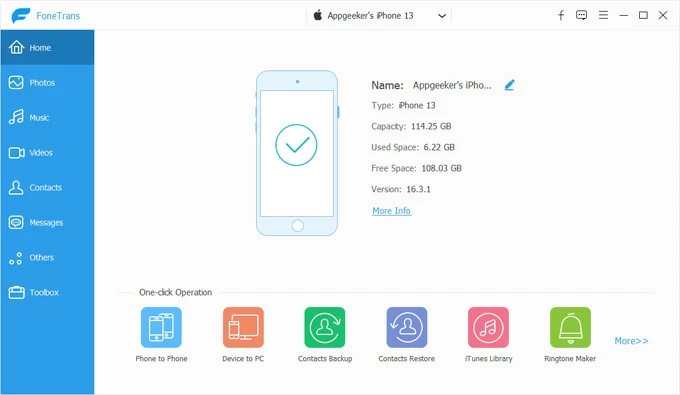
Step 2. Choose Music from the sidebar to load your music library on your iPhone XR.
Tip: You can click Messages if you want to access your SMS and iMessages on your computer.
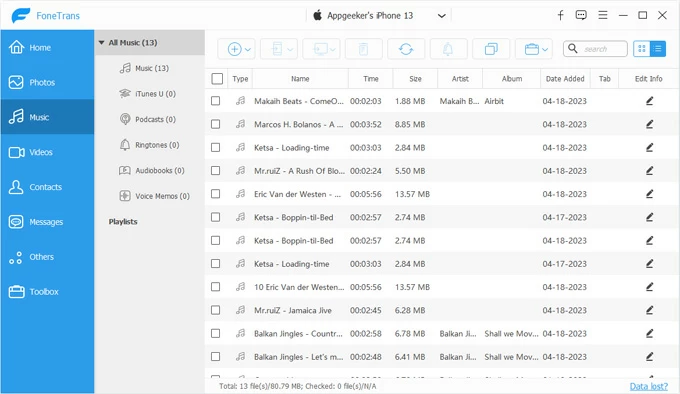
Step 3. Now, you can transfer computer songs to your iPhone XR in bulk or individually.
Click Add icon at the top toolbar, then choose Add File(s) or Add Folder.
Browser to your music folder and choose the items. Click Open. Alternative, drag the music files to the main screen of the software.
The selected tracks or entire music collection will begin copying over instantly.
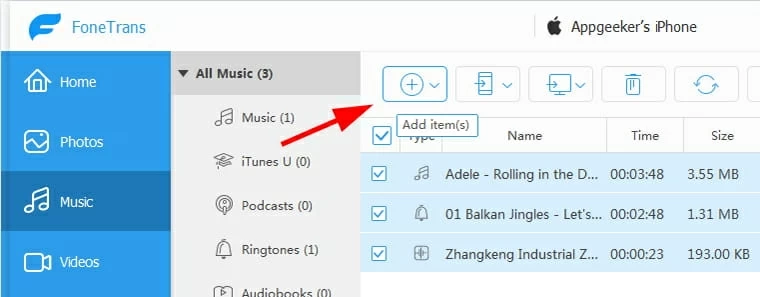
How straightforward it is to add music to iPhone without using iTunes or syncing. Your favorite music is now accessible in iPhone XR's Apple Music app as you take them on your computer.
As a replacement for the older iTunes app, Apple Devices app works to keep your Windows computer and iPhone in sync with Apple Music. You can bulk transfer music from PC to iPhone XR this way:
1. To ensure a successful synchronization of your personal music, turn off Sync Library in Apple Music app if you have a subscription.
2. Open up Apple Device, and connect your iPhone XR.
3. Choose your phone from the left sidebar, followed by Music.
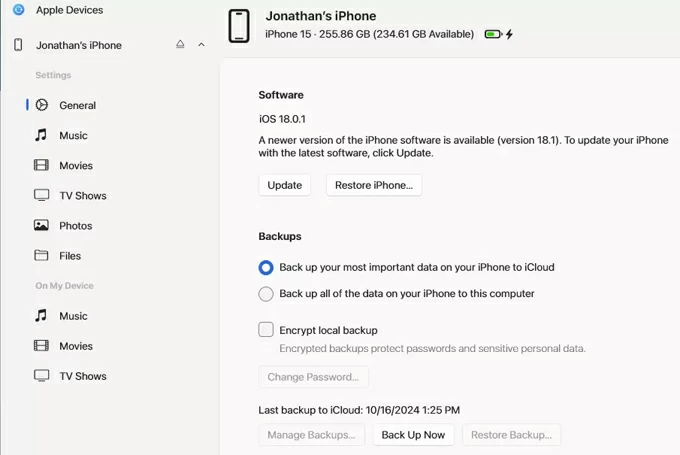
3. Check Sync music onto [your iPhone]. To move your music, you have two options:
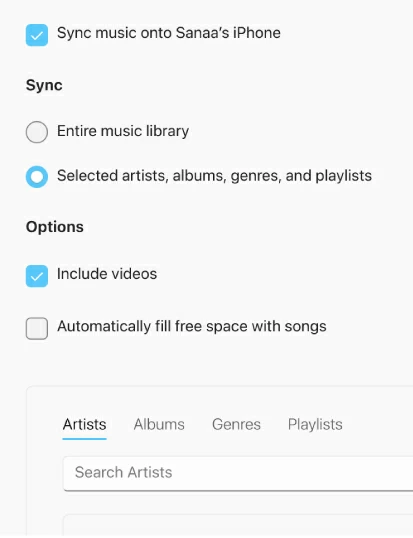
After the process is done, open the Music app on iPhone XR and go to Recently Added to play your transferred tracks anytime!
macOS users will need to use Finder for music transfer from a Mac to an iPhone. Open Finder on your Mac, iMac or MacBook (Air, Pro), then connect your iPhone XR. You'll then be able to sync all and a selection of music to your device. Here's how to transfer music to iPhone XR from Mac with Finder.
1. Disable Sync Library within Apple Music settings as you can't sync any subscription songs.
2. Open Finder and attach your iPhone with your machine.
3. Choose your iPhone XR under Locations in the sidebar.
4. Click Music tab.
5. Enable Sync music onto [your iPhone] mode.
6. Choose either Entire music library or Selected artists, albums, genres, and playlists. This puts your music onto Apple Music library in your device.
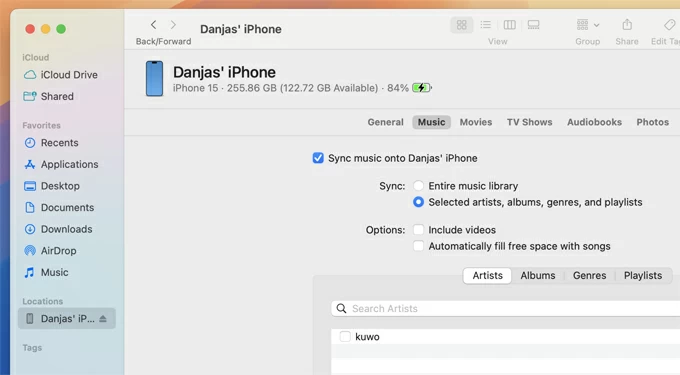
This process can take some time, depending on how many tunes you decide to transfer. The current music library on iPhone XR will be completely replaced by the newly transferring songs or collection.
If you're looking for a way of how to add songs from computer to iPhone XR without USB, iCloud Drive is a viable option. You can upload your music library from your computer and access it anywhere on your iPhone XR that's signed in with the Apple Account you use with your iCloud Drive.
To get your music automatically to transfer over to iPhone XR, first, make sure iCloud Drive activated. Open Settings app on your phone, tap [your name] at the top, choose iCloud followed by Drive, then turn on the switch for Sync this iPhone.
Head to icloud.com, and log into your iCloud account. Click the Upload icon at the top of the webpage. A window opens, allowing you to browse your songs on your computer's drive and select the ones you want to upload to the Drive for a wireless music transfer from Mac or PC to iPhone XR.
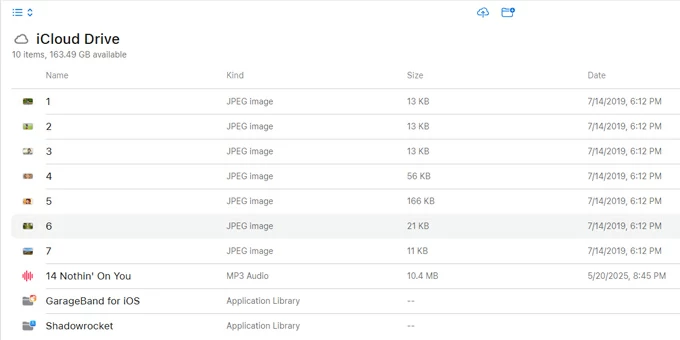
Once all the music files have been uploaded to iCloud Drive, the songs are added to your iPhone XR! You can use the same Apple ID to access your transferred music from iCloud Drive location within Files app. Tap on the Cloud icon to download the song to iPhone XR for offline playback. You can't add the songs to Apple Music app, though.
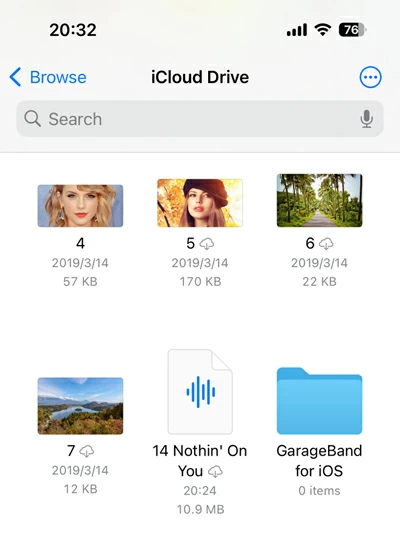
Other cloud storage services like Google Drive, OneDrive, etc. provide ability to transfer the music. Simply upload your tunes from your computer, install the cloud app on your iPhone XR, and access your music library anytime. Any uploads will take up the space, so be sure you have enough storage to sync music to the iPhone XR from computer.
Apple includes AirDrop app with all devices for music transfer across iPhone, iPad, iPod Touch, Mac, iMac, MacBook.
To transfer Mac songs, turn on AirDrop on iPhone XR. Then on your Mac, right-click on the song and choose Share > AirDrop, then select your iPhone XR as the target device. On the iPhone XR, tap on Accept button and the track begins sending instantly and appearing in Files app instead of Music app.
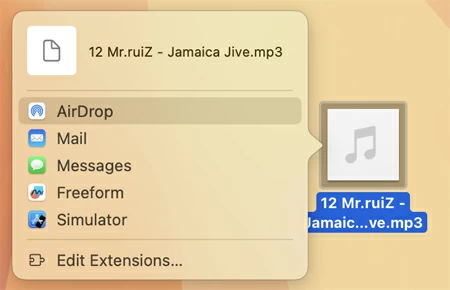
If you attempt to transfer music from iPhone to iPhone, make sure you have an active subscription to Apple Music on both devices. Only this way can you open and play the music you AirDrop from another device in Music app. Here's how to transfer music purchases to iPhone XR from another iPhone, an iPad or iPod Touch:
In case two devices are sharing the same Apple ID, the most convenient approach is enabling Sync Library to have entire Apple Music library synced between iPhone XR and other iOS or iPadOS device.
Bonus: How to transfer non-purchased music to iPhone XR from another iPhone
AirDrop will not help when moving songs that are not Apple Music purchases. Thanks to AppGeeker iPhone Data Transfer utility, you're able to transfer non-purchased or downloaded music tracks between iPhones in one-click. Let's look at how to copy music to iPhone XR from another device.
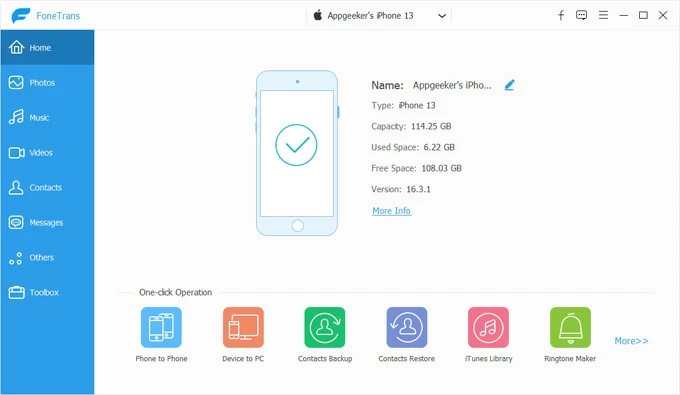
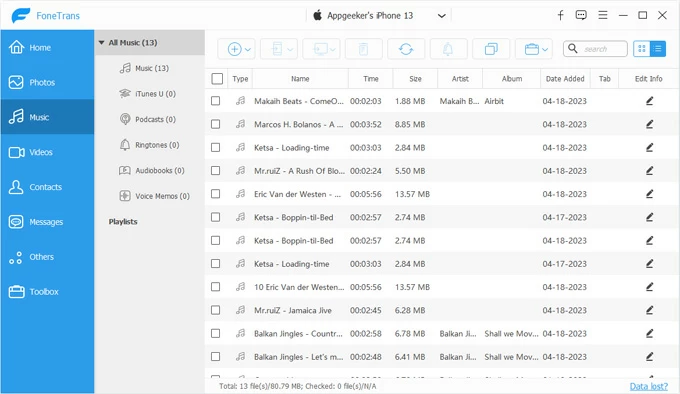
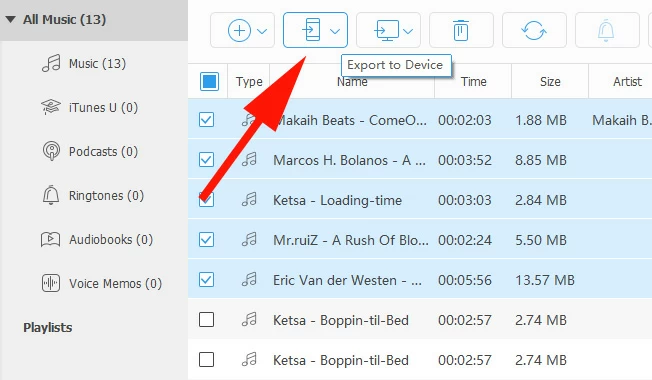
The process can be also effective when you need to transfer music from iPod Touch to iPhone or iPad.
With your music or playlist copied to iPhone XR, it's time to enjoy your mini concert on the go. Transferring music library from computer to iPhone XR can be simple. You'll have your Apple or non-Apple music moved over in no time with options like Sync Library, USB transfer via AppGeeker iPhone Data Transfer, iTunes, Apple Devices, or Finder, iCloud Drive, as well as AirDrop.
Have Apple Music subscription? Enable Sync Library to sync your music between computer and iPhone XR associated to the same Apple ID. Prefer a wireless migration? Use iCloud Drive or AirDrop to add and download tunes to iOS Files app.
Need a quick, direct method without syncing with iTunes or Finder? You can't beat AppGeeker iPhone Data Transfer tool. It allows for importing a whole playlist or individual songs to and from iPhone XR or computer, and even support the transfer of music from one iPhone to another.